Currently you can integrate your Blibli store in Ginee, but before integrating, please make sure your Blibli account already has a store and the account is verified.
Click the following link create a store in Blibli: https://seller.blibli.com/mulai-berjualan
- Log in to your Ginee OMS account. Click Integration menu > Add Integration > click Blibli
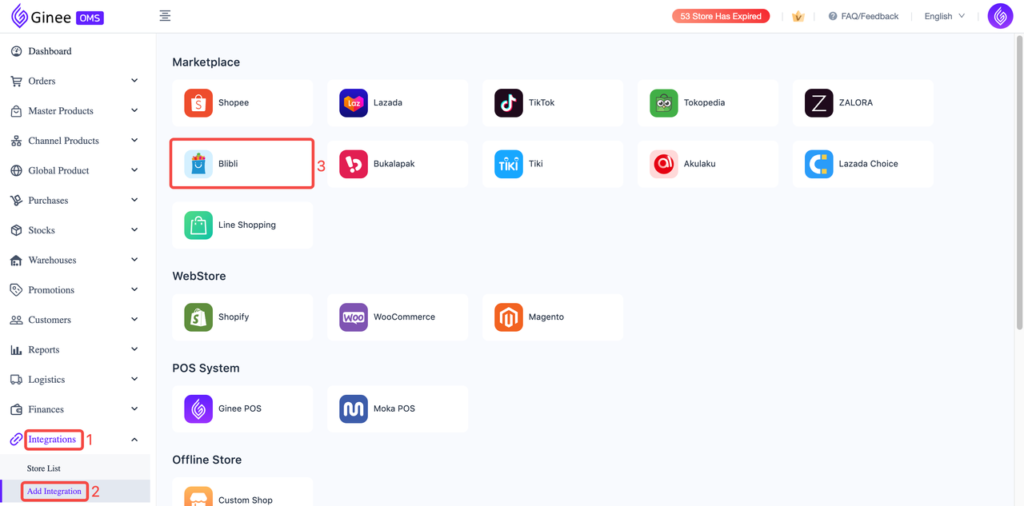
- You will need to input Store Name, Seller ID and API Seller Key. To get these 3 informations, please follow the next step

- Log in to your Blibli Seller Center

- Point your mouse to the Store Name/user profile in the top right corner of the page (1) > click Store info (2). In this menu, you can get the Store Name and Seller ID. Copy and paste it to Ginee integration page (Step 2)

- To get the Seller API Key, point your mouse to the Store Name/user profile in the top right corner of the page (1) > click Seller API manager (2)

- Next, you need to create the API Seller Key. Click the Generate/Regenerate button > copy and paste the API Seller key that has just been displayed to Ginee integration page (Step 2)
Important Note: No need to enable the Signature Key switch!
- Next, you need to enter the Client API ID (please input: mta-api-ptadvanceintelligenceindonesia-4148d) > click Bind

- Go back to Ginee integration page, with all three data filled, click Authorize

- Integration finished! You can now manage your Blibli store’s orders, products and stock in Ginee


 Ginee
Ginee
 25-2-2021
25-2-2021


