Mass shipping meaning or even mass global shipping? Well, to process orders more efficiently, you’ll Mass Ship and Mass Download shipping documents for multiple orders directly.
You can optimise your fulfilment process by using the assorted filters available to rearrange for shipment, and download the specified documents for your orders. This may help to avoid wasting time and hassle, and improve your productivity and fulfilment flow as you’ll be able to fulfil more orders per day.
Read also: 2 Shopee Free Shipping Program And How To Register
What Is Mass Pick and Pack?
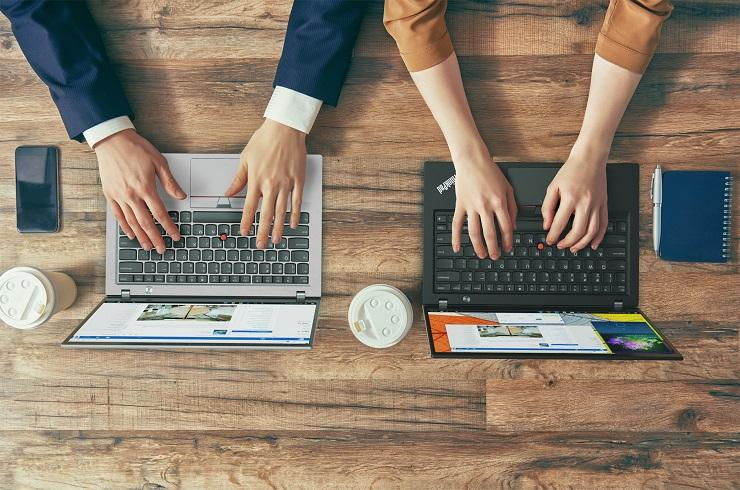
What is mass shipping Shopee meaning? In the event that a seller experiences high volume of orders, the vendor must follow proper pick and pack practises.
Pick and pack may be a part of the fulfilment process where the ordered items are “picked” from the master enclosure and ”packed” into proper carton boxes or pouches for delivery. Follow our guide to plain order packing and learn the way to properly handle mass delivery.
Your Selling Stock is Messing Up? You Need Help!
Ginee Omnichannel allow you to automatically sync every stock from all of your online stores. It’s faster way to helps you profit!
It is important for sellers to implement a correct pick and pack system to permit streamlining of seller’s operations and order fulfilments.
Step-by-Step Guide to Mass Shipping
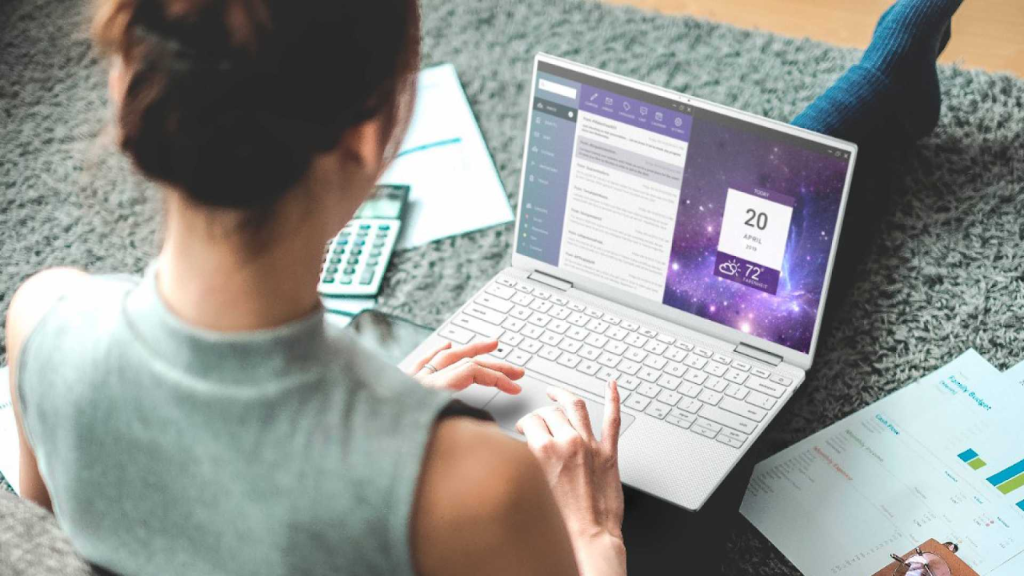
Mass shipping for Shopee seller? Here the step by step for you on how guide to mass shipping and to know about the shipping option Shopee.
- Review orders via “My Sales” on the vendor Centre homepage
- Orders received are going to be placed under “Unpaid” until payment has been verified
- After payment is verified, an order is going to be moved under “To ship”. Be reminded that buyers can still cancel the orders within one hour while the status is “To ship”. Sellers are required to ship orders before ship by date to avoid “Late Shipment”.
- After payment has been verified, the orders are moved under “To ship”. Be reminded that buyers can still cancel the orders within one hour while the status is “To ship”.
- Click on “Ship my orders” to begin the mass shipping process.
- Select the “Orders To Ship” tab.
- Select the products intended for delivery and choose “Mass Arrange Pickup” to rearrange mass shipping with the logistic provider.
- Schedule the pickup date for all of the chosen orders.
Mass Arranging Shipment with Shopee Supported Logistics

Prioritise your orders by further filtering all the way down to Ship By Date – Oldest to Newest to stop cases of recent shipment resulting in order cancellations.
Do You Want to Manage Multiple Marketplace Just by Single Person?
Of course you can! You can handle multiple stores from all marketplace just by single dashboard. Cut your Business’s cost, and Boost your Efficiency at the same time.
For Mass Arrange Pickup, schedule the pickup Date and Time for the chosen orders, input any Remarks for the logistics provider, provide a Pickup Address, and make sure the pickup. Do note to navigate to the subsequent page and arrange shipment for all orders that require to be processed, and also understand about the shipment limitation Shopee.
When managing the fulfilment of multiple orders, check the ship-by-date on your air waybill to understand which orders to handover first and to forestall cases these days shipment resulting in order cancellations.
Arranging shipment with Shopee Supported Logistics helps you to keep track of your orders easily on Shopee seller centre.
- To begin, select Mass Ship under the Shipment option on the side bar menu and filter your orders by the available Shopee Supported Logistics.
- You can then rivet on the orders you would like to rearrange shipment for by using the various dropdown menus.
- A pop-up window will show you the Tracking number generated by the system, and therefore the Status of the mass shipment.
- The Arrange Shipment Tasks function helps you to view your current mass shipment tasks. for every mass shipment task.
Read also: How to Print Shopee Air Waybill on Desktop and Mobile?
Mass Arranging Shipment with Other Logistics Providers
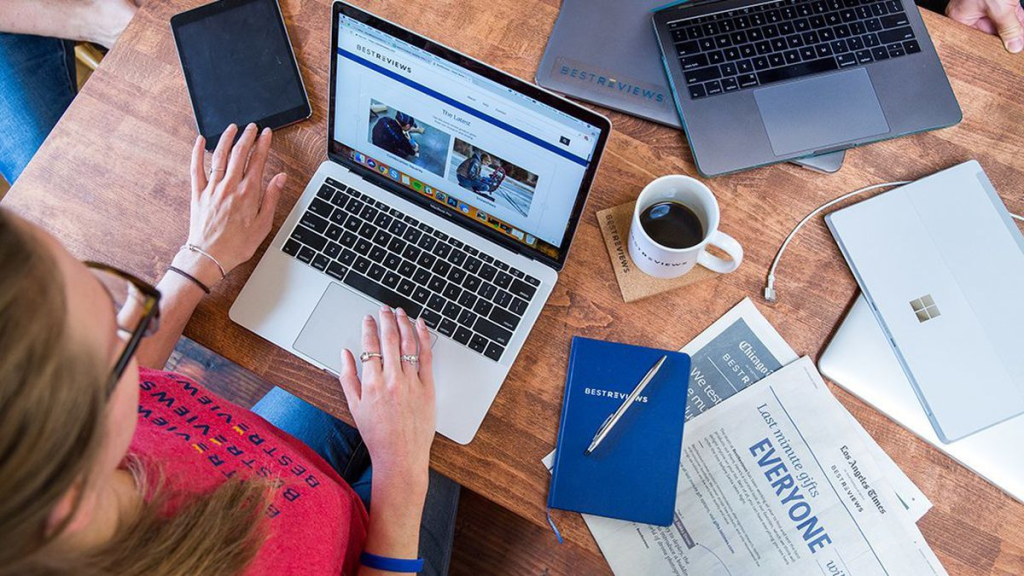
To process orders more efficiently, you’ll Mass Ship and Mass Download shipping documents for multiple orders directly.
You can optimise your fulfilment process by using the varied filters available to rearrange for shipment, and download the desired documents for your orders. this can help to save lots of time and hassle, and improve your productivity and fulfilment flow as you may be able to fulfil more orders per day.
Prioritise your orders by further filtering right down to Ship By Date – Oldest to Newest to forestall cases these days shipment resulting in order cancellations. For Mass Arrange Pickup, schedule the pickup Date for the chosen orders, input any remarks for the logistics provider, provide a Pickup Address, and make sure the pickup.
Sellers must fulfil a minimum average daily order count of 10 paid orders per day to be eligible to use the pick-up option for Shopee Supported Logistics. Pick-up option is subject to logistics partners coverage area and area availability.
Do note to navigate to the subsequent page and arrange shipment for all orders that require to be processed. Filter your order type by Single Item and download all the mandatory shipping documents first, followed by Multiple Items to stay your fulfilment process organised!
Shipping method Shopee? Arranging shipment with Shopee Supported Logistics enables you to keep track of your orders easily.
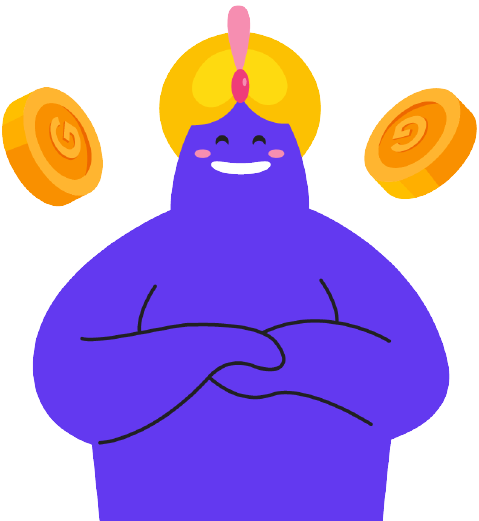
Enjoy Reading Our Article and Want to Know More About Ginee?
Are you an online seller that has lots of stores from multiple marketplace like Shopee and Lazada?
Well, you’re in luck because Ginee can help you boost your business’s efficiency and profits!
- To begin, select Mass Ship under the Shipment option on the side bar menu and filter your orders by the available Shopee Supported Logistics.
- You can then rivet on the orders you would like to rearrange shipment for by using the various dropdown menus.
- A pop-up window will show you the Tracking number generated by the system, and also the Status of the mass shipment.
- To arrange another mass shipment, Collapse the pop-up window and begin selecting other orders to be processed.
- The Arrange Shipment Tasks function enables you to view your current mass shipment tasks. for every mass shipment task
- Under the Download Shipping Documents tab within the Mass Ship page, select the intended Shopee Supported Logistics to filter your orders.
- To quickly identify the orders that you just need, use the opposite filters within the Shipping Document, Order Type, Process Status, and kind By dropdown menus.
- Select the orders that need shipping documents. Once done, select the shipping documents you would like and so click on Download Selected Documents.
- Print the shipping documents.
Read also: Shopee Malaysia: Back to Basic with Ginee Malaysia
Conclusion
Mass upload could be a feature that Shopee has that may save seller’s time. you’ll do mass upload in Shopee Malaysia by using the Shopee category tree. This mass upload feature allows sellers to upload multiple products on Shopee at just once in order that they don’t have to upload their products one by one anymore.
A good listing of your business products can facilitate your to extend your sales on Shopee. to be told more on a way to update video to your Shopee, you’ll be able to search it on Seller Centre Hub.
Join Ginee Malaysia
Besides understanding mass shipping, you can also put the add-on discount Shopee on your products to make people more interested in buying your products. Later on, if you find struggles at handling online stores, you can easily use Ginee Malaysia to help you manage your online stores in a single dashboard.
Ginee has features such as product management, stock, order, promotion, Ginee Chat, Ginee Ads, and more. Sign up to Ginee Omnichannel now for free forever!
Upload Products to Shopee and Lazada Automatically! How?
Ginee product management allow you upload products to all of your online stores from all marketplace just once! Save time, save cost, save energy, join Ginee Now!








