Are you still new to how to upload product in Lazada? Or are you just interested in becoming a seller at Lazada?
Being a seller you also have to know things like how to upload product in Lazada, what if Lazada image upload error, and many more. The way to upload product photos is different from how to upload photo in Lazada review. Well, if you want to sell on Lazada, see the following article on sell on Lazada.
Can You Sell Products in Lazada Malaysia?
Yes, of course! Then how to sell product in Lazada? The first thing you need is to make an account by clicking ‘Become a Seller’ in Lazada Seller Center. Then you can start selling by uploading your products in Lazada. You can follow the steps explained below.
How to Upload Products in Lazada Malaysia via Mobile App?
Do you know Lazada allows you to upload products via mobile app? Here are steps you can follow.
Read also: What is Mass Upload Lazada and How to Mass Upload in Lazada?
Sign Up Lazada Account
The first step is you must have an account to start selling and upload products in Lazada. From Lazada App, proceed to the ‘Account’ page and click on the ‘Sign Up’ button to start selling.
Do You Want to Manage Multiple Marketplace Just by Single Person?
Of course you can! You can handle multiple stores from all marketplace just by single dashboard. Cut your Business’s cost, and Boost your Efficiency at the same time.
Click ‘Upload Product’
After signing up for an account and login, the next step is you will need to click on the ‘Upload Product’ then to start uploading your product.
Choose the Option to Add Product Picture
Choose from the available options for you to add your product from, upload your product picture(s) or Lazada product image, and edit your product picture(s) accordingly. You can add up to 8 photos for each listing.
Fill the Product Details
Fill in the product details such as Product Name, Category, Brand Name, Product Description, Price, Stock, Variation, Product Dimension at the Add Product section. Don’t forget to click the Submit button to publish and make your product visible to buyers! Finally, your product is now listed on Lazada.
How to Upload Products in Lazada Malaysia via Lazada Seller Center?
Lazada also allows you to upload products via Lazada Seller Center Malaysia. You can choose to upload your products through either singular upload or mass upload according to the number of products you have. Here are the steps.
By Using Singular Upload
Singular uploads are used for single product uploads only. Follow these simple steps below to get started.
- Click on ‘Products’.
- Click on ‘Add Products’.
- Upload your Product Picture(s), Product Name and select the right categories of your product, and click ‘Confirm’.
- Fill in all required mandatory fields such as Brand Name, Product Description – more product details, and SKU Information – Price, Product Weight and Number of Stock.
- Click ‘Submit’ once completed.
By Using Mass Upload/Bulk Upload
The process of uploading multiple products to the system in a single attempt. Follow these simple steps below to get started.
Your Selling Stock is Messing Up? You Need Help!
Ginee Omnichannel allow you to automatically sync every stock from all of your online stores. It’s faster way to helps you profit!
- Click on ‘Bulk Add/Edi Products’ under ‘Products’.
- Select the right categories to generate template.
- After selecting the correct Category by ticking the box, click ‘Download Templates’ to download the template of your product category. Follow the simple instruction as a guidance on what mandatory fields need to be filled.
- Fill out the Excel template and Save once completed.
- Upload the file in the Upload File Section and upload the creation excel file, and click submit. Within a fraction of a second, you will be able to find out if the upload is successful or not.
How to Add New Products One-by-One/SKU?
Before you start adding new products one-by-one in the Seller Center, you need to prepare minimum 3 product main images, minimum 50 words of product description, and minimum 1 image for product description. You can also upload product videos. How to upload product video in Lazada Seller Center is just by inserting the video link.
After preparing those things, let’s follow these steps to add new products.
Click Product → Add Product
To add new products, you need to login to your Seller Center account first. Then, click Products, then click Add Products.
Fill the Product Name Field
The next step is to fill the product title in the Product Name field. Camera is one example to fill this field.
Select Category
Select the correct category based on Category Suggestions. You can also select manually from the Category field.
Fill the Product Attributes
Fill the Brand field under Product Attributes. Fill ‘KEY’ attributes is also recommended for you.
Add Product Short Description
Add your product Short Description with bullet-points format. Highlight should inform your products key-selling points.
Add Product Long Description
Explain the details of your product in Long Description. It is recommended to add a minimum 50 words and minimum 1 image. If you are using Text Editor mode, don’t forget to click Apply after filling the Long Description.
Fill What’s in the Box Field
What’s in the Box should inform customers what they will get upon receiving the item, such as accessories, headset, or product only. Recommended format is 1 x <item.
Fill the Price & Stock
In some categories, the Image upload box is available after selecting the product color. It is recommended to upload a minimum 3 images per color.
Are we able to add variation and how to add variation in Lazada? You can choose the Variation of your product. For example, size & color. Set the item information such as Price, Quantity, and Special Price if any. You may fill Seller SKU or just leave it blank.
Fill the Service & Delivery
The last step, don’t forget to set the accurate Package Dimension (in cm) and Package Weight (in kg). This is important because it affects the shipping fee calculation.
How to Mass Upload Product Feature?
How to mass upload products in Lazada Malaysia? Here is how to batch upload in Lazada Malaysia.
Navigating to the ‘Mass Add/Edit Products’ Page
The first step is click on the ‘Mass Add/Edit Products’ section under the Products tab. You will be redirected to the ‘Batch Publish Products’ page.
Exporting Product Creation Template Click on ‘Add Product’
The second step is exporting the product creation template. The way to do it is by clicking on the ‘Add Product’ banner on the top to go to the ‘Add Product’ section.
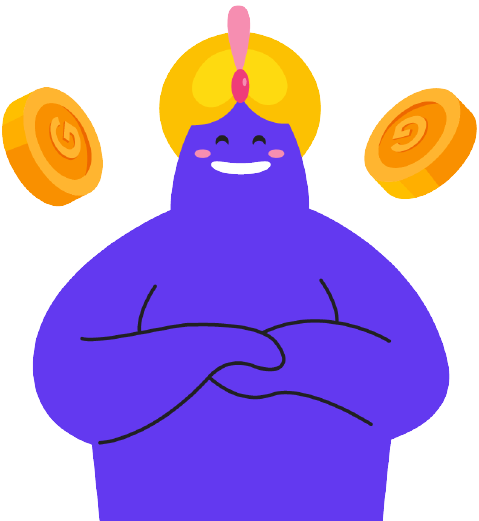
Enjoy Reading Our Article and Want to Know More About Ginee?
Are you an online seller that has lots of stores from multiple marketplace like Shopee and Lazada?
Well, you’re in luck because Ginee can help you boost your business’s efficiency and profits!
Select Categories
Select up to a maximum of 20 leaf categories (i.e. deepest sub-categories). Do note that it is important to select each leaf category that applies for your products as the attributes may differ.
Click ‘Download’
After choosing categories, you can click ‘Download Template’ to begin exporting the Lazada mass upload template for the selected leaf categories.
Then you should be prompted to save the template. Please ensure that you don’t have a pop-up blocker or other browser security setting that may be blocking the download. Alternatively, you may use another browser.
Filling In The Product Creation Template
In the selected leaf category template, fill up all the relevant details. Do take note of the column names as the colour of the font indicates whether they are mandatory, key, or optional.
Uploading the File
Once completed, upload the file you have filled up, go back to the ‘Mass Add/Edit Product’ page and click on ‘Upload File’. Check the progress and result of the upload at the ‘Upload Record’ section of the page.
Check Upload Record and Results File
In the event that there are failed SKUs, it will be stated under ‘Task Status’. You can download the results file under ‘Actions’, and view the errors.
Correct the template according to the error message. And delete the error message column entirely. Save this file, and reupload.
Why are My SKUs Not Live and How to Fix Them?
At Lazada, you can truly receive the benefits of your hard word as a seller once your products are live and viewable.
However, it’s inevitable that your SKUs will encounter a problem during the product creation process. Fixing your SKUs and resubmitting them for product is the solution for such moments.
Here’s an explanation of reasons why your SKU does not live on Lazada.
The first is your product has been rejected by the Quality Check Team due to several reasons. Please check your Poor Quality Tab and refer to the rejection reasons to fix your SKUs accordingly.
The second reason that may happen is that the product is prohibited and was taken down. Some of your SKUs might temporarily go live on our site. However, the content team is now performing Post-Live checks to determine the quality of those temporarily live SKUs. Hence, prohibited SKUs are still taken down regardless if they have been activated on our site.
Product is out of stock also can be the reason. Go to your Seller Center. Click the Product Tab and continuously click Manage Product, followed by clicking the Sold-Out Tab to view the specific SKUs to edit back the quantity.
Another reason is that the seller has reached OVL. Every seller has an ‘Order Verification Limit” (OVL) which means that all the products under seller account will be invisible on the site once it has hit a certain number of orders for that particular day.
The last, product is in the andon cord list. Returned products are a sign of bad customer experience. If your product has high return rate, it will have listed under Andon Cord. SKUs under this list will undergo additional in depth check before being reprocessed. You may contact the Seller Experience team for more information regarding Andon Cord.
Read also: How to Sell Your Products on Lazada Malaysia?
Conclusion
You can start selling by uploading your products in Lazada, one of the best marketplaces in Malaysia. The first thing you need is to make an account by clicking ‘Become a Seller’ in Lazada Seller Center.
Lazada also allows you to upload products via mobile app and through Lazada Seller Center. You can choose to upload your products through either singular upload or mass upload according to the number of products you have.
Ginee Malaysia
Doing business in Lazada is probably difficult for you if you are a first-timer. But, with Ginee Malaysia, it will all be easy. Ginee will help you manage your online stores easily with the complete features that Ginee has. Come register to Ginee Malaysia now by clicking this link and enjoy all Ginee features for free!
Upload Products to Shopee and Lazada Automatically! How?
Ginee product management allow you upload products to all of your online stores from all marketplace just once! Save time, save cost, save energy, join Ginee Now!








