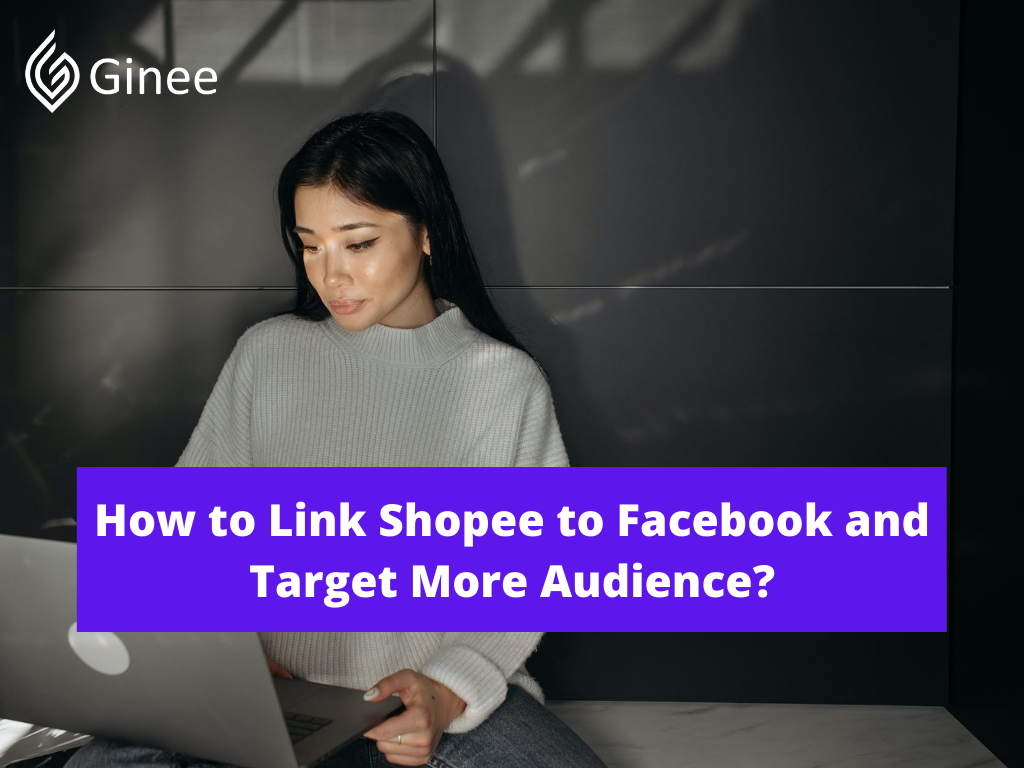Both Shopee and Facebook are popular. You can promote and increase your sales by using this platform. Beside that, you can link them too and be more profitable! Are you curious on how to link Shopee to Facebook? Let’s check these out!
Read also: Guides To Start Selling Products On Shopee Malaysia
How Do I Link My Shopee to Facebook?
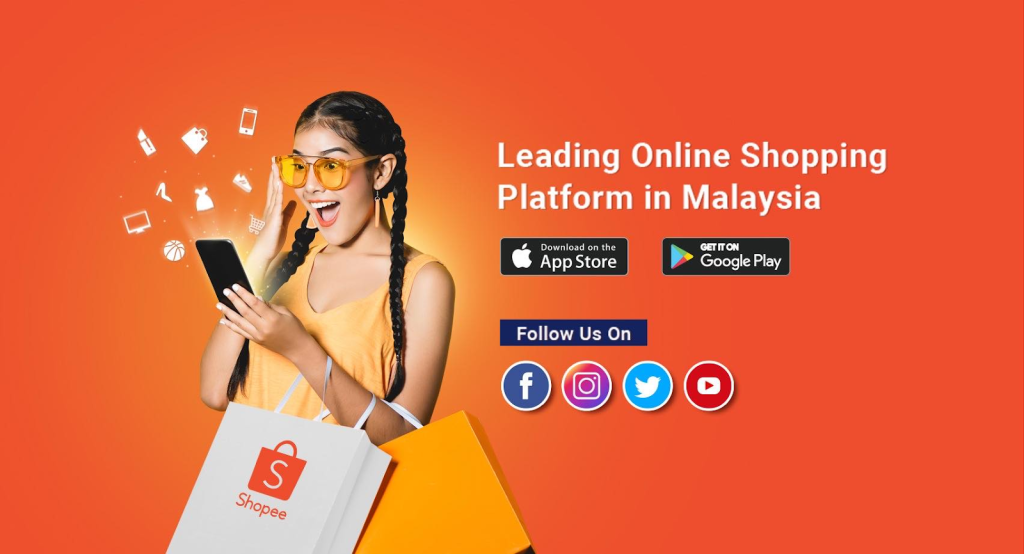
Many people asked whether they can link their Shopee account to Facebook? And the answer is yes. You can link your Shopee account to your Facebook account. Actually not only for Facebook, you can link your other social media account to your Shopee account. Curious on how to get Shopee shop link? Here are the steps you need to take:
Your Selling Stock is Messing Up? You Need Help!
Ginee Omnichannel allow you to automatically sync every stock from all of your online stores. It’s faster way to helps you profit!
- Step 1 – Go to your Shopee application and click Me Tab.
- Step 2 – Click the setting icon.
- Step 3 – Choose My Profile.
- Step 4 – Select the social media account there.
- Step 5 – Click the link beside the social media account that you choose.
If you want to unlink the Shopee link shortener to Facebook, you just need to click the unlink button which is placed next to the linked social media account.
How Do I Share My Shopee on Facebook?
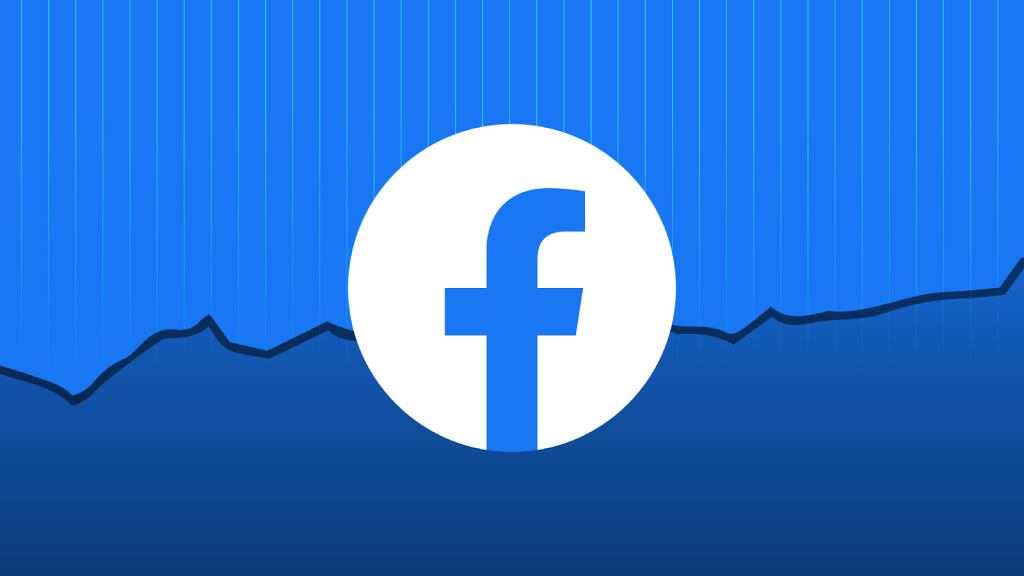
Can I share my Shopee account on Facebook? And the answer is yes. You can connect them for your business convenience. How to connect Shopee to Facebook ads? To connect Shopee to a Facebook account, you need to use the call-to-action buttons that are placed on the front of your Facebook page. One of the main buttons that you can use is the “Shop Now” button to direct consumers to your Shopee store from your Facebook page.
In case you want to set up the “Shop Now” button, you need to be your Facebook page’s editor or advertiser. Here are the steps on how to add shop now button on Facebook post
- Step 1: The first step you need to take is select the “Add A Button” on below of your cover photo at Facebook.
- Step 2: Then you need to click the “Shop with you or make a donation” button from the menu there.
- Step 3: After that, Find and click the “Shop Now” button from the list.
- Step 4: Copy your website URL then paste it to help your customer to go to your shop directly.
- Step 5: Check your URL link on your button and click “Ok.”
After you have created your Shop Now button, you can try to test whether your Shopee Facebook page works or not by hovering over your button and choosing the test button.
Do You Want to Manage Multiple Marketplace Just by Single Person?
Of course you can! You can handle multiple stores from all marketplace just by single dashboard. Cut your Business’s cost, and Boost your Efficiency at the same time.
You might be curious on how to share Shopee product link. Here are the steps to get your Shopee shop link
- Step 1: Go to www.Shopee.com.my
- Step 2: Search your shop by typing your shop name into the search bar
- Step 3: After you find your shop, copy your shop’s URL
When you try to add the “Shop Now” button but it does not show up. You don’t need to worry if this thing happens because it always happens when you press the button for the first time. You just need to give it some time and check it again later.
Read also: 5 Tricks Shopee Auto Boost, Make People Buy Your Products!
How to Target Facebook Ads to “Shopee” Audience
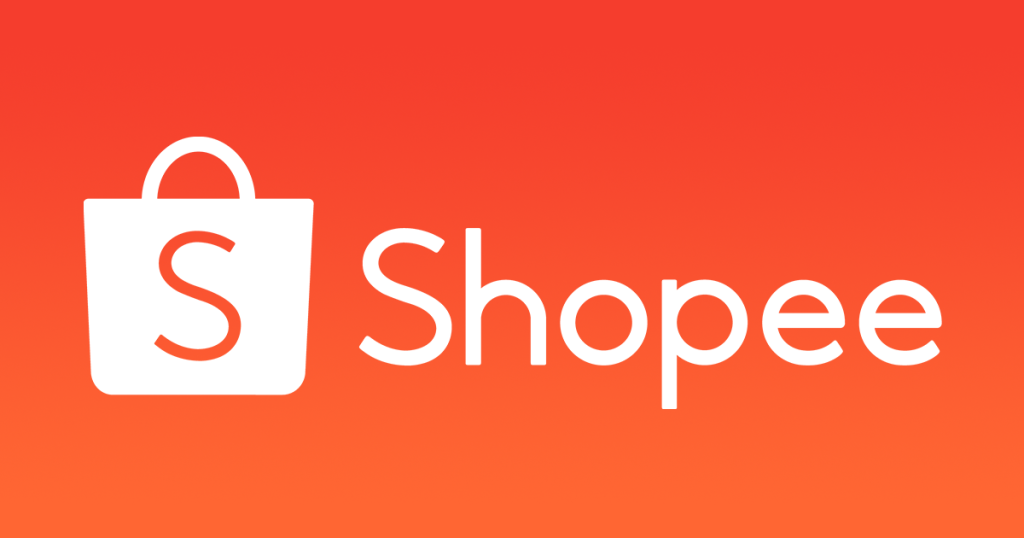
You already know how to advertise Shopee on Facebook. Now there is a frequently asked question about how to target Facebook ads to the Shopee audience. For your information, you can get your product brand awareness, increase your sales and get more clicks and conversions when using the Shopee Facebook Ads but it only works when you choose the right target and interest.
Both Shopee and Facebook are popular apps. Shopee is the most popular shopping site and Facebook is the most popular social media. Facebook can be used as the social media marketing to help you to promote your business.
To target the audience, you can use the Adtargeting option at Facebook. It is one of the best targeting tools to find the suitable audience and also help to provide the audience analysis reports. When you get a higher affinity score when using Ad Targeting, it means there is a higher relevance between the audience and your Facebook page.
Add Products to a Facebook Page Shop
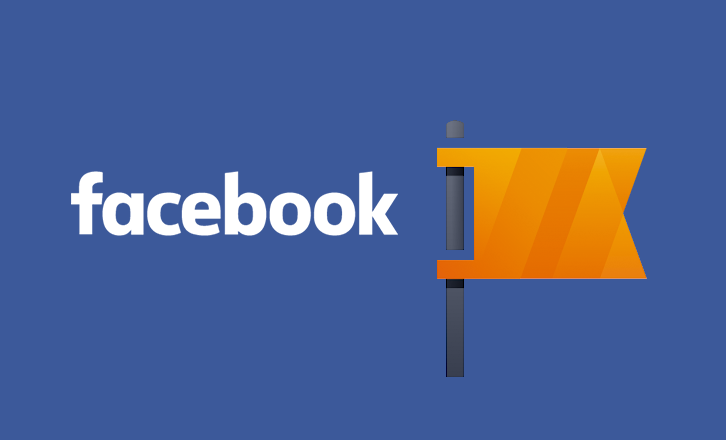
After you know that you can use Facebook to sell and promote your business, you might be curious on how to add products to Facebook page shops but you need to remember that you are only allowed to sell physical things which is not prohibited by Facebook’s policy.
You can add your business product after you have created your Facebook Page Shop. There are 2 ways to add and manage your product by using the Facebook catalogue that is connected to your page shop and by holding your business products in the Shop tab on your Facebook page.
Add Products Using Catalogue Manager
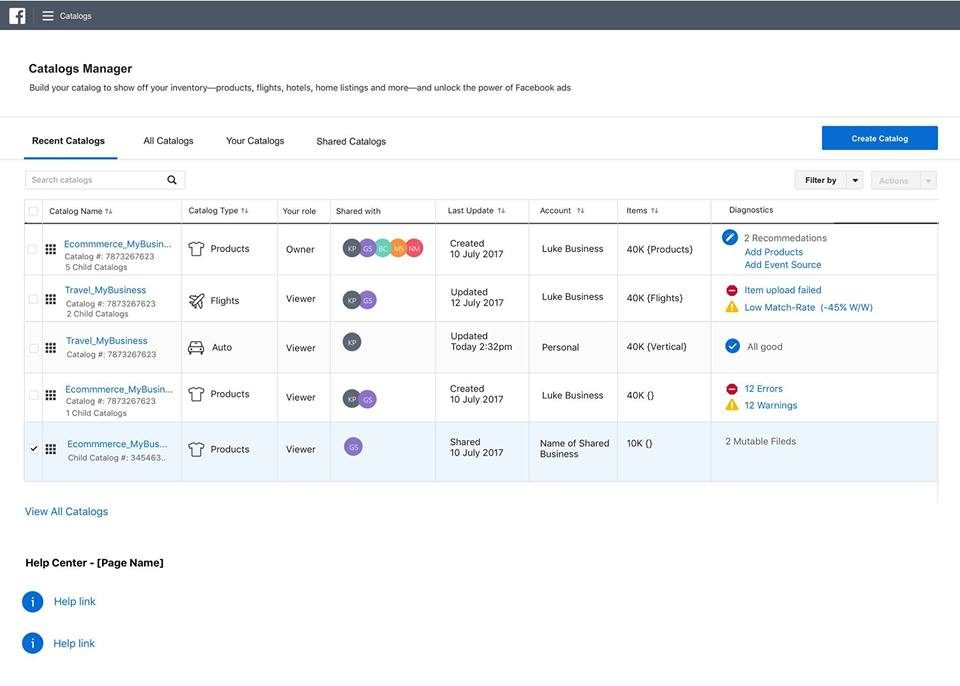
You can also add products by using catalogue manager which is Facebook’s inventory platform. This way is very recommended when you upload many products at once or use your Facebook inventory for different ads. Beside that, you can also use this catalogue manager to get the commerce channels on Facebook and Instagram.
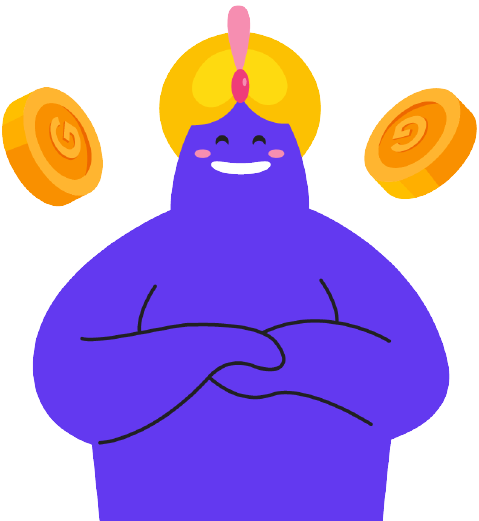
Enjoy Reading Our Article and Want to Know More About Ginee?
Are you an online seller that has lots of stores from multiple marketplace like Shopee and Lazada?
Well, you’re in luck because Ginee can help you boost your business’s efficiency and profits!
Here are the steps to add products by using catalogue manager.
- Step 1 – Go to Facebook Catalogue Manager.
- Step 2 – Type your catalogue name.
- Step 3 – Add the product you want to sell and it will be uploaded automatically.
For your information, your product catalogue will automatically be created when you have added and uploaded one product on your Shop page. If you want to manage your product, you can return to the catalogue manager.
Add Products in the Shop Tab on Your Page

Adding products in the shop tab is not recommended if you want to upload many products on your page. Here are the steps:
- Click on the Shop tab on your page.
- Choose add product button.
- Select the product you want to upload.
- Type your product’s title, price and the description too.
- After you have done, click save.
Conclusion
You can link your Shopee account to your Facebook account. Not only for Facebook, you can link your other social media too. If you want to remove the link, you can do it by clicking the unlink button.
Ginee Malaysia
Are you owning an online business in Shopee or Facebook? You can easily manage your online stores in a single dashboard with the help of Ginee Malaysia! Ginee can make things easier, such as uploading products, managing stocks, orders, replying buyers’ chats, and more. Let’s go, join Ginee Malaysia for free forever!
Upload Products to Shopee and Lazada Automatically! How?
Ginee product management allow you upload products to all of your online stores from all marketplace just once! Save time, save cost, save energy, join Ginee Now!