Marketing activities such as creating advertisements on Facebook will be greatly helped by Facebook Business Manager. You need an ad account to create ads. Then how to add an ad account on Facebook? See the following explanation.
Read Also: How Can Facebook Marketing Agency For Small Business Help?
Want to Put Digital Ads Everywhere Without Hassle?
Get the 360 digital marketing experience via Ginee Ads. Put your ads anywhere at any time, do them all in just one place!
What Is Facebook Ads?
Facebook Ads are campaigns that advertisers create with specific goals. Facebook calls these advertising goals and creates ads within those campaigns to help you reach those goals.
Read Also: 2 Ways To Find Facebook Ads Of Competitor And Analyze
How To Create Facebook Ads Account?
By default, when you sign up for Facebook, you will receive an ad account ID. To see your personal ad account ID in the upper left, go to Facebook Ads Manager login. However, to place an ad in Ads Manager, you must have a Facebook page or have the role of admin, editor, or advertiser role on someone else’s Page. You also need to set up a valid payment method.
Create pages for your business
Each page you create has an associated ad account and ad account ID by default, so you only need to make page to create ad account.
- Join a personal Facebook account
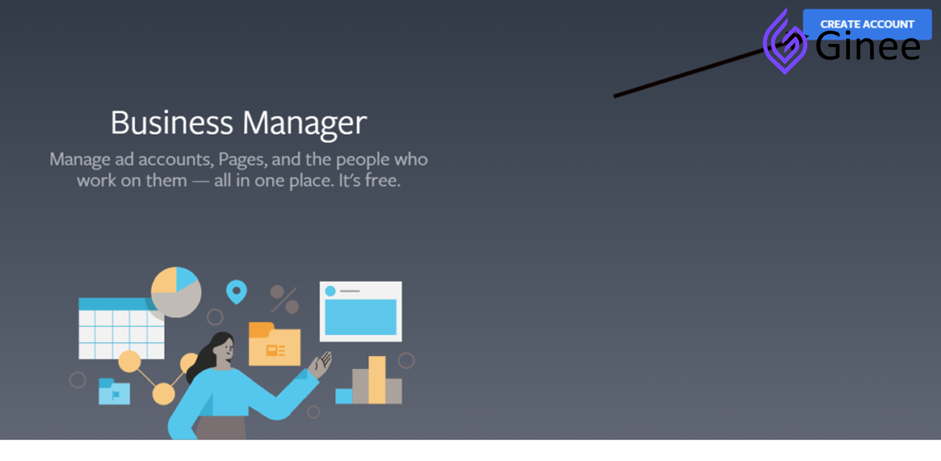
- Fill in the information in the pop-up window and press Submit.
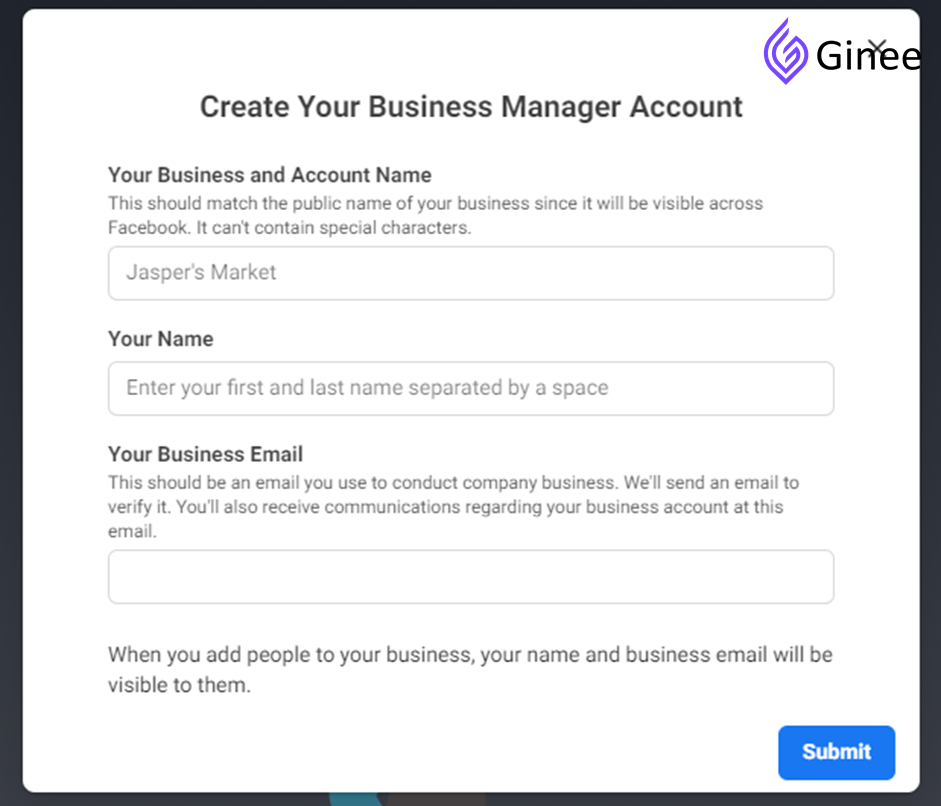
- Before you may create a campaign, your Business Manager must have at least one Facebook Page. To add a Facebook Page on your Business Manager, visit the Business Manager homepage, click on More Tools at the sidebar and choose Business Settings.
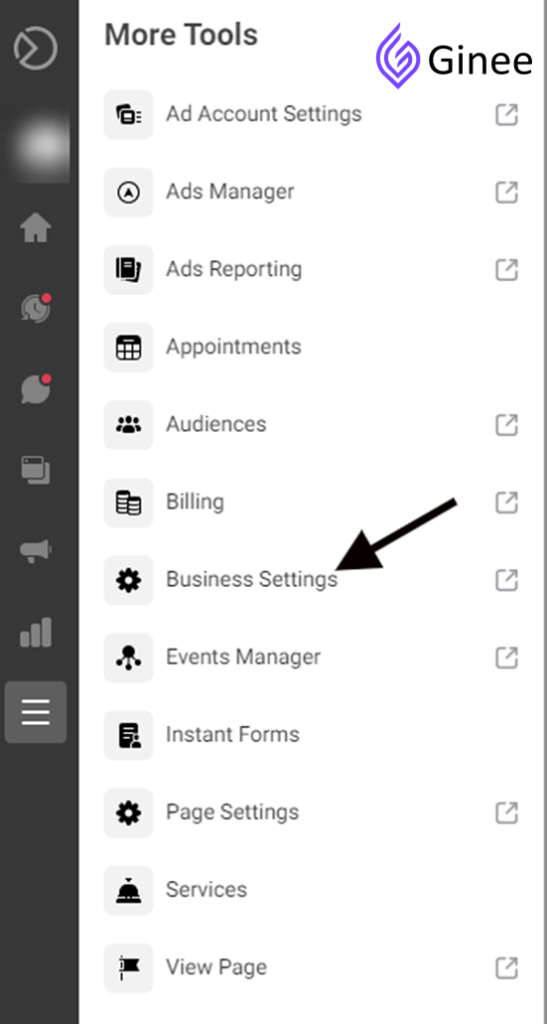
- Click Pages under Accounts, then choose Add. You can choose out one in all 3 options: Add a Page, Request access to a Page, Create a new Page.
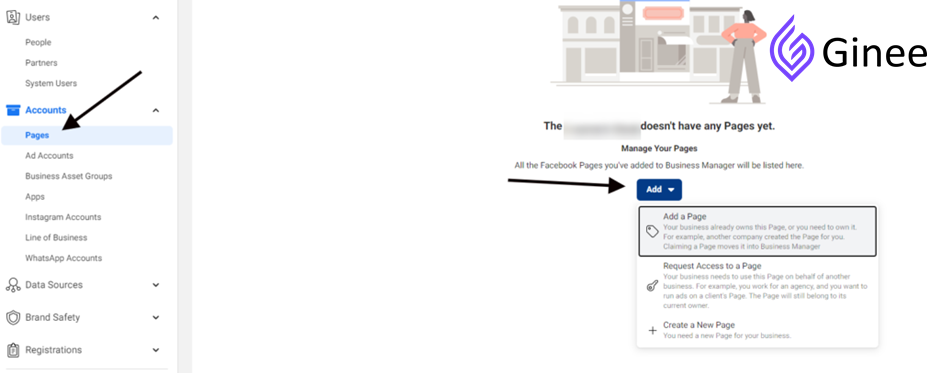
How To Add Account On Facebook?
Here is the explanation for the Facebook add account.
Can You Have Multiple Facebook Ad Accounts?
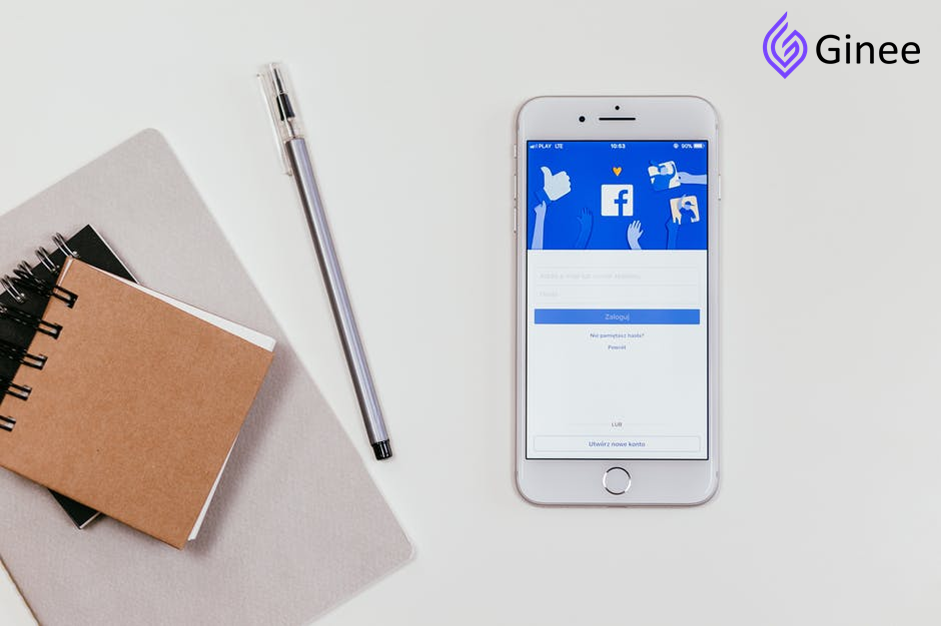
If you already have an existing ad account but want to create a new one, you need a Business Manager Account. If you have reached the advertising account limit for adding new ad accounts to your business. Currently there is no option to request additional ad accounts
- Create Business Manager: If you do not already have a Business Manager account, create one first.
- Create an ad account in Business Manager: You can create new ad account, so you will get a new ad account ID, then do Facebook ad account login.
How To Add An Ad Account On Facebook?
Steps to add an advertising account in Business Manager:
- Go to Business Settings.
- In the menu on the left, click Account. Then click Ad Account.
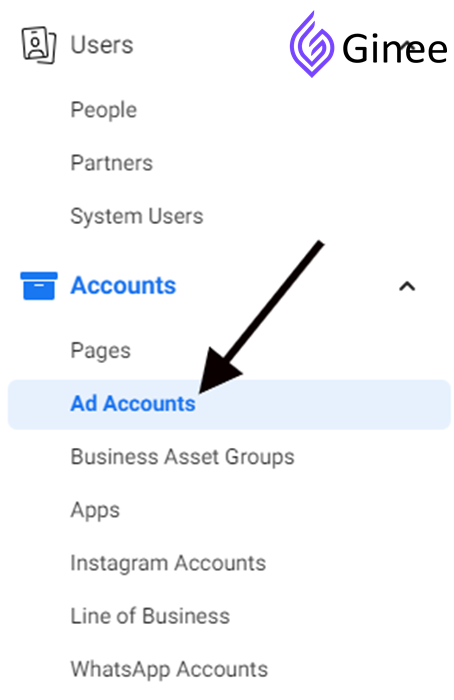
- Click the blue Add drop-down menu.
- Choose from three options: Add an ad account, Request access to an ad account, or Create a new ad account.
- If you’re requesting access or adding an ad account, enter your ad account ID.
- Follow the prompts to select the person and access level.
Note: Disabling your ad account does not remove your ad account from your business. Deactivated ad accounts will continue to count towards your ad account limits.
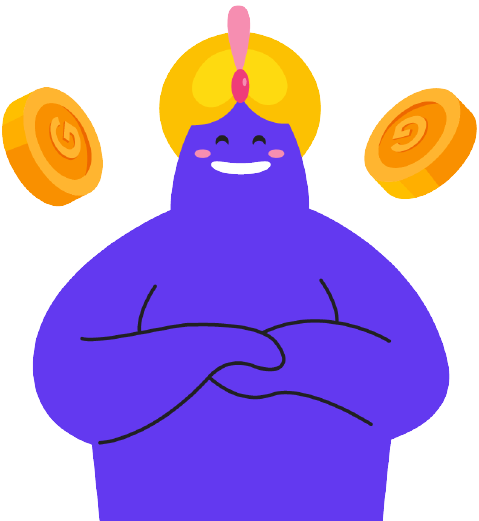
Enjoy Reading Our Article and Want to Know More About Ginee?
Are you an online seller that has lots of stores from multiple marketplace like Shopee and Lazada?
Well, you’re in luck because Ginee can help you boost your business’s efficiency and profits!
How Do I Add A Client Ad Account To Facebook?
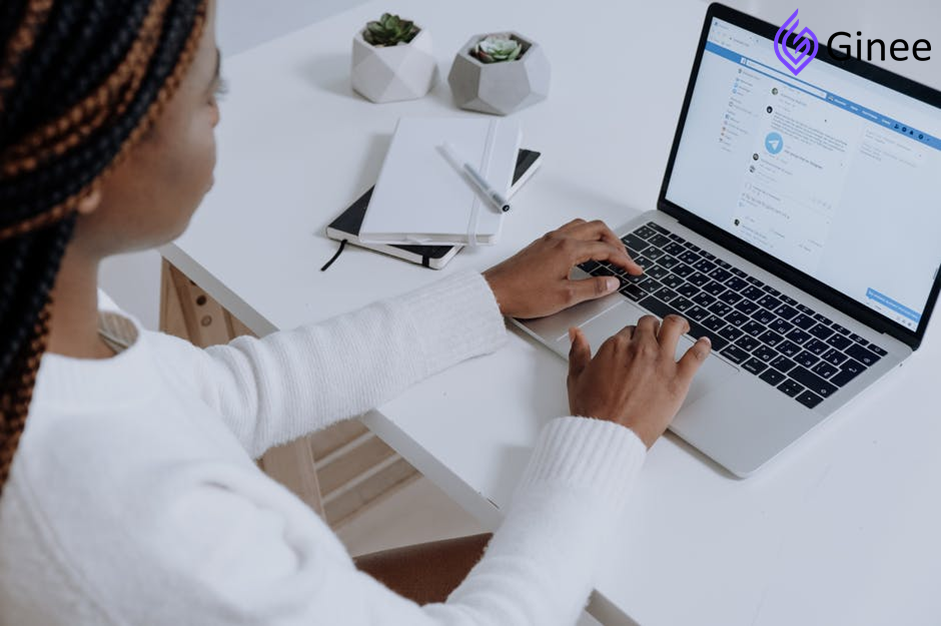
If you want to create Facebook ad account for client or add ad account to business manager, you can add them to your ad account. Depending on the permissions you need, you can assign the following roles to users:
- Ad Account Admin: Administrators can create, edit, view, access reports, edit payment methods, and manage admin privileges.
- Ad Account Advertiser: ad account advertiser Facebook can view and edit ads and set up ads using the payment methods associated with their advertising account
- Ad Account Analyst: Analysts can view the ads and access the reports.
Add users to your advertising account so you can collaborate with others on Facebook ads. The added user will not be able to sign in as you or view anything they have not shared in your profile or News Feed.
You can only grant advertising account permissions to users who have a Facebook account. If the person you want to add doesn’t have a Facebook account or Facebook business account, you can create a new one. To add someone to your ad account:
- Go to your Ads Manager settings. You may be prompted to re-enter your password.
- Under Ad Control Roles, select Add People.
- Enter the name or email address of the person you want to allow access to.
- Use the drop-down menu to select a role and click Confirm.
The person you add will have immediate access to your ad account based on the role you choose. You can change your permissions or remove someone from your ad account at any time by selecting Remove User next to their name.
How Do I Create A Business Ad On Facebook?

With facebook.com/ads manager, you can create Facebook advertising campaigns, manage bids, target your audience, optimize your campaigns, monitor performance, and A / B test your campaigns. You can easily access Ad Manager from Business Manager using the menu on the left.
1. Create a new Facebook ad campaign
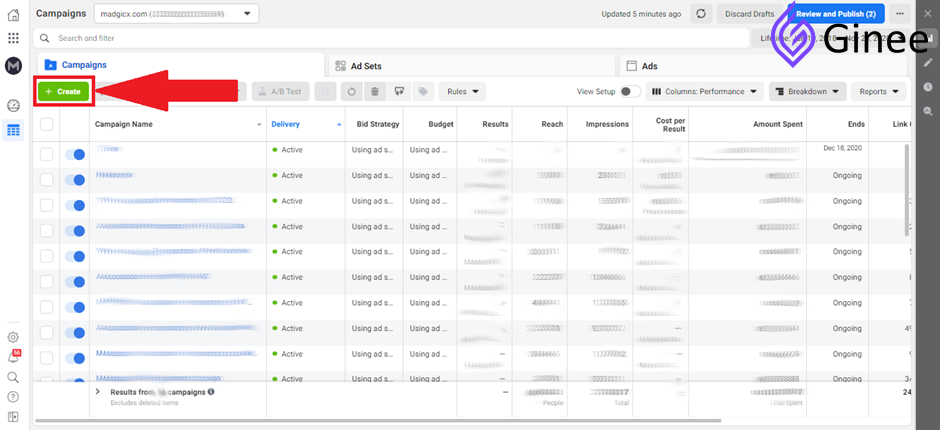
In business Facebook Ads Manager, go to the Campaigns tab and click the green Create button.
2. Please select the objective of the campaign
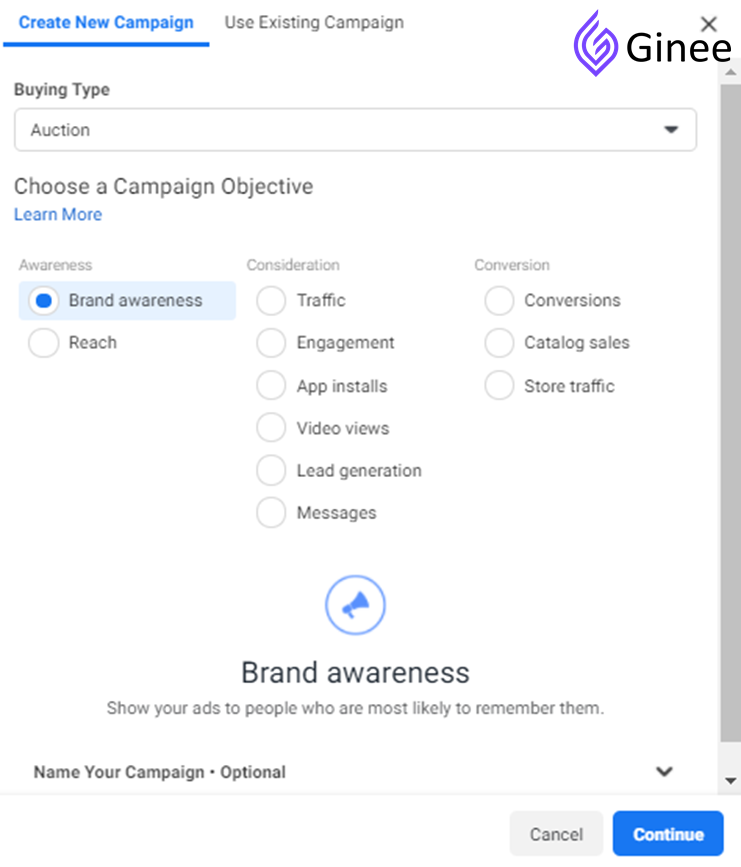
You need to choose your campaign goals according to your business goals. Available goals are brand awareness, reach, traffic, engagement, app installs, video views, lead generation, messages, conversions, catalog sales, and store traffic. This choice affects the available ad formats and bidding options.
3. Give your campaign a name
Next, you need to choose a name for your campaign. It is very important to give meaningful names for efficient reporting, especially if you plan to launch multiple campaigns in the future.
The campaign name can include audience and location, creative type, duration, and more. Of course, when you promote your customers, it’s also important to mention their name there.
4. Set your budget and bid
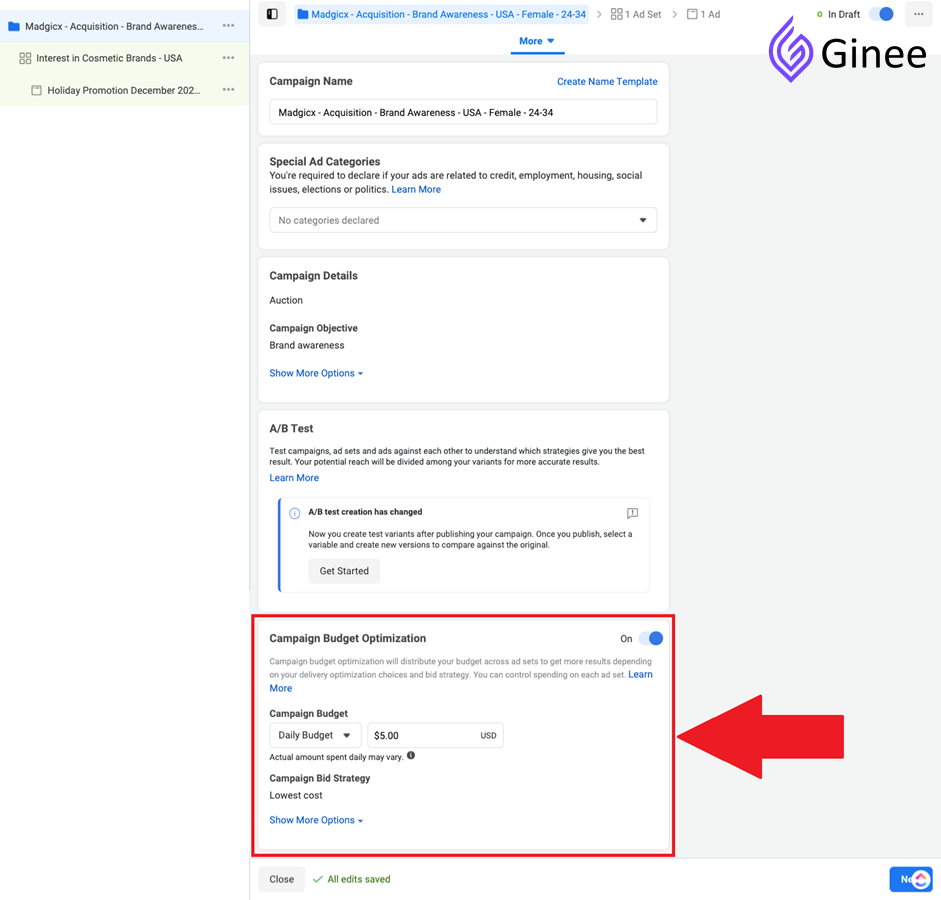
With Facebook, you can choose from two different ways to budget your campaign, daily budget and lifetime budget. It’s a good idea to start with a daily budget and run your campaign continuously with no end date to give you more control over your budget. Instead of setting a budget at the campaign level and selecting Campaign Budget Optimization (CBO), you can also set a budget at the ad-set level (ABO) as needed.
5. Plan your Facebook ad set
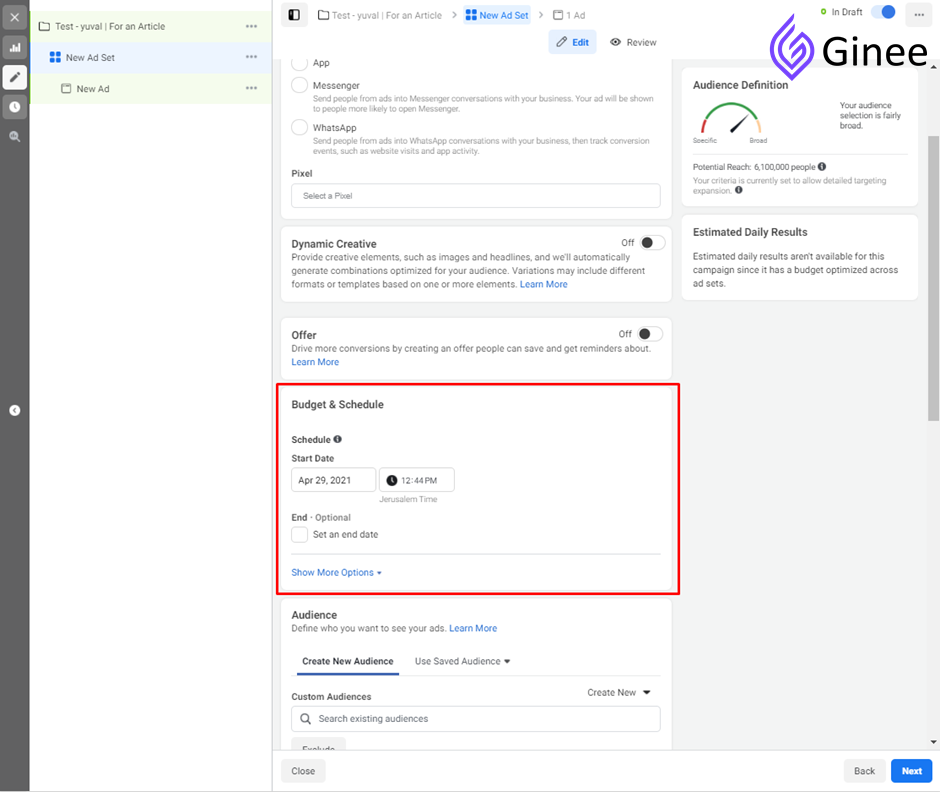
After setting your budget and bidding method, you need to select a start date for your Facebook ads. This is done at the ad-set level and can vary between ad sets within the same campaign.
If you have a time-sensitive offer, for example on a Black Friday sale, you can also set an end date. Facebook also allows you to set the exact start and end of Facebook ads.
The default start date for Facebook ads is immediate. So don’t forget to change it if the offer isn’t relevant yet, or if you have another reason to start later.
You can set automated rules that will turn your ad sets on and off according to your average ROAS at specific times after figuring out the best days and times to run your ads.
6. Select an ad placement
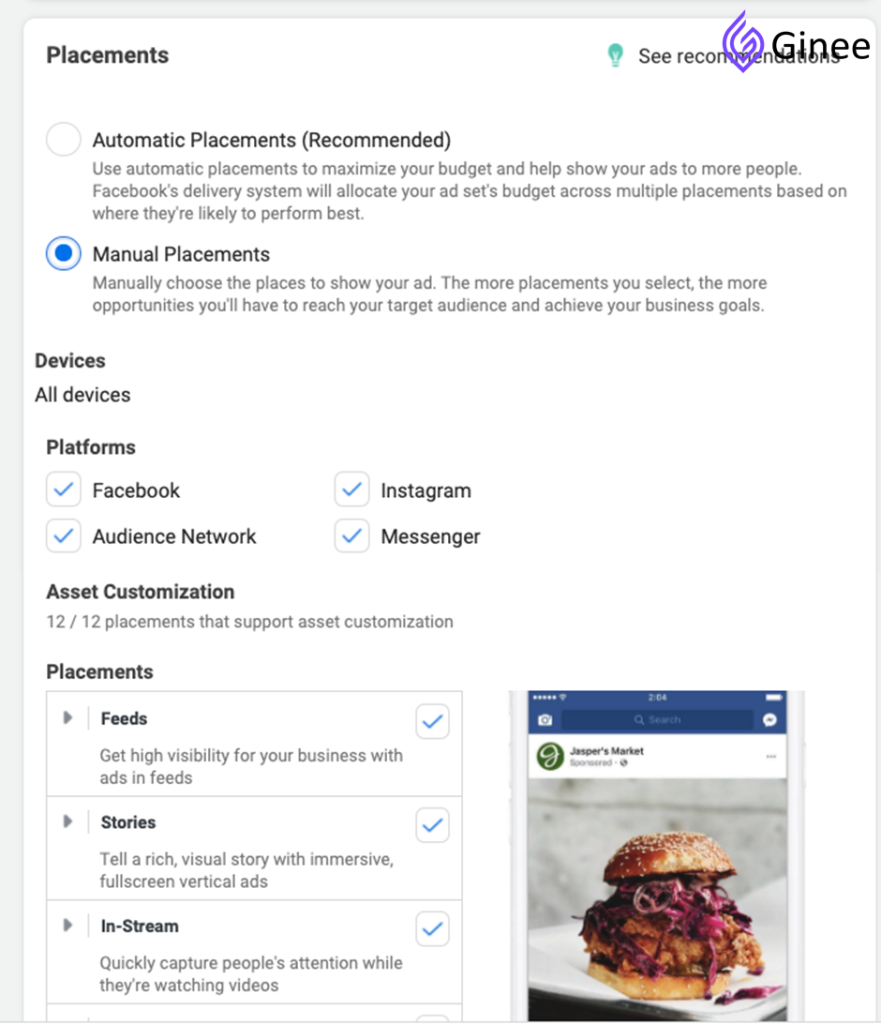
The available placements depend on the purpose of the campaign. You can select them manually or use the default “Automatic Placement” to let Facebook choose the best placement.
7. Select a target audience
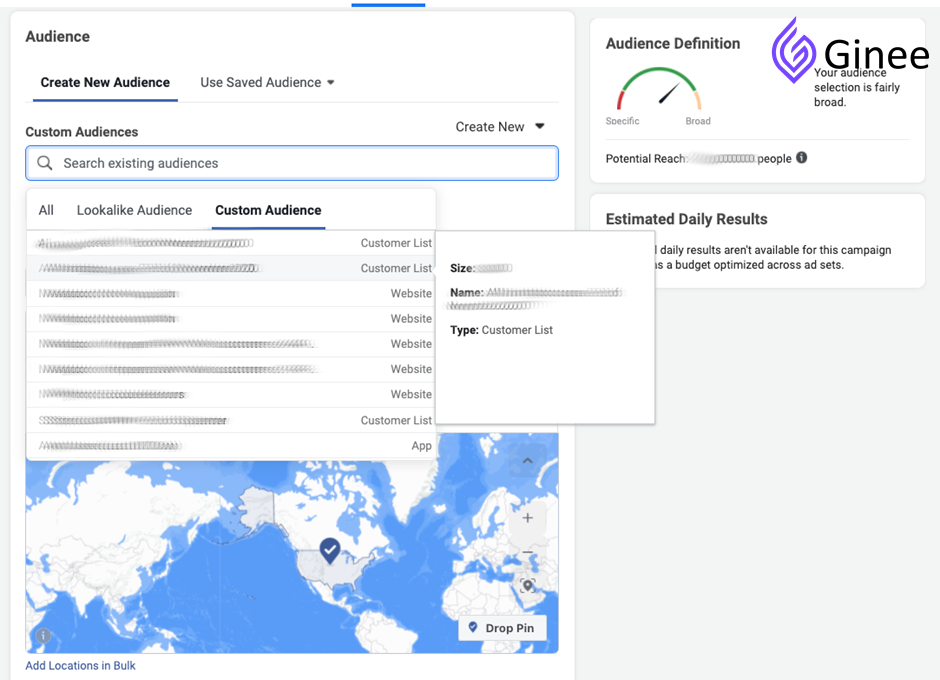
You can select one of your saved audiences or create a new audience when you start a new campaign. Facebook offers a variety of targeting options, including interests, behaviors, demographics, locations, and even page fans.
In addition, if Facebook Pixel is already installed on your website, you can create a custom audience based on the activity of your visitors on your website and create similar audiences based on it.
8. Set up your ad
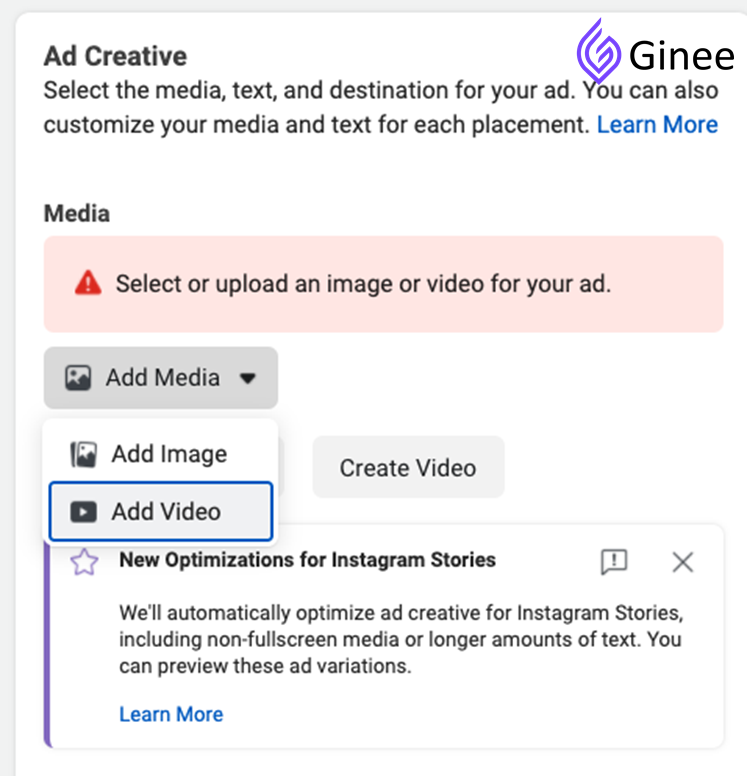
Here you can choose to create a new ad or use a post from an existing Facebook page. You can choose the ad format to use based on your placement selection. Next, you need to upload the advertising material. Open the Add Media drop-down menu and choose whether to add an image or video.
Do You Want to Manage Multiple Marketplace Just by Single Person?
Of course you can! You can handle multiple stores from all marketplace just by single dashboard. Cut your Business’s cost, and Boost your Efficiency at the same time.
The Importance Of Using Facebook Ads For Business
Facebook ads help businesses increase the visibility of their Facebook content and increase traffic to the core content of their website, such as basic website content, simple ad copywriting, and blogs. Facebook ads can be configured to target more website traffic, more impressions, and even click-through rate (CTR).
Conclusion
After learning what is ad account in Facebook and how to add an ad account on Facebook, now it must be easy to start your ads. You can also collaborate with others with adding them to your ad account.
Are You Looking for a Simple Way to Manage Orders When Selling on Multiple Platforms Online?
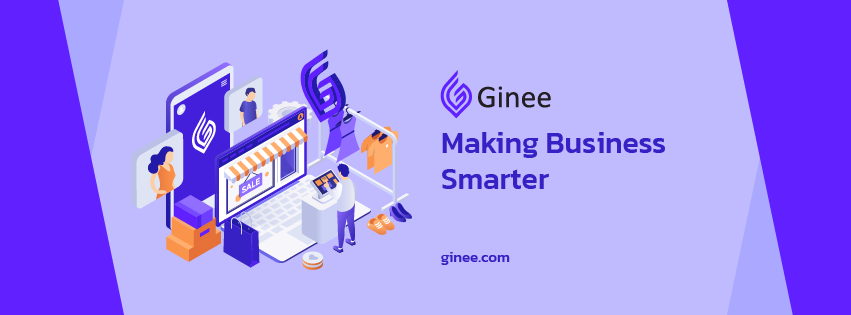
Use Ginee Malaysia to reduce the management burden when selling right away. Ginee Malaysia is an online sales management software that applies the Omnichannel model to help sellers easily sell multi-channel products more conveniently and smoothly.
When using Ginee Malaysia, you will be able to manage your orders easily from the time you receive the order, arrange the shipping, print the labels, until the customer receives the goods. Sign up for a free 7-day trial today so you don’t miss out on great features at Ginee.
Upload Products to Shopee and Lazada Automatically! How?
Ginee product management allow you upload products to all of your online stores from all marketplace just once! Save time, save cost, save energy, join Ginee Now!








