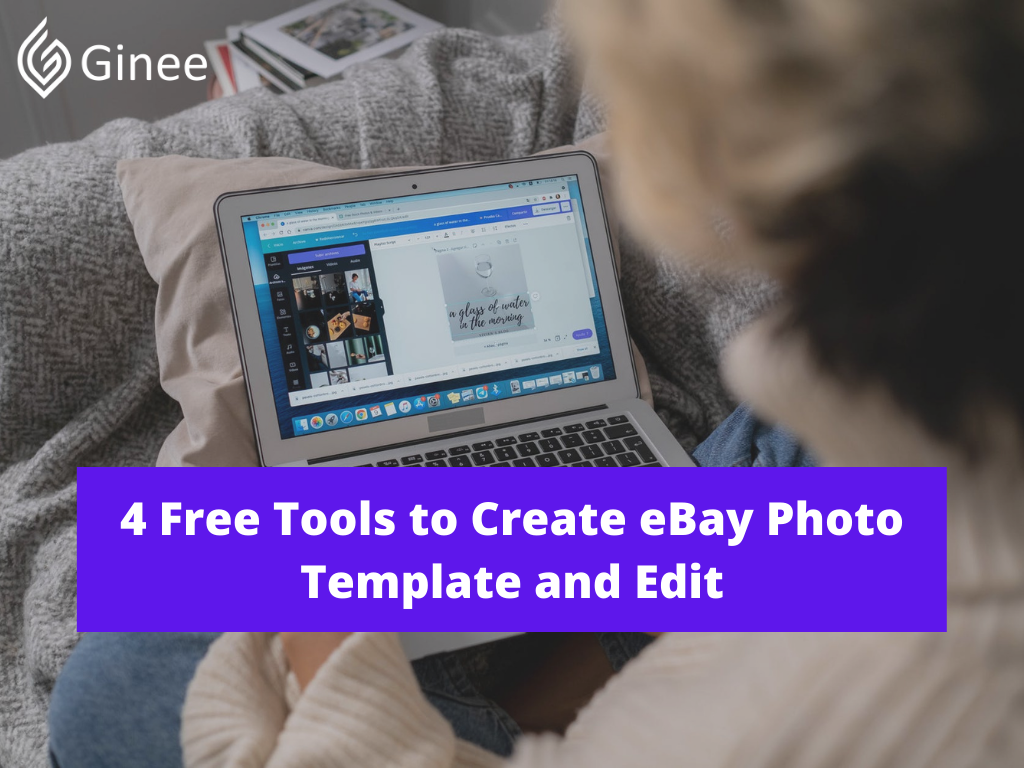Attractive product photos can increase your buyer’s interest to buy your product. So what you need to do is make your eBay photo template. To make your eBay photo template, you can use some free tools to beautify your product photos. To sell on eBay international sites, you need to make sure your photos are great first. Here are the best free tools to create eBay photo templates for you.
What Are the Best Free Tools to Edit Pictures for eBay?
Creating images that sell is one thing you need to know before selling on eBay. These are 4 best free tools to edit your pictures for eBay. Here you can also do eBay template download for your photos.
Apowersoft Online Background Eraser
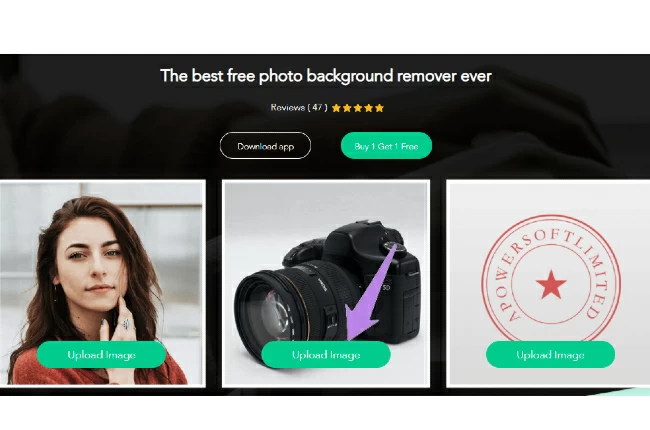
Apowersoft Online background Eraser is the number one pick to help you out with how to take good pictures for eBay that you may use online. For those of you who want to start a small business using eCommerce Malaysia, this tool is 100% free and equipped with basic photo editing features. It is not just for online use, you may also install it on your desktop and mobile devices.
Your Selling Stock is Messing Up? You Need Help!
Ginee Omnichannel allow you to automatically sync every stock from all of your online stores. It’s faster way to helps you profit!
Main Features:
- Remove background effortlessly with just one click.
- It gives a precise cutout.
- Provides ready to use background solid colors and backdrop templates.
- Crop image in various aspect ratios.
- Keep the edited image in its original quality.
- Preview changes in real time.
Canva
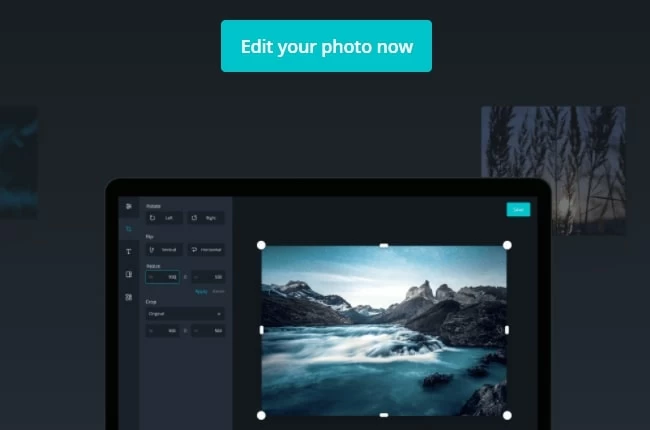
Canva is another photo editor for eBay that is superior in its own way. This online app will help you to beautify your products before posting them on eBay. It is packed with various photo editing features like adjusting filters, brightness, saturation, and contrast.
You may also crop and resize your photo to achieve the size that you need. So you can eBay make your cover photo template. However, you need to pay an additional price to access and fully download your edited work.
Read Also: Know Shopee Product Image Size to Make Store Interesting
Pixlr
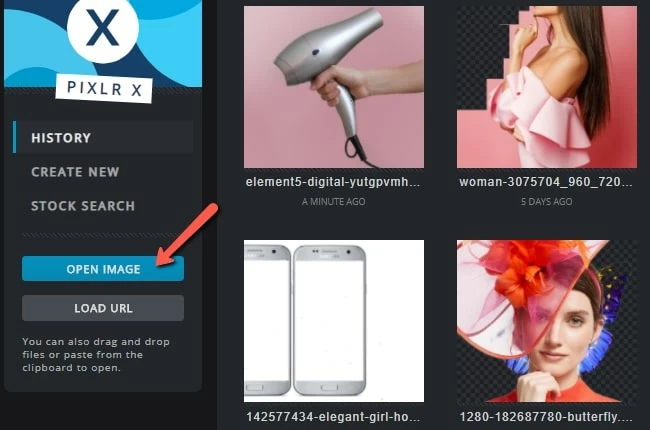
If you prefer online tools that are classic, yet provide advanced photo editing features, Pixlr is good for you to learn how to take good pictures for eBay. It is packed with modern photo editing features for both beginners and professionals such as selection tools, color tools, and advanced color pickers. It also consists of some of the basic editing features like cut, copies, paste, and more. However, you need to purchase the tool for more advanced features.
Fotor
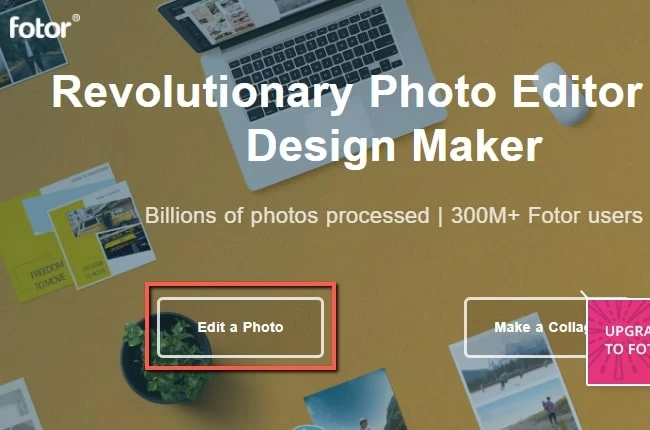
Another photo editor for eBay that you may access easily is Fotor. This open-source free photo editor has a clean interface that anyone can use. You can improve your product photo before posting it on eBay by using its basic photo editing features.
Do You Want to Manage Multiple Marketplace Just by Single Person?
Of course you can! You can handle multiple stores from all marketplace just by single dashboard. Cut your Business’s cost, and Boost your Efficiency at the same time.
It will let you adjust the color, size, light, and more. Moreover, it will let you add effects by choosing from its large selection of photo filters. If you are not yet satisfied with the basic features you can purchase a more advanced one. You can also make your eBay storefront templates in Fotor.
Can I Add Photos to eBay After Listing?
You can add more photos to eBay after listing your products. It can be done on your My eBay page. The additional images you are adding are associated with the listing, not the template. It can be done in the following way.
Read Also: Shop Description Shopee Example to Attract Consumers
How Do I Add Photos to an Existing eBay Listing?
eBay is one of the best marketplace in Malaysia. When you sell your items and already made a listing, you can add photos to the existing listing.
Step 1: Select All Selling and Click Edit
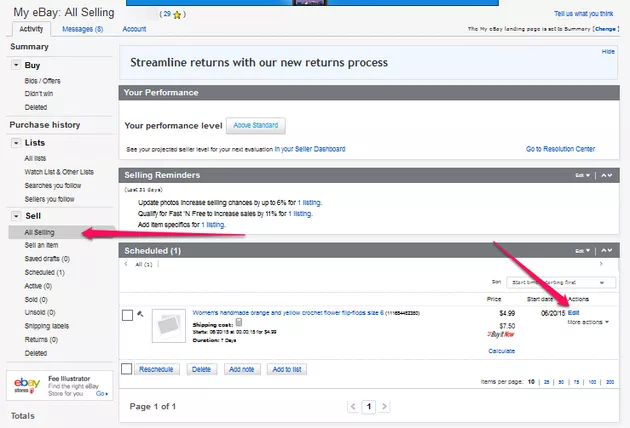
To add a photo to an existing listing, go to your My eBay page and select All Selling from the Sell menu. From the list of items, choose the listing you want and click Edit.
Step 2: Select Add Photo
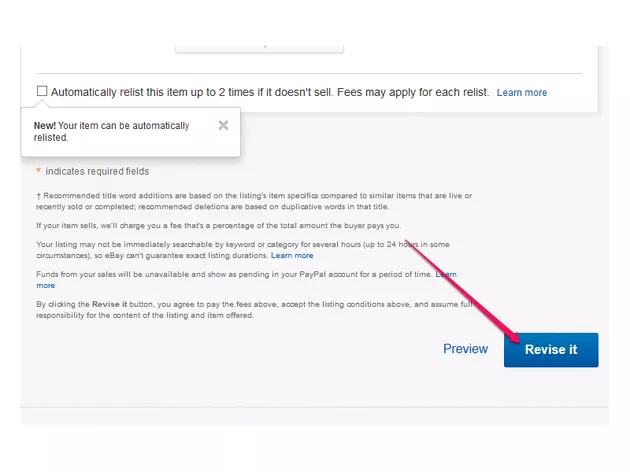
Select Add Photo in the “Describe Your Item” section. When finished, click Revise It.
How Do I Create a Custom eBay Template?
In order to use templates, you must have Selling Manager Pro, one of eBay’s selling tool subscriptions, which is $15.99 per month (with a 30-day free trial). There are multiple ways to create your own eBay book template or eBay listing templates to make simple eBay templates free.
Step 1: Creating a New Product
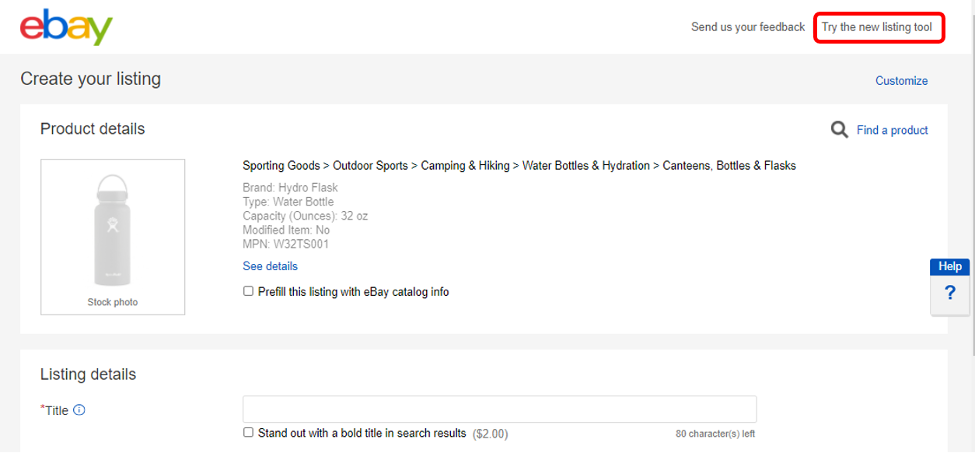
The only required field for a product template is the product name, but you should also fill in additional information for better reporting and tracking. The additional fields allow you to enter:
- Custom label – The product’s SKU or other identifying label.
- Average unit cost – The average amount that you pay for the item.
- Quantity available to list – How many items you have available to sell.
- Restock alert – You can enter the number of items that when reached, will trigger an alert that lets you know to reorder.
- Notes – Any additional information you want to enter for reference.
The above information can’t be seen by the buyer.
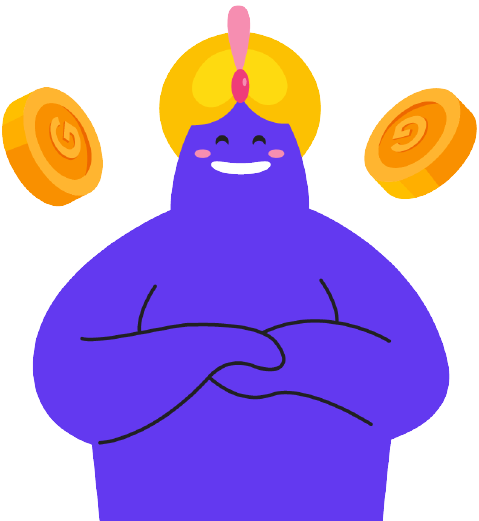
Enjoy Reading Our Article and Want to Know More About Ginee?
Are you an online seller that has lots of stores from multiple marketplace like Shopee and Lazada?
Well, you’re in luck because Ginee can help you boost your business’s efficiency and profits!
How to create a new product:
- From the Inventory view, click Create Product.
- Select whether you want to create a single product or a product with variations (for example, if you are selling T-shirts in various sizes or colors).
- Enter your product name and other optional information.
- At this point, you can choose to save a product for later or you can click the Create listing button to continue on to the listing templates.
Step 2: Creating a New Listing Template
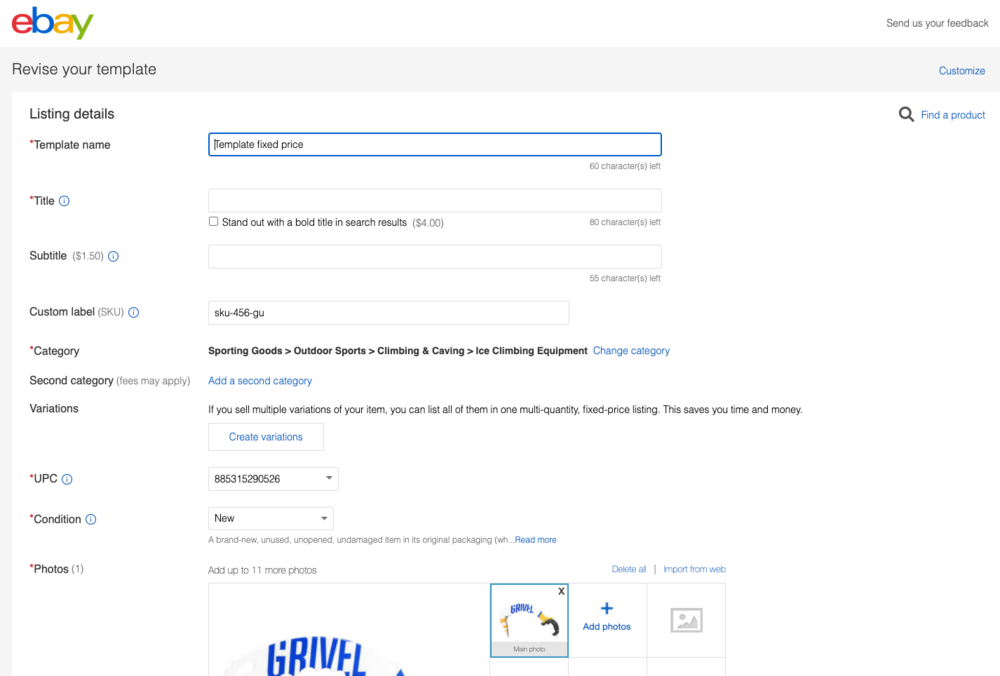
Now you are ready to create a listing eBay HTML template. The template also can be seen on eBay mobile template. You may have arrived at the listing template page after creating your new product, as explained above. If not, it’s easiest to begin with the Inventory view.
How to create a listing template:
- From the Inventory view, click on the name of the product you are creating a template for.
- Click Create new in the Listing templates. You can also buy eBay template first.
- Fill in the Sell Your Item form.
- You can choose to save the template with the Save only button, or save and list your item at the same time with the Submit & Save Listing
You can now create more templates for the same item to take advantage of different selling methods (up to 20 per item).
Conclusion
Beside knowing eBay description template free, you also need to know free tools to create eBay photo templates. The best free tools to edit your photos on eBay are Apowersoft Online Background Eraser, Canva, Pixlr, and Fotor. You can also add your photo after listing by updating your listing.
Ginee Malaysia
Creating an eBay photo template is not the only way to increase your online sales on eBay. But, you also need Ginee Malaysia to help you manage all your online stores on eBay or other ecommerces at once in a single dashboard. That is because Ginee Malaysia has features such as product management, stock, order, promotion, sales report, Ginee Ads, Ginee Chat, and many more. Register to Ginee Malaysia now, try all Ginee features freely!
Upload Products to Shopee and Lazada Automatically! How?
Ginee product management allow you upload products to all of your online stores from all marketplace just once! Save time, save cost, save energy, join Ginee Now!