One of the keys to success for sellers at Lazada is that our store must have a lot of products. However, uploading multiple products requires extra time and effort. Lazada allows you to do mass upload. What does mass upload mean? Then how to be able to mass upload Lazada 2020 and 2021? Here is the explanation.
Read also: Seller Guide: How to Become Lazada Seller in Malaysia
What Does Mass Upload Mean?
As a seller, you must be ever experienced having to upload a lot of products one by one. But as a Lazada seller, it will be easy since Lazada, as one of the best marketplaces in Malaysia, allows you to do mass upload. This feature is called Mass Upload.
With this feature you can perform a bulk upload, allowing multiple SKUs to be uploaded into the product management page in one go. It can be done by using Lazada’s templated spreadsheet from Seller Center (SC). Uploading your products has never been easier on the Lazada platform.
How to Mass Upload Products in Lazada Malaysia?
After you know what mass upload means, then how to do mass upload products in Lazada Malaysia? Here is how to mass upload products in Lazada Malaysia.
Read also: See How to Upload Your Products in Lazada Malaysia
Navigating to the ‘Mass Add/Edit Products’ Page
The first step is click on the ‘Mass Add/Edit Products’ section under the Products tab. You will be redirected to the ‘Batch Publish Products’ page.
Do You Want to Manage Multiple Marketplace Just by Single Person?
Of course you can! You can handle multiple stores from all marketplace just by single dashboard. Cut your Business’s cost, and Boost your Efficiency at the same time.
Exporting Product Creation Template Click on ‘Add Product’
After the page is loaded, the second step is exporting the product creation template. The way to do it is by clicking on the ‘Add Product’ banner on the top to go to the ‘Add Product’ section.
Select Categories
Select up to a maximum of 20 leaf categories (i.e. deepest sub-categories). Do note that it is important to select each leaf category that applies for your products as the attributes may differ.
Click ‘Download’
After choosing categories, you can click ‘Download Template’ to begin exporting the Lazada mass upload template for the selected leaf categories.
After you have clicked on the ‘Download Template’ button, you should be prompted to save the template. If the window does not pop up, please ensure that you do not have a pop-up blocker or other browser security setting that may be blocking the download. Alternatively, you may use another browser.
Navigating the Product Creation Template
The next step, open the Excel template. There are a few tabs available. The default tabs are namely “Instructions”, and “INDEX” followed by the leaf categories that you selected for export.
There is one tab for one leaf category. “Instructions” tab contains helpful tips and definitions of the general attributes. “INDEX” tab acts as a directory and contains a “link” to all the leaf categories exported in the file. This allows you to navigate to the specific sheet/tab you want.
Filling in the Product Creation Template
In the selected leaf category template, fill up all the relevant details. Do take note of the column names as the colour of the font indicates whether they are mandatory, key, or optional.
Red text means it is a mandatory attribute for you to complete. Orange text means it is a key attribute. By filling up these key attributes may boost traffic to your product. Black text means it is optional to fill the column. There is no limit to the quantity of products you can add using this template.
Uploading the File
Once completed, upload the file you have filled up, go back to the ‘Mass Add/Edit Product’ page and click on ‘Upload File’. You can check the progress, and result of the upload at the ‘Upload Record’ section of the page.
Check Upload Record and Results File
In the event that there are failed SKUs, it will be stated under ‘Task Status’. You can download the results file under ‘Actions’, and view the errors.
Correct the template according to the error message. And delete the error message column entirely. Save this file, and reupload.
How to Mass Update Stock?
Lazada also allows you to mass update stock of your products. How to mass update stock in Lazada? Here are the steps.
Click on ‘Products’ Tab → ‘Manage Products’
First click on the ‘Products’ tab in the Lazada Seller Center. Then click on the ‘Manage Products’.
Your Selling Stock is Messing Up? You Need Help!
Ginee Omnichannel allow you to automatically sync every stock from all of your online stores. It’s faster way to helps you profit!
Click ‘Import’ Button
After the page is loaded, you may see the Product Overview page. The next step is to click on the ‘Import’ button.
Click ‘Stock’
Once a new screen pops up, click on the ‘Stock’ button to download the template. The systems will generate the Excel file that you can download.
Click ‘Download’
Click ‘Download’ once the export file has been generated. You will receive a file in .csv format.
Edit the Details
Load the file into Microsoft Office. Then you can edit the details you need. The file will load up to 50000 rows. Edit the file as per the SKUs that the stock needs to be updated, the unnecessary SKUs can be removed from the file. Ensure to follow the format as the file.
Uploading the File
After you have done the updates in the CSV/Excel file, click ‘Save’. You may upload it by going back to ‘Manage Products’, clicking ‘Import’ and ‘Update stocks’. Click ‘Upload Files’ and select your updated file. click ‘Done’.
Kindly keep the CSV file for future updates. You do not need to keep downloading the file. Important part is following the file format and updating your stock data based on it.
Check Upload Record and Results File
If the file uploaded fails, status will have an ‘X’. Click ‘Download Error Report’ and send it to the Partner Support Center for further assistance.
How to Mass Update Image?
How to upload photo to Lazada all together or a Lazada product image in bulk?How to update an image for a product is different from how to upload photo in Lazada review. Don’t worry, here are the steps to mass update images of your products in Lazada.
Click on ‘Products’ Tab → ‘Manage Products’
First click on the ‘Products’ tab in the Lazada Seller Center. Then click on the ‘Manage Products’.
Click ‘Import’ Button
After the page is loaded, you may see the Product Overview page. The next step is to click on the ‘Import’ button.
Click ‘Images’
Once a new screen pops up, click on the ‘Stock’ button to download the template. The systems will generate the Excel file that you can download.
Click ‘Download’
Click ‘Download’ once the export file has been generated. The file will download all SKU in your account, do note that if you have a large number of SKU, the time taken to download the file might be longer than usual.
Edit the Details
Load the file into Microsoft Office. As the file will download all SKU in your account, please remove the unnecessary SKUs and remain the SKU that you want to edit only.
Paste the new image link in the row provided. To get the image link, you may upload your product image in the Lazada Media Center. There you can also set Lazada upload image size and Export the link from there.
Uploading the File
After you have done, click ‘Save’. You may upload it by going back to ‘Manage Products’, click ‘Import’ and choose ‘Update Image’ in the Import Mode dropdown list. Click ‘Upload Files’ and select your updated file. Click ‘Done’.
Kindly keep the file for future updates. You don’t need to keep downloading the file every time you need to do mass update image. Important part is following the file format with the correct header and updating your price data based on it.
Check Upload Record and Results File
If the file uploaded fails, status will have an ‘X’. Click ‘Download Error Report’ to check the error. If a mass update Lazada image upload error, send it to the Partner Support Center for further assistance. It will take 2-48 hours for it to be syncing in Seller Center once the file is successfully uploaded.
How to Mass Update Your SKU Price?
Here are steps to mass update your SKU price on Lazada Malaysia.
Click on ‘Products’ Tab → ‘Manage Products’
First click on the ‘Products’ tab in the Lazada Seller Center. Then click on the ‘Manage Products’.
Click ‘Import’ Button
After the page is loaded, you may see the Product Overview page. The next step is to click on the ‘Import’ button.
Click ‘Price’
Once a new screen pops up, click on the ‘Price’ button to download the template.
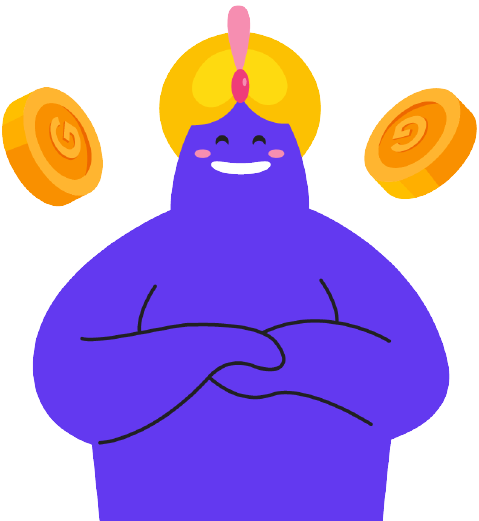
Enjoy Reading Our Article and Want to Know More About Ginee?
Are you an online seller that has lots of stores from multiple marketplace like Shopee and Lazada?
Well, you’re in luck because Ginee can help you boost your business’s efficiency and profits!
Click ‘Download’
Click ‘Download’ once the export file has been generated. The file will download all SKU in your account, do note that if you have a large number of SKU, the time taken to download the file might be longer than usual.
Edit the Details
Load the file into Microsoft Office. As the file will download all SKU in your account, please remove the unnecessary SKUs and remain the SKU that you want to edit only.
Uploading the File
After you have done, click ‘Save’. You may upload it by going back to ‘Manage Products’, click ‘Import’ and choose ‘Update Price’ in the Import Mode dropdown list. Click ‘Upload Files’ and select your updated file. Click ‘Done’.
Check Upload Record and Results File
If the file uploaded fails, status will have an ‘X’. Click ‘Download Error Report’ to check the error, and send it to the Partner Support Center for further assistance. It will take 2-48 hours for it to be syncing in Seller Center once the file is successfully uploaded.
To avoid any system issue/failure to update issue, please update your product price two days before the sale start date.
How to Mass Update Package Weight and Dimensions?
Then how to mass update package weight and dimensions? Here are the steps for you.
Click on ‘Products’ Tab → ‘Manage Products’
First click on the ‘Products’ tab in the Lazada Seller Center. Then click on the ‘Manage Products’.
Click ‘Export’ Button
Click on the ‘Export’ button. You will have the option of selecting the category of the products you want to export.
Click ‘Download’
Click ‘Download’ once the export file has been generated. You will receive a file in .csv format.
Edit the Details
Edit the details you need after opening it in Microsoft Office or OpenOffice. Remove any columns that you are not updating except Seller SKU. Seller SKu is mandatory for mass/bulk upload.
Uploading the File
After you have done, click ‘Save’. You may upload it by going back to ‘Manage Products’, click ‘Import’ and choose ‘Update Products’. Click ‘Upload Files’ and select your updated file. Click ‘Done’.
Conclusion
As a seller, you must be ever experienced having to upload a lot of products one by one. But as a Lazada seller, it will be easy since Lazada allows you to do mass upload.
With this feature you can perform a bulk upload, allowing multiple SKUs to be uploaded into the product management page in one go. It can be done by using Lazada’s templated spreadsheet from Seller Center (SC).
Ginee Malaysia
Do you have online stores in Lazada? Then, using Ginee Malaysia is the best option, especially in managing all your online stores in Lazada Malaysia or even other marketplaces/e-commerces all at once. Ginee has several features to help you manage business efficiently. Register to Ginee Malaysia now and enjoy all its features for free!
Upload Products to Shopee and Lazada Automatically! How?
Ginee product management allow you upload products to all of your online stores from all marketplace just once! Save time, save cost, save energy, join Ginee Now!








