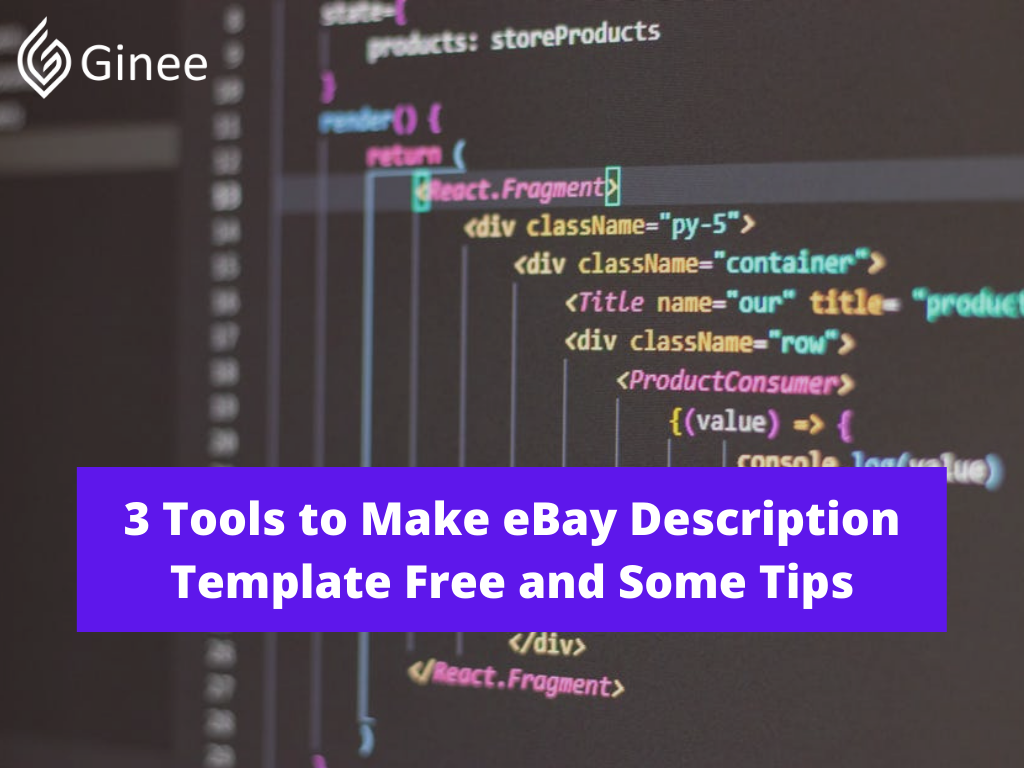One important thing on eBay is to pay attention to the description. You can make an eBay description template free with some tools or search the template you want. How to make it? See the steps below.
Why Adding Description to eBay Store Is Important?
Adding description to ecommerce stores such as eBay store is important since your customer will know the details of your products by reading your description. Putting the store description can help customers to know your products better.
Read Also: Malaysia Remains Attractive Trends for E-Commerce This Year
Tips to Create Great Description for Your eBay Products
Customers search many products online, so that’s why your product description is important. Here are tips to create a great description for your eBay products.
Write a Factual Description

Do you carefully describe the item, stating every fact you know about it? Do you avoid the use of jargon? Does the description answer almost any question a potential buyer might ask? If not, do some revising.
Your Selling Stock is Messing Up? You Need Help!
Ginee Omnichannel allow you to automatically sync every stock from all of your online stores. It’s faster way to helps you profit!
Read Also: Sellers Must Know How to Import eBay Category List CSV
Accentuate the Positive

Be enthusiastic when you list all the reasons everyone should buy the item. Unlike the title, the description can take up as much space as you want. Even if you use a photo, be precise in your description — tell the reader, for example, the item’s size, color, and fabric.
Include the Negative

Don’t hide the truth of your item’s condition. You’ll not only get tagged with bad feedback, but the buyer can get money back from PayPal if it arrives “not as described.” If your vintage item has a scratch, a nick, a dent, a crack, a ding, a tear, a rip, missing pieces, replacement parts, faded color, or a bad smell, mention it in the description.
What Are the Best Tools to Create Your Own eBay HTML Template?
These best free eBay templates tools offer both ease of use and quality results. With a rank scale of 1-10, 10 being the easiest to use and the highest-quality results, respectively. These three eBay listing tools offer more professional-looking results than the rest and require no special technical knowledge to use.
dewiso
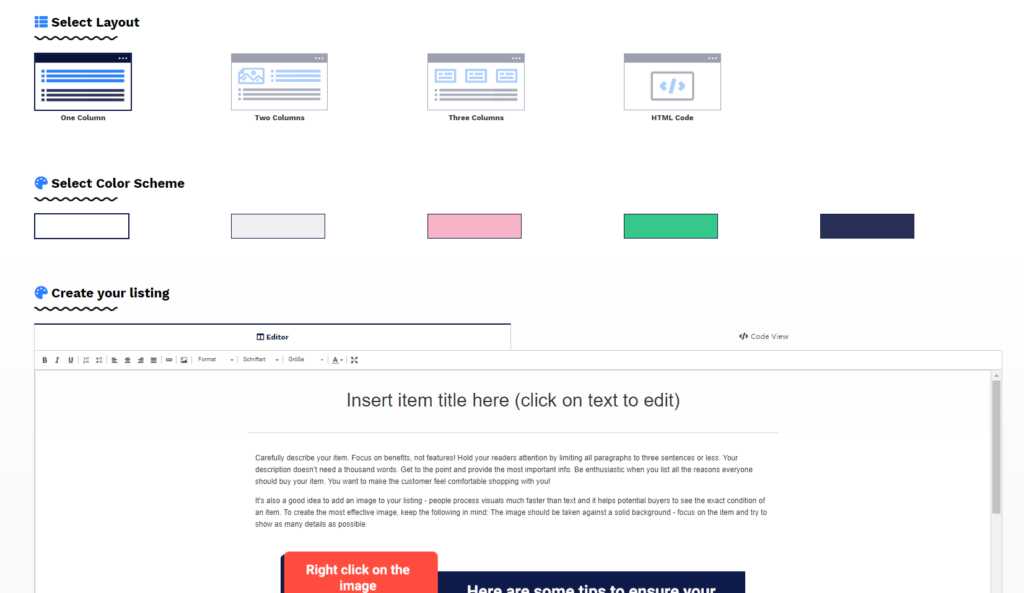
Ease of Use: 10 out of 10
Quality of Results: 6 out of 10
Price: 100% free
dewiso is a straightforward editor that allows you to quickly and easily generate a simple eBay HTML template. It’s a great tool if you’re in a hurry or need a placeholder template for your listings while you work out your brand strategy. No signup is required, and the step-by-step instructions make the tool easy to understand.
If you’ve ever used a rich text editor, you’ll feel right at home with dewiso. After choosing a layout and color scheme, you’ll add your own text and images, much like you would in a word processor. Once you’re satisfied, dewiso will generate HTML code, which you can copy/paste into your listing.
Eselt
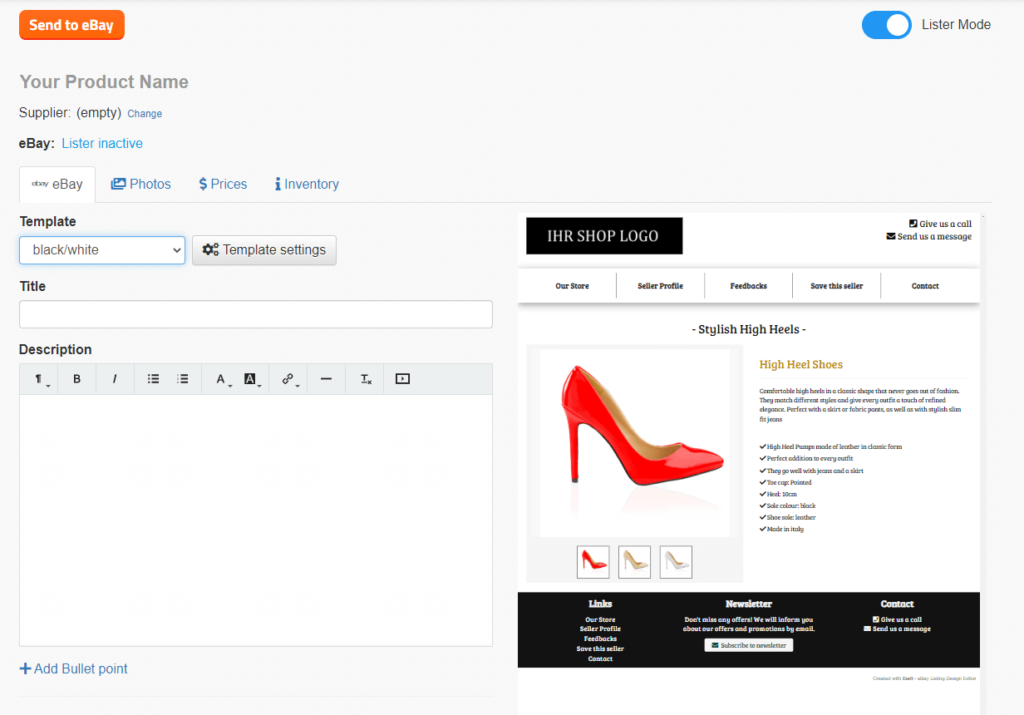
Ease of Use: 9 out of 10
Quality of Results: 8 out of 10
Price: Free; paid plans starting at 14.99€/month
Eselt offers the best customization options of any simple eBay templates free builder, as well as an intuitive interface and base templates to get you started. The option to choose different base templates makes it much easier to create your own custom template and experiment with something that’s right for you.
It should be noted that the listing builder itself is the exact same whether you pay for an Eselt subscription or not, but a paid listing account does come with some additional benefits. With a subscription, you can copy your custom template for multiple product listings, or even import and edit existing listings from eBay, making it easy to update everything together.
Once you’ve designed a listing, you can click “Send to eBay” and automatically upload the listing.
You can also use a free version of the Eselt template builder to create a template and then generate an HTML code. However, you cannot use this option within a registered free account. You must access Eselt’s listing builder directly through this eBay template link found on their homepage. This version of the tool allows you to generate HTML code, which you can then copy/paste into your listing.
WidgetChimp
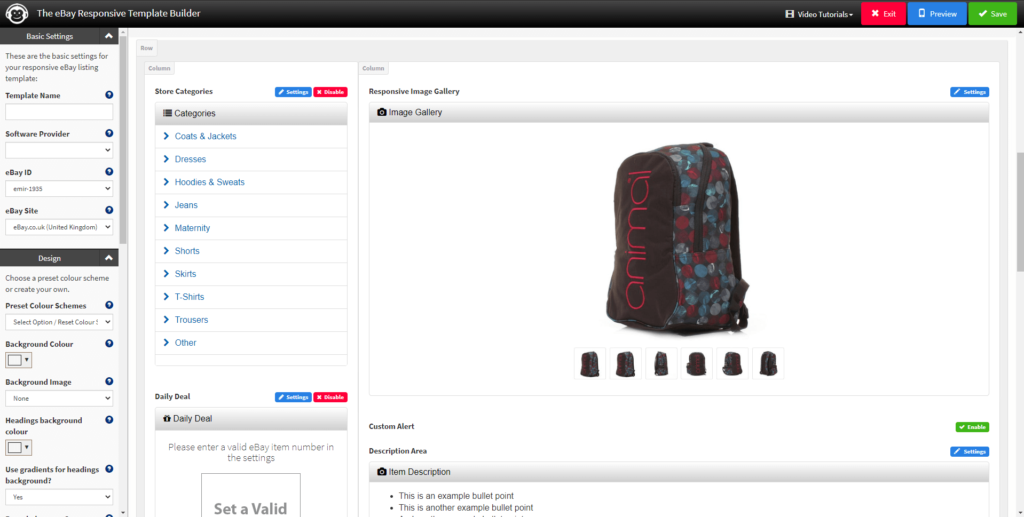
Ease of Use: 6 out of 10
Quality of Results: 10 out of 10
Price: Plans starting at $15.95/month
WidgetChimp lets you build responsive eBay HTML templates from scratch. The editor segments your listing into individual parts (such as title, logo, and image gallery) so that you can customize each part of your listing.
True to its name, WidgetChimp lets you add widgets to your product listings, such as store categories and related products, allowing you to build out your brand more comprehensively than other template tools. This power comes with a trade-off in ease of use, however. While you don’t need a background in design to use this tool effectively, there is a learning curve before you’re comfortable enough with WidgetChimp to leverage its full capabilities.
How Do I Make a Free eBay Template?
You can either invest in a professional template or use a tool to design your own. But here is how to make free eBay templates 2021.
How Do I Create a Description Template on eBay?
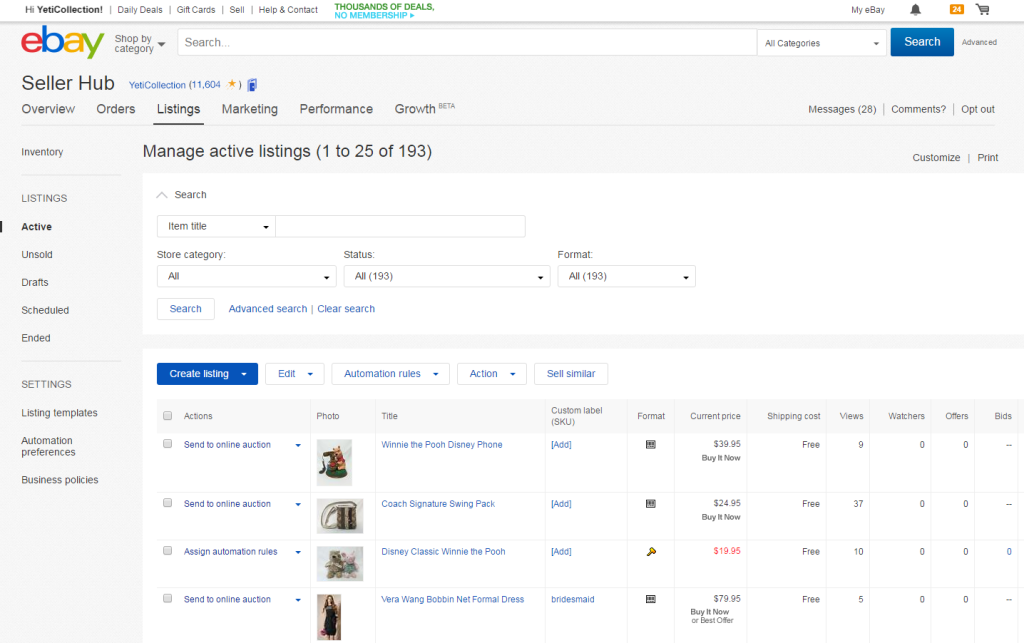
Besides knowing how to sell on eBay, you need to know how to create description templates. If you have even a minimal background in eBay listing designer, coding, or branding, there are drag-and-drop tools available that you can use to design a decent template without much trouble. This is generally the cheapest option, but it will require more work on your part to make something that matches your brand vision.
For the eBay seller who has a background in design, you can create your own eBay listing templates and store them in your Seller Hub. You can also use inkfrog to create new listings.
From your inventory view, go to the product you’re creating a template for, and in the Listing templates click Create New. Once you’ve completed the form, you can save the template or save and list at the same time.
How Do I Make An HTML Template for eBay?
You can follow the following steps to make anHTML template for eBay.
Step 1: Open the Tools to Make HTML Template
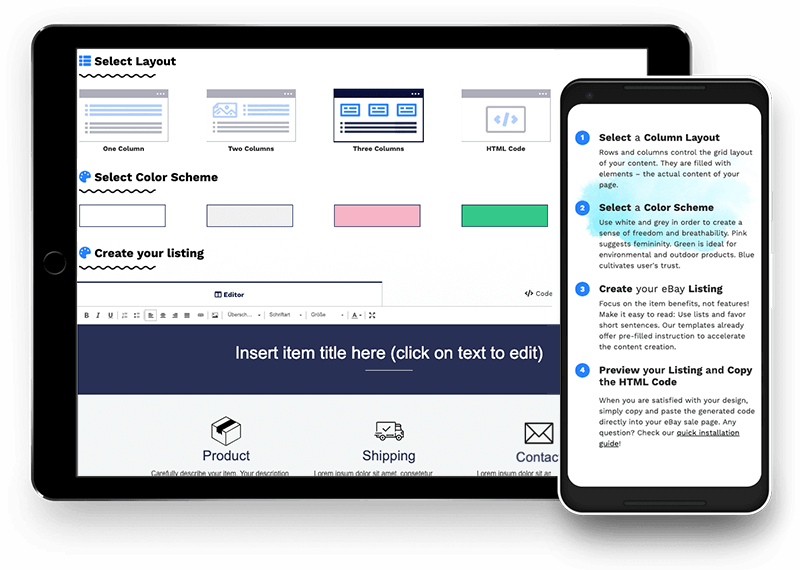
First, open the tools to make HTML templates.
Do You Want to Manage Multiple Marketplace Just by Single Person?
Of course you can! You can handle multiple stores from all marketplace just by single dashboard. Cut your Business’s cost, and Boost your Efficiency at the same time.
Step 2: Select a Column Layout
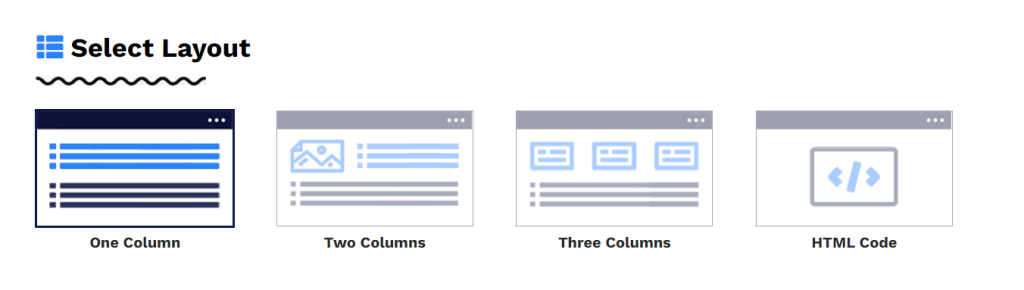
Select a column layout. Rows and columns control the grid layout of your content. They are filled with elements – the actual content of your page.
Step 3: Select a Color Scheme

Choose a color scheme based on your eBay store or what suits the best for your products.
Step 4: Create your eBay Listing
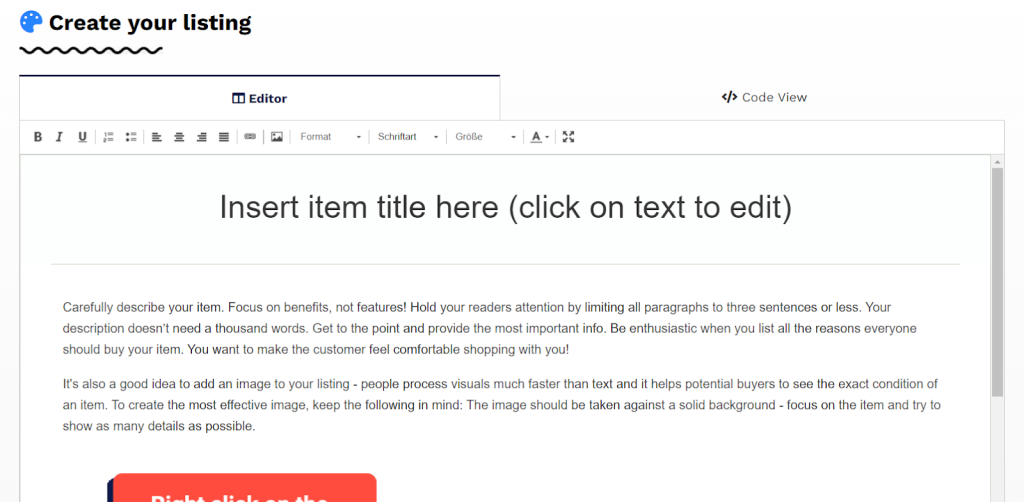
Create your eBay listing. Focus on the item benefits, not features! Make it easy to read: Use lists and favor short sentences.
Step 5: Preview Your Listing and Copy the HTML Code
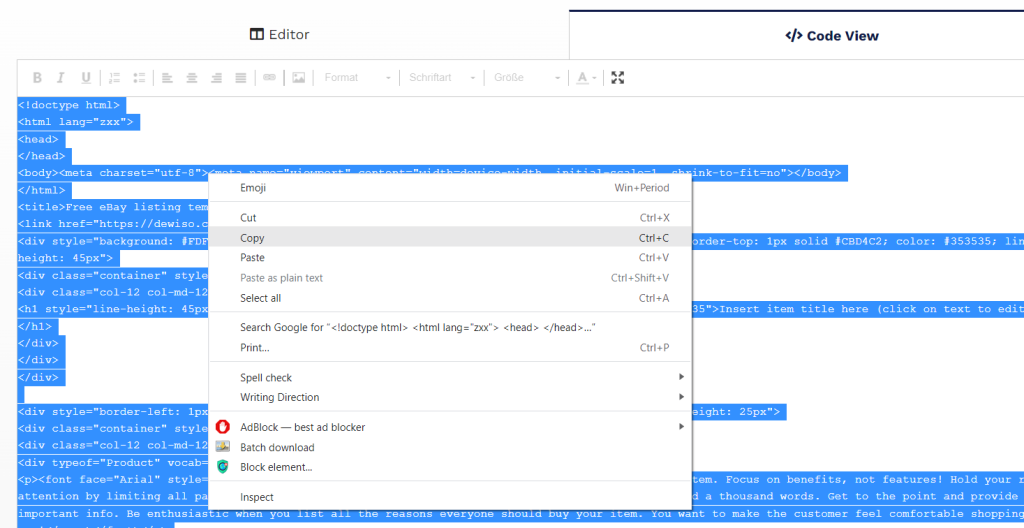
Preview your listing and once everything is done, copy the HTML code to your eBay listing.
How Do I Add HTML to My eBay Description?
To add HTML to your eBay description, follow the following steps.
Step 1: Download Your HTML
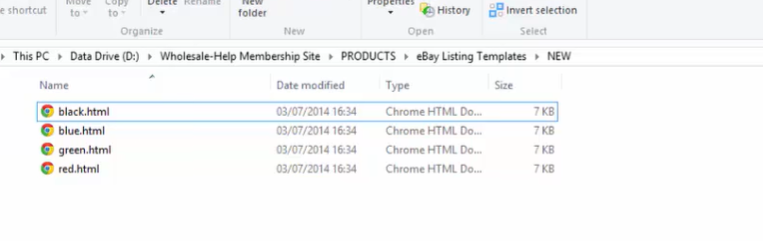
Search the listing template free file that suits the best for your listings and download it. One website that provides eBay templates is Sellercore.
Step 2: Open Your HTML File with Notepad
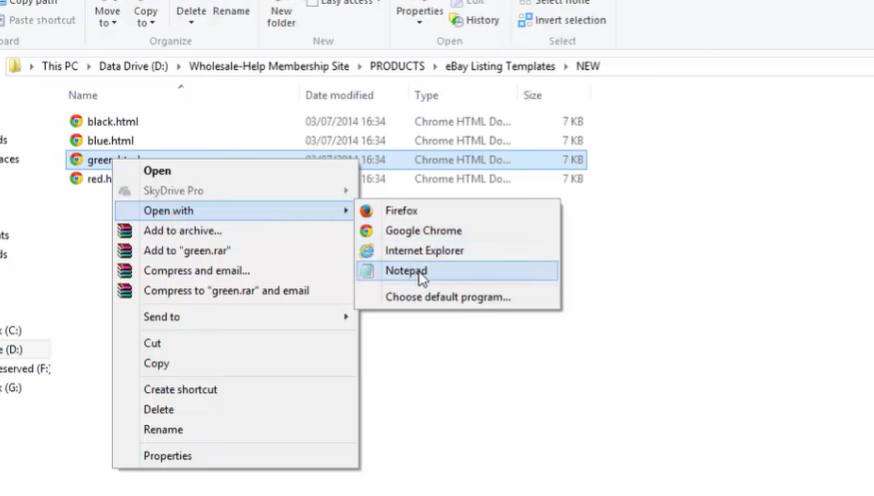
After you download it successfully, click right on the HTML file and open it with Notepad.
Step 3: Copy All the Text
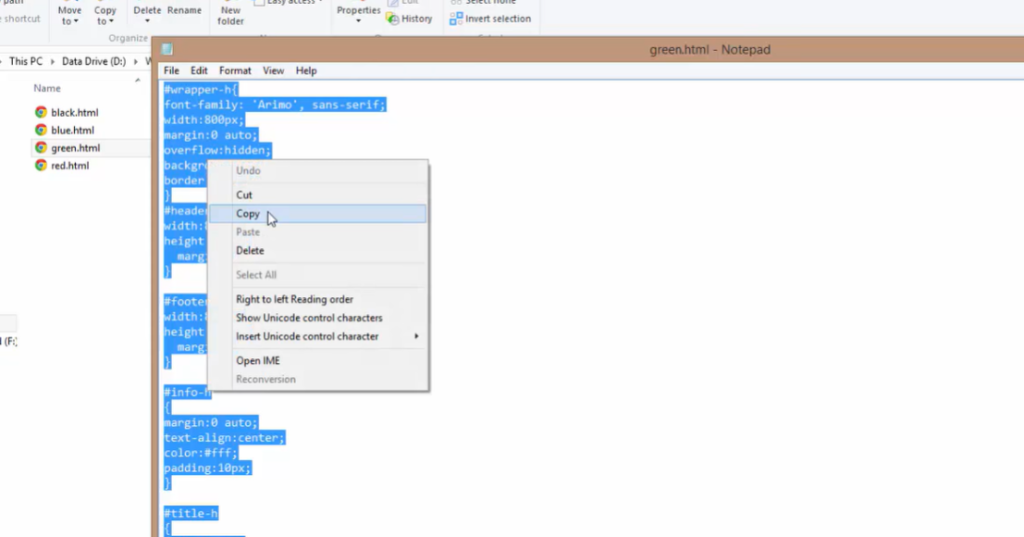
Select all the text and copy all the eBay listing templates 2021 in the HTML file.
Step 4: Open eBay Create Listings
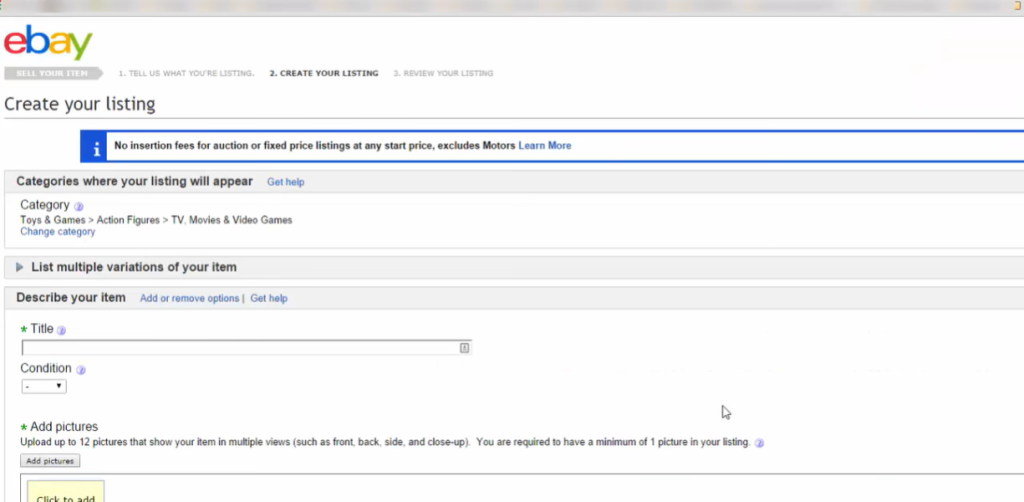
Then open eBay to create your listings.
Step 5: Click HTML and Paste the Text
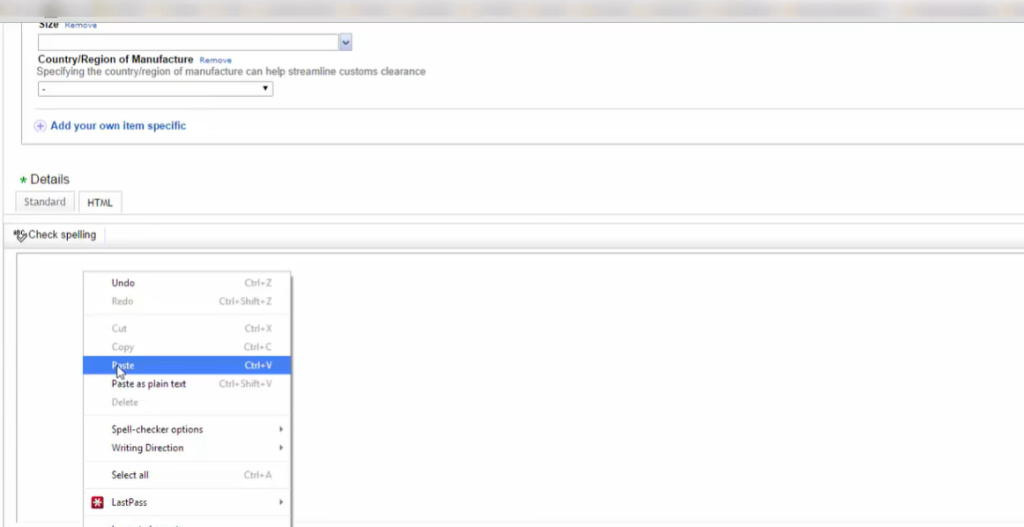
Scroll down, and click on HTML. Paste all the text that you have copied to the box.
Step 6: See and Edit the Preview by Click Standard
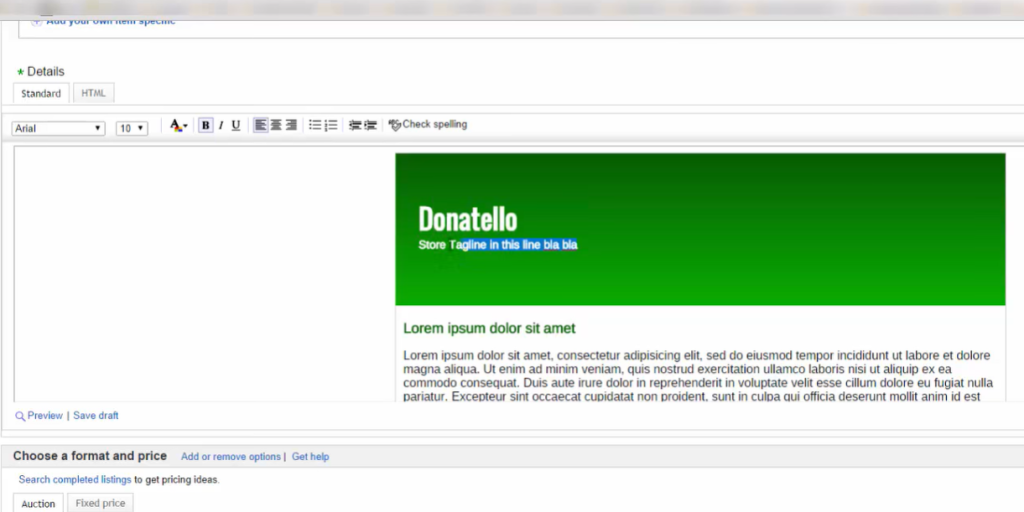
Click on Standard, then you can see the preview of your listings. Edit all the content to match with your listings.
How Do I Add A Website to My eBay Description?
- Log in to your eBay account, and create a new listing, or access the saved listing to which you want to add a link.
- Select the “HTML” tab of the listing description field.
- Click inside the description to place the cursor where you want the website link to appear.
- Type “” replacing “yoursite.com” with your Web address. Type your Website or blog name directly after the closing bracket, followed by “” like this: “My Blog” without the outer quotation marks.
- Save or publish the listing. Your link appears in the body of the item listing.
How Do I Put Pictures in My eBay Description?
If you sell electronics, eBay is one of the best websites to sell it. To include eBay photo template in an eBay description, upload the images to a file hosting service. After you upload the photos, you can use the provided HTML code to insert them directly into the eBay listing.
Step 1: Navigate to a File Hosting Website
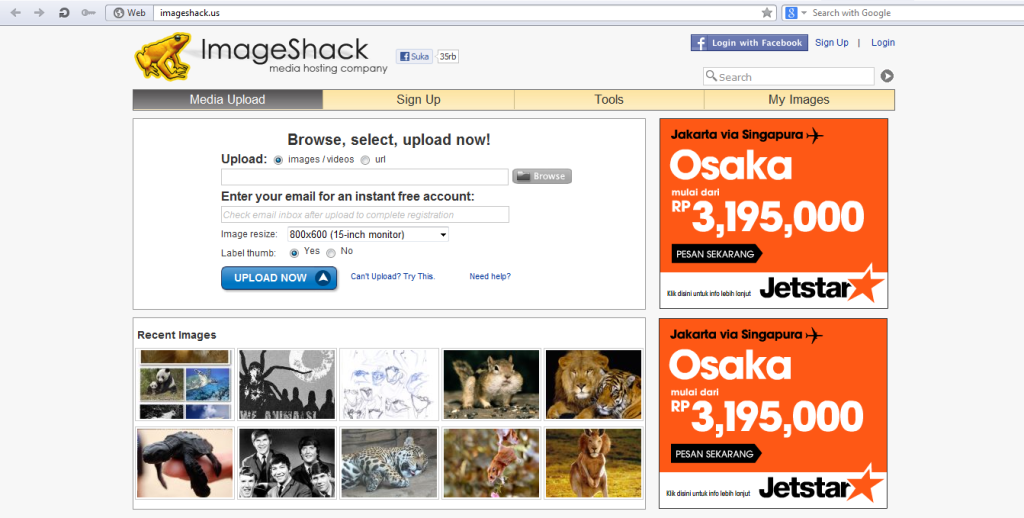
Navigate to a file hosting website such as ImageShack, TinyPic or Use and register for a free account.
Step 2: Select the Picture
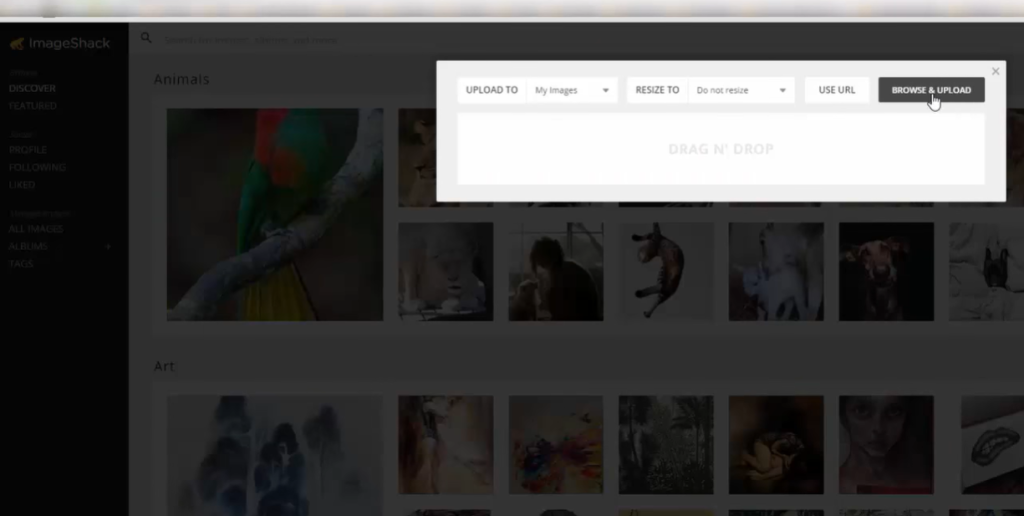
Click the “Browse” button on the upload page. Select the picture you want to upload and host online, then click “Open.” Depending on the site, you may have the option to upload more than one photo at the same time.
Step 3: Click the “Image Resize” Drop-Down Menu
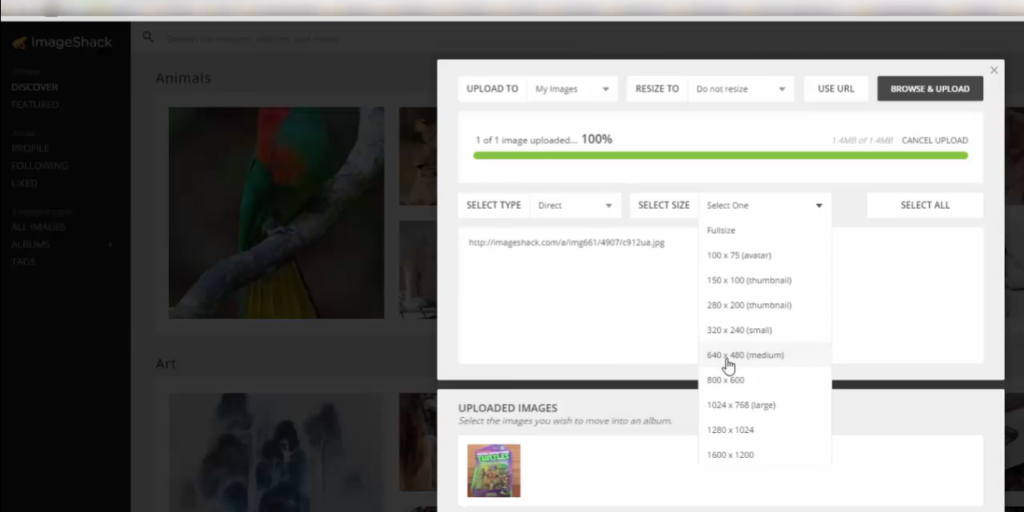
Click the “Image Resize” drop-down menu to alter the original resolution of the picture. For example, if the image is 800 x 600 and you want to make it smaller for the eBay listing, select the “640 x 480” or “320 x 240” option from the drop-down list.
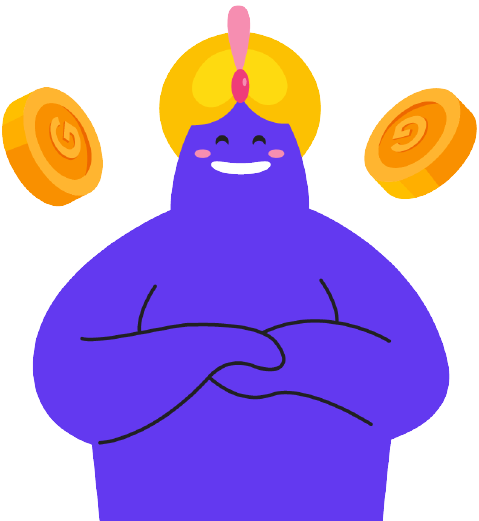
Enjoy Reading Our Article and Want to Know More About Ginee?
Are you an online seller that has lots of stores from multiple marketplace like Shopee and Lazada?
Well, you’re in luck because Ginee can help you boost your business’s efficiency and profits!
Step 4: Select “Copy” from the Context Menu
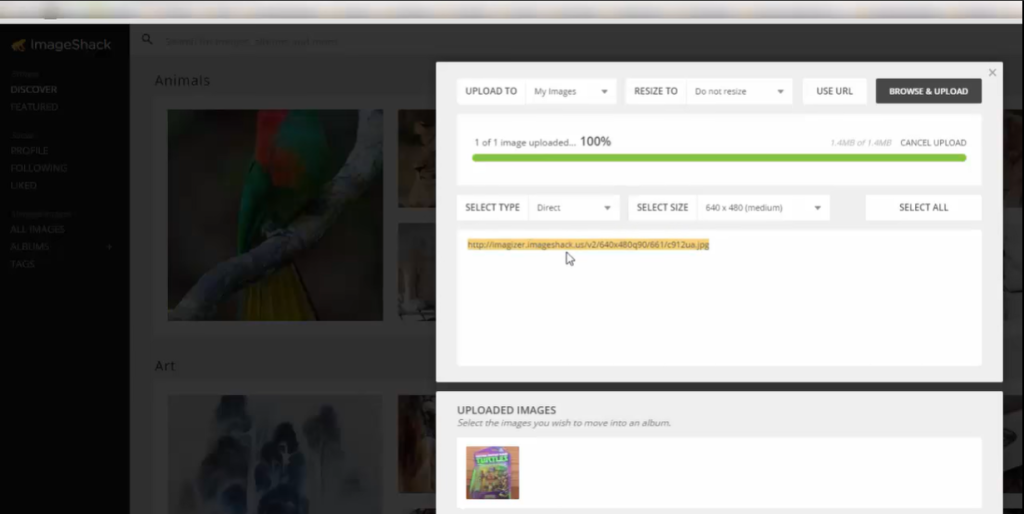
Click the “HTML Code” field. Right-click the highlighted code and select “Copy” from the context menu.
Step 5: Open the Link That You Copied
Open the link that you copied before in your browser, then copy your image.
Step 6: Create New Listings
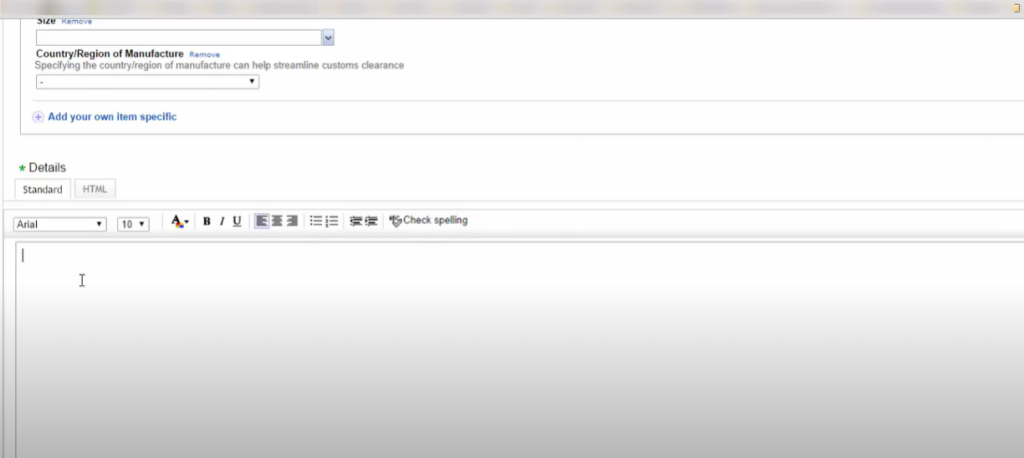
Open your eBay account and create new listings.
Step 7: Paste Your Image on the Location You Want
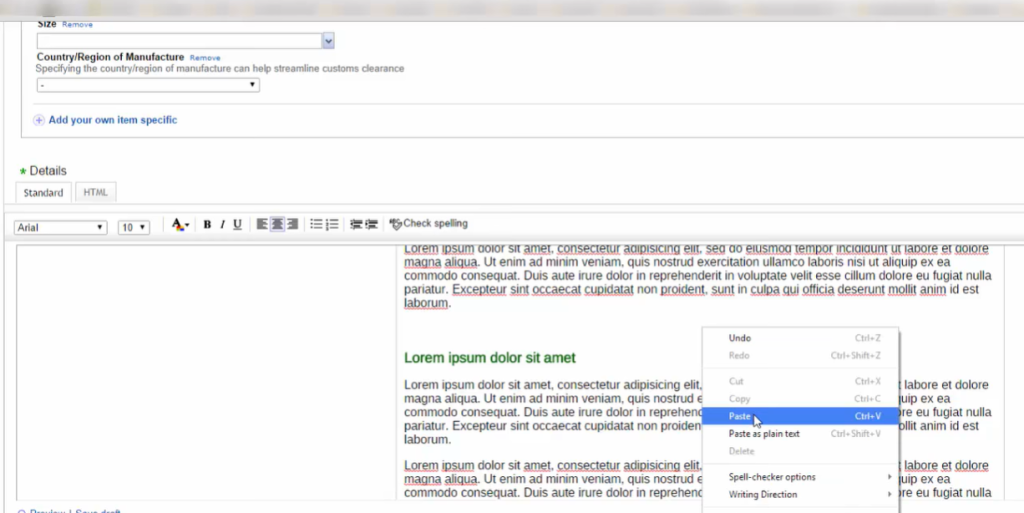
Select the location you want the image to appear, then paste.
Conclusion
You can either invest in a professional template or use a tool to design your own. To know which approach you can choose to create an eBay template, you can use the eBay fee calculator. Some free tools to use are dewiso and Eselt.
Ginee Malaysia
Do you own an eBay store? Use Ginee Malaysia to help you manage your online stores at once in a single Ginee dashboard! Ginee is an Omnichannel platform that is able to help you, especially managing product, stock, order, promotion, sales report, and many more. Try all Ginee features for free forever by registering to Ginee Malaysia now!
Upload Products to Shopee and Lazada Automatically! How?
Ginee product management allow you upload products to all of your online stores from all marketplace just once! Save time, save cost, save energy, join Ginee Now!