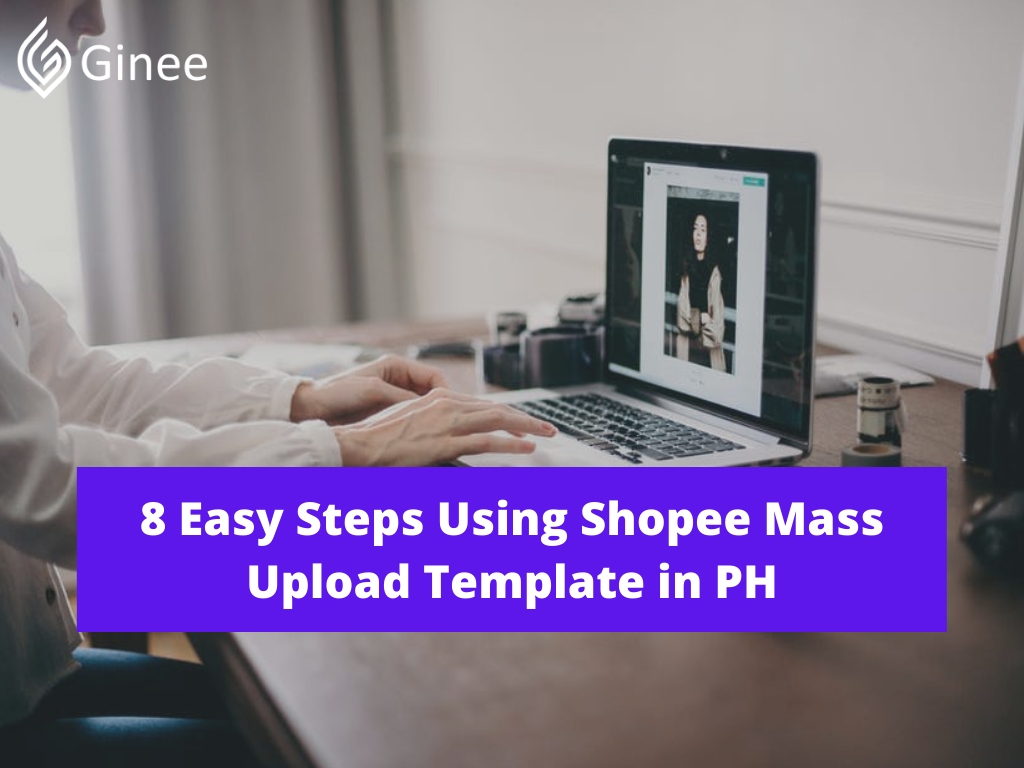As one of the marketplaces in the Philippines, besides how to upload video in Shopee chat, Shopee also provides a feature to do mass upload. But to do mass upload, you need to download and update the Shopee mass upload template.
Uploading a large number of lists at once from the Seller Center using the Mass Upload feature can help speed up your business. This is especially useful if your business is growing and you want to introduce new products or variation types. Here is the explanation to use the Shopee mass upload template in Shopee PH.
Read Also: Shopee Guarantee Extend: How Can Sellers Extend It?
Upload Products to Shopee and Lazada Automatically! How?
Ginee product management allow you upload products to all of your online stores from all marketplace just once! Save time, save cost, save energy, join Ginee Now!
How Do I Bulk Upload on Shopee?
Doing bulk upload on Shopee, can be done easily if you are using a laptop. Here are the steps on how to upload products in Shopee using laptop in the Seller Centre.
Fill In The Template
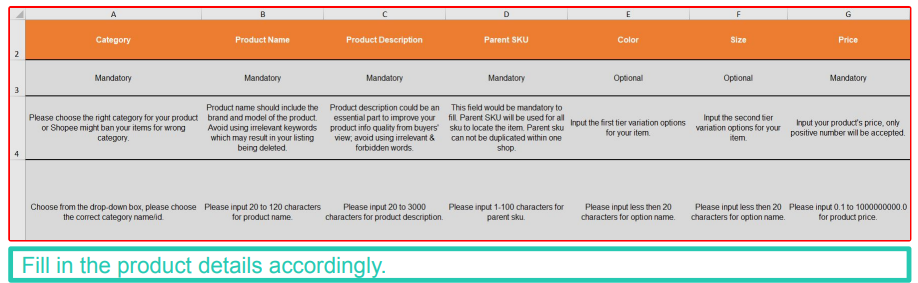
Update the template that you downloaded before. Click on the Enable edit to exit Protected View and Enable Content to enable validation tool. Do not delete the header row, so start filling in your product details from the sixth row onwards.
Each row represents one particular item. If your product has variations, like different color and size, you should make different rows for each variation with the same Parent SKU and Product Name. SKUs are used to identify each variation. This field is optional, but Shopee recommends that you have a unique SKU for each variant for reference.. All the mandatory fields must be filled, whereas the optional field can be filled or not.
Go to My Products Page
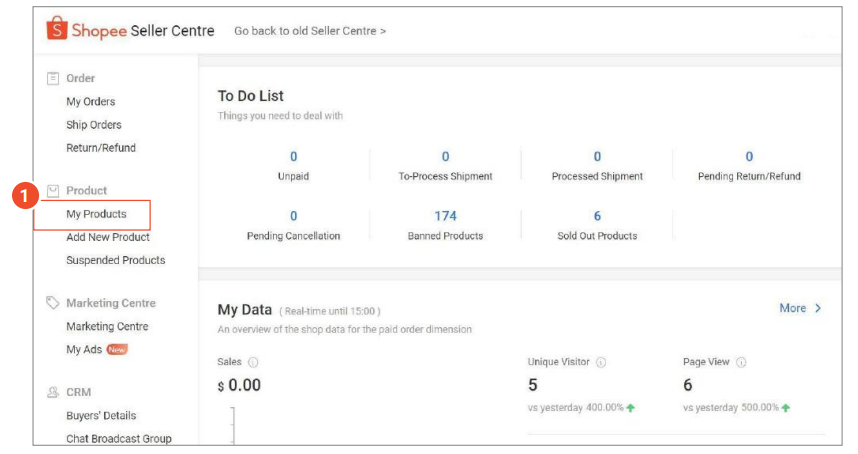
If you have filled all the products in the template, upload your template to the Seller Centre. Click My Product on the sidebar menu.
Don’t Know How to Set Up Digital Ads? Don’t Worry!
Set up Google, Facebook, TikTok Ads, and more with Ginee Ads. The best part is you can do all of this in one place. Check it out now!
Select Batch Tools then Select Mass Upload
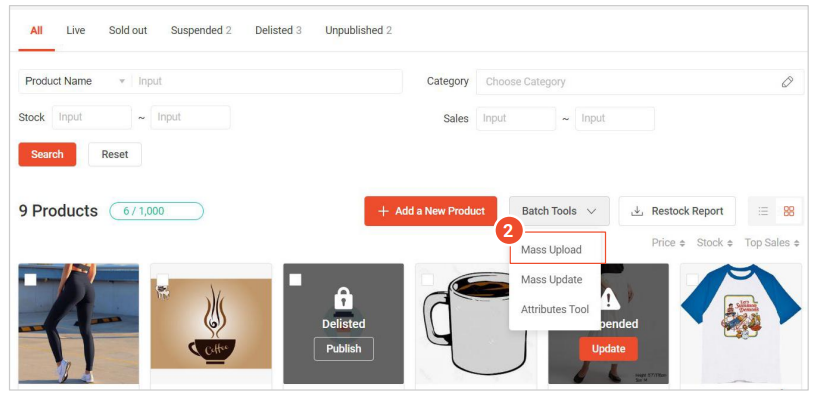
After directed to My Products page, click on the Batch Tools dropdown, and choose Mass Upload.
Select the Upload File Tab

When you are in the Mass Upload page, click on the Upload File tab beside the Download Template tab.
Select File
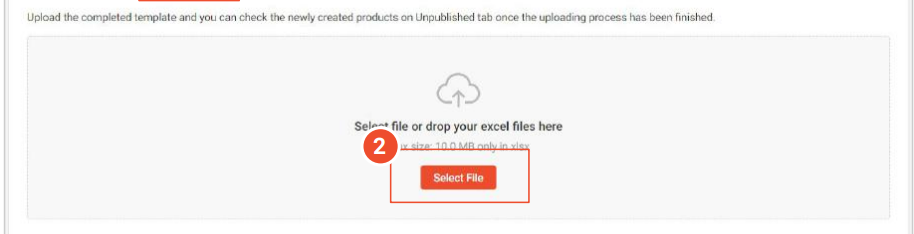
Choose the file which has been updated by clicking the Select File button.
Download File When Status Failed
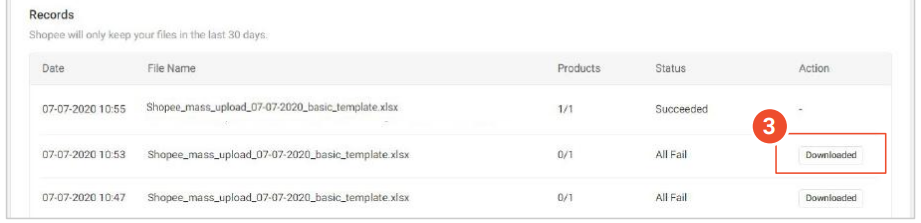
When the status of your updated template fails, click on the Download button. This is to view the reasons for a failed upload, if applicable. Please note that you can only upload a maximum of 3 files at a time. Please wait for Shopee to complete the existing tasks before uploading other files to avoid any Shopee mass upload errors.
If you ever experience not allow only open fulfillment channel below mask channel Shopee problems, try to check on the logistic service setting.
Edit and Confirm Product Details
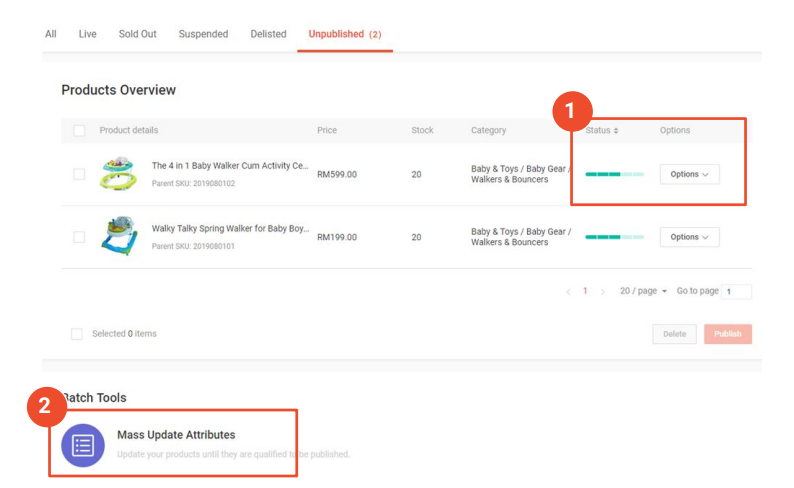
Review the product that you have uploaded until they are qualified to be published. Hover your mouse over the Status bar to see any other information you need, then use the Edit button under the Operation dropdown list or Batch tool to add the required information.
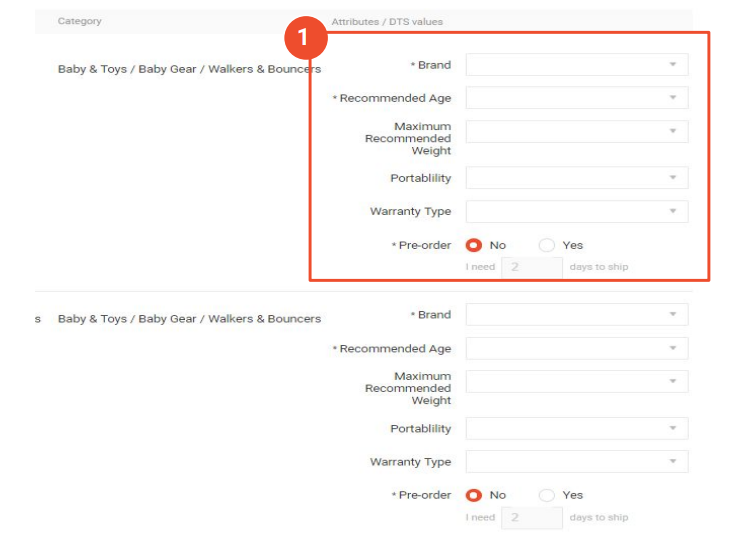
The system will list down all the required attribute information after clicking on Mass upload Attributes.
Want to Put Digital Ads Everywhere Without Hassle?
Get the 360 digital marketing experience via Ginee Ads. Put your ads anywhere at any time, do them all in just one place!
Publish Products
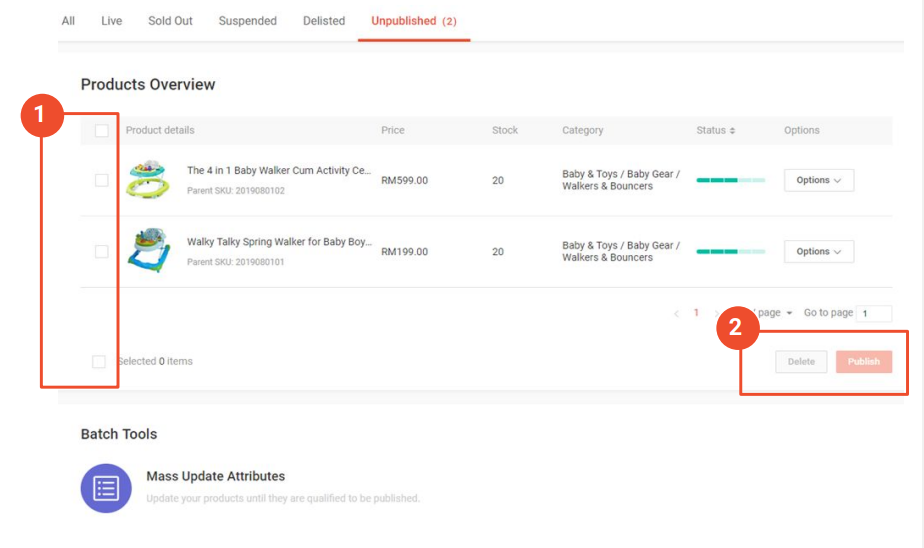
Select the product you want to publish by checking the checklist, then click Publish.
Read Also: How to Ship Order in Shopee to Buyers? Here 4 Ways!
How Do I Download a Shopee Template?
Before updating the Shopee product template, you need to download the template first. Here is how to download a Shopee template in the Seller Centre.
Go to My Products Page
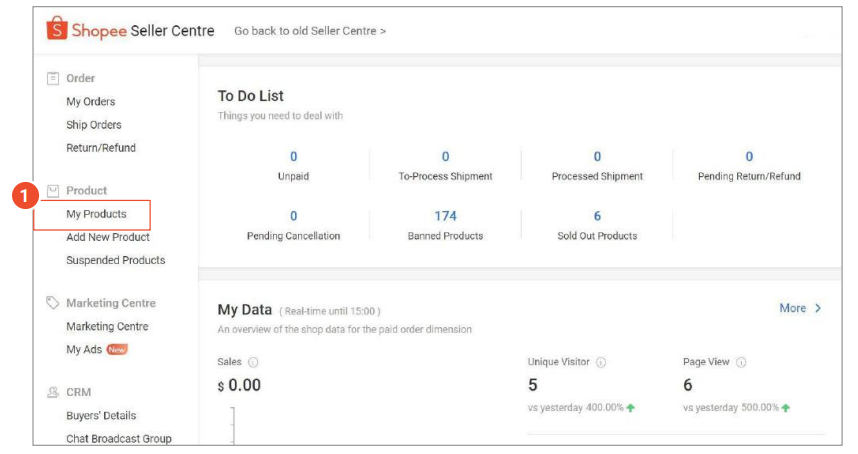
The first step is login to your Seller Centre account. Then. click My Product on the sidebar menu.
Select Batch Tools then Select Mass Upload
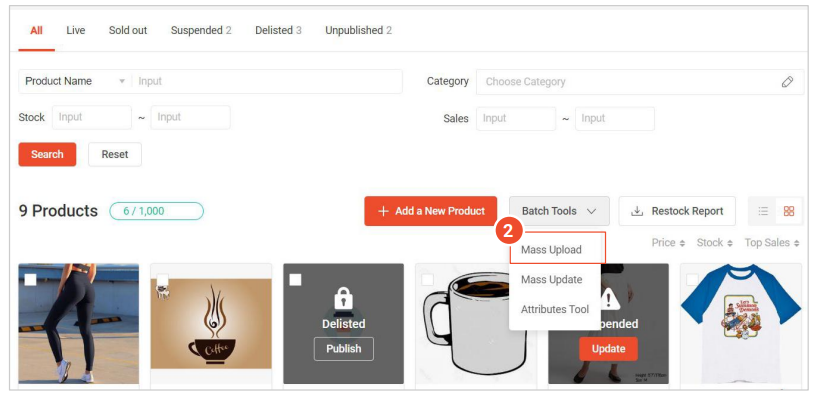
After directed to My Products page, click on the Batch Tools dropdown, and choose Mass Upload.
Select Download
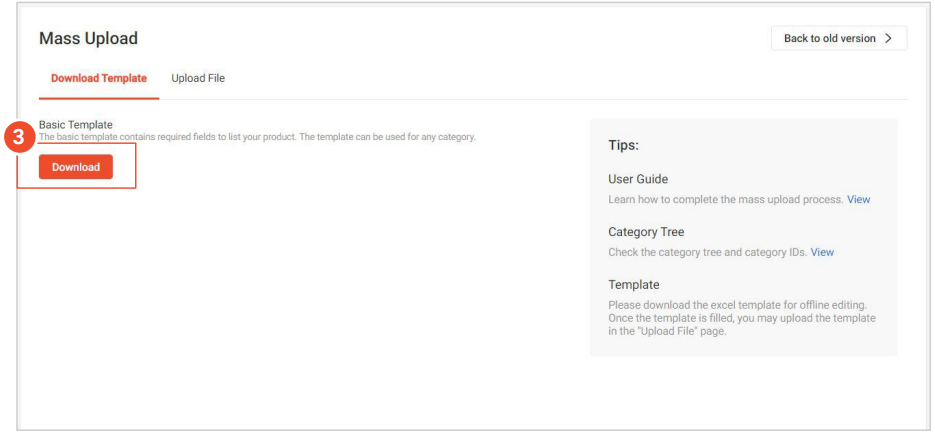
You will see a Download button, click on it. After the Shopee Excel template is downloaded successfully, open it using Excel.
Can You Upload Video to Shopee?
You can upload one product video per product listing through the Seller Center and the Shopee app. The maximum video size is 30 MB with Shopee video format MP4. Duration for the product video is 10 seconds minimum, and 60 seconds maximum.
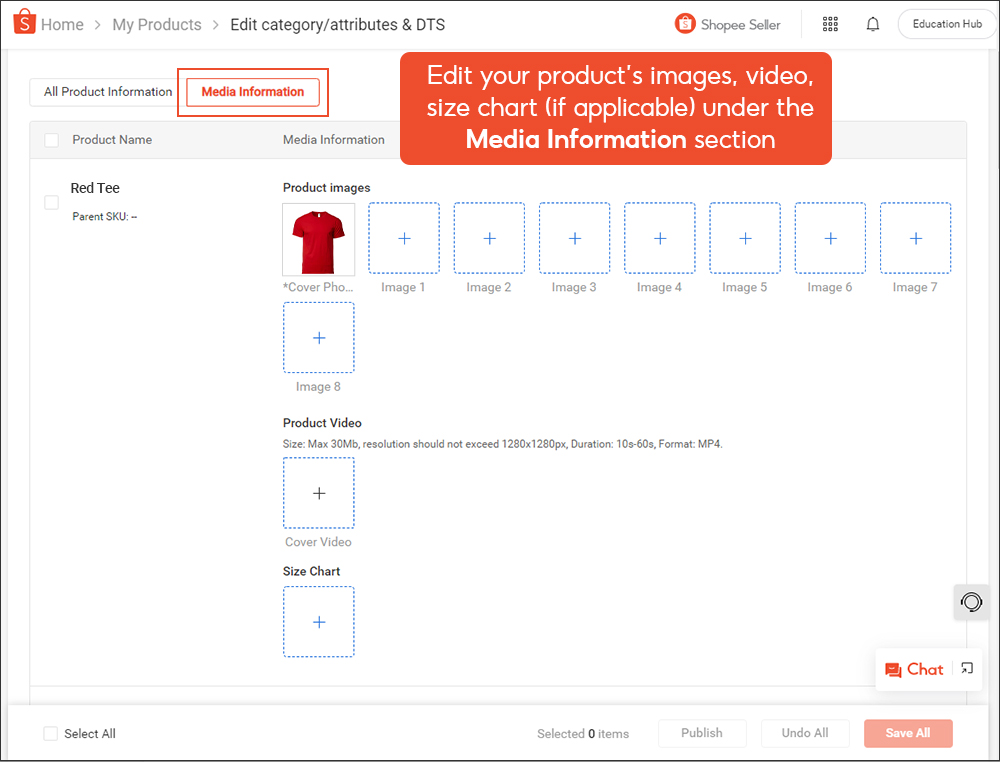
In Mass Upload, you only need to upload your video to the Seller Centre when editing your product details. Click on the Media Information button and upload your video in the Product Video section.
You can also mass upload images with the Shopee mass upload image url. Just upload the image on an image hosting site, then copy the URL you got in the template.
Can Ginee ERP Help Me to Mass Upload?

As a Shopee PH seller, uploading many products one by one needs a lot of time. With Ginee ERP, you can do mass upload easily. Not only in one eCommerce store, but in many eCommerce stores at once. You can centralize all your store operations in one place and save 80% of your time. So when you have many products to upload, you do not waste time and effort to copy all your products from one store to another.
Not only do mass upload, Ginee ERP also can help you with order management, stock management, customer management, data reporting, and promotion management. With one system, you can manage your SKU, orders, stock and customers easier and faster. Your business will grow rapidly
Conclusion
Uploading a large number of lists at once from the Seller Center using the Mass Upload feature can help speed up your business. To download and upload the Shopee mass upload template, you can go to the My Products page. Select the Batch Tool dropdown, and choose Mass Upload.
Remember to check every detail of the products after uploading the Shopee mass upload template. Update the details that have not been filled in, and publish the products when everything is correct. Do not forget to use Ginee ERP to help you with mass upload products in different eCommerce stores you have. Get the convenience and grow your business faster.
Upload Products to Shopee and Lazada Automatically! How?
Ginee product management allow you upload products to all of your online stores from all marketplace just once! Save time, save cost, save energy, join Ginee Now!
Need to Upload Mass Products to Multi-channel Stores at the Same Time? Use Ginee Now!
Product Management feature from Ginee Philippines will help you add, bulk edit, and update to all selling channels at the same time automatically. With this feature, you do not need to upload products to the marketplace one by one so that you can save a lot of time. Try it for free now!