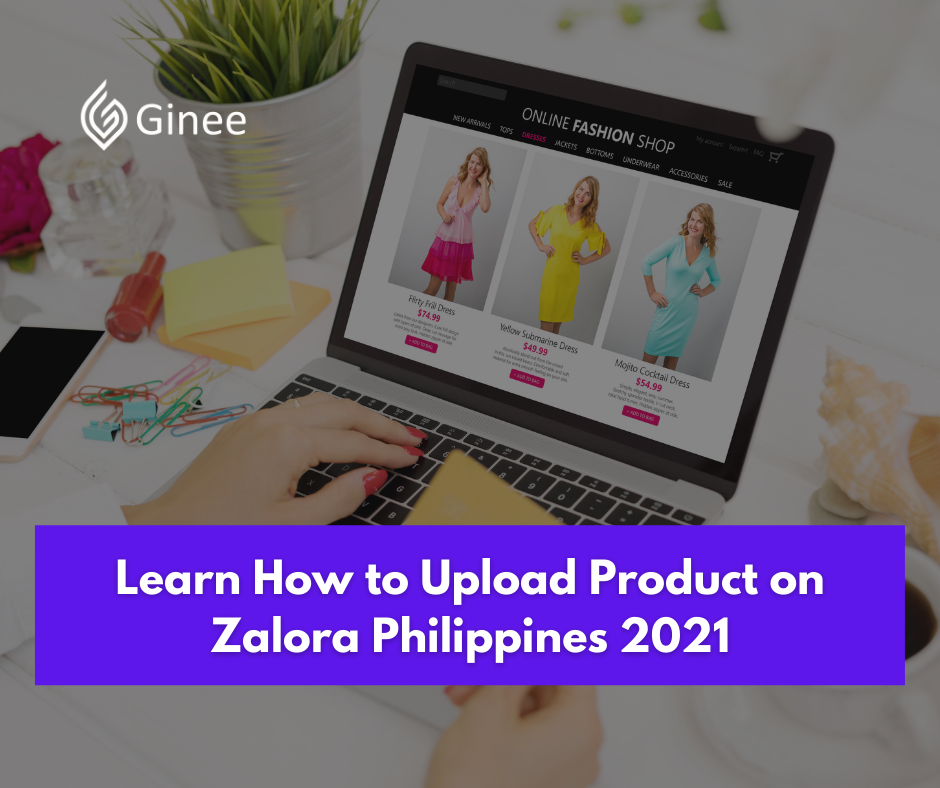How to upload products on Zalora? Zalora Group is an e-retailer founded by Kinnevik AB and Rocket Internet with operations in several South East Asian countries. Can anyone sell on zalora? Zalora is Asia’s Online Fashion Destination, they create endless style possibilities through an ever-expanding range of products form the most coveted international and local brands, putting you at the center of it all.
Can anyone sell on zalora? Zalora’s e-commerce websites launched in 2012 in Indonesia, Malaysia, the Philippines, Singapore, Taiwan, Hong Kong, Thailand and Vietnam.
Zalora is a part of the world’s leading fashion group which is Global Fashion Group. Established in 2011, the GFG was dedicated to help online fashion companies emerge in its market.
Is Zalora profitable? The Global Fashion Group operates in 27 countries with a presence in India, South America, Russia and the Middle East. Being a part of GFG, Zalora Group has grown throughout the years as the voice of fashion in the region.
Related: How to Order in Zalora Philippines?
How to Upload Products on Zalora?
How to upload product on zalora philippines? There are 2 types of upload that you can use to upload product Zalora. Here are the steps to upload product on zalora.
See also: All About Zalora Shipping Fee
Do You Want to Manage Multiple Marketplace Just by Single Person?
Of course you can! You can handle multiple stores from all marketplace just by single dashboard. Cut your Business’s cost, and Boost your Efficiency at the same time.
Single Upload
Here are the steps how to upload product zalora with single uploads :
- Click on Products > Add a Product
- Select Primary Category for your product
- Click the most used categories tab to search for bookmarked categories based on the categories you have most frequently used
Product Information
Product information that are included :
- SkuSupplierConfig
- Name
- Brand
- Sub cat Type
- Main Color
- Color Family
- Range Filter
- Recommended Browse Nodes
More Product Details
More product details that are included :
- Price & Tax
- Condition
- Size System
- Additional Product Data
- Descriptions & Measurements
- Filter Options
- Internal Use Only
Product Pricing
- Select the size system of your product on the Filter Size drop down list if your product has more than 1 size variation
- Select your product’s sizes from the dropdown list
- Sale price, start date and end date should not be indicated. Reduction in price only allowed after 3 weeks of product going live
Product Images
There are 3 ways to zalora product upload images :
Browse
- You will directly to the folder that you save your images
- Choose your image then click ok
- Upload product based on the order : Front – Side – Back – Close Up – Full Body Shot
- Main image must be full frontal and show the whole product
- You have 8 slots to upload your images
Drag & Drop
- Go to your folder where you save your images
- Highlight the set of images then drag & drop under
- Since the images were drag and not set according angle set
- You need to interchange the image according to order : Front – Side – Back – Close Up – Full Body Shot
- Click on images to drag and rearrange images to desired order
- Must be in accordance with Zalora guidelines
- After uploading your product images, you may drag and rearrange them, or click on the pencil icon to explore some simple editing options
Mass Import
- Use one of the two available naming templates for the mass image upload : SellerSKU_ImagePosition or ShopSKU_ImagePosition
- ShopSKU/SellerSKU is the SKU of the product you would like to upload images for
- ImagePosition is a number which determines how the uploaded images will be sorted. ImageNumber has to be a numeric value. It is possible to have up to eight images per SKU
- If SellerSKU is chosen, all SKUs should belong to the currently selected seller
Batch Upload
Download Template
Click on products > import products and download relevant templates based on your product category/categories then wait for about 1 min for file to be loaded, then download file.
Complete Template
Click enable editing the excel sheet to proceed with creation.
Product Grouping
Product grouping are included :
- SkuSupplierConfig
- Name
- Brand
- Sub cat Type
- Main Color
- Color Family
- Range Filter
- Primary Category
- Recommended Browse Nodes
- Price & Tax
- Additional Product Data
- Descriptions & Measurements
- Filter Options
- Internal Use Only
Save Template
Fill in the batch upload creation template, then save the file. You may refer to the ZPS product information sheet for more detailed instructions.
Import Template
- Click import products
- Click upload your file
- Enter the name of your new products
- Choose file
- Upload file
Product Images
There are 3 ways to upload product images:
Browse
- You will directly to the folder that you save your images
- Choose your image then click ok
- Upload product based on the order : Front – Side – Back – Close Up – Full Body Shot
- Main image must be full frontal and show the whole product
- You have 8 slots to upload your images
Drag & Drop
- Go to your folder where you save your images
- Highlight the set of images then drag & drop under
- Since the images were drag and not set according angle set
- You need to interchange the image according to order : Front – Side – Back – Close Up – Full Body Shot
- Click on images to drag and rearrange images to desired order
- Must be in accordance with Zalora guidelines
- After uploading your product images, you may drag and rearrange them, or click on the pencil icon to explore some simple editing options
Mass Import
- Use one of the two available naming templates for the mass image upload : SellerSKU_ImagePosition or ShopSKU_ImagePosition
- ShopSKU/SellerSKU is the SKU of the product you would like to upload images for
- ImagePosition is a number which determines how the uploaded images will be sorted. ImageNumber has to be a numeric value. It is possible to have up to eight images per SKU
- If SellerSKU is chosen, all SKUs should belong to the currently selected seller
Related: How to Track Zalora Order?
FAQs
Here are FAQs about Zalora Philippines:
Why are There Always errors when I am Doing The Batch Upload?
Zalora always advises sellers to download the newest template from Seller Center when doing the batch upload. This is due to the fact that we may revise the templates occasionally to include new changes.
As a result, the old templates will not be applicable anymore and will most likely be rejected upon upload.
Do You Want to Manage Multiple Marketplace Just by Single Person?
Of course you can! You can handle multiple stores from all marketplace just by single dashboard. Cut your Business’s cost, and Boost your Efficiency at the same time.
How Do I Split The Columns in The .csv File?
Open the file in .csv format using OpenOffice software. In the first window, separate the columns by using semicolon (;) as the delimiter.
How Do I Split The Columns in The .xls File?
Select the first column of the page (ex: column A). Select Data > text to columns > separate by delimiter > semicolon.
How Do I Update My Stocks?
Go to Products > Import Products. On the Download Template section, click on Stock Update. A green banner will appear with a “Click Here” link, which will redirect you to the Export section. Click on the topmost Download link and open the file using OpenOffice
How Do I Update Sale Prices?
Go to Products > Import Products. On the Download Template section, click on Price Update. A green banner will appear with a “Click Here” link, which will redirect you to the Export section. Click on the topmost Download link and open the file using OpenOffice.
What Format Do I Have to Follow for Product Description?
Product description should be in the following format: : (apostrophe)(hyphen)(attribute) *<*br*>*
The *<*br*>*instructs the system to put the succeeding attribute down 1 line.
‘- Attribute 1 *<*br*>*
– Attribute 2 *<*br*>*
– Attribute 3 *<*br*>*
What Format Do I Have to Follow for a Care Label Description?
Care label should be in the following format: (care label) *<*br*>*
The *<*br*>*instructs the system to put the succeeding attribute down 1 line.
– Care label 1 *<*br*>*
– Care label 2 *<*br*>*
– Care label 3 *<*br*>*
See also: How to Sell in Zalora?
Conclusion
What is Zalora marketplace? Zalora is Asia’s leading online fashion store, and their products are available in 7 South-East Asian countries. They have a simple philosophy, offering their customers fabulous new fashion styles, trends and tips in a fun and easy shopping experience.
How can I sell my product on Zalora? Influential Brands awarded Zalora the Top Brand Award in the Online Apparel Platform category, affirming its place in Online Shoppers’ hearts as the brand to trust.
Ginee Philippines may be able to aid you in your search for success on the internet by acting as a business partner in your enterprise. Because of the company’s previous expertise with well-known digital marketplaces, all of your stores may now be handled from a single dashboard.
While ERP systems, regardless of their features, provide you with the capacity to deal with difficulties across all of your locations at the same time. Make use of Ginee’s benefits to increase the effectiveness of your marketing efforts. Users’ postings will not be replicated if the specified time period has elapsed without any copies of the postings being made by other users. Period. Everything comes together wonderfully at the end of the day.
This occurs when both parties gain from the arrangement. While supplies last, Ginee’s service is available for a seven-day free trial period; however, this is a one-time opportunity.
Upload Products to Shopee and Lazada Automatically! How?
Ginee product management allow you upload products to all of your online stores from all marketplace just once! Save time, save cost, save energy, join Ginee Now!