Pack Order
Pack order only support for order with paid status.
Step by step:
Check the corresponding order in the order list > click the “Pack” button > select the logistics in pop-up window > click Confirm to complete packing operation
After the packaging is completed, you can view the packaging mark beside the product name in the order list.
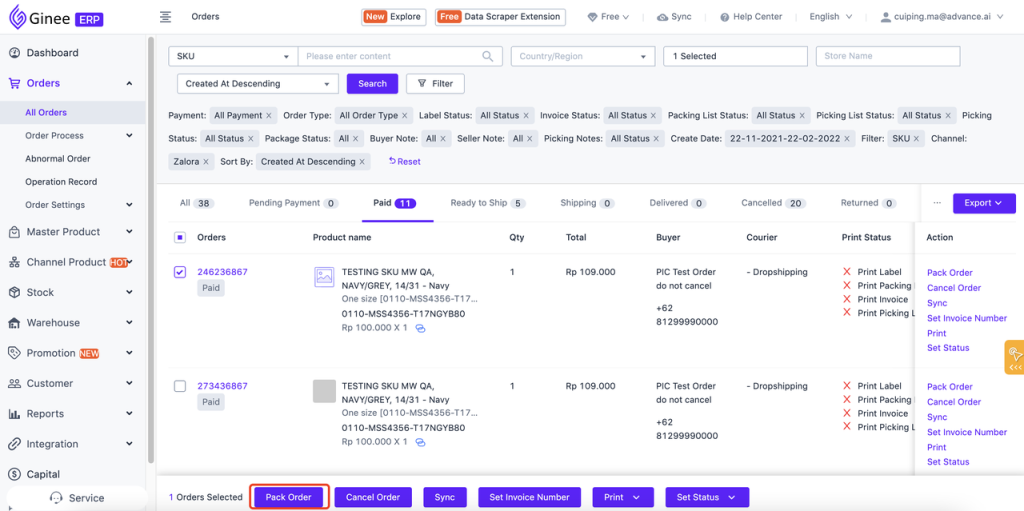
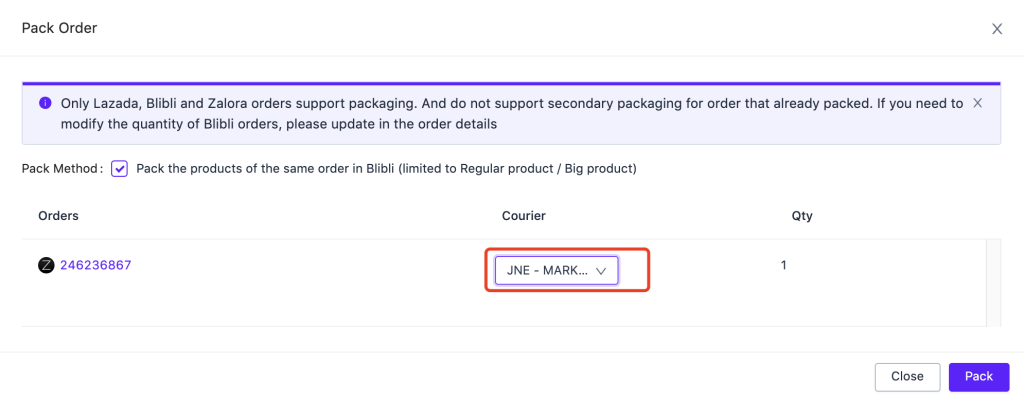
Order Shipment
Only orders with paid status can be shipped.
Step by step:
Check the order that need to ship in order list.
- When the order fulfillment type is pick up, click the “arrange shipment” button to jump to the pick up delivery page, select the logistics company and click “arrange shipment” to complete the order delivery.
- When the order fulfillment type is dropship/send_to_warehouse, click “arrange shipment” button to jump to the drop off delivery page, select the logistics company and fill in the invoice/AWB number and click “arrange shipment” to complete order shipping.
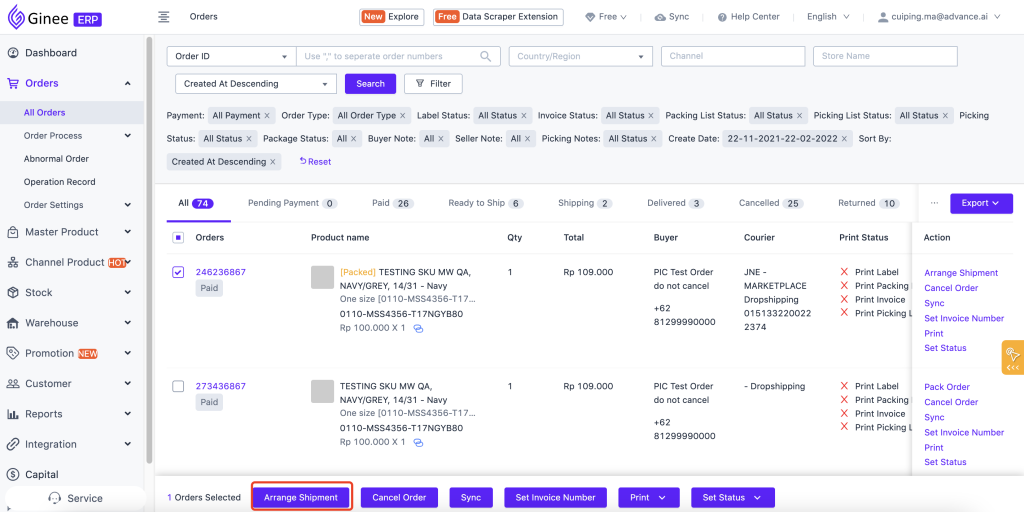
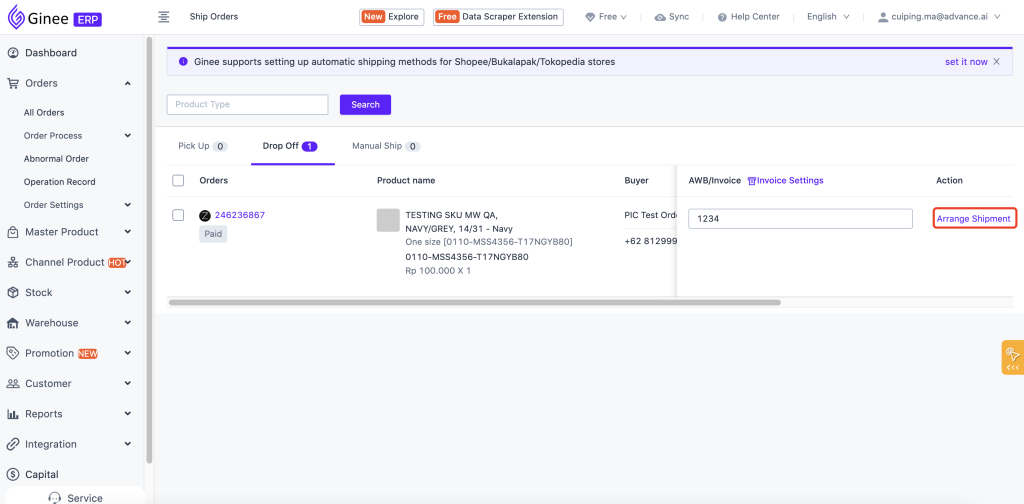
Cancel Order
Support to cancel order in paid/ready to ship status.
Step by step:
Check the order you want to cancel > click “Cancel Order” button > select the reason for cancellation and product in the pop-up window > fill in the cancellation notes > click Cancel Order to complete the cancellation operation.
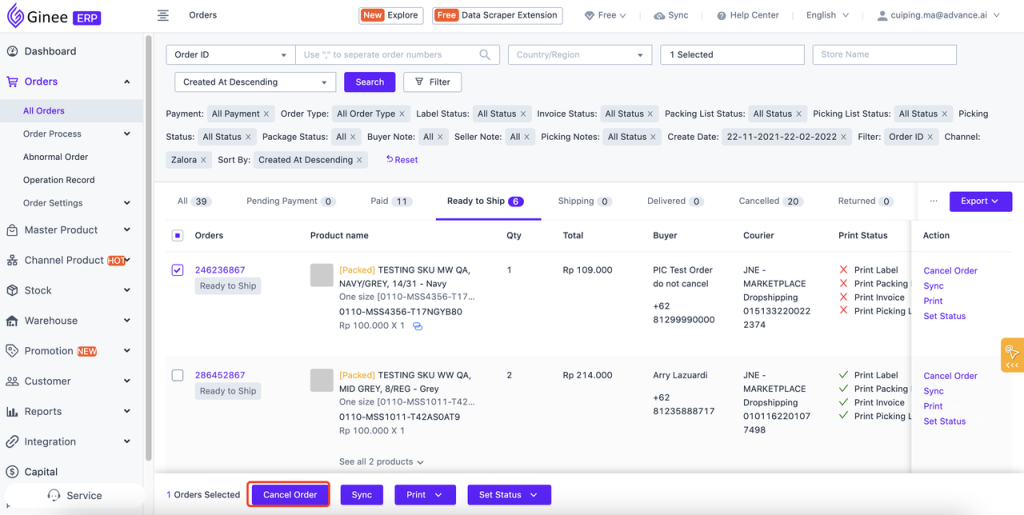
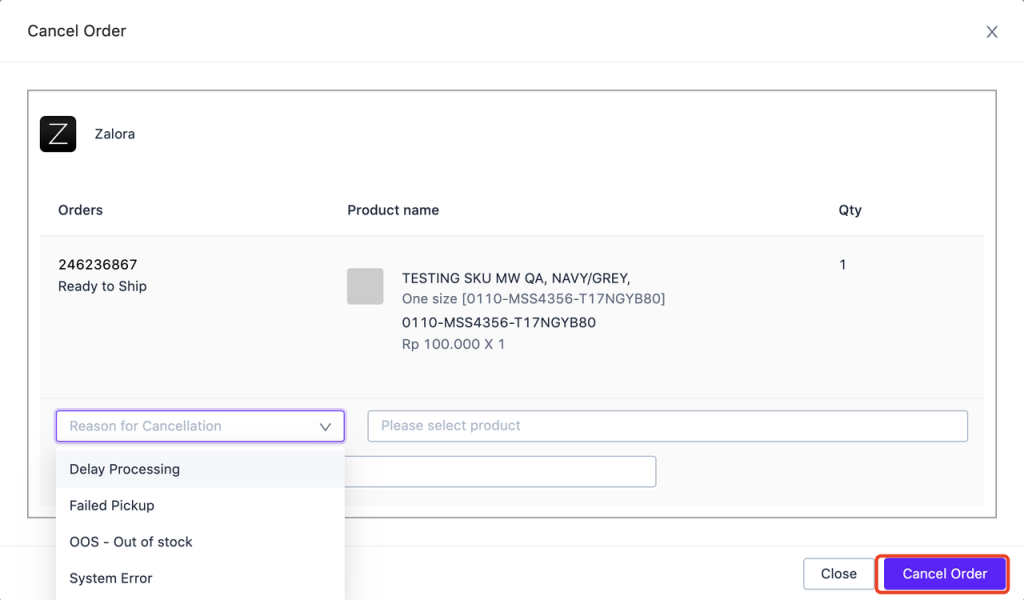
Order Printing
Zalora channel supports printing packing list, picking list, invoice and shipping label. For shipping label will use channel template and does not support Ginee’s own template.
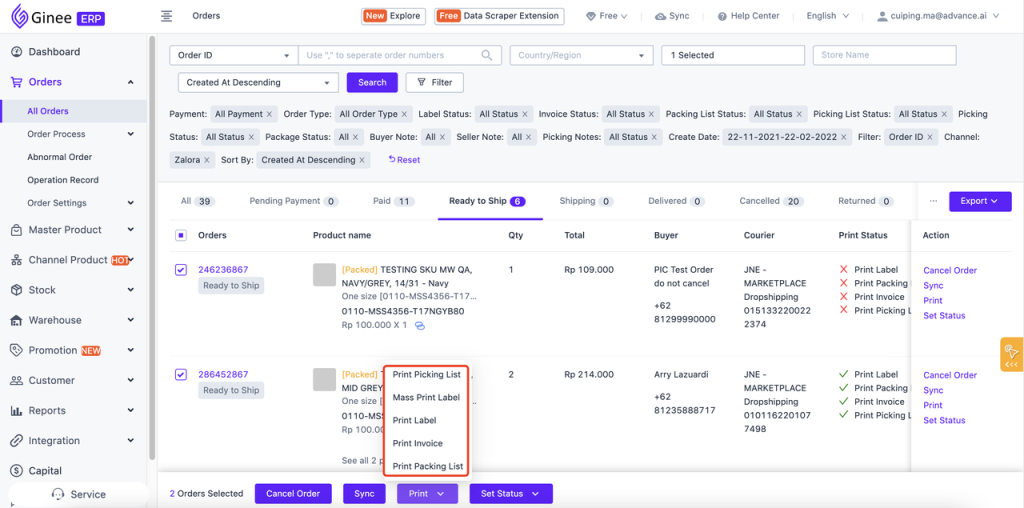
Order Synchronization
Support single/batch synchronization of orders, real-time synchronization of platform order status and basic information.
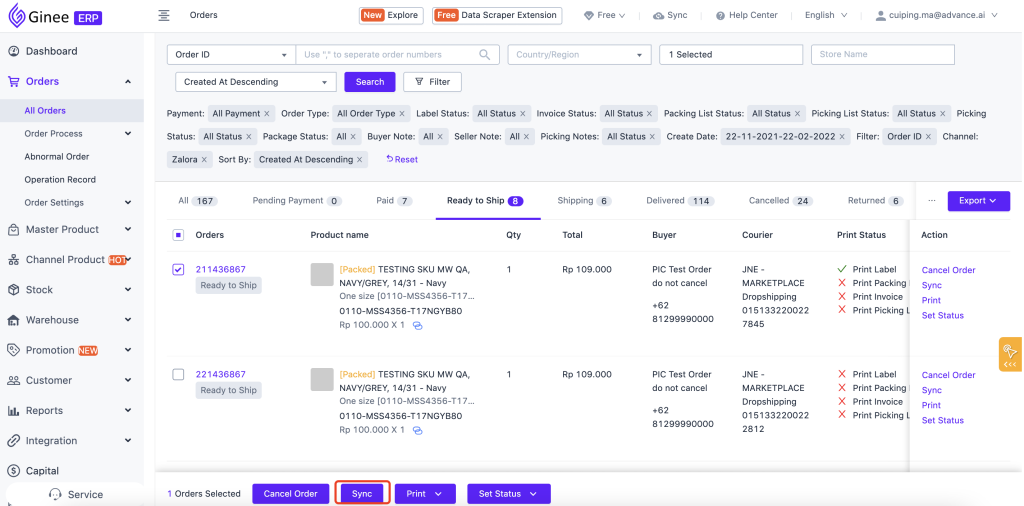
Set Printing/Picking/Packing Status
Support to set printing and picking status for Zalora order.
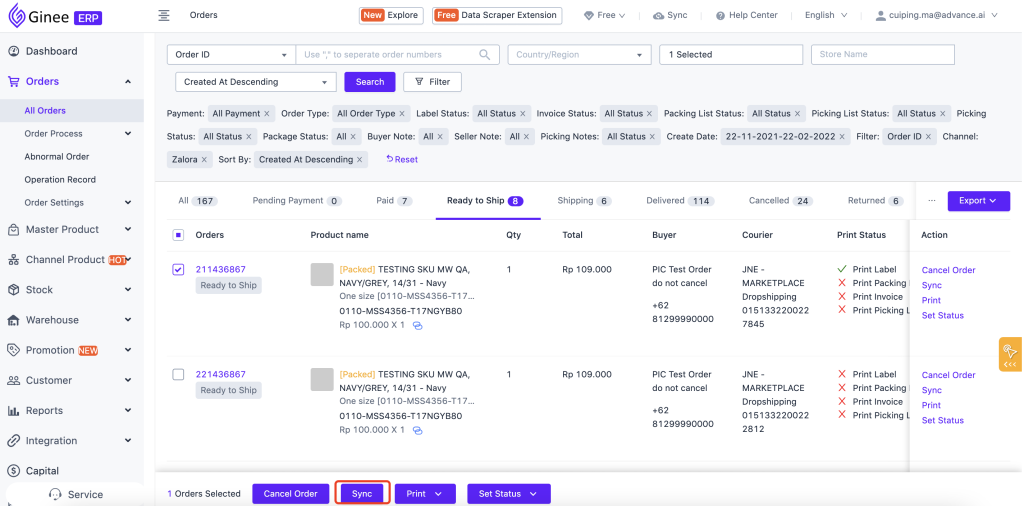
For setting printing status, you can click “Set Status” > Print Status
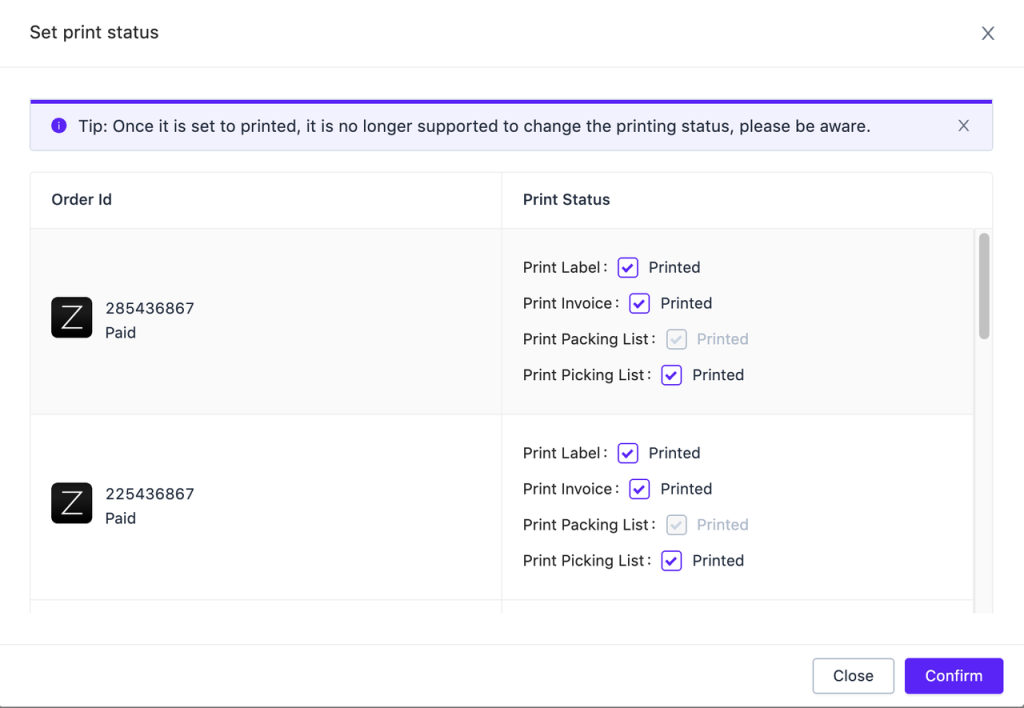
For setting picking status, you can click “Set Status” > Picking Status
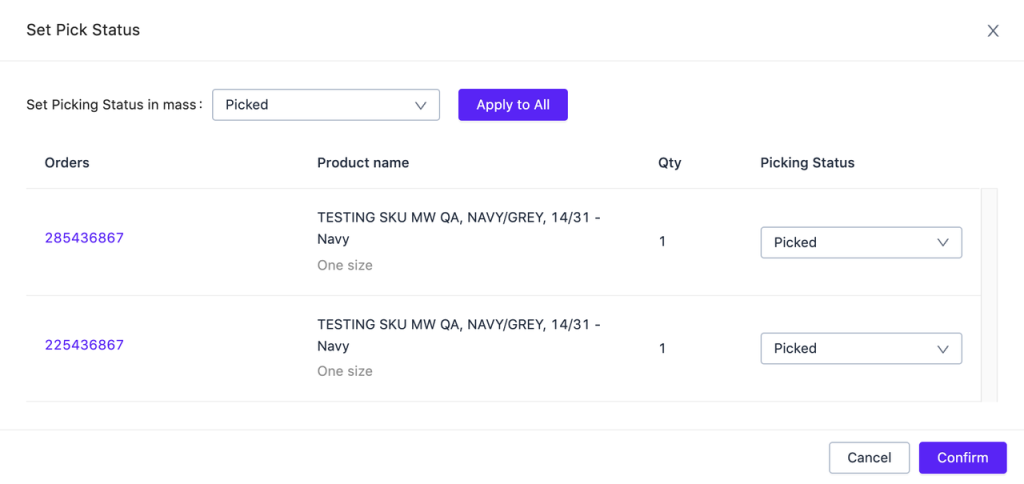


 Ginee
Ginee
 22-2-2022
22-2-2022


