1. How to Activate Shipper Fulfillment Service on Ginee
In just one step, you can integrate the Shipper Fulfillment service in Ginee. Click “Integration” under the personal email in the upper right corner, select the Shipper Fulfillment service and fill in the appropriate information to complete the authorization information:
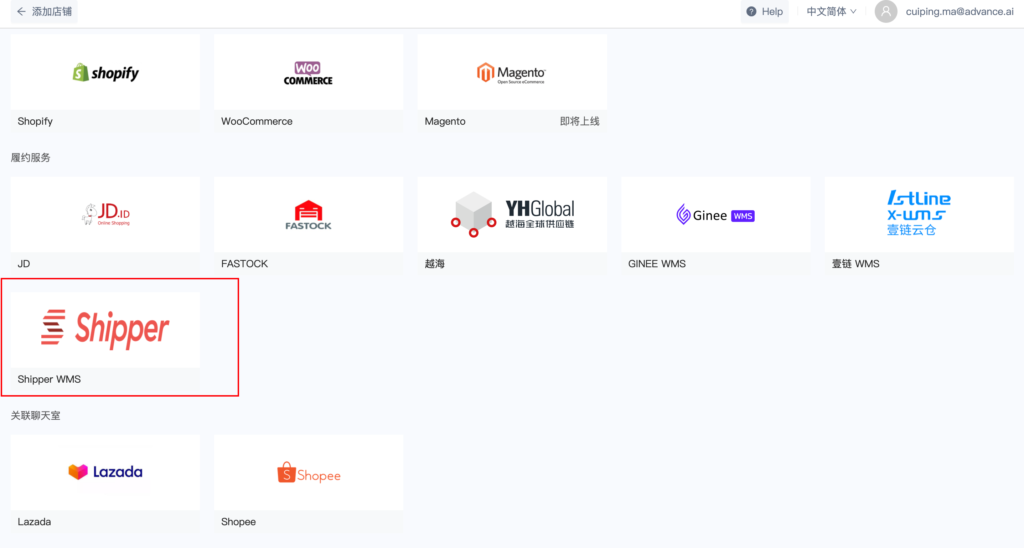
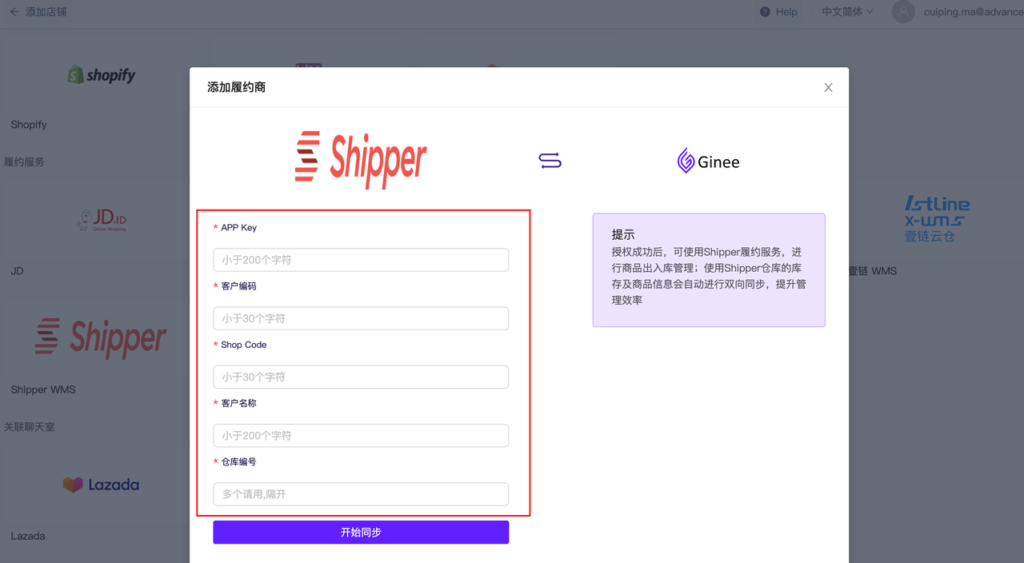
All information needed will be provided by Shipper
Authorization Explanation:
1. After the authorization is complete, Shipper warehouse will be automatically created in the system. The warehouse name will be according to the third party warehouse rules, [warehouse code + customer code], which can be used to manage stock and outbound shipments. You can check it in the [Warehouse > Warehouse List] menu.
2. One Shipper account is only allowed to bind to one Ginee merchant, please operate with carefully
3. Currently, Shipper can only process orders from Indonesia.
2. How to Send Products to Shipper Warehouse
When checking the operation steps, please first check the information below:
If you need to use Shipper’s warehouse for the fulfillment process, be sure to confirm with your Ginee Account Manager to ensure that your account has and open access to Product Master and Warehouse Management or you can confirm yourself in the system by checking the “Master Product” menu and “Warehouse Management”
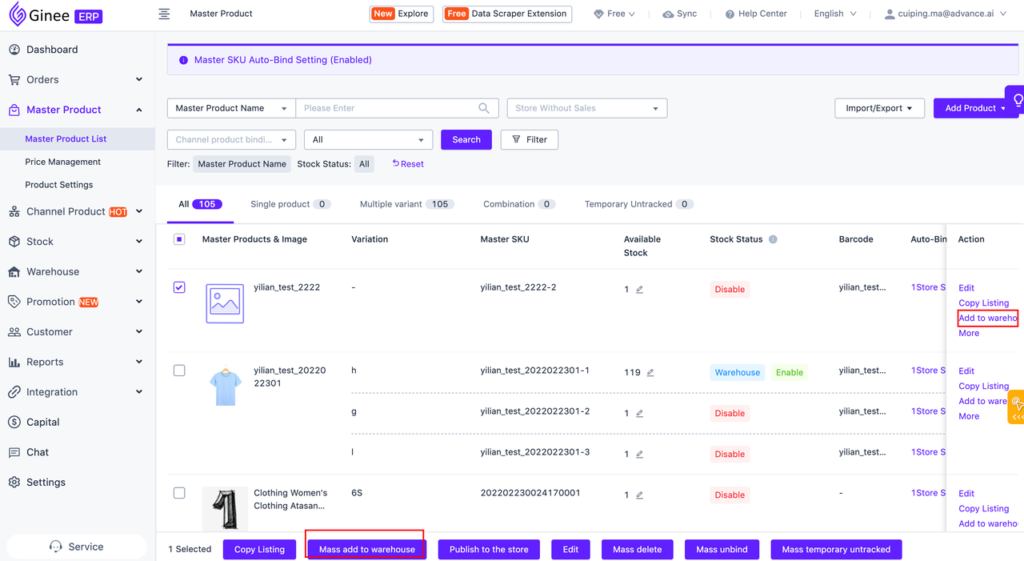
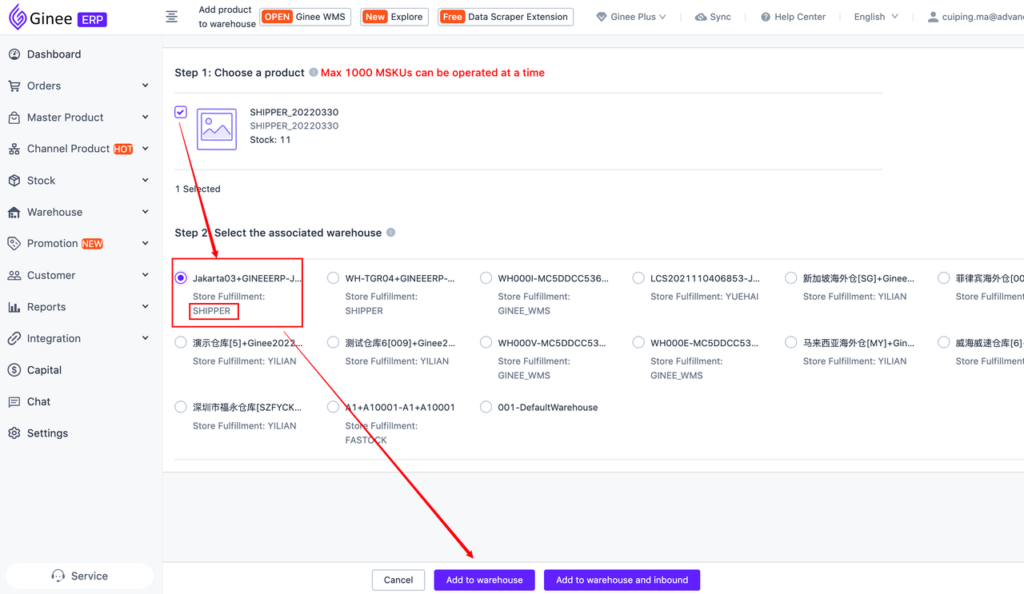
3. How to Add Stock in Shipper Fulfillment Warehouse (Inbound)
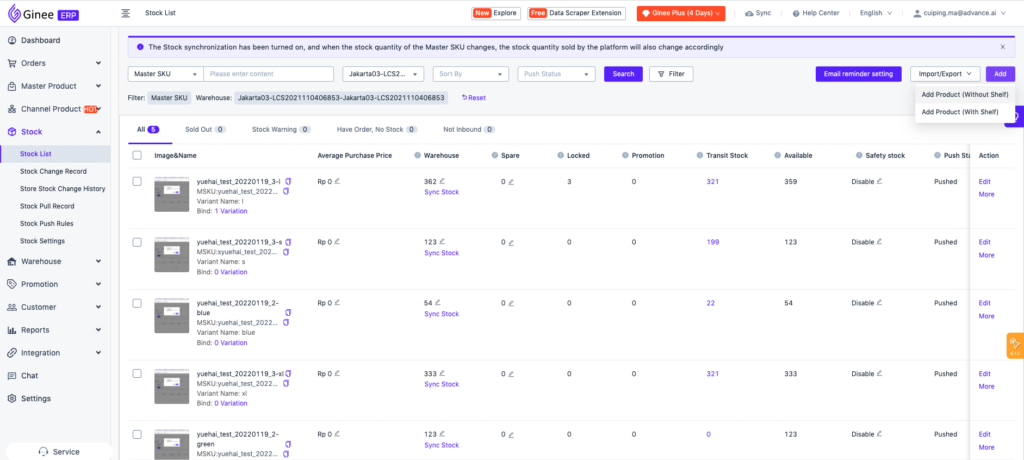
4. How Orders From Various E-commerce Platform Fulfill Through Shipper Warehouse
First of all please set the shipping warehouse settings:
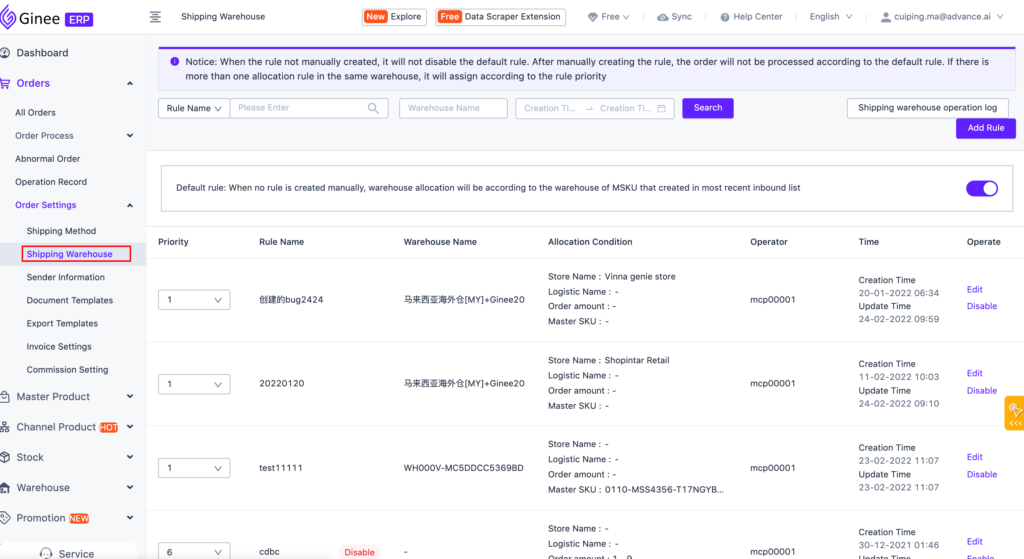
Please make sure to check the following point before looking at the specific information of each channel.
Orders will be pushed only after getting an AWB number: because Shipper can only perform Fulfillment process after get the logistics info and AWB number, therefore, after get an order from e-commerce, only orders that already contain an AWB number are pushed to Shipper’s fulfillment and not all orders will be pushed.
Order with Shipping status that will not be pushed: if the order is already in Shipment status, it will not be pushed to Shipper for Fulfillment process. Since the order has already been shipped, without the need for a third party warehouse to process, it is recommended that you open Shipper warehouse access. Please make sure to send through the system.
WooCommerce/Shopify orders are not supported to process for tha time being. Because both channel not support the shipping labels, so can not fulfill in Shipper warehouse.
Products on order must have been associated with a Master SKU and assigned to Shipper’s warehouse through shipping warehouse settings: only orders assigned to Shipper’s warehouse for Fulfillment will be pushed to Shipper, and other orders will not be pushed. Therefore, we recommend that you manage the product SKUs in the Shipper warehouse separately to prevent any mismatches.
After the product has been deactivated, the outbound order cannot be cancelled: after the Shipper warehouse has picked up the goods and then the product is deactivated, the outbound list can no longer be canceled, but the channel and Ginee will not add this restrictions to cancel the order . Please make sure to confirm your outbound status before canceling the order, to prevent stock mismatches.
Do not pack products from different warehouses together: if you notice there are products in one order that related to Master SKUs from different warehouses, it is recommended not to pack product in different warehouses in a unified way, otherwise it will cause delivery problems, warehouses and couriers are also unable to carry out packaging and shipping.
Only supports Indonesian fulfillment orders.
5. Shipper Fulfillment Process Flow and Precautions
A. Flow Process
- Authorization: Integrate Shipper into Ginee, open access, and Warehouse will be created successfully.
- Send products to Shipper’s warehouse
- Product Inbound
- Bind Warehouse-Store: Set the appropriate Shipper warehouse on the Order Settings-Shipping Warehouse Setting page
- Outbound Order Process
Once orders from the channel are synced to Ginee, it will be automatically distributed to the warehouse according to the SKU that has been associated with the shipping warehouse rules. When the order’s AWB number is out, the system will automatically create an outbound list and push the order to the Shipper’s warehouse for processing. The shipper will return the order processing status in the warehouse in real time, which can be seen on the outbound management page. When the Shipper has completed the outbound process, the outbound status in Ginee will be updated to “Completed”, and the SKU stock will be automatically deducted.
Note: For ease of management, Ginee recommends that you manage SKUs in Shipper’s warehouses separately and not mix them with other warehouses. Currently Shipper only supports orders from Indonesia. Please operate carefully.
B. Things to Pay Attention to
- Currently, Shippers can only manage orders from Indonesia
- Shipper fulfillment warehouse can only process orders after logistics information and AWB number are out, then they can be pushed to Shipper for processing
- Currently unable to process orders from Woocomerce/Shopify on Shipper due to channel not support the shipping label
- Master SKUs tied to Shipper’s warehouse must be capitalized


 Ginee
Ginee
 7-4-2022
7-4-2022


