Introduction to Reserved Promotion Stock
When a product successfully participates in the promotional activity of the e-commerce platform, the platform will reserve a corresponding amount of promotion stock for the registered product, and use the promotion stock for orders after the event officially starts. The reserved stock is only for promotion stock and will only be allocated to orders placed during the promotion. After the promotion ends, the unused reserved stock will be released automatically, and the available stock will be restocked, and orders from all platforms can use the available inventory.
Reserved Promotion Stock Settings
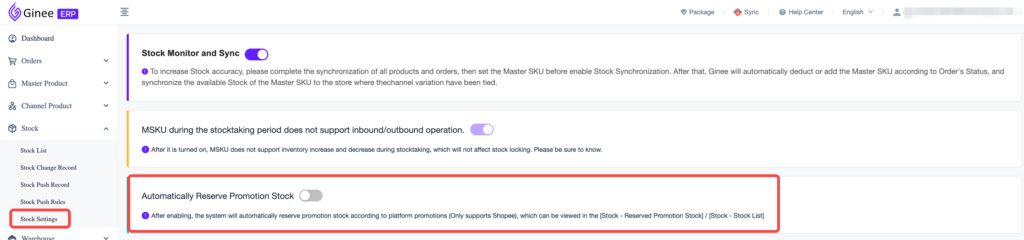
- Available for Basic, Pro, Business and Ginee Plus package
- Merchants can manage the Settings of Automatically Reserve Promotion Stock on the Stock Settings page. Currently, only promotions from Shopee support reserving stock automatically.
- Automatically Reserve Promotion Stock setting are enabled by default, and merchants can choose to close or adjust the strategy according to their own business needs.
- When the Automatically Reserve Promotion Stock setting is enabled, merchants need to select the stock reservation strategy, which includes two reservation methods:
- Upcoming and Ongoing Promotions Are Automatically Reserved: After selecting this strategy, Ginee will automatically reserve the registered stock quantity of “Upcoming” and “Ongoing” promotion items after synchronizing with Shopee’s promotion information, and display it under “Promotion” in the Stock list, and the available stock of the item will be deducted accordingly. The promotion stock will only be used for the promotion order from that store, and the remaining available stock of that product will be available for other platforms or stores.
- Automatic Reservations Only For Ongoing Promotion: Select this strategy, and after Ginee synced Shopee’s promotion information, Upcoming promotion stock won’t be reserved in advance. Ginee will only automatically reserve promotion stock for Ongoing promotions and promotions that will start within 24 hours.
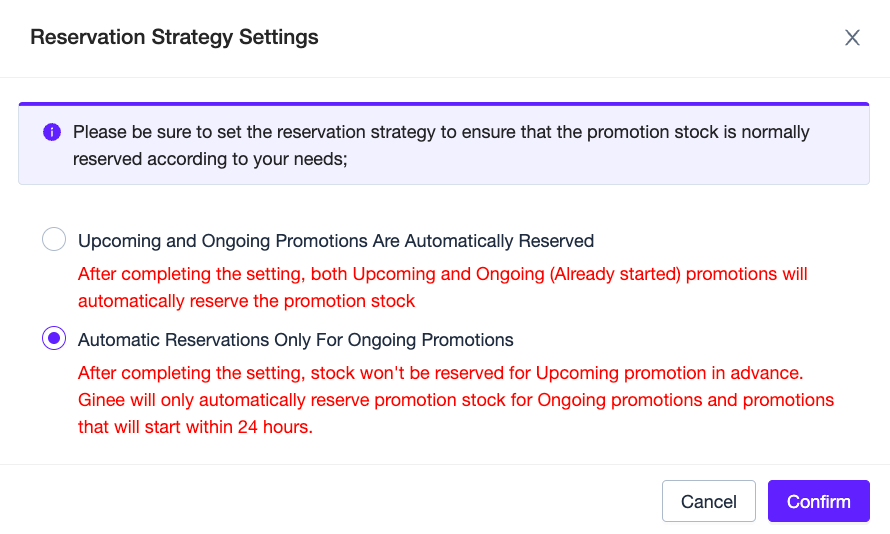
Reserved Promotion Stock List
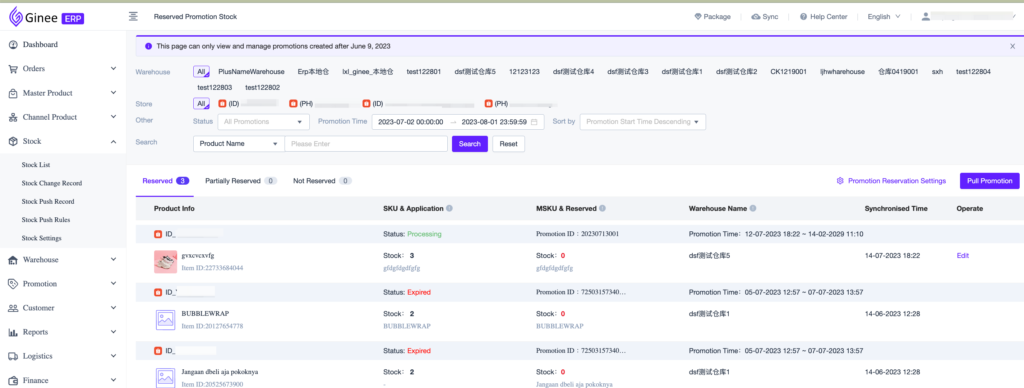
- Only available for Business and Ginee Plus package
- Merchants can access the Reserved Promotion Stock list on the left menu of [Stock] – [Reserved Promotion Stock] to view Shopee promotion and reserved stock information.
- The reserved stock list is displayed according to the product dimension
- “Reserved“: If all variations of a multi-variations product participate in the promotion
- “Partially Reserved“: If some variations of a multi-variations product participate in the promotion
- “Not Reserved“: If the product does not meet the reservation conditions (such as the promotional product is not bound to MSKU, the MSKU has no allocated warehouse, the merchant has not enabled the promotion stock reservation, etc.)
- Reserved promotion items will be displayed on Shopee’s reserved stock quantity in the registered promotion, which can not be modified and will not be changed.
- Reserved, Partially Reserved, and Not Reserved promotions can be manually edited. However, please note that only Upcoming promotions support changing warehouses and modifying reserved promotion stock quantity; Ongoing promotions only support changing warehouses and do not support modifying reserved stock quantity
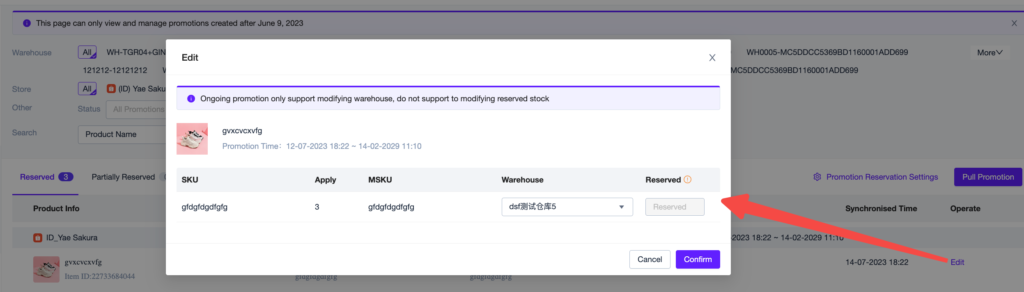
- If the merchant does not want to reserve the promotion stock, or the platform has ended the promotion in advance, the merchant can release the reserved stock with one click. After the release, the reserved promotion stock will become 0, and the released stock will be automatically added to the available stock.
- After the release, the channel promotion status will not be affected
- After the release, the stock applied for channel promotions will not be affected and can still be sold on the platform, with the risk of oversold
- The reserved promotion stock of MSKU in the warehouse will be updated to 0
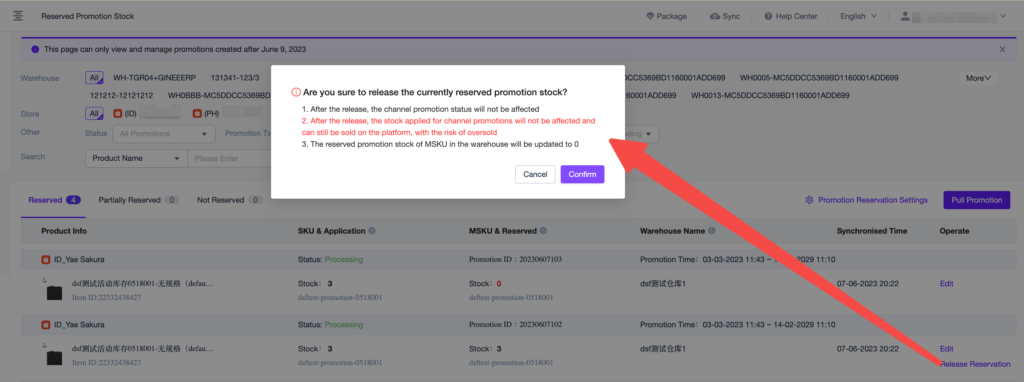
- If the merchant finds that the promotion information is missing or the promotion information is not updated, please click the “Pull Promotion” button on the page, and select a maximum of 50 products to pull the promotion information.
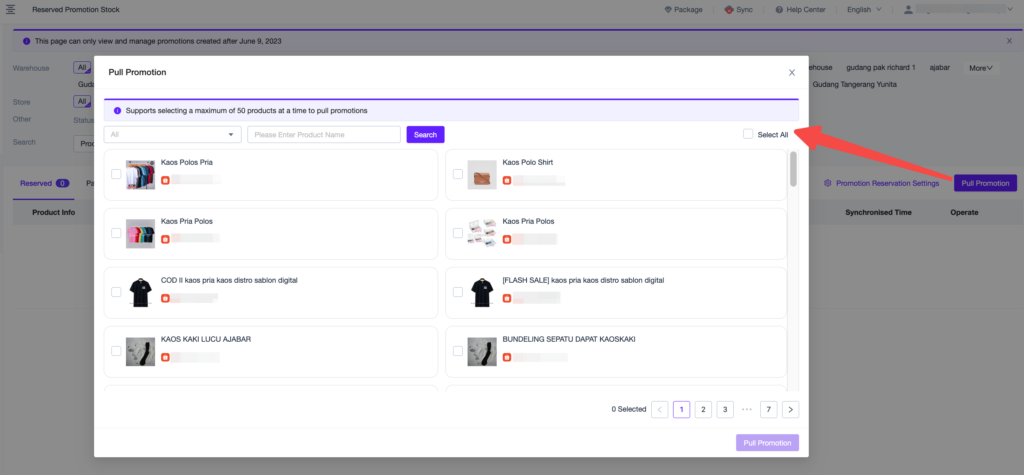
- Expired promotions will only remain for one month, and promotions that has expired for more than one month will be automatically deleted from ERP
Reserved Promotion Stock Change Records
The change of Reserved Promotion Stock will also be recorded in the Stock Change Record. The log will be recorded when the promotion stock is automatically reserved, automatically released, and manually modified. Merchants can view the change record through the “Stock Change Record” page.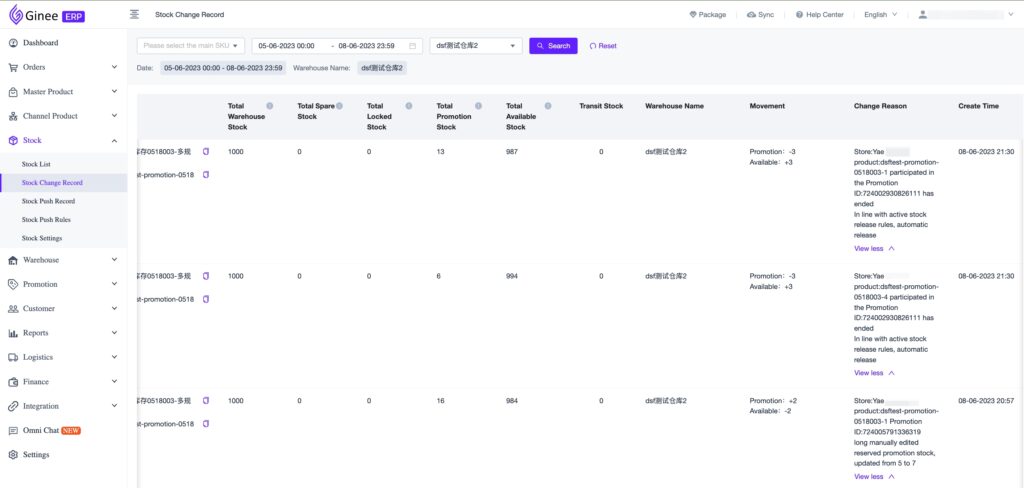
Reserved Promotion Stock and Order Allocation
- The Promotion Stock will be reserved in warehouse with highest priority in the Shipping Warehouse setting. Or, if you don’t have any other rules enabled, then the Promotion Stock will be reserved in warehouse according to the Default Rule
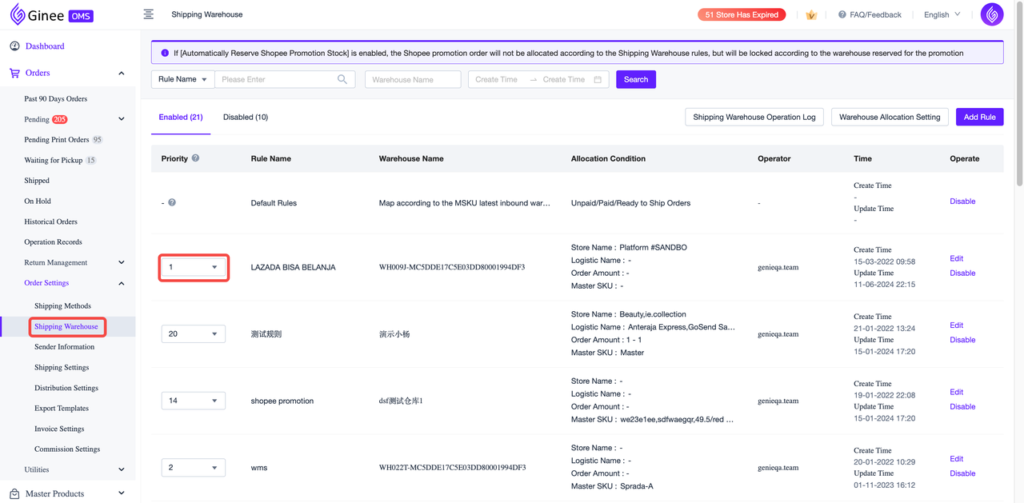
- If you have 2 or more rules (Different Warehouse, same Store/MSKU/Logistic/Order Amount set) with the same priority, then the most recently edited one has the highest priority
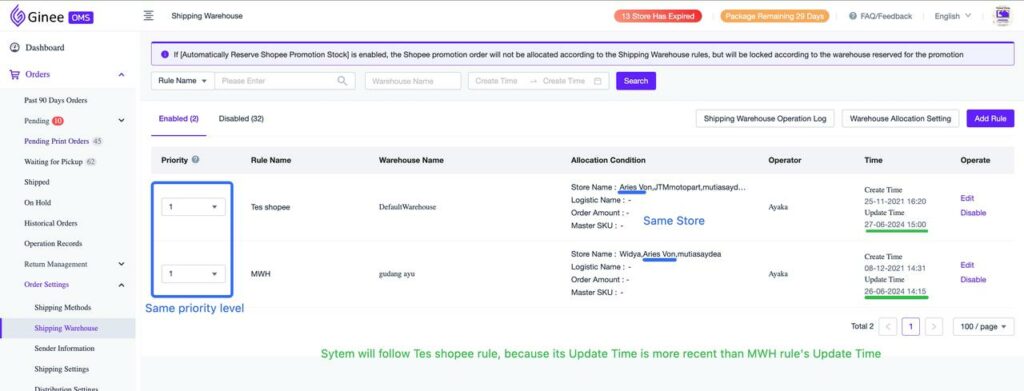
- Later, the Promotion Order will be allocated according to the Promotion Stock warehouse (where the Promotion Stock was reserved), not according to the Shipping Warehouse settings
Tips: You can still change the warehouse after the Promotion Stock is reserved
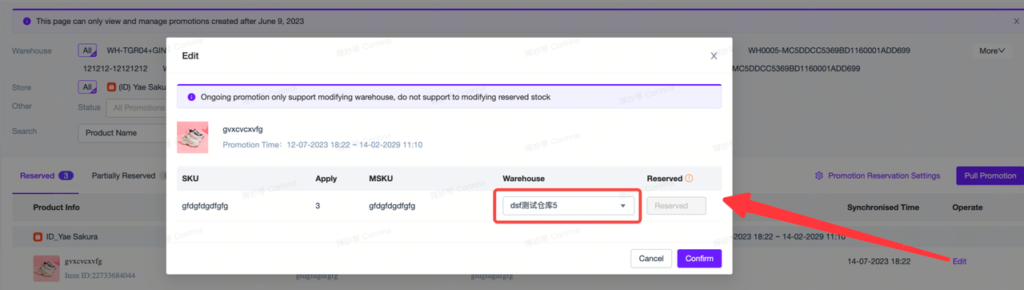


 Ginee
Ginee
 17-7-2023
17-7-2023


