Overview
Lazada requires inputting an Invoice Number when arranging the shipment of an order. You can adjust the invoice settings, so this field automatically fills in when arranging shipment.
Steps
1. Go to Orders > Order Settings > Invoice Settings > Click “Invoice Rules” tab > Click “+Add Rule”
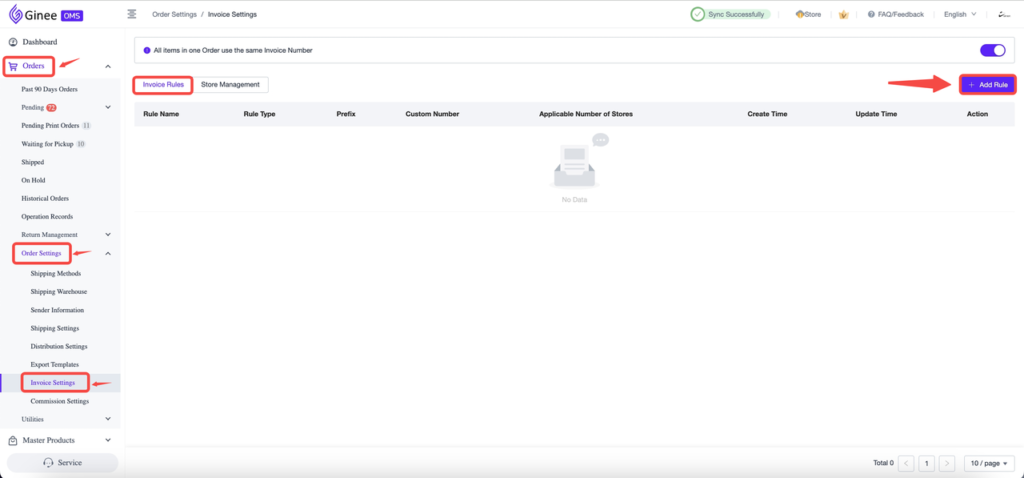
2. Input Rule Name > Choose a Rule Type > Tick Apply to All Lazada stores (If applicable) > Click “Confirm”
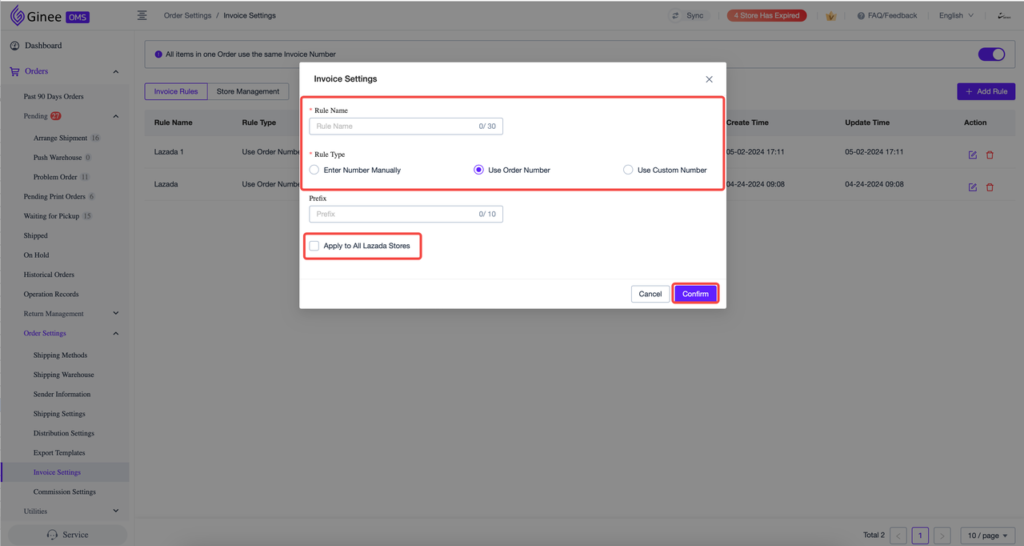
A. Rule Type
1.) Enter Number Manually
– Setting
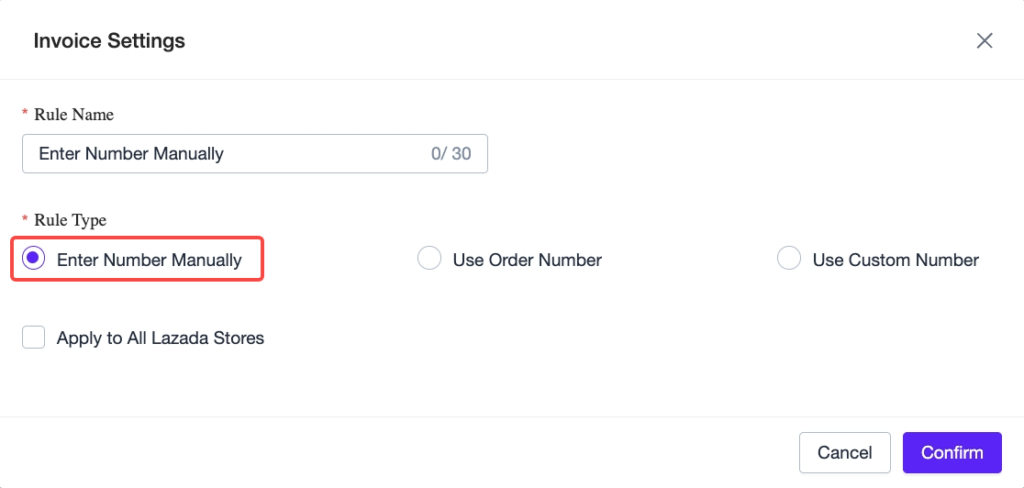
– Result when arranging shipment
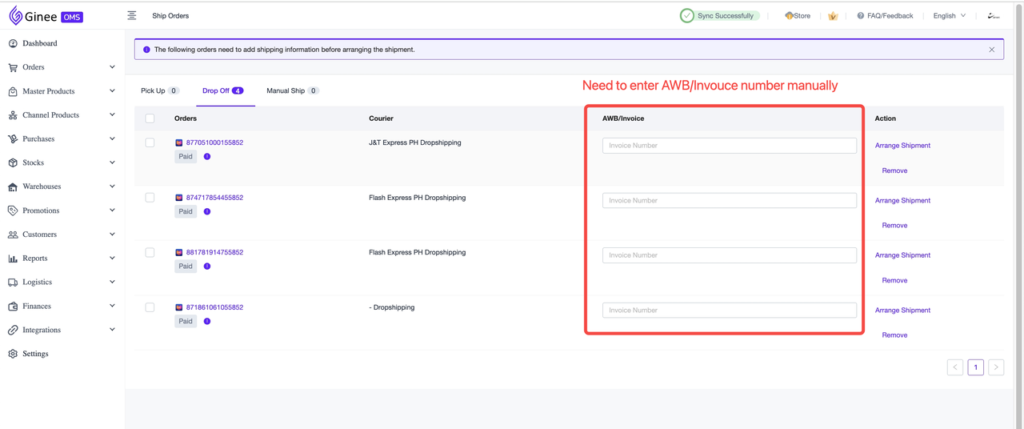
2.) [Recommended] Use Order Number (Prefix [Optional] + Order Number [Required])
– Setting
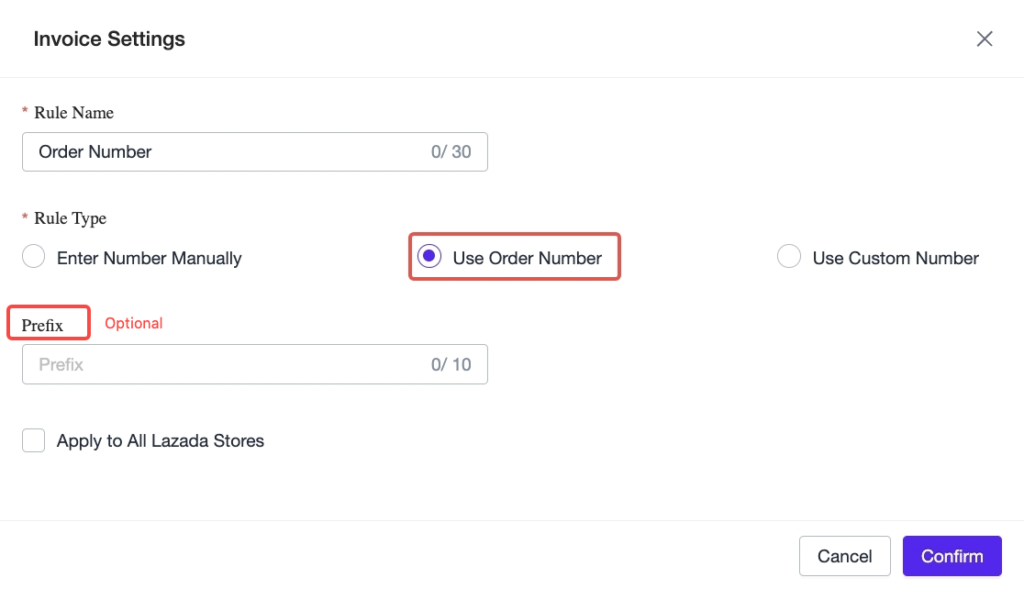
– Result when arranging shipment
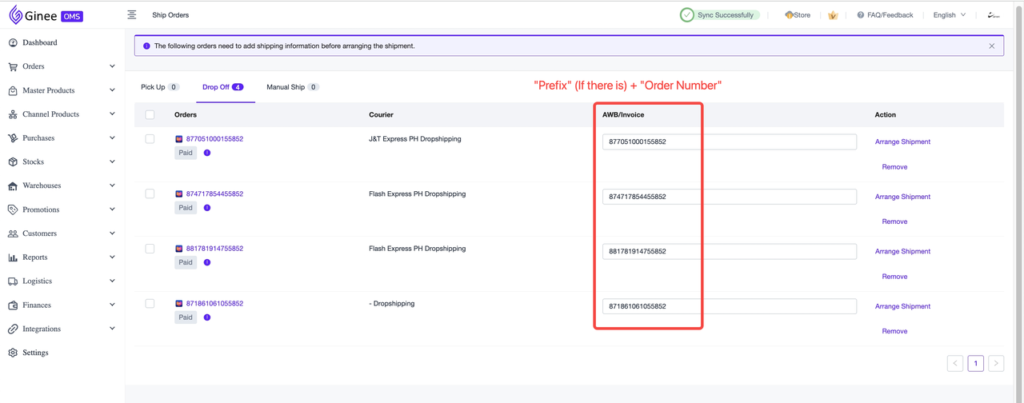
3.) Use Custom Number (Prefix [Optional] + Next Number [Required])
– Setting
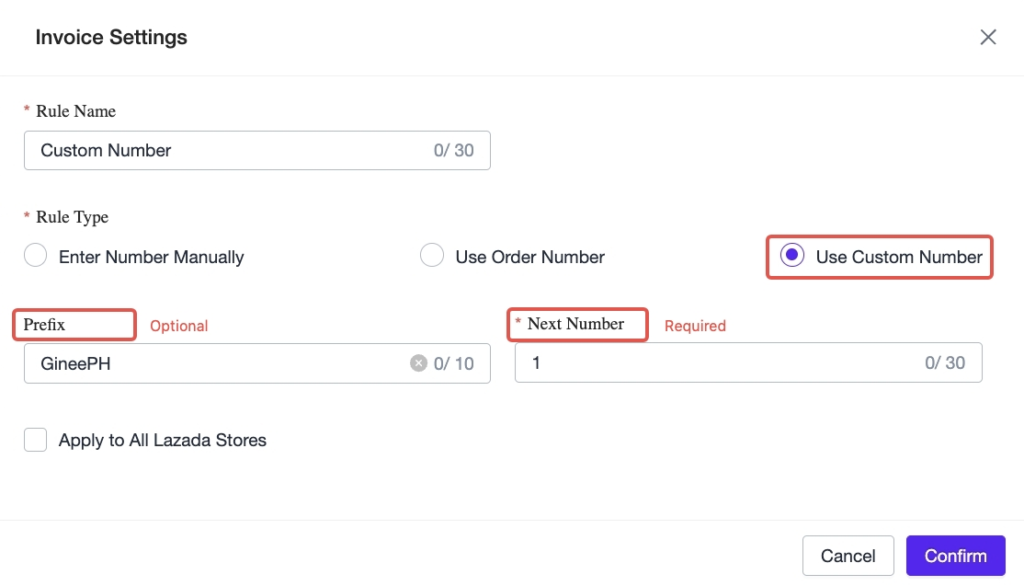
– Result when arranging shipment
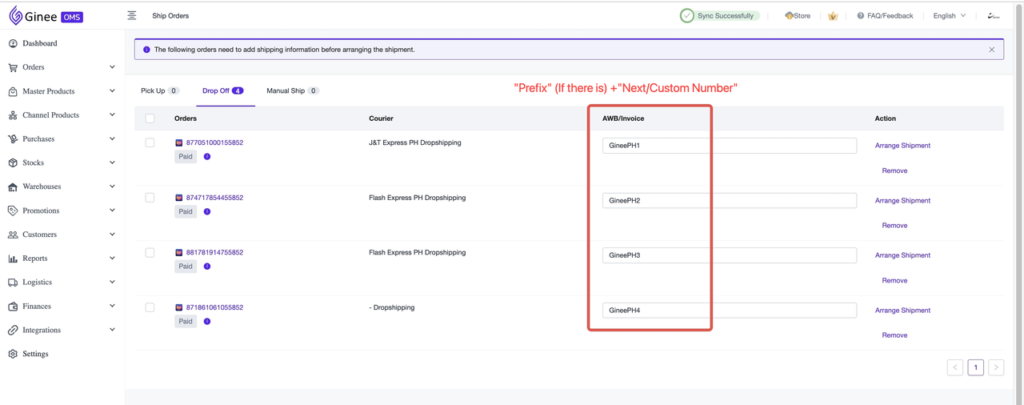
B. Store Management
– You can customize rules for each store if one rule does not apply to all Lazada orders.
– Go to Orders > Order Settings > Invoice Settings > Click “Store Management” tab (1) > Select a store/s > Click the pencil icon to edit > Select a rule previously created > Click “Confirm” (5)
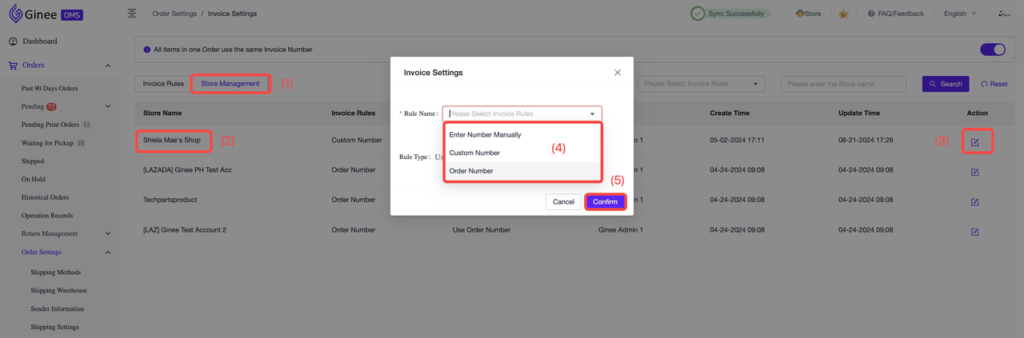
3. Toggle ON “All items in one order using the same Invoice Number” switch (1)
Tips: Also supports editing or deleting invoice rules (2)
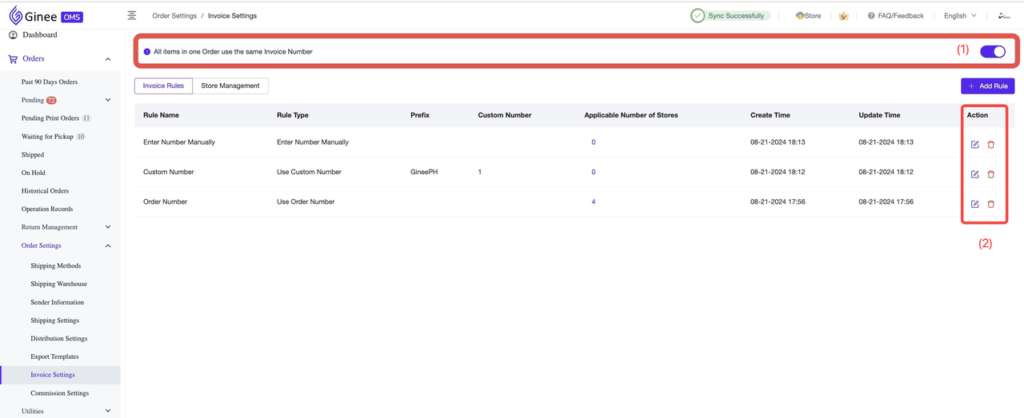
A. Switched ON – When setting the invoice number, all items in one order will use the same Invoice Number
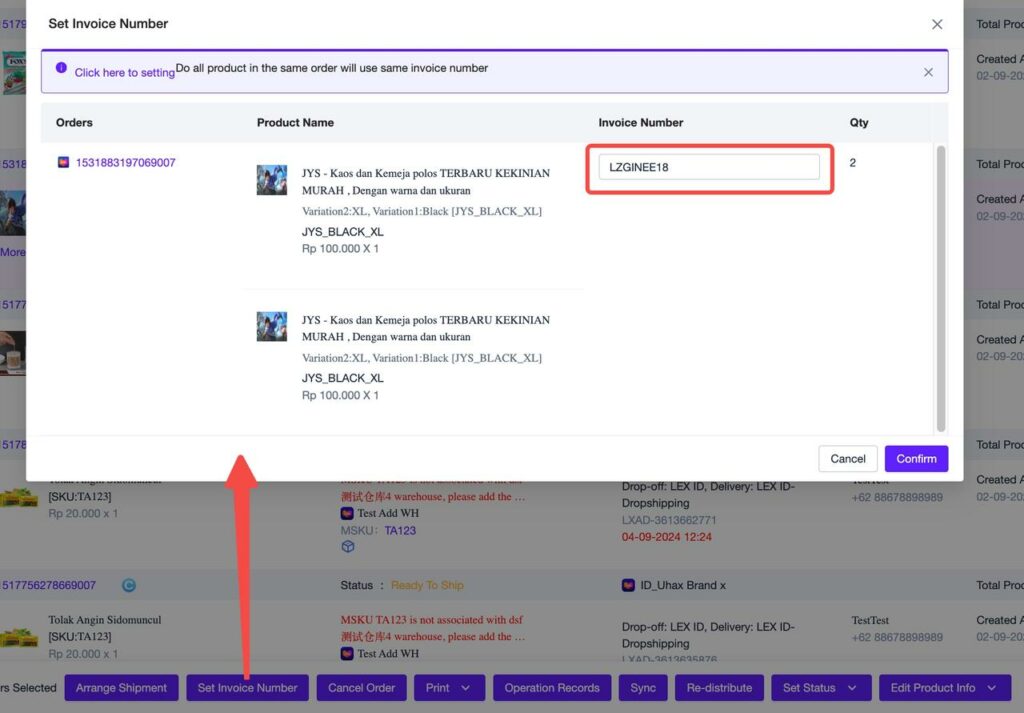
B. Switched OFF – When setting the invoice number, all items in one order will NOT use the same Invoice Number
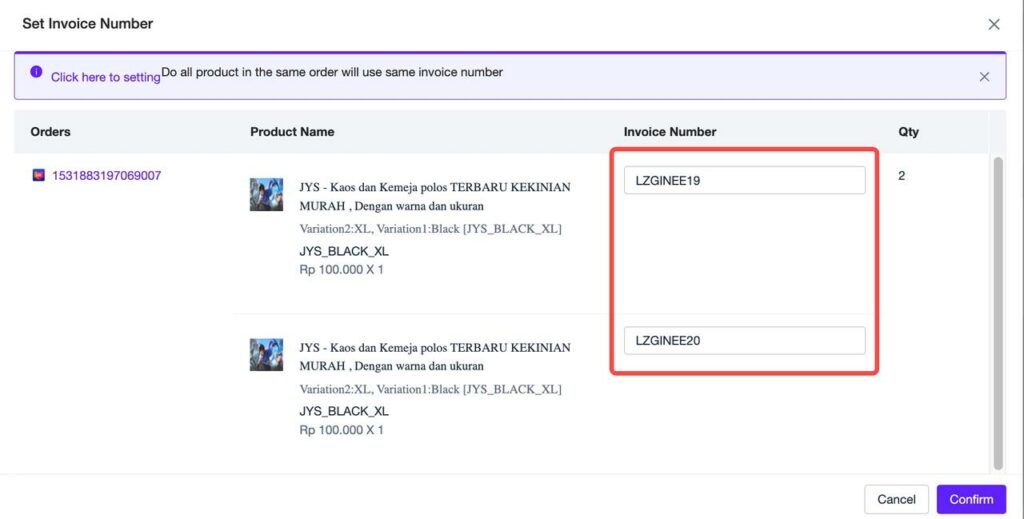
4. After enabling this feature, the AWB/Invoice number field will be auto-filled or need to be manually filled in when arranging Lazada order shipments according to the rule type set for the Lazada store.
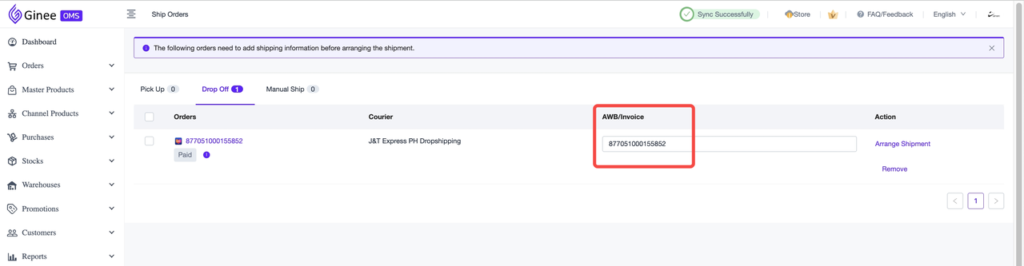


 Ginee
Ginee
 10-3-2021
10-3-2021


