1.在Ginee中点击店铺授权
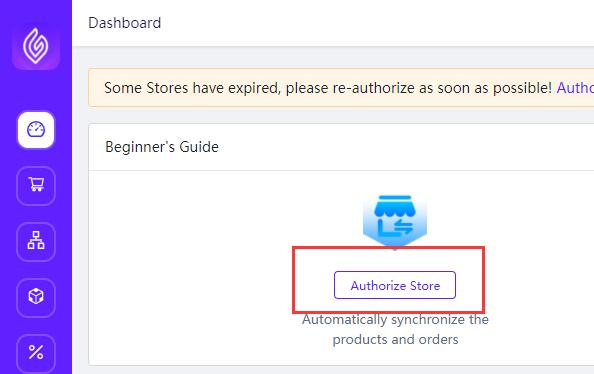
2.点击右侧“添加店铺”

3.点击WooCommerce图标
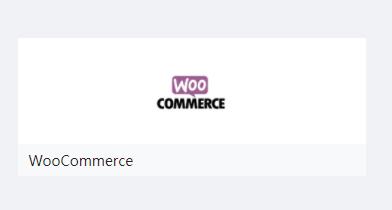
4.填写店铺域名、店铺名称、店铺所在国家,点击“开始同步”。
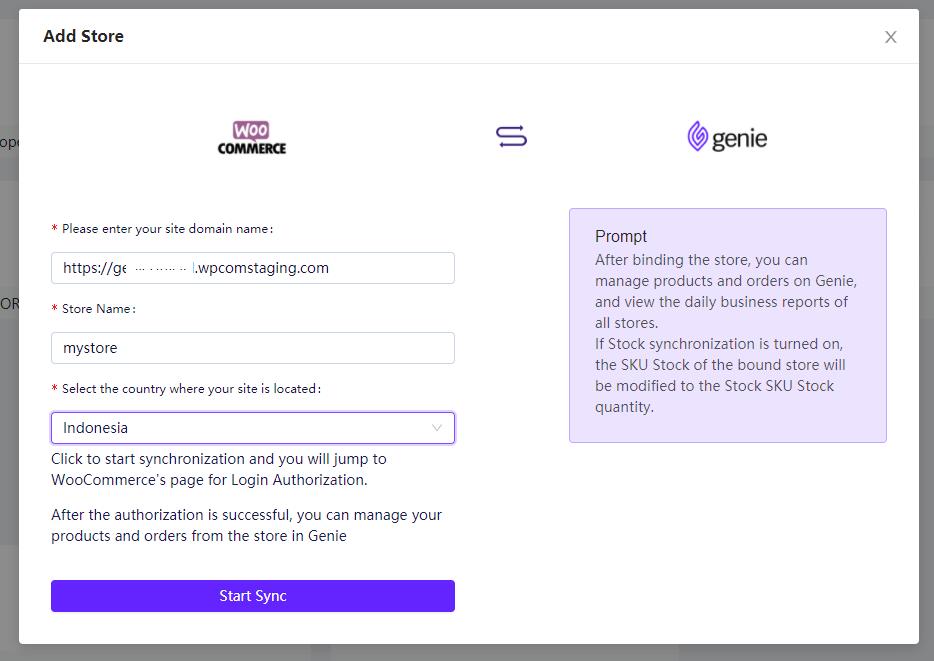
注意:店铺的域名,是店铺首页的地址,可以通过点击站点后台首页左上角的入口打开。并复制浏览器中的地址,填写到Ginee的站点域名中。
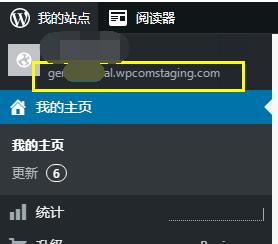

5.输入账号信息,登录。
注意:WooCommerce与WordPress使用的是同一个账号,但是密码是不同的,如果您没有设置过WooCommerce的密码,可以在登录失败的提示中通过“忘记密码”重新设置WooCommerce的密码。
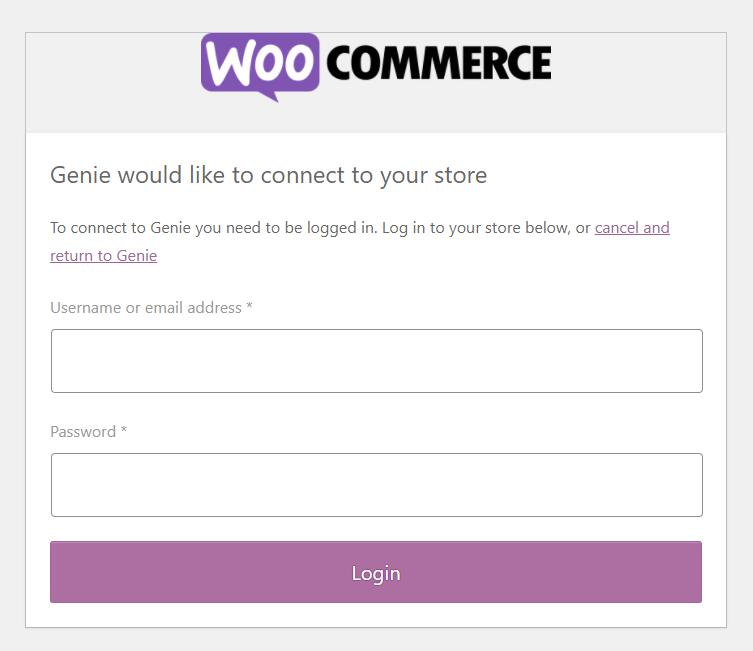

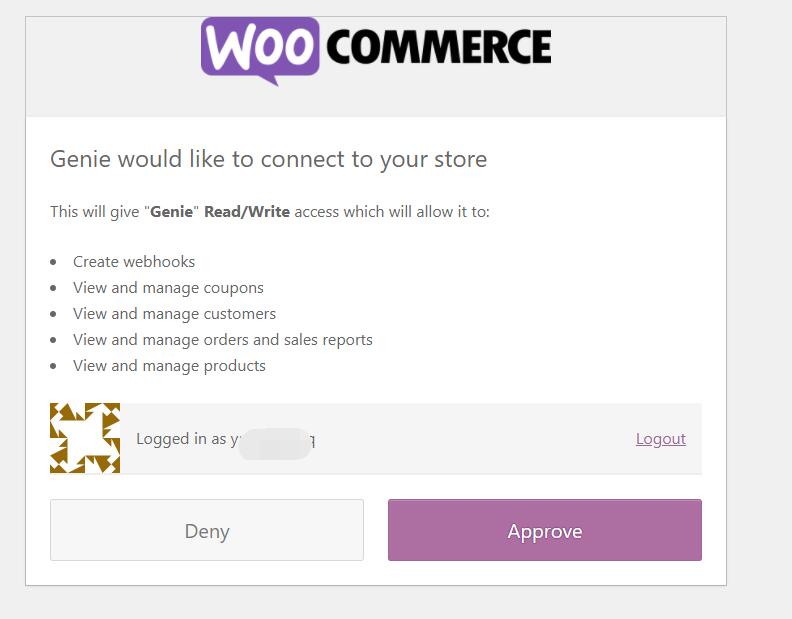
6.完成绑定
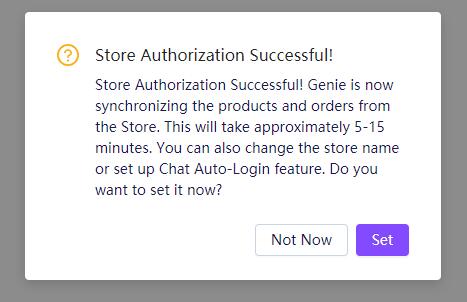

 Ginee
Ginee
 9-6-2021
9-6-2021


