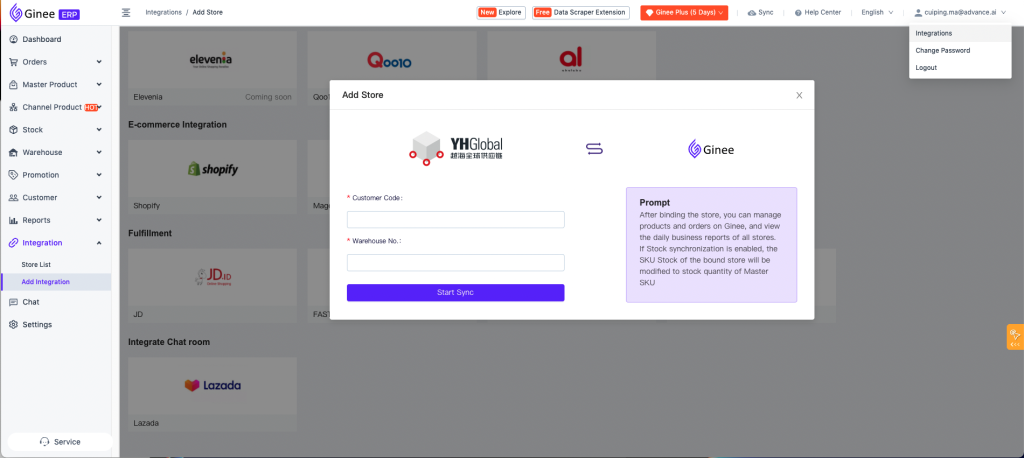How to integrate Yuehai Fulfillment service in Ginee?
In just one step, you can integrate Yuehai Fulfillment service in Ginee. Click “Integration” under the personal email in the upper right corner, select “Yuehai” fulfillment service, and fill in the corresponding information to complete the authorization
Information note:
- Customer Code: Please obtain the exclusive customer code from Yuehai Customer Service before authorization
- Warehouse number: Please obtain the exclusive warehouse number from the customer service of Yuehai before authorization
Authorization description:
- After the authorization is completed, Yuehai warehouse will be automatically created in accordance with the third-party rules “warehouse number + customer code” . For inventory management and shipping outbound, you can view in the warehouse management list
- The same customer number of Yuehai is only allowed to be bound under one Ginee merchant, please be careful
- Currently, Yuehai only supports local warehouses in Indonesia, so please be careful
What should you do if you need to add a warehouse number under the authorized Yuehai Customer Number for the Yuehai Fulfill fulfillment service? Do you need to reauthorize?
If it is in the authorized Yuehai, the new warehouse number in the customer number does not need to be re-authorized, you can directly add it in the “Yuehai configuration management”, and the system will automatically create warehouse information according to your new code.
Step by step: In the first step, go to integration > store list > fulfillment > chose Yuehai fulfillment > configuration management
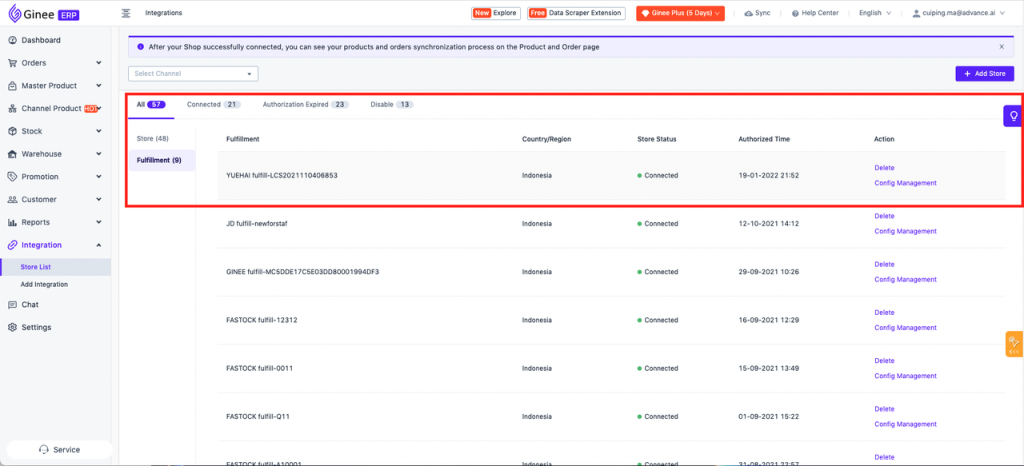
Second, enter the configuration management page, select the warehouse list according to the information you need to add, and click the Add button to start adding new warehouse information
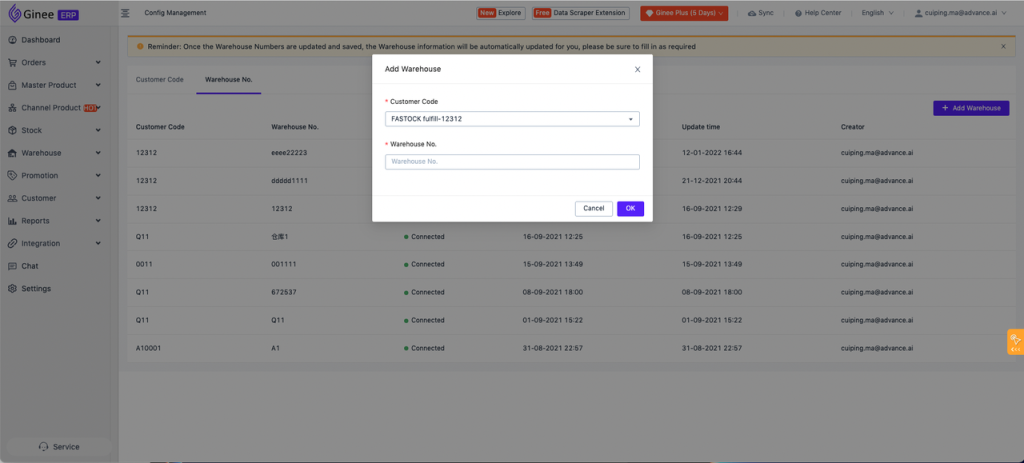
Note: Once the new warehouse code is successfully added, the system will automatically create warehouse information for you, which can be moved to the warehouse management page for viewing. If you need to place master product stock in the new warehouse for management, please refer to “How to store the products in Yuehai Fulfillment warehouse”
Yuehai Fulfillment Operation Flow & Precautions
Flow :
A. Authorization
Authorize the Yuehai fulfillment to Ginee, open the service, and complete the warehouse creation
B. Connect the store and warehouse, create location
- View the warehouse management list, and connect store and warehouse to use the Yuehai fulfillment
- Create location for Yuehai fulfilment to make more convenient
C. Inbound product
- Create Master product, and place stock in Yuehai warehouse
- Waiting until the inbound process is completed, then available stock will increase to support sales
D. Outbound order
After the channel order is synchronized to Ginee, it will automatically allocate warehouse outbound for the SKU within the order according to the store-warehouse relationship
Note:
- To be more convenient, Ginee recommends that you manage the SKU in the Yuehai warehouse separately, and do not mix it with other warehouses
- At present, Yuehai warehouse will only fulfill orders from Indonesia, orders from other countries are not supported for the time being. Please be careful
- After the order generates the logistics order number, the system will automatically push the stock out order to the Yuehai Fulfillment outbound
- Yuehai warehouse processing status will be sent back in real time. You can view it in the stock out management list
- After the Yuehai outbound is completed, the outbound order status will be updated to “Completed” and SKU inventory will be automatically deducted
Need to pay attention:
- At present, the Yuehai fulfillment warehouse only supports the Indonesian site, so orders from other countries cannot be performed through Yuehai for the time being;
- The Yuehai fulfillment warehouse only supports order to generate a courier number before it can be pushed to the Yuehai fulfillment
- Limited by the channel does not provide face-to-face interface, temporarily does not support the Yuehai fulfillment Shopify and Woocommerce orders;
- COD orders cannot be performed in Yuehai
How to store goods in the Yuehai fulfillment warehouse to increase inventory (inbound)?
Please check the following information first when viewing the specific operation steps:
- When you need to use the Yuehai fulfillment warehouse, please be sure to confirm with your Ginee customer service that your account has opened the Master product and warehouse management authority or confirm by yourself through the menu of “Product-MasterProduct” and “Warehouse Management” in the system.
- If you have a new product that you want added to Yuehai warehouse, currently support it in the following 3 ways:
Mode 1: Inbound when adding the Master Product
On the Master Product management page, click to create the Master Product, then add product to the corresponding Yuehai warehouse to inbound.
Note: Use this method to add inventory to the Yuehai warehouse . Please move to the inbound management to view the push and inbound status
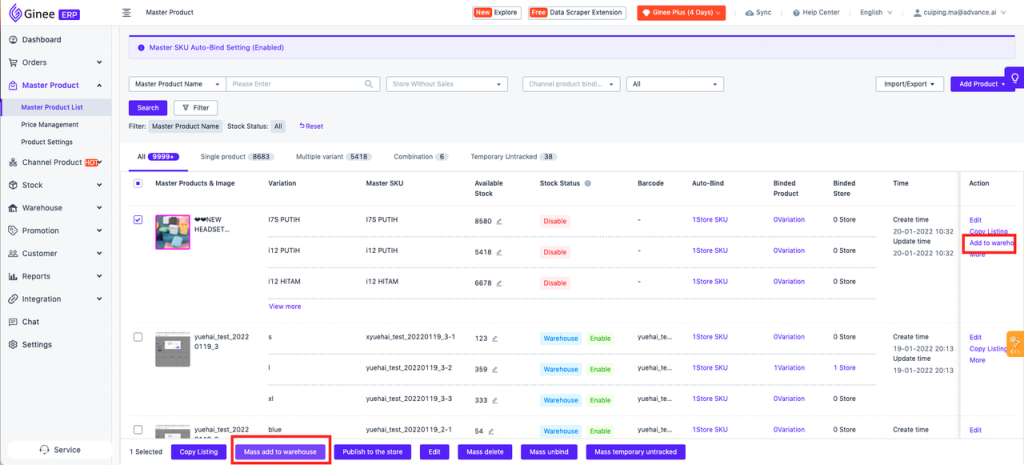
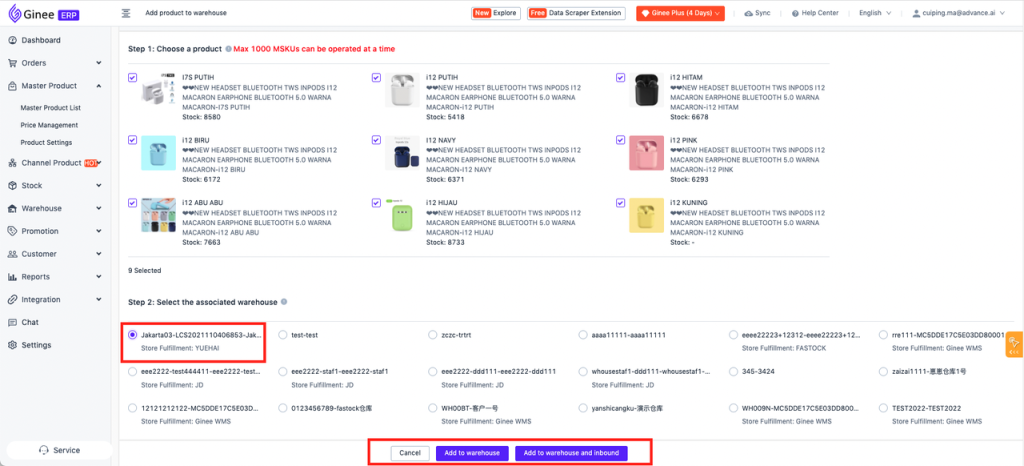
Mode 2: Import into storage
On the stock management and warehouse stock details page, mass add the existing master product to the Yuehai warehouse by select import and updating the stock or updating the warehouse stock operation.
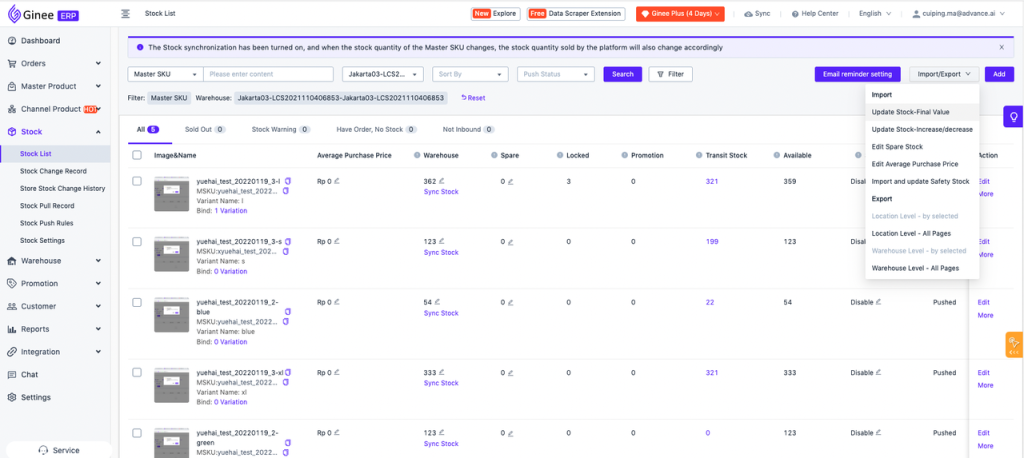
Mode 3: Manually add inbound list
You can directly add product to warehouse in 2 steps, either for single inbound or in bulk.
Step 1, on stock list page, add SKU data to the warehouse by adding items to the warehouse.
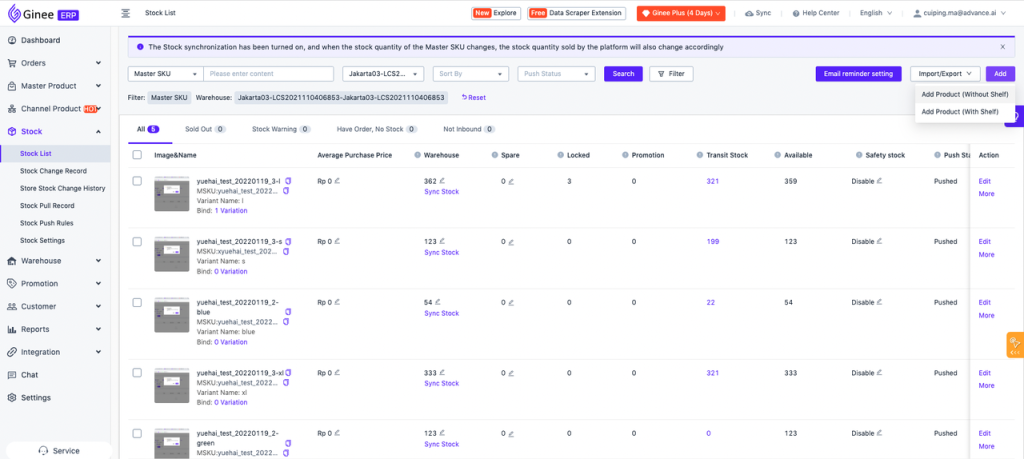
Step 2, on the inbound management page, click “Create Inbound List”, select the Yuehai warehouse code. It supports single or batch adding stock information, add and set the stock value to complete the creation of inbound list;
PS: Only supports the selection of products that have been placed in the warehouse location; whether it is to add stock on the page, add stock on the import table, or add stock through inbound list, you can find the corresponding inbound list in the inbound management.
Step by step:
- Open inbound management
- Create inbound list
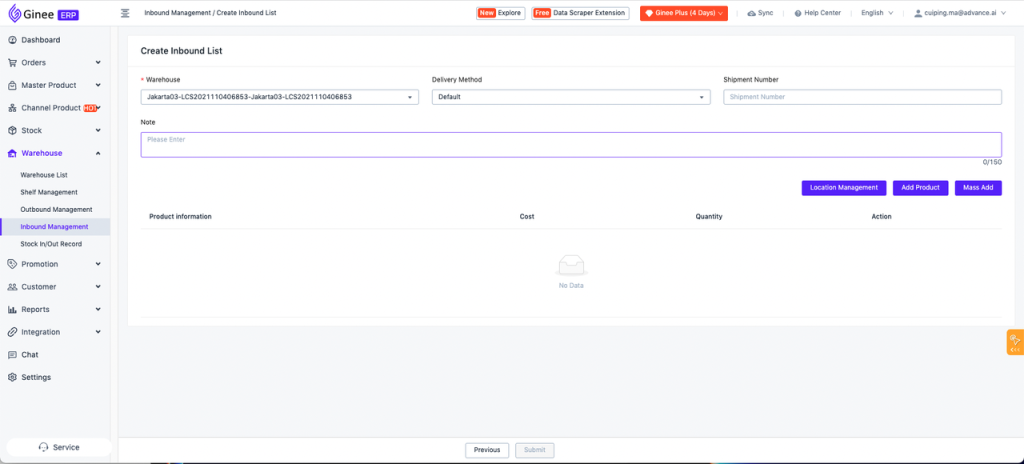
- Choose a Yuehai warehouse
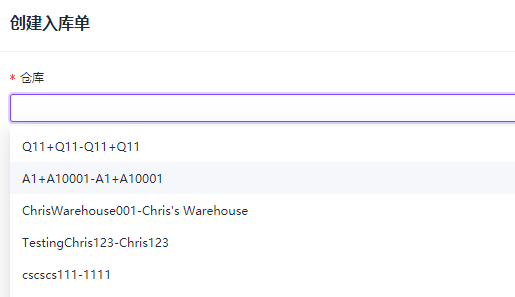
- Fill in SKU inbound information (single or batch)
Single:

Batch: Prepare excel with required information, copy directly from excel to the pop up box, then select analysis. Data format requirements (currently all required): First column: SKU The second column: Cost Third column: Inbound quantity
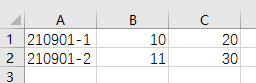
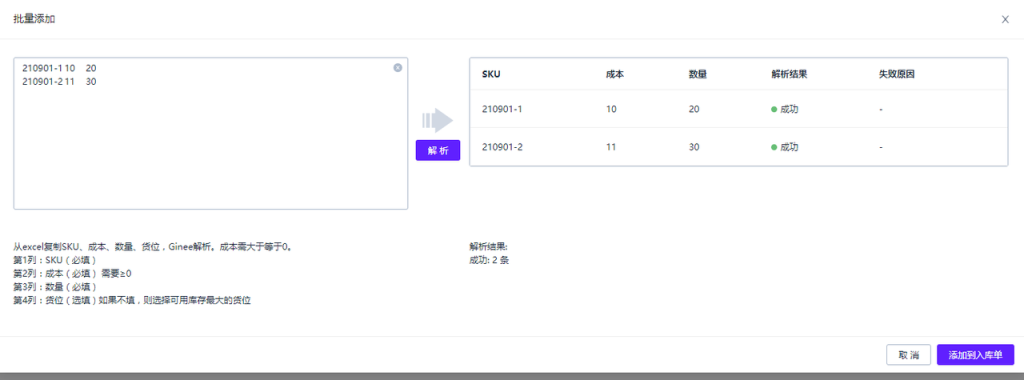

How to check whether the product has been successfully inbound in the Yuehai warehouse?
Click on the menu of “Inbound Management” to view all the inbound lists and understand the push status of the inbound list and the status of Yuehai inbound. Once the document is changed to “Complete”, it means that the products have been successfully stored in the Yuehai warehouse, and the available stock of the corresponding Yuehai warehouse will increase.
PS: If “Subscribe Message” is checked during authorization, the status of the inbound can be updated and viewed in real time. If not checked, please click “Refresh Status” to get the latest results. At the same time, for your convenience, it supports to manual pulling inbound status. You can click “Refresh Status” in the inbound management list to synchronize the latest inbound processing status of the Yuehai warehouse.
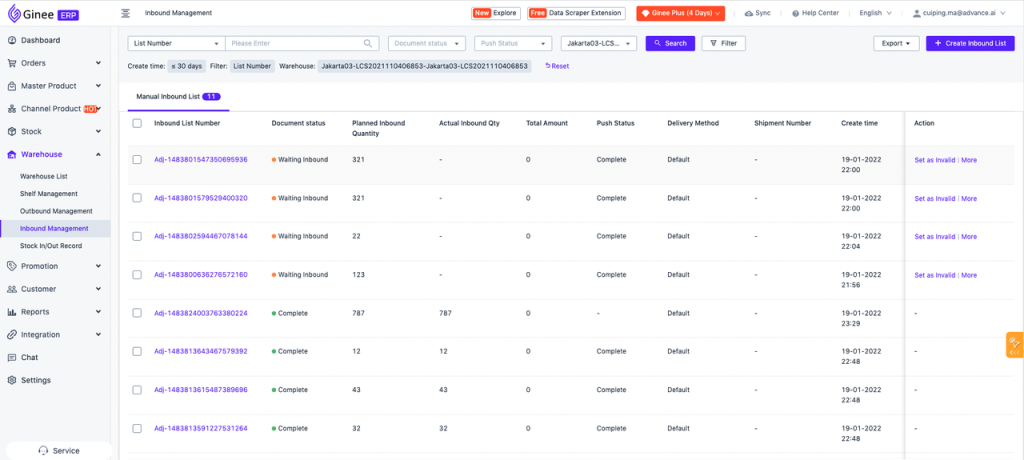
How to set the direct correspondence between the store and the warehouse?
In the store warehouse setting page, the list is displayed according to the store dimension, Display content includes: store name, store channel, inventory ratio, operation items (associated warehouse, delivery priority)
Stock ratio:
- Refers to the proportion of inventory pushed to the store by the warehouse associated with the store/
For example: Store A associated to warehouse 1, available stock for product “A” in warehouse 1 is 100, inventory ratio is 80%, so it will push 80 inventory to the store, 100 * 80% = 80.
- If the store associates multiple warehouses, the sum of the SKU’s available inventory in those warehouses is multiplied by the ratio, and the calculation is pushed to the store.
For example: Store A associated to warehouse 1 and warehouse 2, available stock for product “A”in warehouse 1 is 100, available inventory in warehouse 2 is 200, inventory ratio is 80%, so it will push 240 inventory to the store, (100 + 200) * 80% = 240.
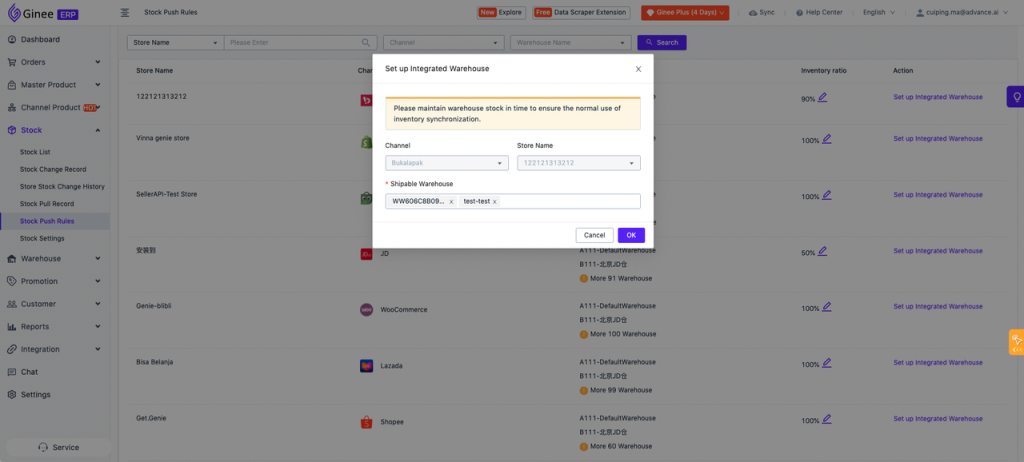
How do orders from various e-commerce platforms perform through Yuehai warehouses?
Please be sure to give priority to the following content before viewing the specific information of each channel.
- Orders will be pushed only after obtaining the logistic order number: because the Yuehai only supports the generation of logistic order numbers before warehouse fulfillment, therefore, after obtaining the e-commerce platform order, it will judge according to whether the order already contains the logistic order number, and will not push all orders to Yuehai fulfillment.
- Shipping status orders will not be pushed: if the order is already Shipping status, it will not be pushed to Yuehai to perform fulfillment, because the order has been shipped, without the need for a three-party warehouse for processing, it is recommended that you open a Yuehai warehouse . Please be sure to ship through the system.
- Temporarily not support Shopify and Woocommerce orders: the above two channels do not support logistic orders, so they cannot perform through the Yuehai warehouse.
- The product in the order must have been linked to the Master SKU and assigned to the Yuehai warehouse through the store warehouse connection: only the orders assigned to the Yuehai warehouse for fulfillment will be pushed to the Yuehai, and other orders will not be pushed. Therefore, we sincerely recommend that you manage the SKUs of the products in the Yuehai warehouse separately to prevent any disputes.
- Once the picking is off the shelf, the outbound order does not support cancellation: once the Yuehai warehouse is finished picking off the shelf, the cancellation of the outbound order is no longer supported, but the channel and Ginee will not add this restriction to the order cancellation. Please be sure to confirm your outbound status before canceling the order, in order to prevent the occurrence of inventory incompatibility.
- Do not pack products from different warehouses together: if you see that the products are associated with the Master SKU of different warehouses in the order, it is recommended not to pack the goods in different warehouses in a unified way, otherwise it will cause delivery problems, and the warehouse and courier can not pack and ship operations. Only support Indonesia order fulfillment
How to check the push status and operation process of Yuehai outbound order?
Please click on the “outbound management” menu to check the stock out order information and confirm whether it has been pushed to Yuehai and the current operation status
1. How to confirm that the outbound order associated with the order has been pushed to Yuehai?
Please check the push status of the outbound management page. If the push is successful, it means that the warehouse has received the stock out request.
2. What if the push fails?
Please click “re-push” in the “more” button, and the list will be pushed back to the warehouse for fulfillment PS: Not all orders will be pushed to the warehouse after the outbound order is created. You can check whether it can be pushed to the warehouse through the logistics order number in the stock out order list
3. How to check the operation process of the warehouse?
Check the task status in the outbound list, because the warehouse will not actively inform you of the task status, so you currently need to click the “refresh status” button to actively refresh to see the latest task status
4. In case the merchant cancels the order, what do I need to do to intercept the outbound order?
- If the merchant cancels the order before you arrange shipment, you do not need to do any special processing, because the stock out order corresponding to the undelivered order has not been pushed to the warehouse;
- If Merchants apply for cancellation of orders after you arrange shipment, please first accept or reject the operation as needed. If you accept the cancellation, the system will automatically send you an application to cancel the outbound to the warehouse. You only need to check whether the status of the outbound order corresponding to the order is changed to “Canceled”;
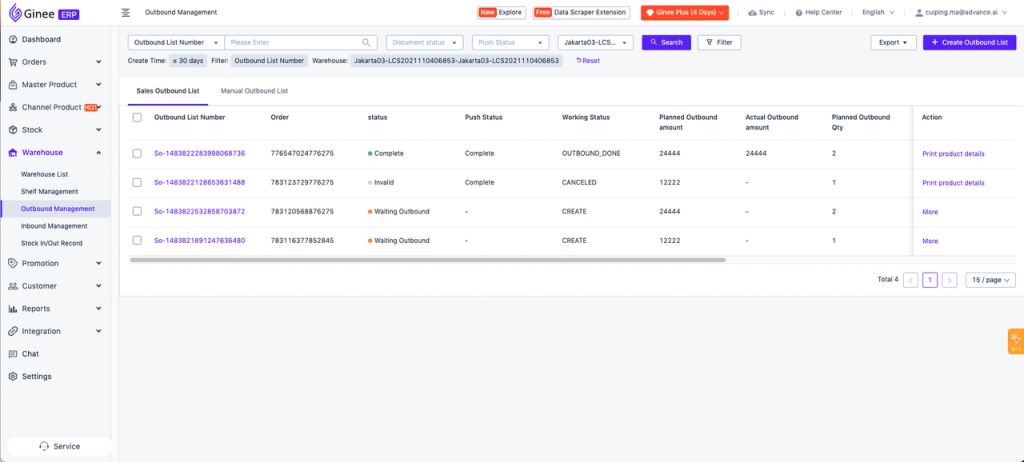
How to synchronize Yuehai warehouse inventory?
At present, it supports three methods to operate ynchronization, and completes the calibration of the system inventory value according to the Yuehai inventory
- On the stock management/stock list details page, click Sync stock to synchronize a single SKU operation, or after checking multiple SKUs, click the Sync button below to batch synchronize
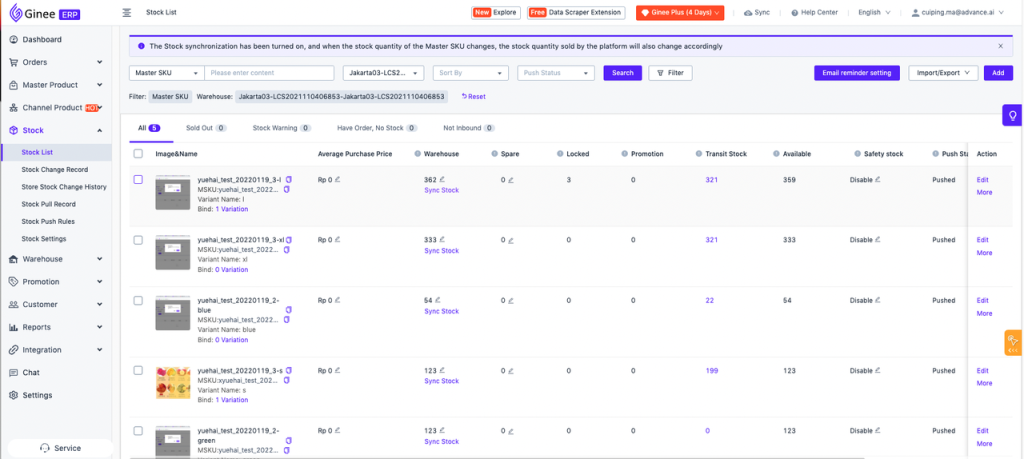
- On the warehouse management page/warehouse list, click the Synchronize stock button after you click the warehouse name to synchronize all SKU inventory information in selected warehouse. Because there are so many SKUs in the warehouse, it will cause a long calibration time. Please be patient and check the specific information in the synchronization record
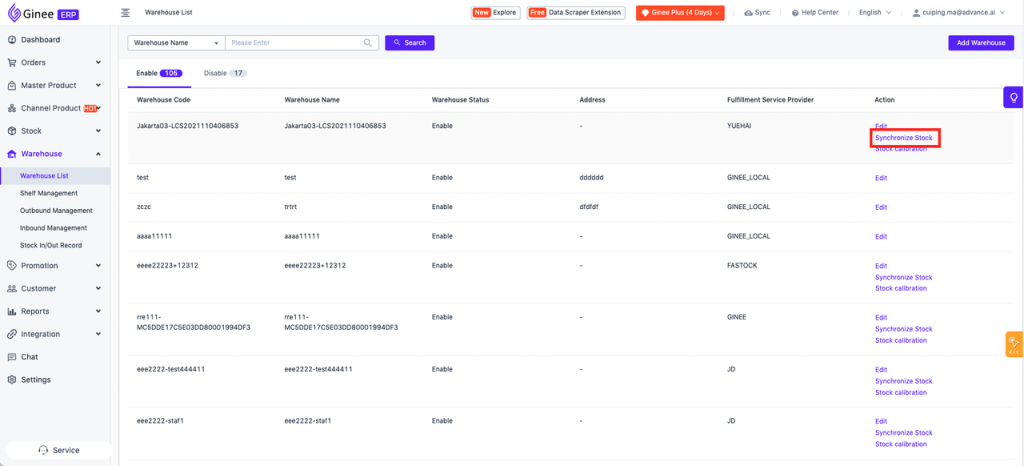
- Activate automatic synchronization on the warehouse management page, and it will automatically synchronize inventory information at 2 am every day
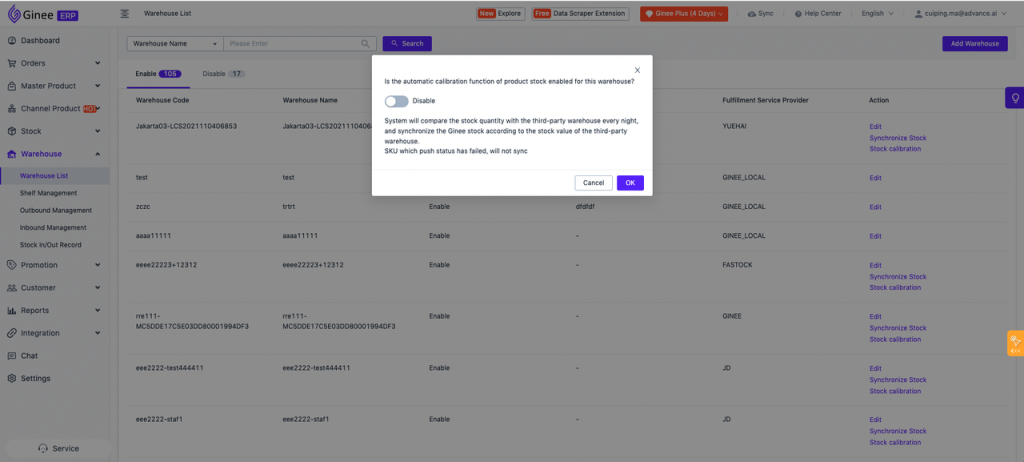
How to check the inventory synchronization record of Yuehai warehouse?
The stock management page supports viewing all synchronization records. If you need to know the SKUs involved in synchronization, you can click on the details to view
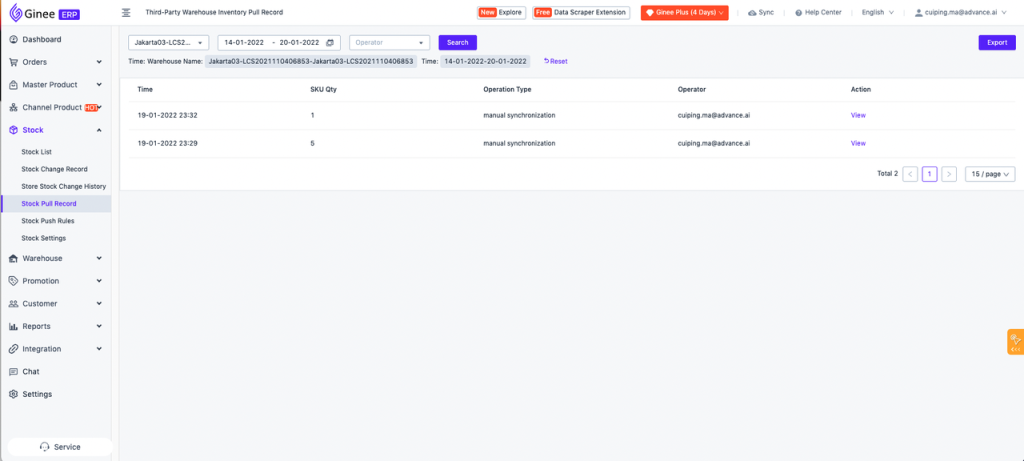


 Ginee
Ginee
 21-1-2022
21-1-2022