Select “Picking”, you can identify the order information according to the outbound order number/logistics number that you input or scan.
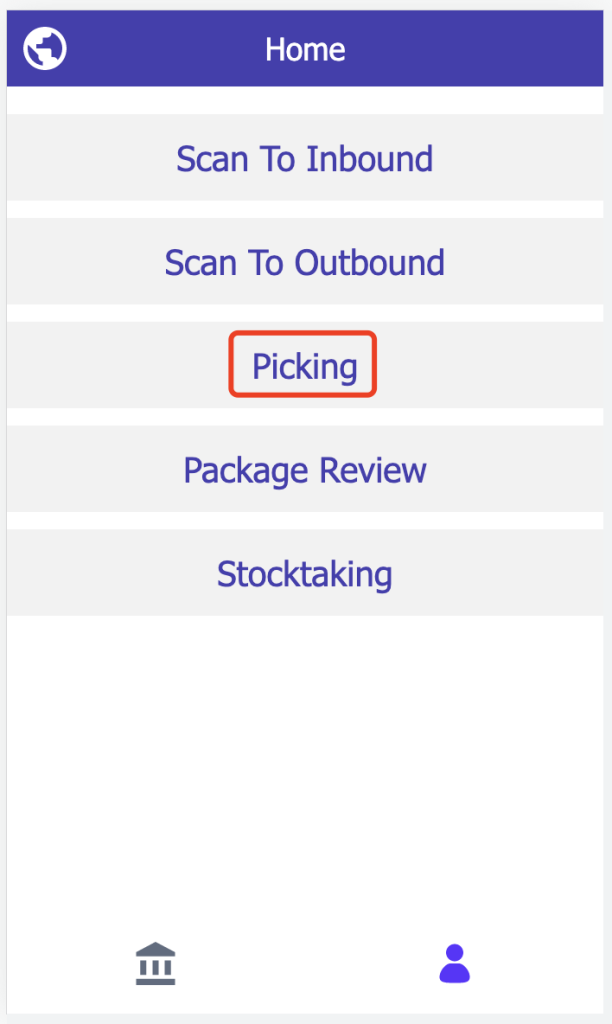
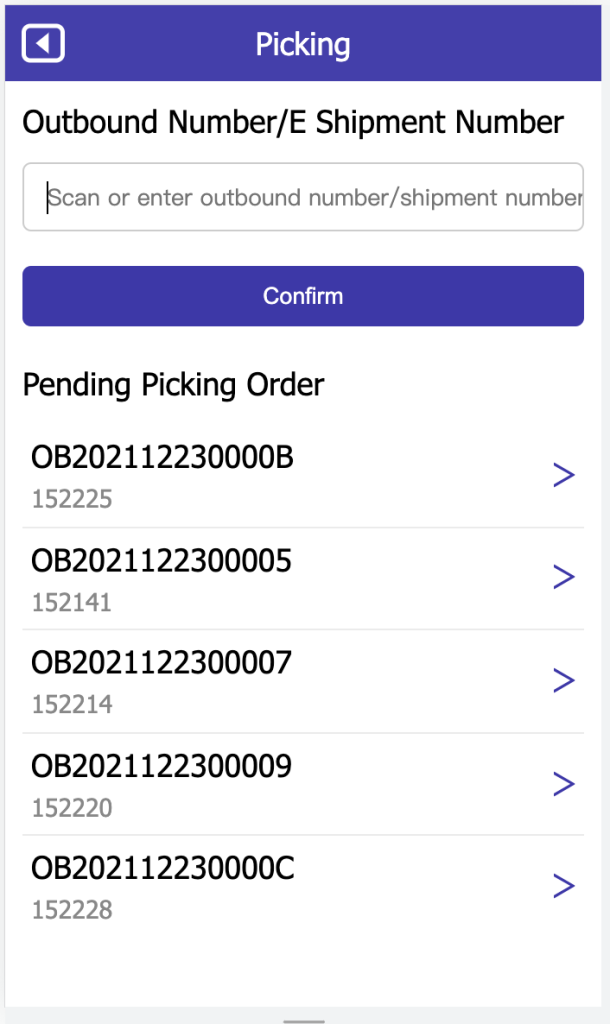
After the PDA scan, it will jump directly to the page, and it will show the SKU name, location and quantity to be picked for this outbound order (Image 3).
When the number of PDA scanning reaches the quantity that should be picked, it will not be counted, and when scanning continues, the final quantity will remains the same as the quantity that should be picked.
If the quantity is not match, the PDA will show error notice “Product Quantity Not Match” (Image 3), and the picking can be completed only if the quantity is match.
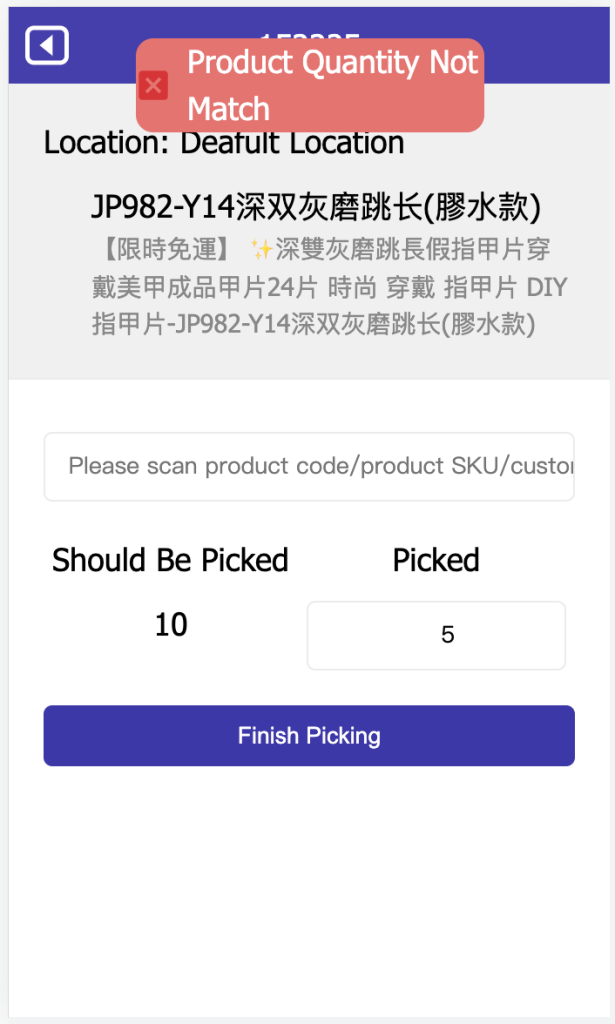
If multiple SKUs need to be picked, click “Finish Picking” to automatically jump to the next SKU that needs to be picked (Image 4).
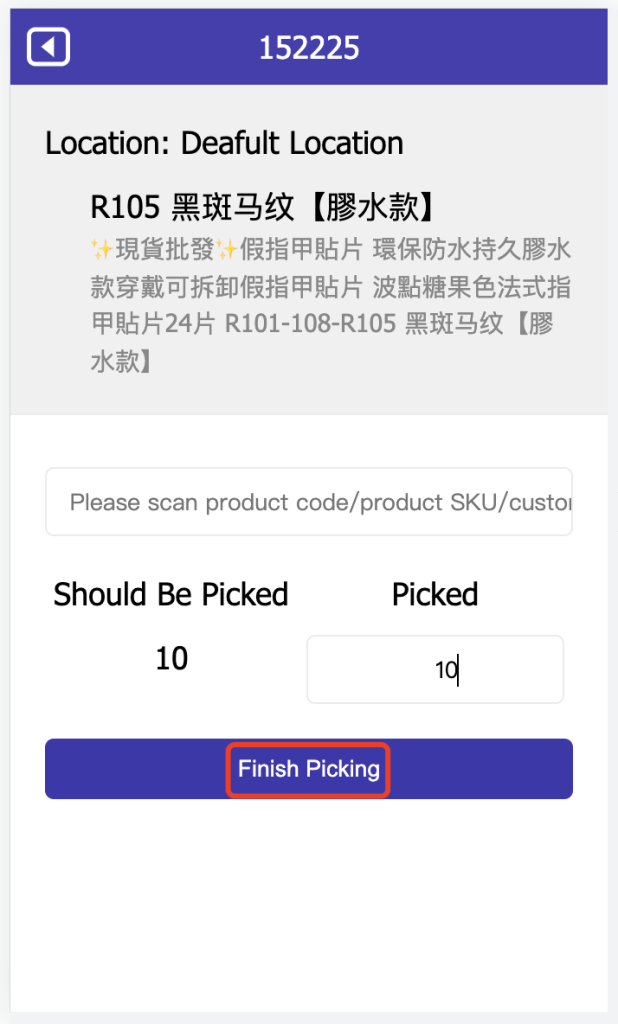
When all SKUs are picked, click “Finish Picking”, and the PDA will automatically jump to the image 5, select “Continue to the next picking task” to jump to Image 2, and select “Back to homepage” to jump to Image 1.
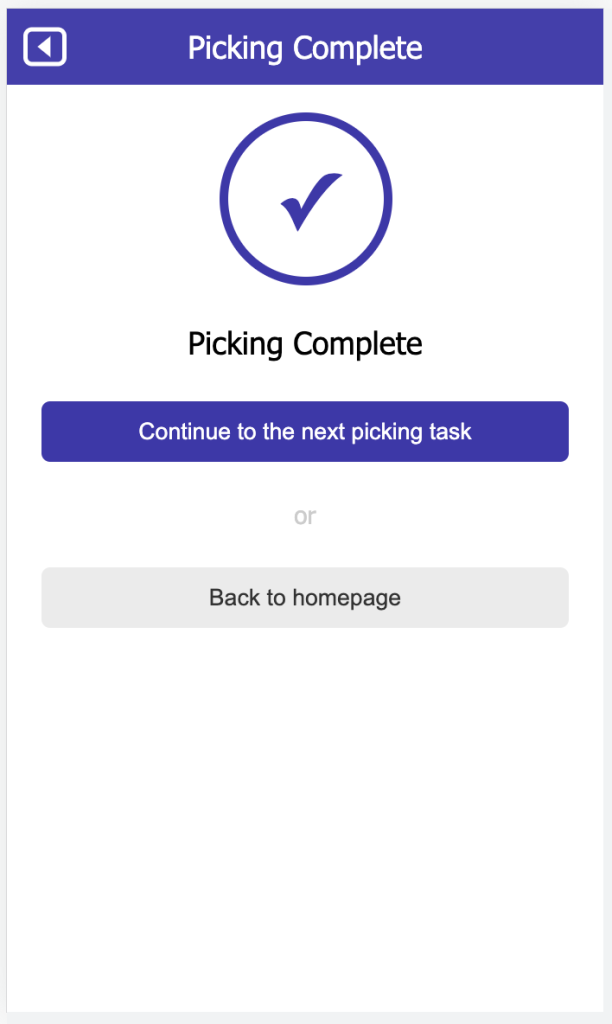


 Ginee
Ginee
 30-12-2021
30-12-2021


