1.Warehouse Mapping
1. Operation Enterence
Please click [Authorization] – [Store List], and click [Warehouse Management] behind the store with the multi-warehouse logo.
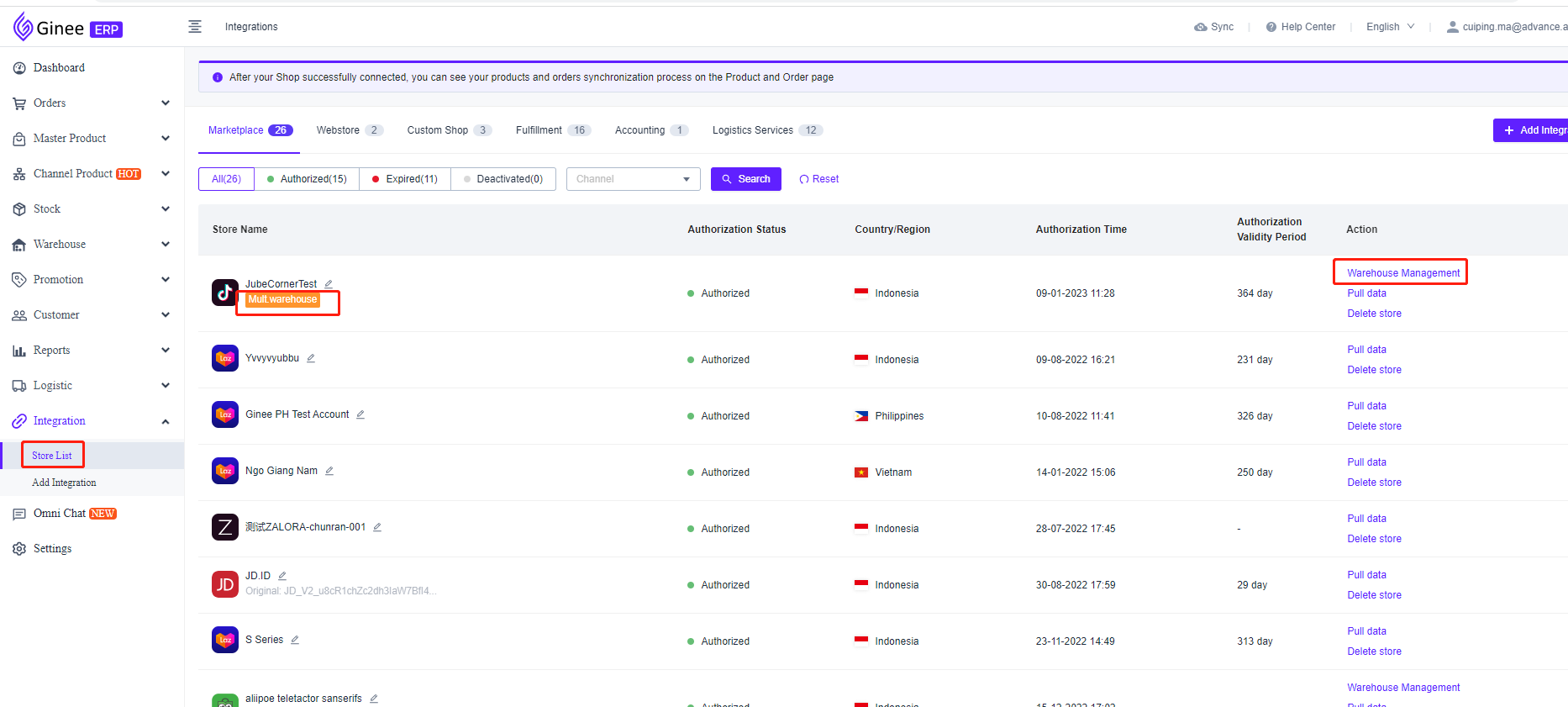
2. Instructions
If a multi-warehouse store needs to deduct stock/push the MSKU stock value to the channel store, the channel warehouse must be bound to the system warehouse!
Precautions:
1.Channel warehouses under the same store can only be bound to one system warehouse;
2.A system warehouse can only be bound to one channel warehouse in the store;
3.Influence points of unbound channel warehouses and system warehouses;
If you have enabled [Order-Stock Deduction Process] in [Orders-Order Settings-Distribution Settings], you need to deduct stock, multi-warehouse store orders, because the binding relationship between the channel warehouse and the system warehouse cannot be obtained, the allocated system warehouse cannot be confirmed, thus classified as the problem order;
If you have enabled [Stock Monitor and Sync] in [Stock-Stock Settings-Stock Monitor and Sync], you need to push the stock to the channel store, for MSKUs that have been bound to channel products in multi-warehouse stores, because the binding relationship between channel warehouses and system warehouses cannot be obtained, it is impossible to confirm which warehouse’s available stock is used for stock push, resulting in the inability to push stock;
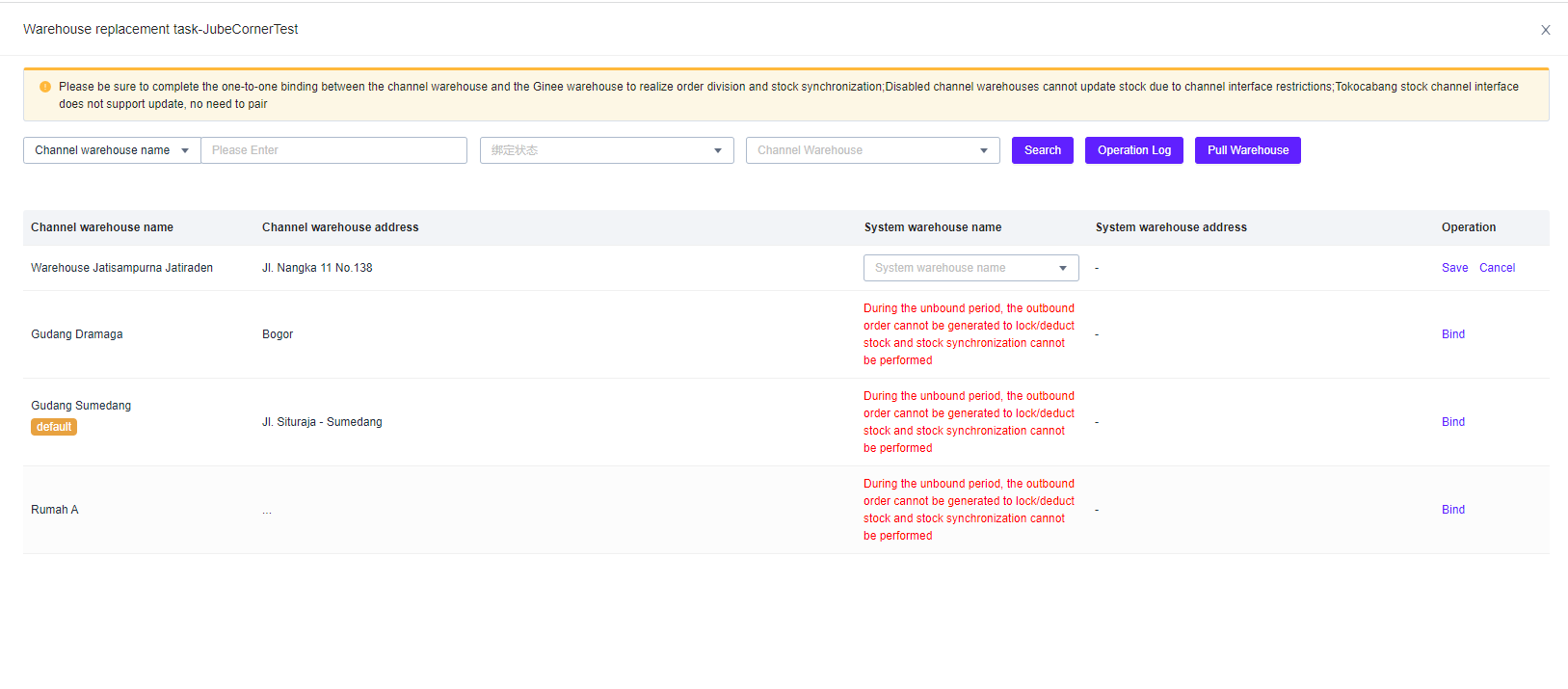
2. Product Management
1. Channel Product Addition and Editing
On the channel product > TikTok list page, click Add/Edit product. When the store is a multi-warehouse store, there needs to be a switch button to support whether to enable multi-warehouse stock.
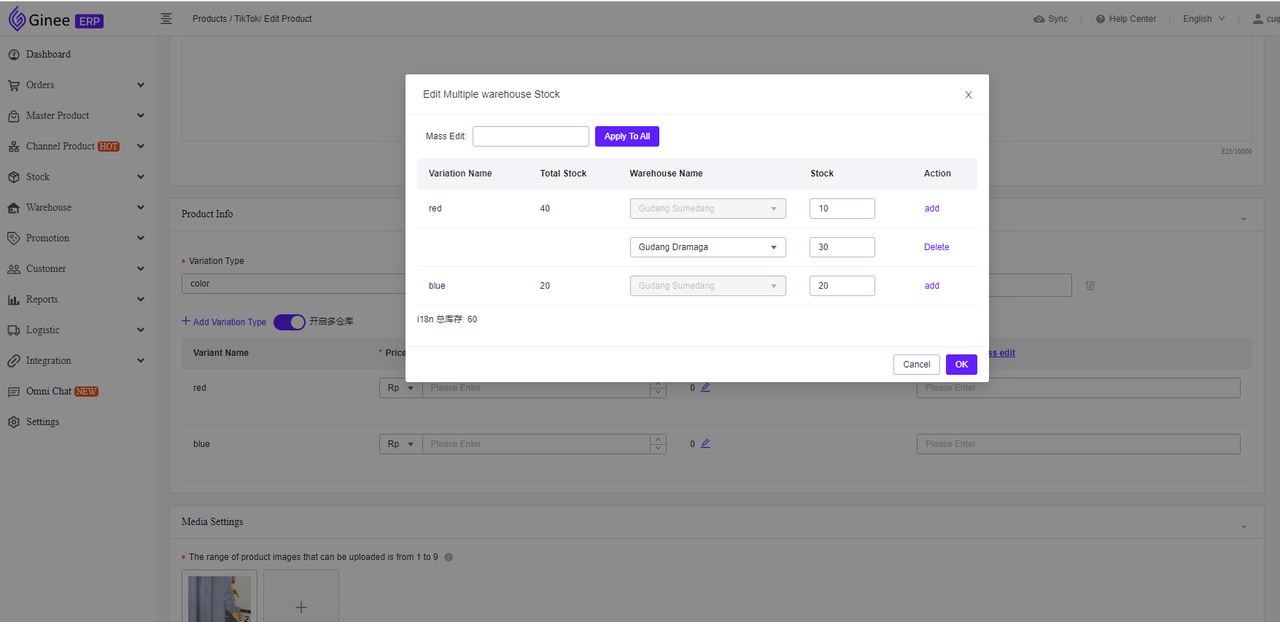
-
The drop-down selection of the warehouse name is the multi-warehouse under the store. For example, there are 2 warehouses under the store. When the stock is set for these two warehouses, the Add button in the operation disappears, and no new warehouse can be added.
-
Can setting multiwarehouse for single variant, and not support to set for other variant
-
After completing the multiwarehouse setting, multiwarehouse setting cannot be turned off after the product is published.
2. Mass Edit Channel Product
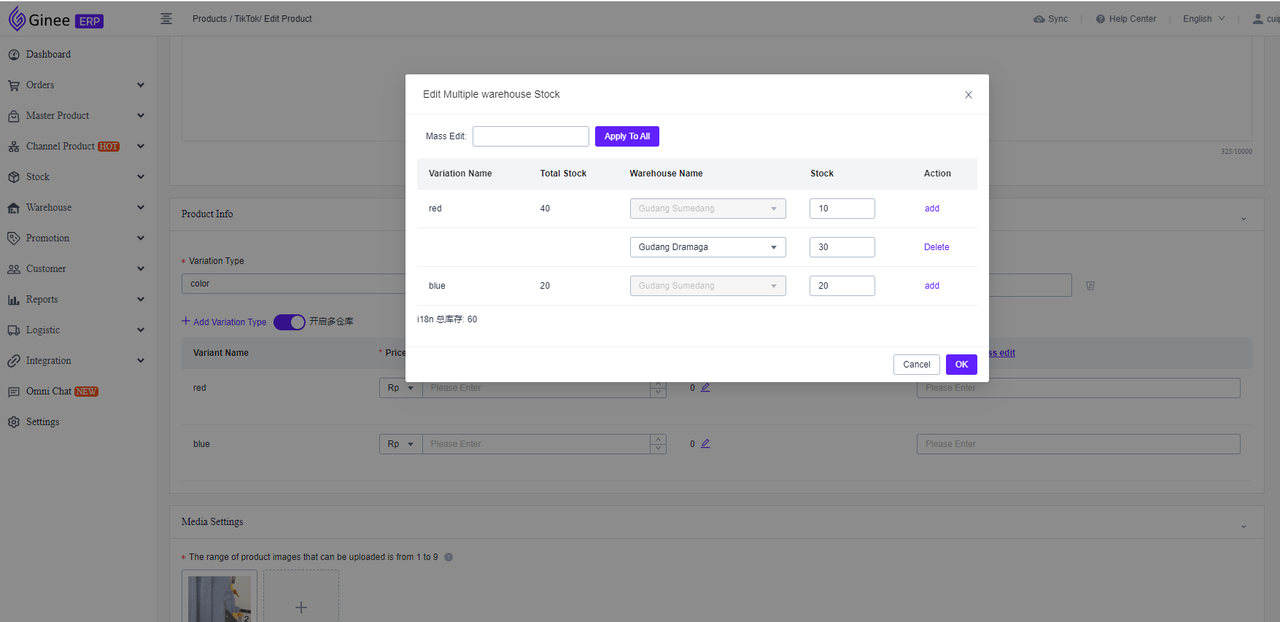
-
For products that have enabled the multi-warehouse, it supports editing multi-warehouse prices.
-
Support to adding new warehouse price
-
The warehouse that was originally added can not support to be deleted.
-
After turn on the multi-warehouse settings, mass edit can not turn off multi-warehouse settings.
3. Copy Master Product/Other Product Channel to TikTok
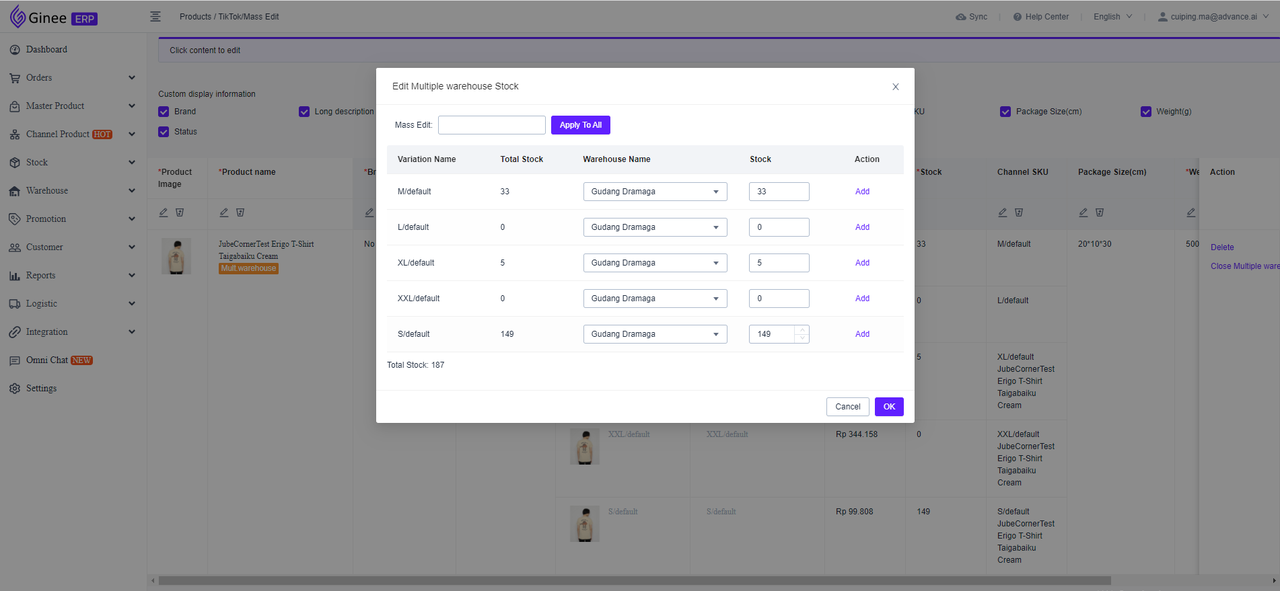
-
For multiwarehouse stores, it supports turning on multiwarehouse settings. Fot products that are not multi-warehouse stores, the multiwarehouse setting can not be enabled.
-
After enabling multi-warehouse, it supports editing the inventory value of different warehouses.
3. Handle Channel Order
When a TikTok multi-warehouse store order is generated, TikTok channel will directly specify the warehouse where the order is allocated, and the seller cannot change it.
Therefore, after the system synchronizes to the store order, it will also obtain the channel warehouse that the channel has directly designated.
After obtaining the information, the system will query the warehouse binding relationship according to the obtained channel warehouse information, in order to obtain the Ginee system warehouse that has been bound by the channel warehouse, and will allocate the warehouse and generate an outbound list based on bound Ginee system warehouse.
If the bound system warehouse information cannot be obtained, the order will enter the problem order because the warehouse information cannot be obtained
Precaution
The order of multi-warehouse store will not rely on warehouse distribution rules on Ginee, and it will be allocated according to the bound system warehouse corresponding to the channel warehouse designated by Tokopedia channel API.
Additional Information
1. Order search: In the order search menu, you can quickly define and search warehouse based on the warehouse type, which is divided into Channel Warehouse, System Own Warehouse and Third-party Warehouse.
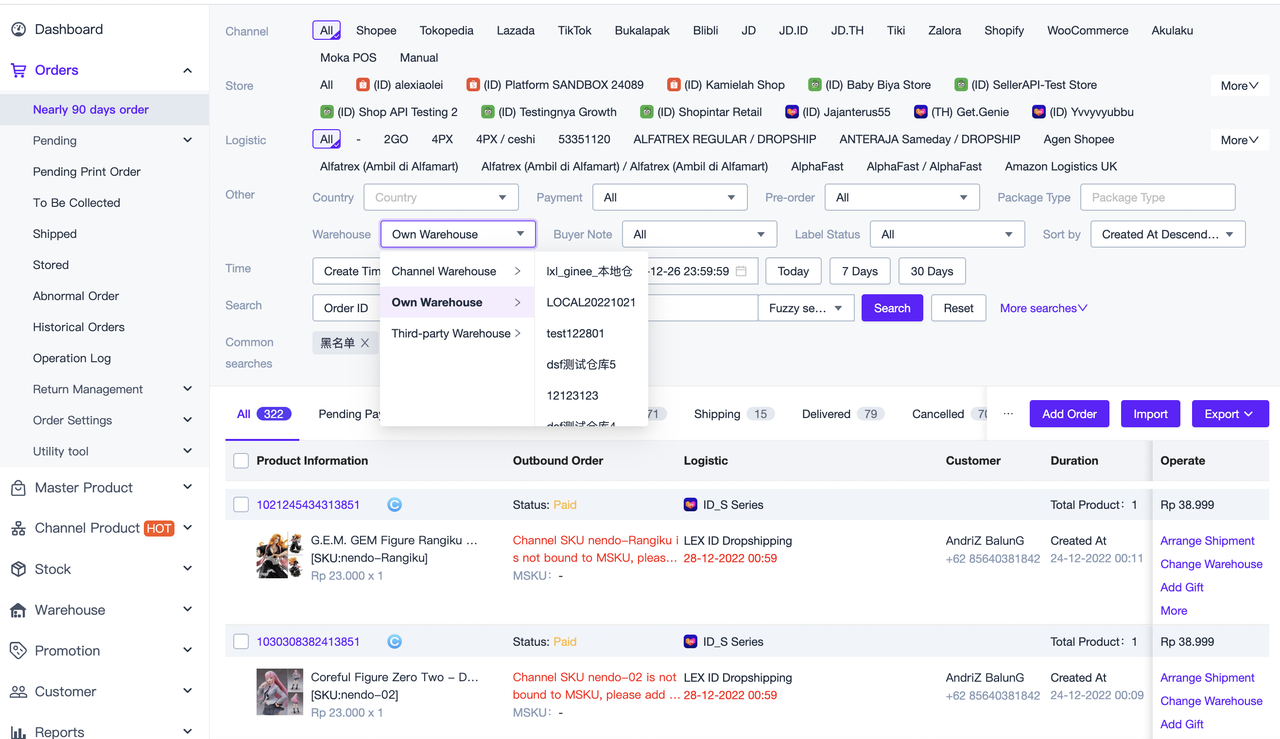
2. Order list: In the order list, each Tiktok multi-warehouse order is displayed its channel warehouse name.
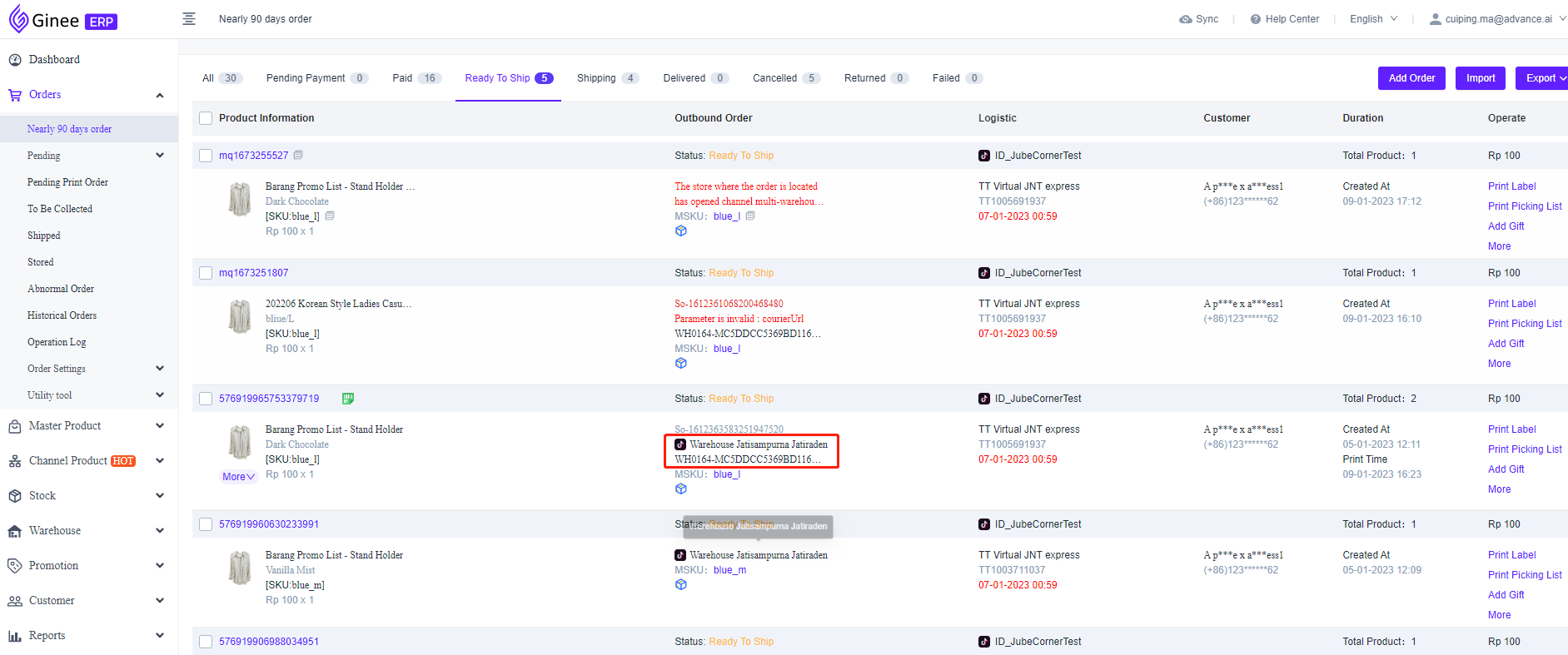
3. Order details: In the order detail, each Tiktok multi-warehouse order is displayed its channel warehouse name.
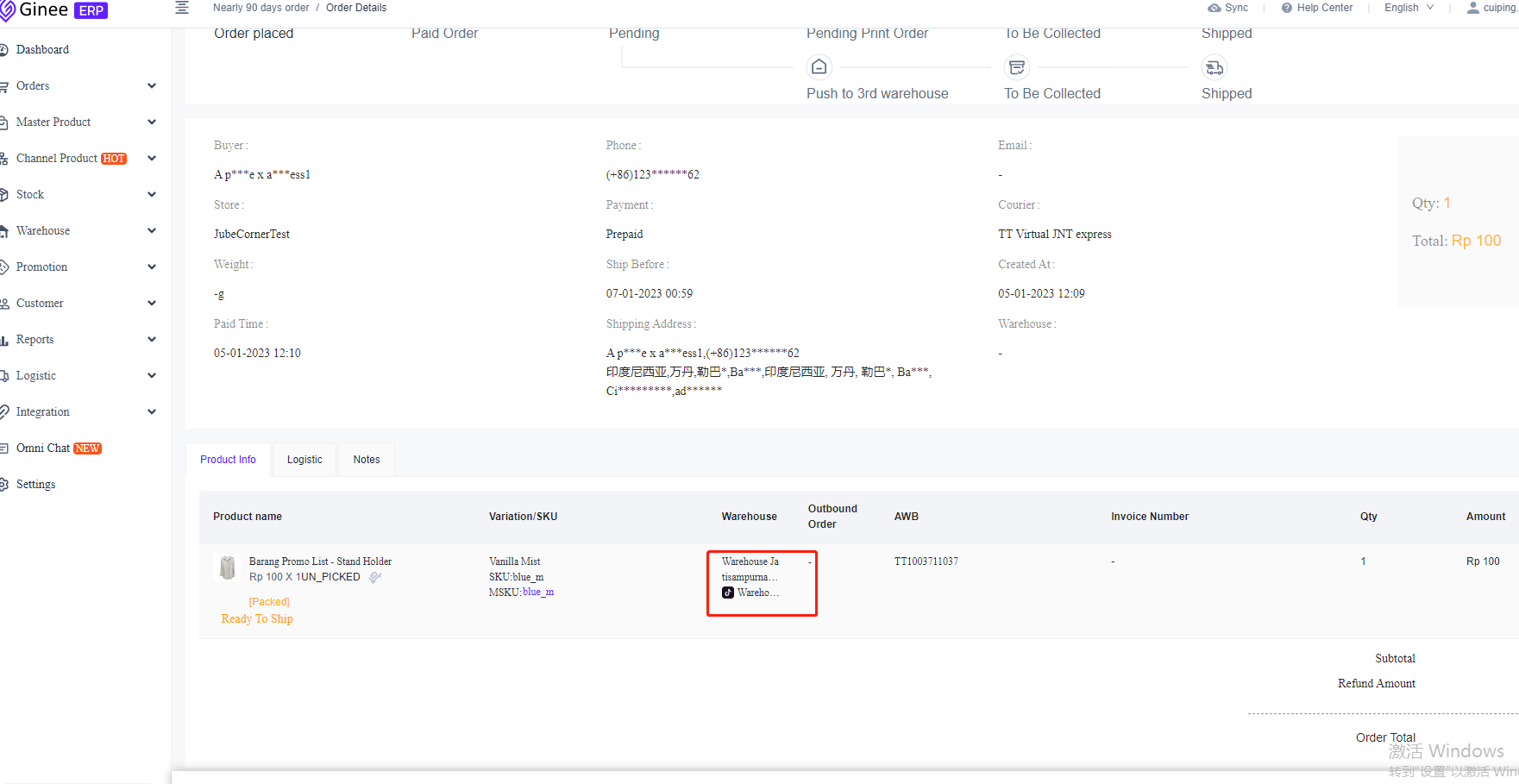
4. Stock Sync
Precaution
-
Please be sure you already turned on [Stock Monitor and Sync] button in [Stock-Stock Settings] menu
-
Please be sure to have completed binding of the channel warehouse and the system warehouse in [Integration-Store list] and click manage warehouse
-
Please be sure you already completed setting up MSKU stock push rule settings in [Stock = Stock Push Rule]
Tiktok multi-warehouse stock push example:
The store has 3 Tiktok channel warehouse A/B/C
-
Channel warehouse B is bound to Ginee system warehouse E
-
Channel warehouse C is bound to Ginee system warehouse F
|
Channel SKU
|
Channel Warehouse
|
Channel Stock
|
MSKU
|
System Warehouse
|
MSKU Stock
|
|
001
|
A
|
10
|
Tiktok 001
|
D
|
10
|
|
B
|
20
|
E
|
20
|
||
|
Operation: When seller operate this MSKU in Ginee system, seller do the inbound 90 stock for MSKU [TikTok 001] in system warehouse D, then stock in warehouse D updated to 100
|
|||||
|
Push: MSKU [Tiktok 001] using default push rule, then the stock in warehouse D will be pushed to product with SKU 001 in channel warehouse A, and the stock in channel warehouse A will be updated to 100. At the same time, stock in channel warehouse B will remain and not change
|
|||||


 Ginee
Ginee
 13-1-2023
13-1-2023


