1. What is Quick Reply?
Quick reply is a feature that Ginee Chat provides for merchants in order to improve customer service efficiency.
Merchant can set up some quick reply content in advance, and they can quickly find the reply content and send it directly to customers when chatting with customers, by entering associations or shortcut commands, which can help merchants to quickly reply to customers when chatting with multiple people at the same time Customer Experience
2. What are the function of Quick Reply?
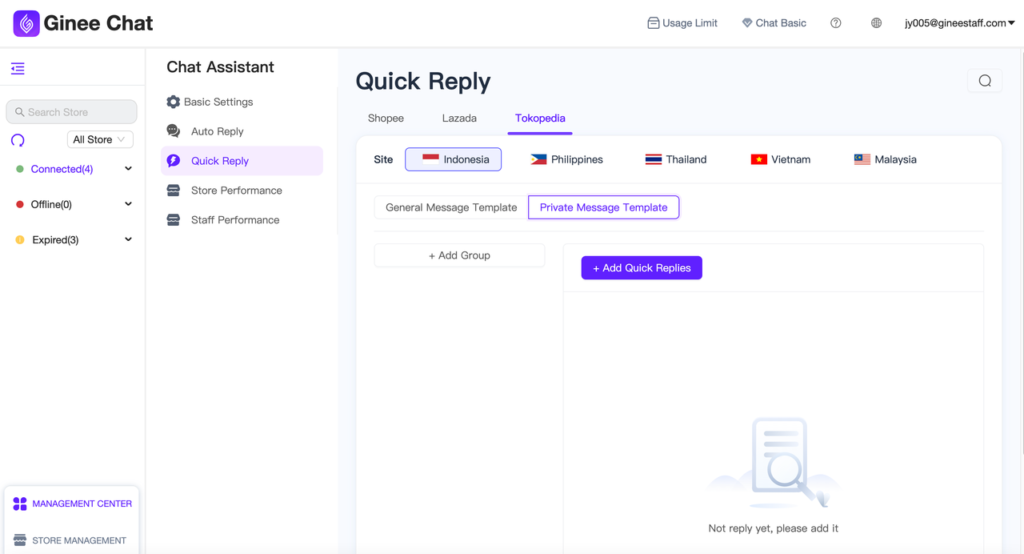
- Quick reply support to setup quick reply content by channel, site and store. Currently support three channels: Shopee, Lazada, Tokopedia
- Support to setup quick reply for general libraries and personal libraries:
- If you setup quick reply in general libraries, all merchant account can use the the same content of general libraries together
- At the same time, it also support each account to set up individual content of quick reply personal libraries, which only visible to each account.
- It support to setup text content and picture, and also support the automatic translation of text content into site language.
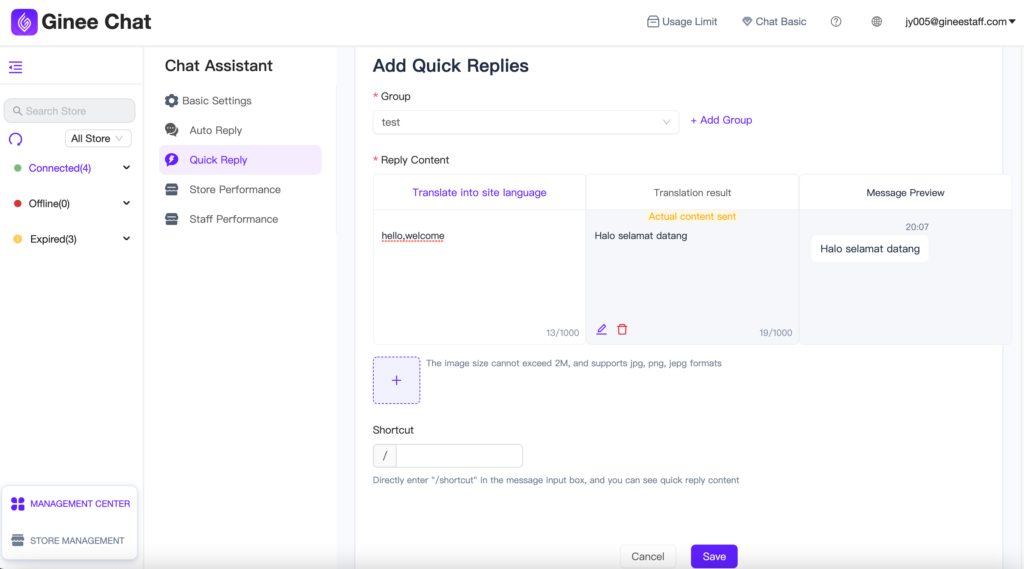
- Support setting shortcut instruction in chat windows which help merchant to quickly find the content of quick reply.
- Support to turn on the “Input message hint settings” in chat window and customer chat, to automatically associate and display the corresponding quick reply content according to content that entered by merchant in the chat box, which is more convenient for merchant to operate.
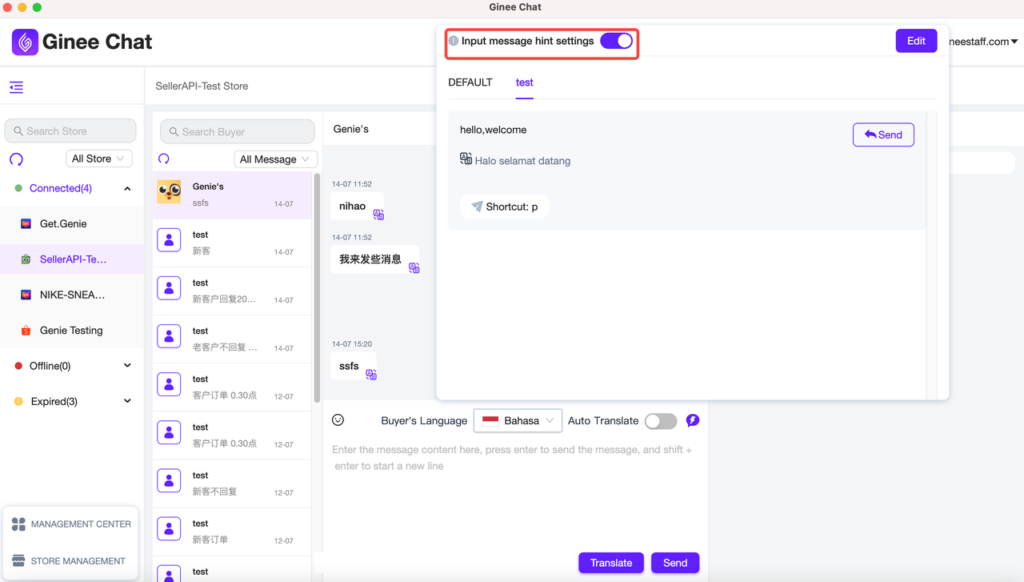
3. Is there any limitation number of Quick Reply ?
In later stage, the number of quick replies that can be set and the number of message sent per day will be limited according to different packages.
4. Is there any permission access for Quick Reply?
Ginee chat allow you to assign different permission access for different role in role management.
5. What is difference between general library and the personal library in Quick Reply?
- General libraries contains the content template that can be shared by all account under the merchant account. After setting up, each account can see the content of general library in the chat window, and each account can control whether the group should displayed in its own chat window by turn on/off the group switch of general library.
- The content template of personal libraries is only available for current account and will not visible to other account.
- Setting method of general and personal library are same and there is no difference.
6. How to control whether the content of the quick reply is displayed in the message chat window?
Merchants can control whether the quick reply content under the group should be displayed in their own chat window by turn on/off general library or personal library’s group switch.
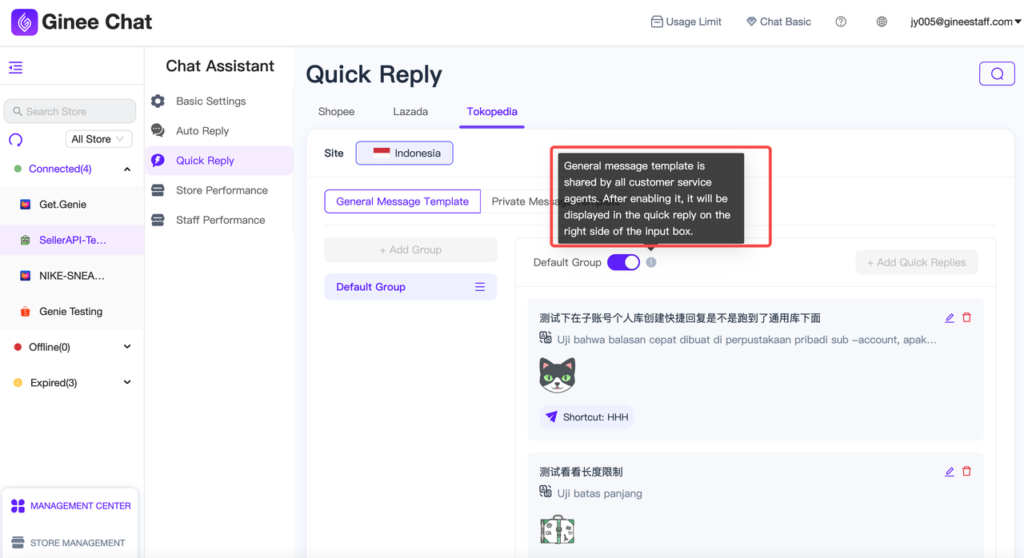
7. How to use Quick Reply?
- After setting up the quick reply, click the “quick reply” icon in the upper right corner of the message text box in the chat window to see the quick reply content. You can find the content you want under the group, click the “send” button to send it directly to the customer
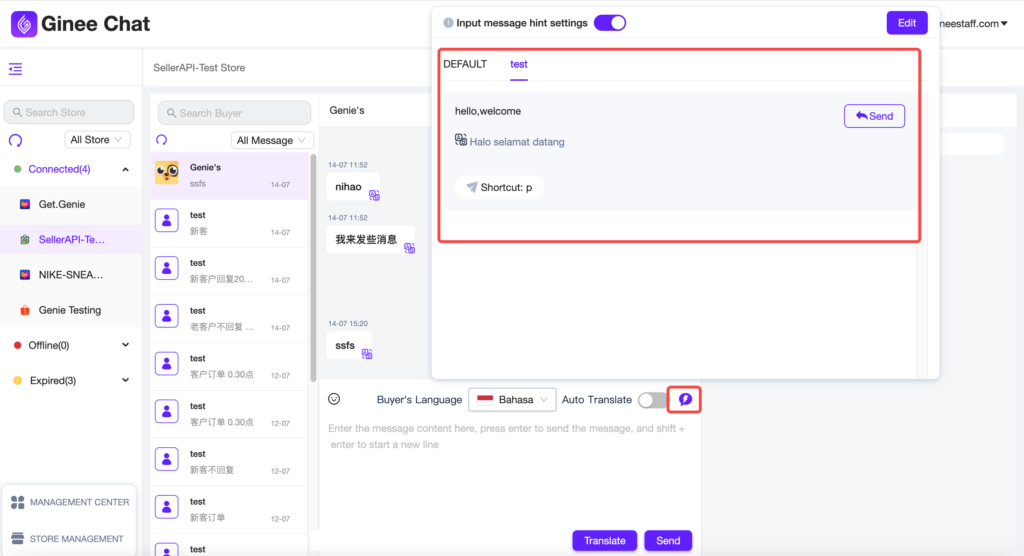
- You can also turn on “Input message hint settings” switch here, then Ginee chat will automatically display the relevant quick reply content when you enter the message content, click the “Send” button after the quick reply content, and you can quickly send the content to customers
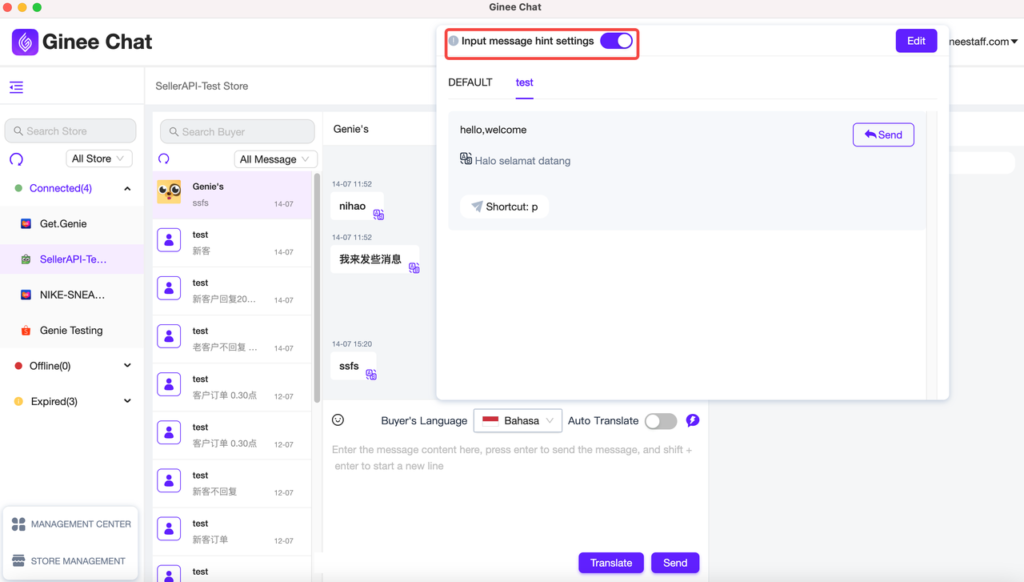
- or, you can set some shortcut commands when setting the shortcut reply content, then in the message text box, enter “/”, and then directly enter the shortcut command, you can quickly find the content you want and send it to customers.
8. What is the name displayed above the content of the message sent to the buyer?
If the message sent to the buyer is not sent by the account you are currently using, the name of the sending account name will be displayed above the message content after the message is sent.
Please note that since the main account cannot set a name, the messages sent by the main account will be uniformly identified with “admin”;
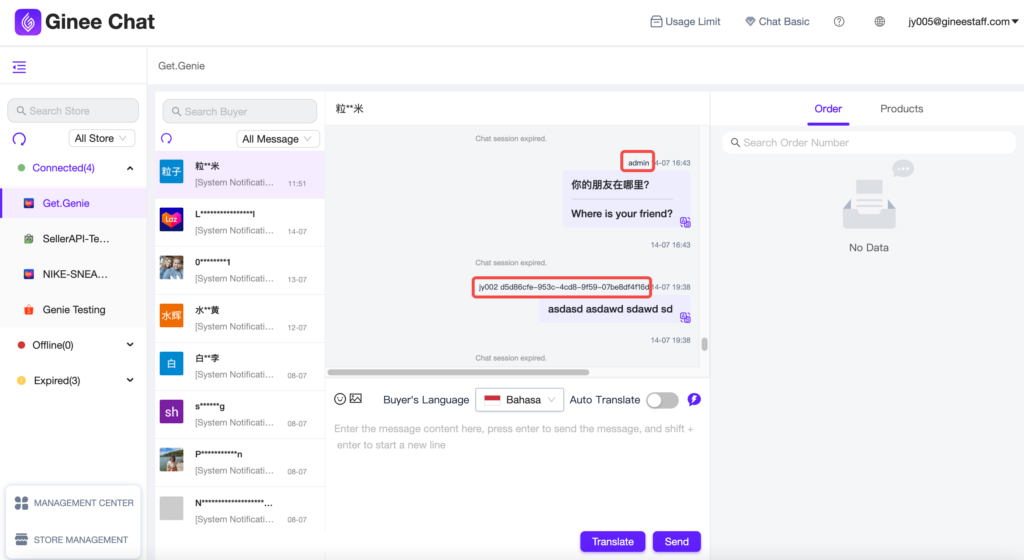


 Ginee
Ginee
 17-7-2022
17-7-2022


