Product activity level
Ginee provide the settings of product activity level for Master Product and Channel Product which can determine the active level of product according to the sales volume/effective sales range, it divided into: Best Selling Items, Trending Items, Normal Item, Low Selling Items and New Items.
How to setup product activity level
Go to Master Product > Product Settings > Product Activity Settings
First you can set the product activity level setting for Master Product or Channel Product, then select the category that will apply for this setting and the product activity level rule for each item type.
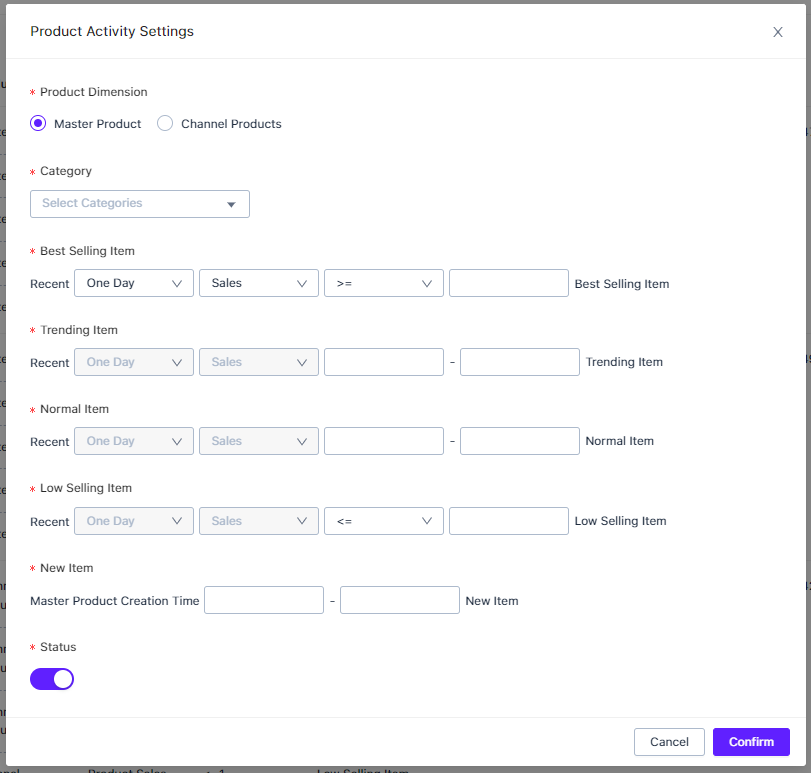
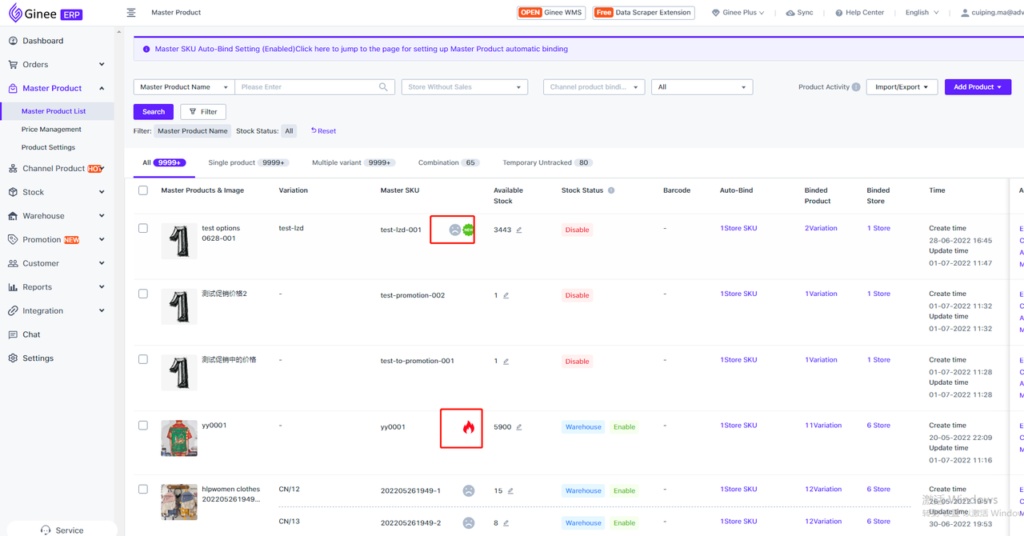
If it set for Channel Product, after the setup is successful, you can view product with different activity level in Channel Product List (currently only support for Shoppe). It will also display number of sales/view/likes/rating/comment. You probably need to sync first, if it not shown.
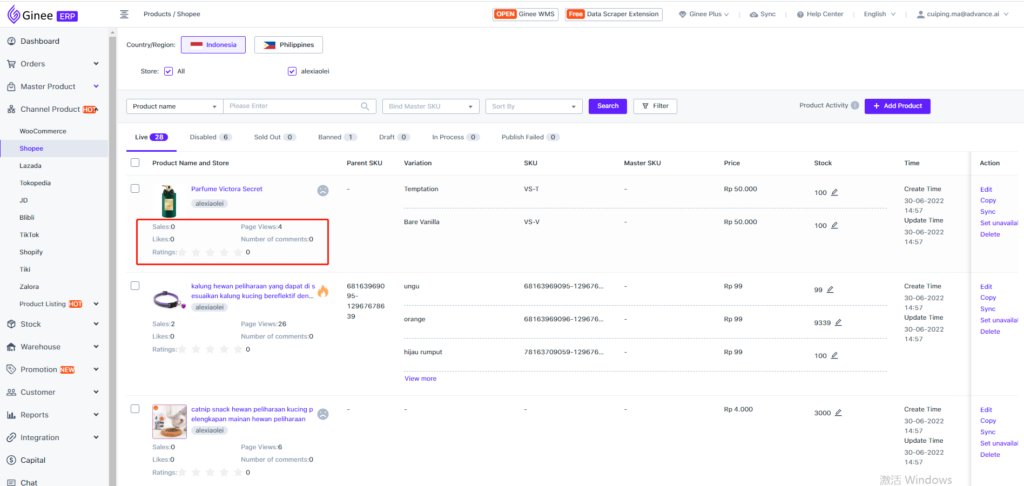
Sales report based on product activity level
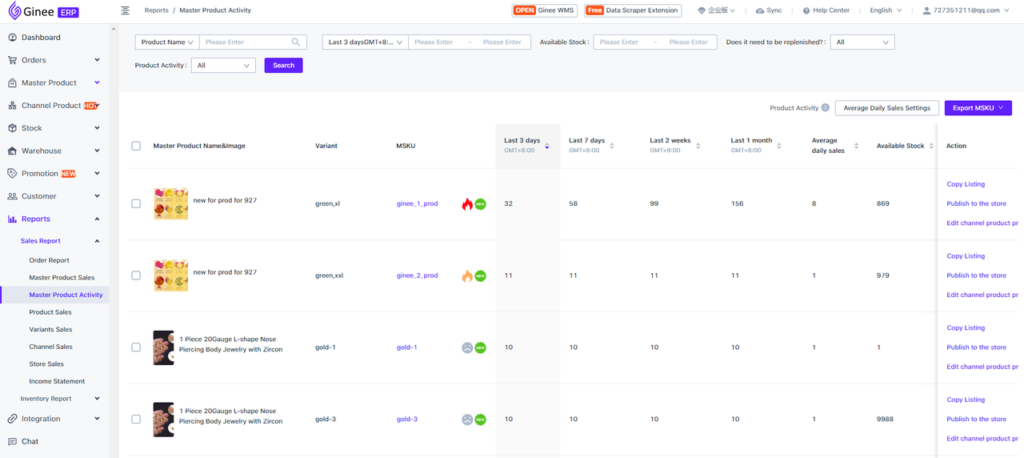
Stock report based on product activity level
In inventory report menu, Ginee also adding the stock value report which can help you to count fund occupied by the warehouse MSKU. We can see the capital that occupied by MSKU according to different warehouse and different active level dimension. For example: if you want to know how many fund that occupied by Best Selling items in warehouse 1, or how much money is occupied by low selling items, etc. So, it help merchant to deeply understand the inventory capital occupation of different sales of MSKU stock.
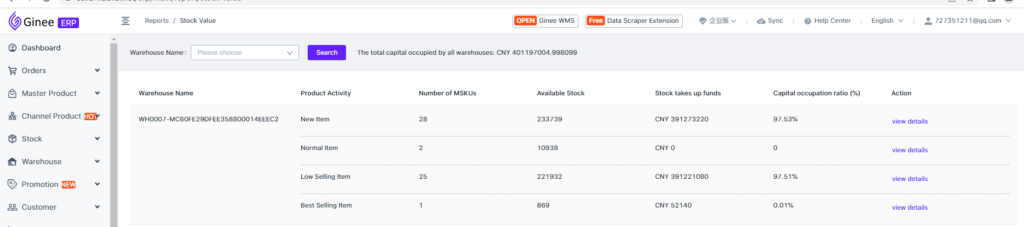


 Ginee
Ginee
 3-7-2022
3-7-2022


