1. How to mass change warehouse
1.1 In Order List for paid / ready to ship order status that has not been pushed to the third-party warehouse, click “Change Warehouse” to enter change warehouse pop-up page.
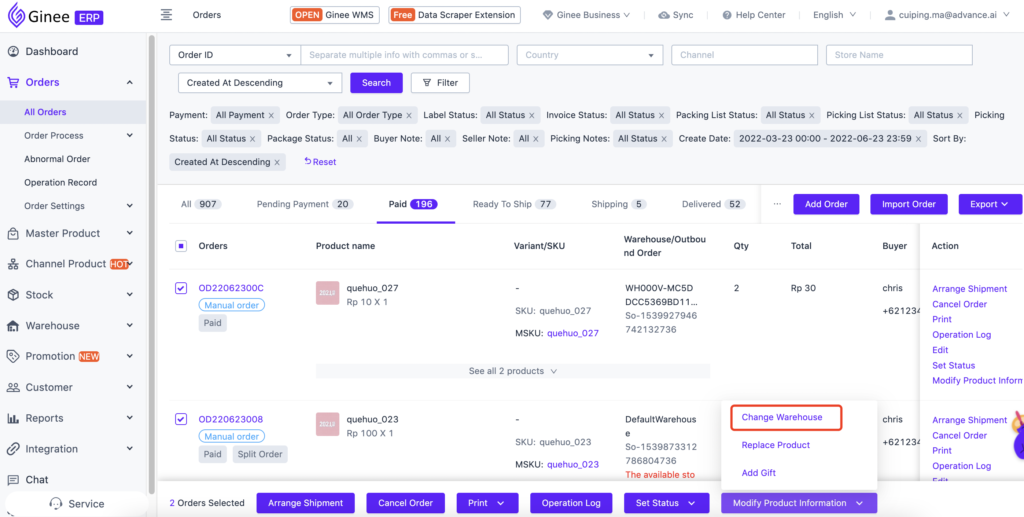
1.2 Mass change warehouse can be processed “By Order” or “By Product”
① When change “By Order”, select the warehouse name and click “Change Warehouse” to modify the warehouse for all products under the order (modified product must be associated with the corresponding warehouse), and click OK to complete the warehouse modification.

② When change “By Product”, select the specified channel SKU, select the warehouse name, and click “Change Warehouse” to modify the warehouse for the specified product under the order (modified product must be associated with the corresponding warehouse), and click OK to complete the warehouse modification.
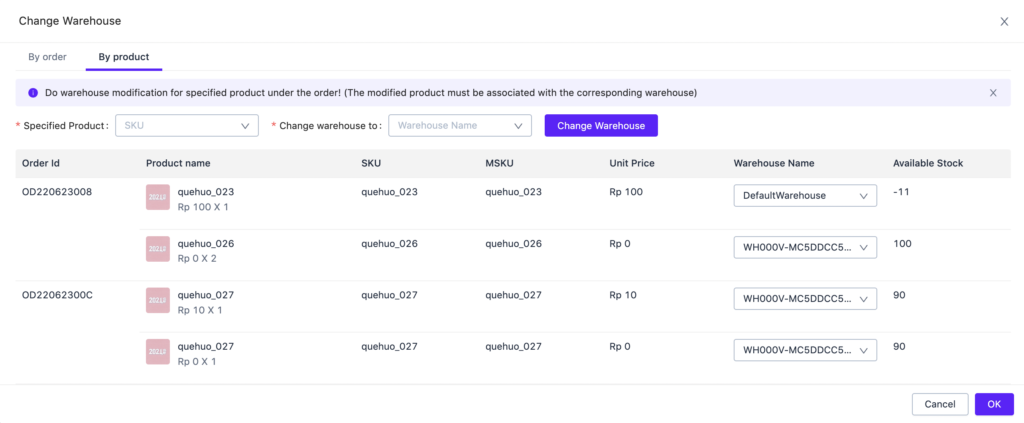
1.3 After the change in warehouse, the outbound list number will be regenerated according to the new warehouse, and the locked stock of the original outbound list number will be released.
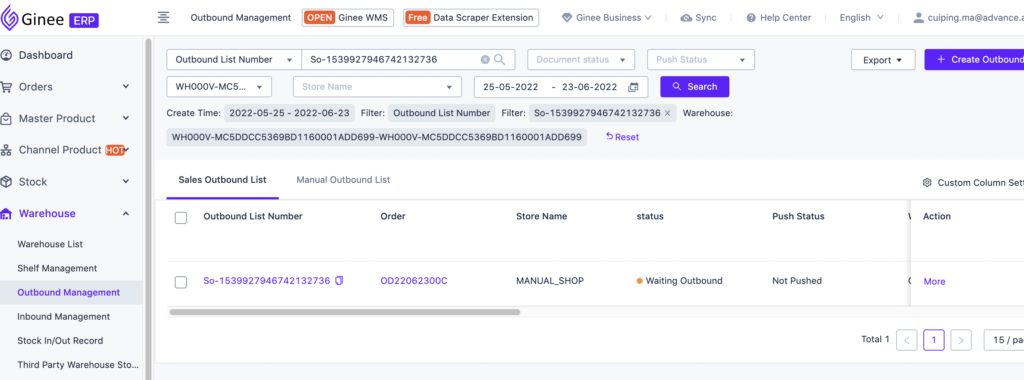
2. How to mass replace products
2.1 In Order List for paid / ready to ship order status that has not been pushed to the third-party warehouse, click “Replace Product” to enter replace product pop-up page.
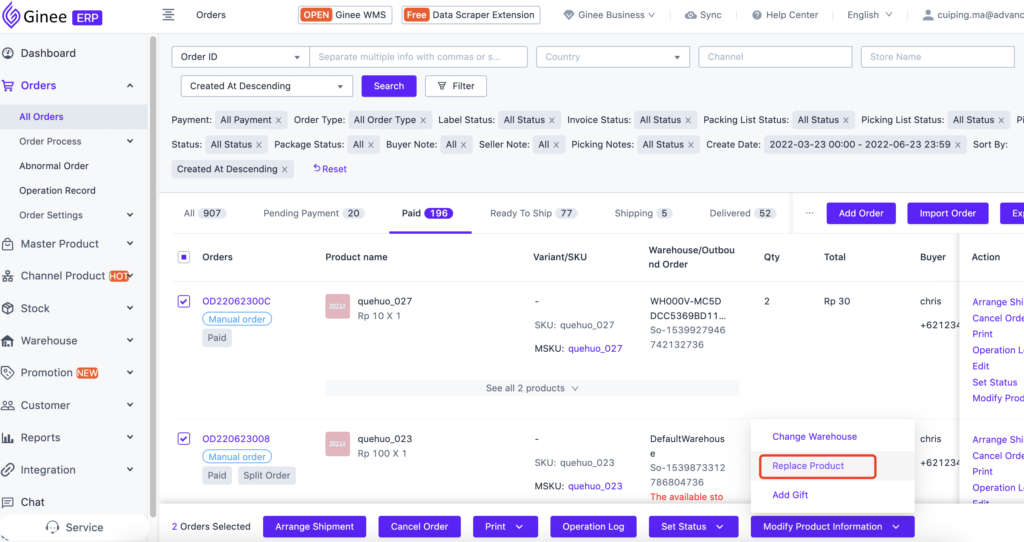
2.2 Select the specified channel SKU, fill in the MSKU to be replaced with and select the warehouse name corresponding to the MSKU, click “Replace Product” to mass replace the specified item under the order, and at the same time operate single replacement according to the order item, click “OK” to complete the replacement operation.
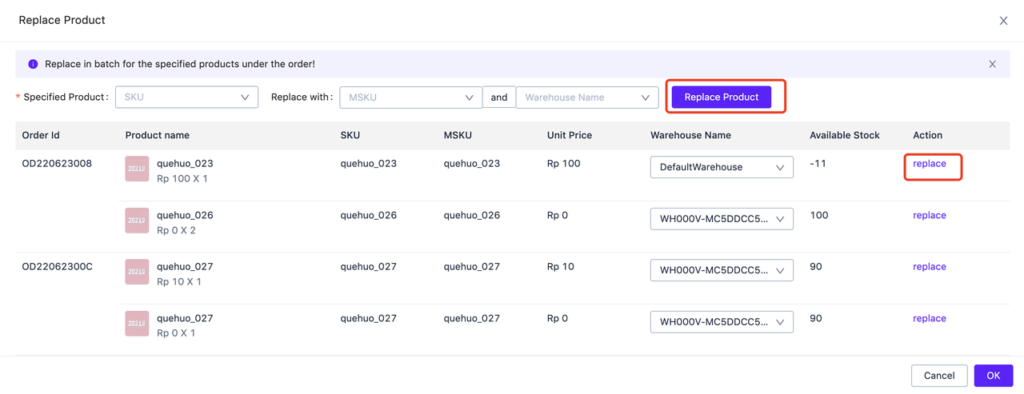
3.How to mass add gifts
3.1 In Order List for paid / ready to ship order status that has not been pushed to the third-party warehouse, click “Add Gift” to enter add gift pop-up page.
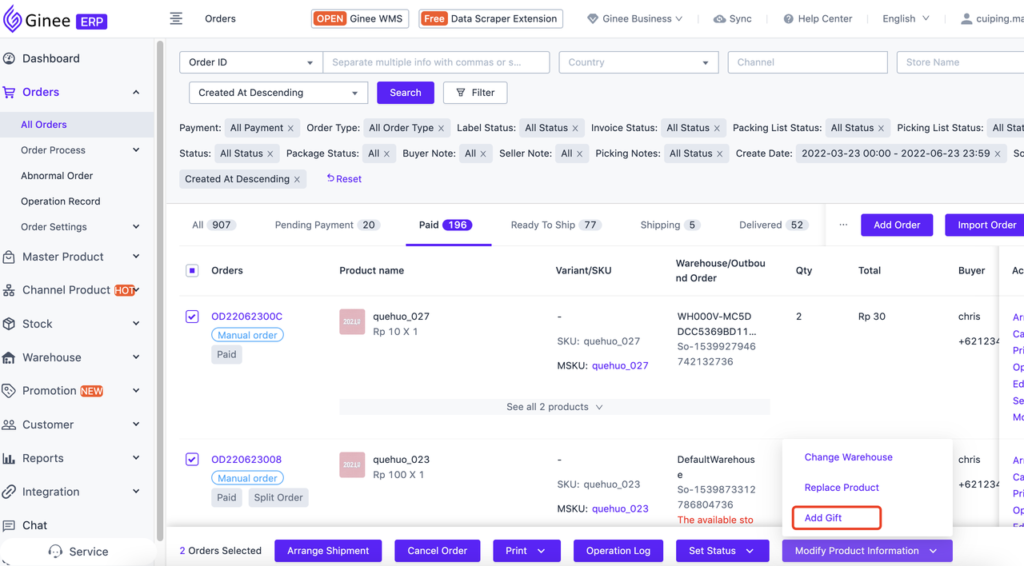
3.2 Fill in the MSKU/specified quantity of the gift to be added, select the warehouse name corresponding to the gift, click “Add Gift” to mass add the specified MSKU and quantity to the order. The added gift can be removed and can continue to be added, click “OK” to complete the add gift operation.
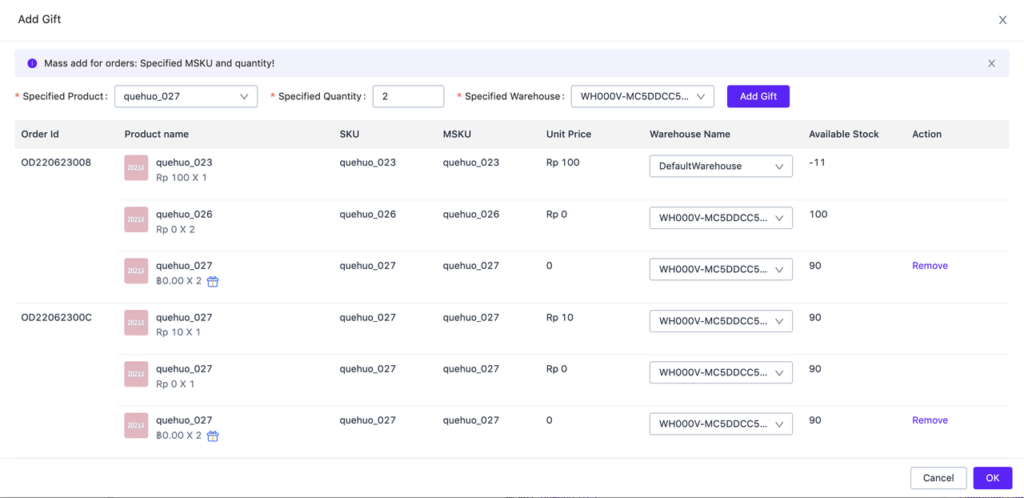
3.3 The added gifts can be filtered in the order list, support to display in the export order/picking list/packing list/shipping label of Ginee template, and the outbound order can be regenerated to deduct the stock for delivery.
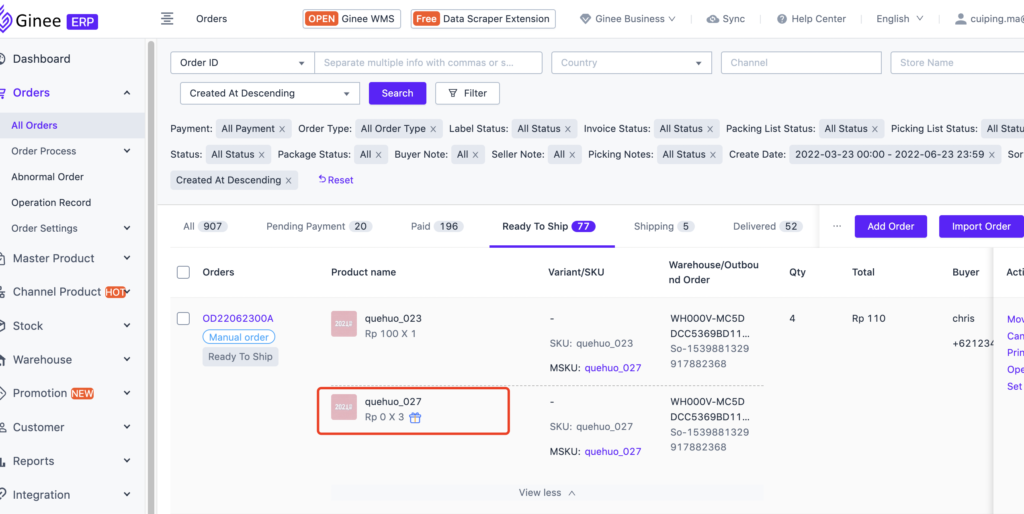


 Ginee
Ginee
 25-6-2022
25-6-2022


