Overview
– Ginee offers document templates that make it easier to print shipping labels, packing lists, invoices, and picking lists across all your stores.
– These templates are designed by Ginee, so you can easily organize the template content and print them instantly.
Steps
1. [Optional] Upload your Brand or Company Logo/s to Ginee Accounts
1.) Go to this link > https://accounts.ginee.com/profile/brand or in Ginee OMS, go to Settings > Basic Settings
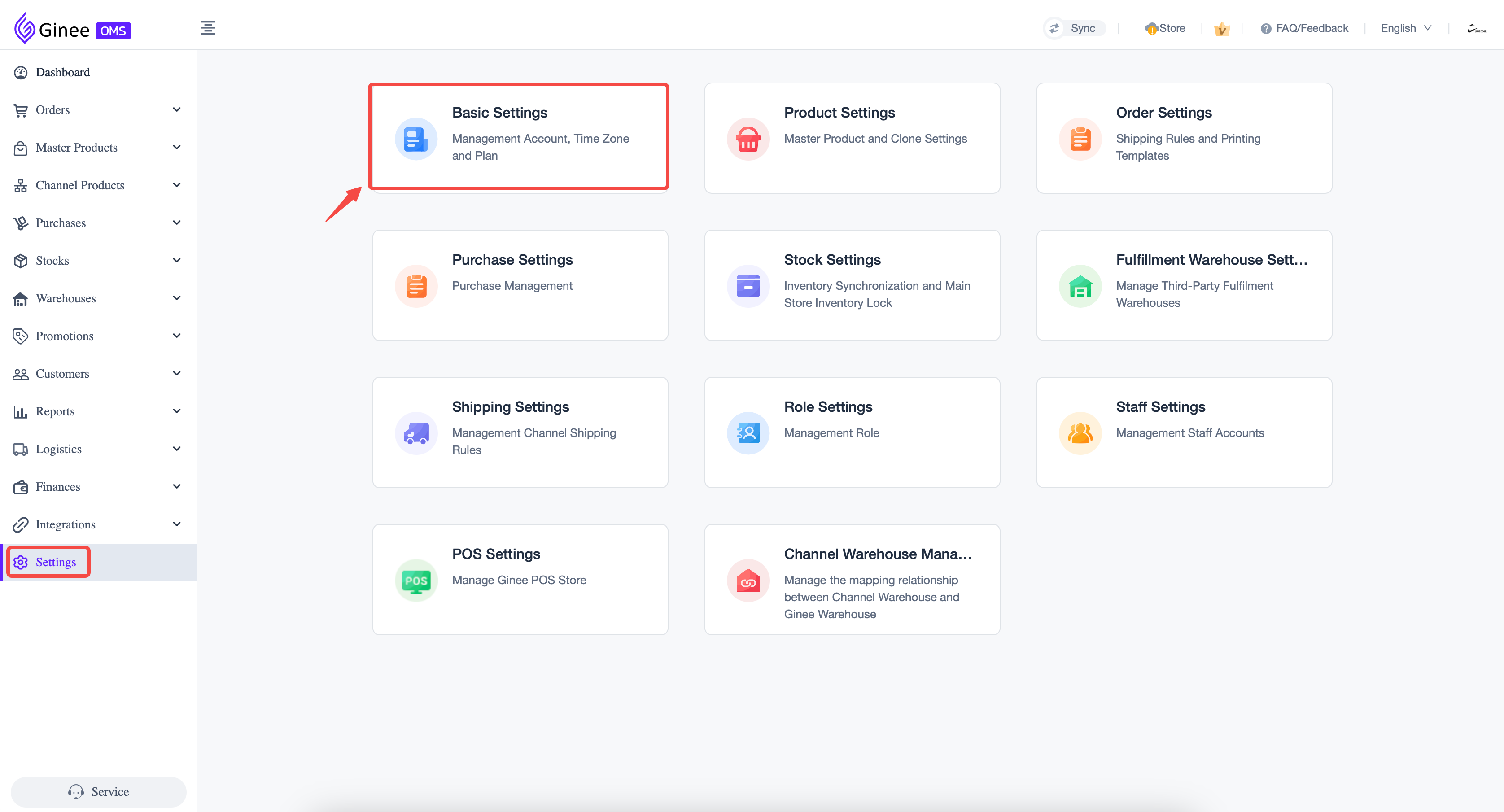
2.) Upload your brand or company logo under the Brand Logo Section.
Tips: Upload suggestion: 360*140, jpg/png/jpeg images smaller than 2MB
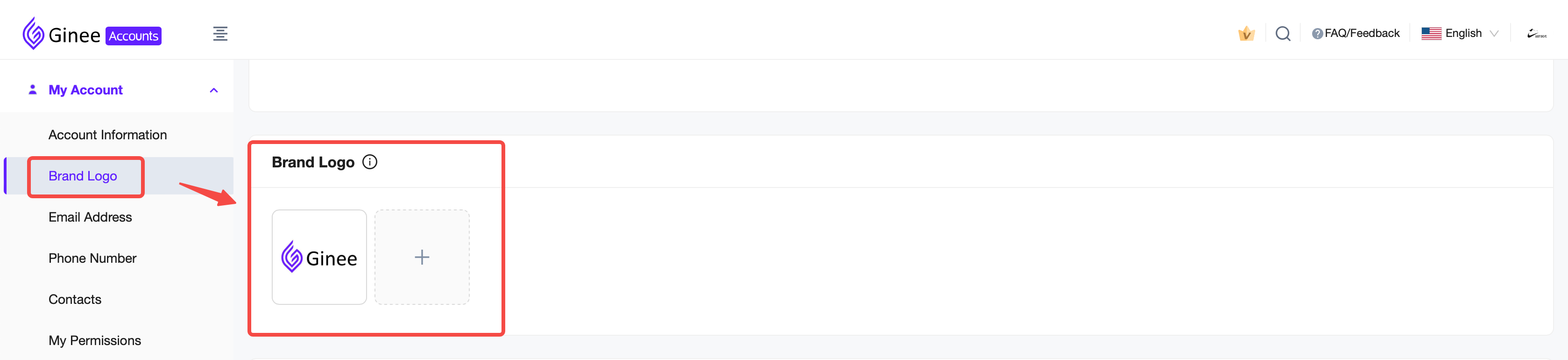
2. Set the templates
Go back to Orders > Order Settings > Shipping Settings
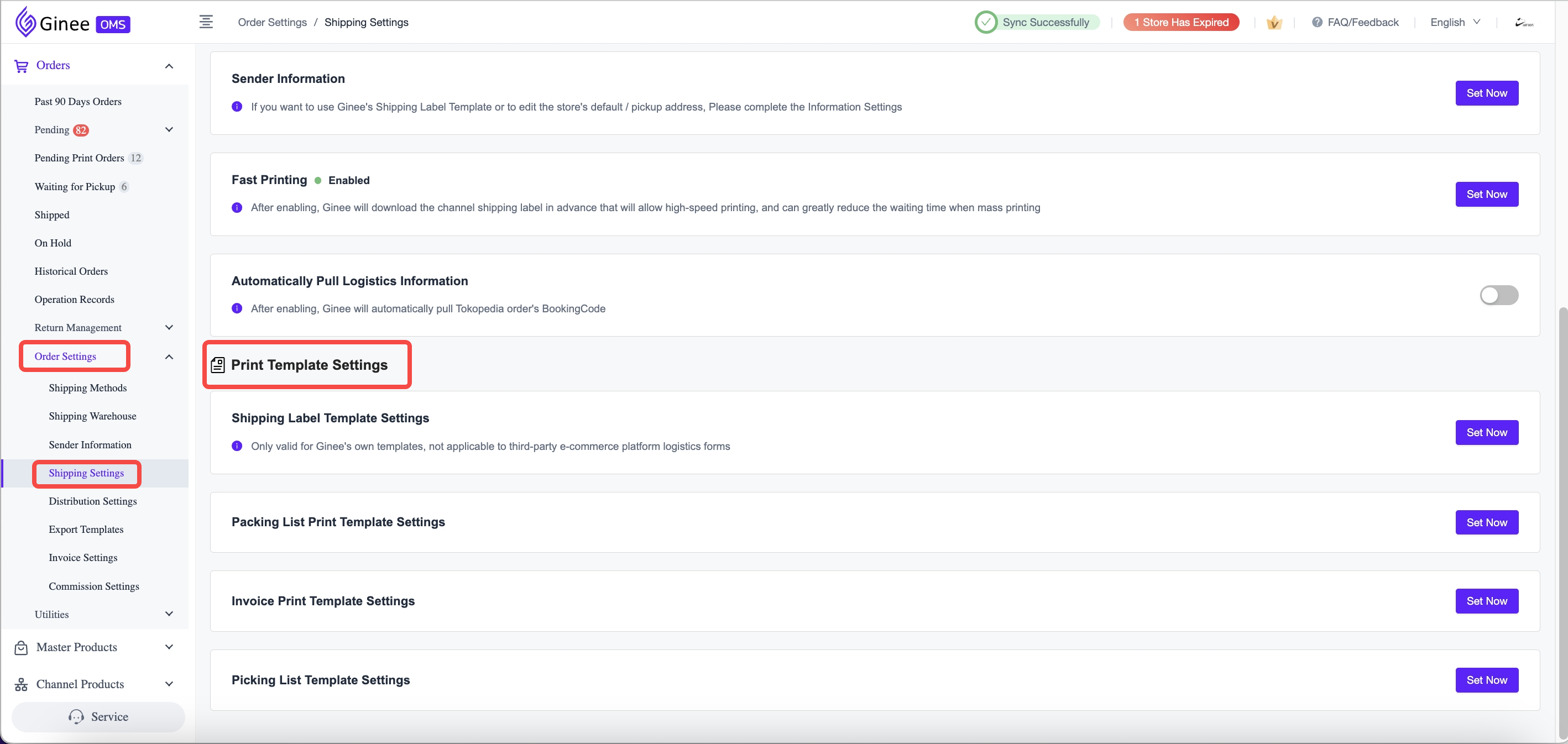
A. Setting Shipping Label Template
Select Shipping Label Template Settings > Click “Set Now”
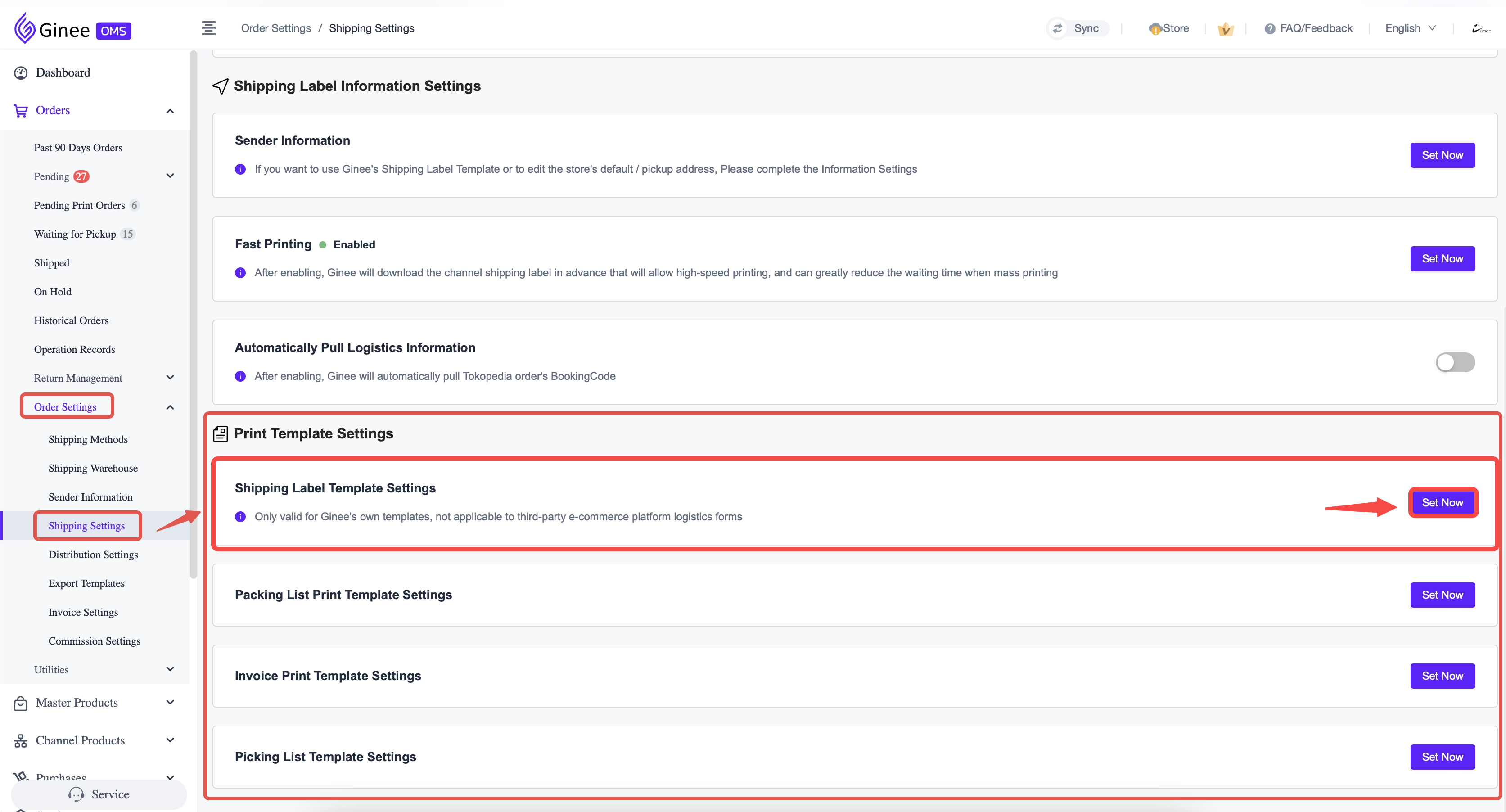
1.) To use the Custom Shopee Label Template, TOGGLE ON the switch in the upper right corner > Click “PH” > Select items needed for the custom label template. The Label Preview is on the right
– You can also choose to print Tiktok Shipping Label + Packing List together or not
– (Shopee) You can also choose to print the recipient’s information in text or a picture form on the shipping label
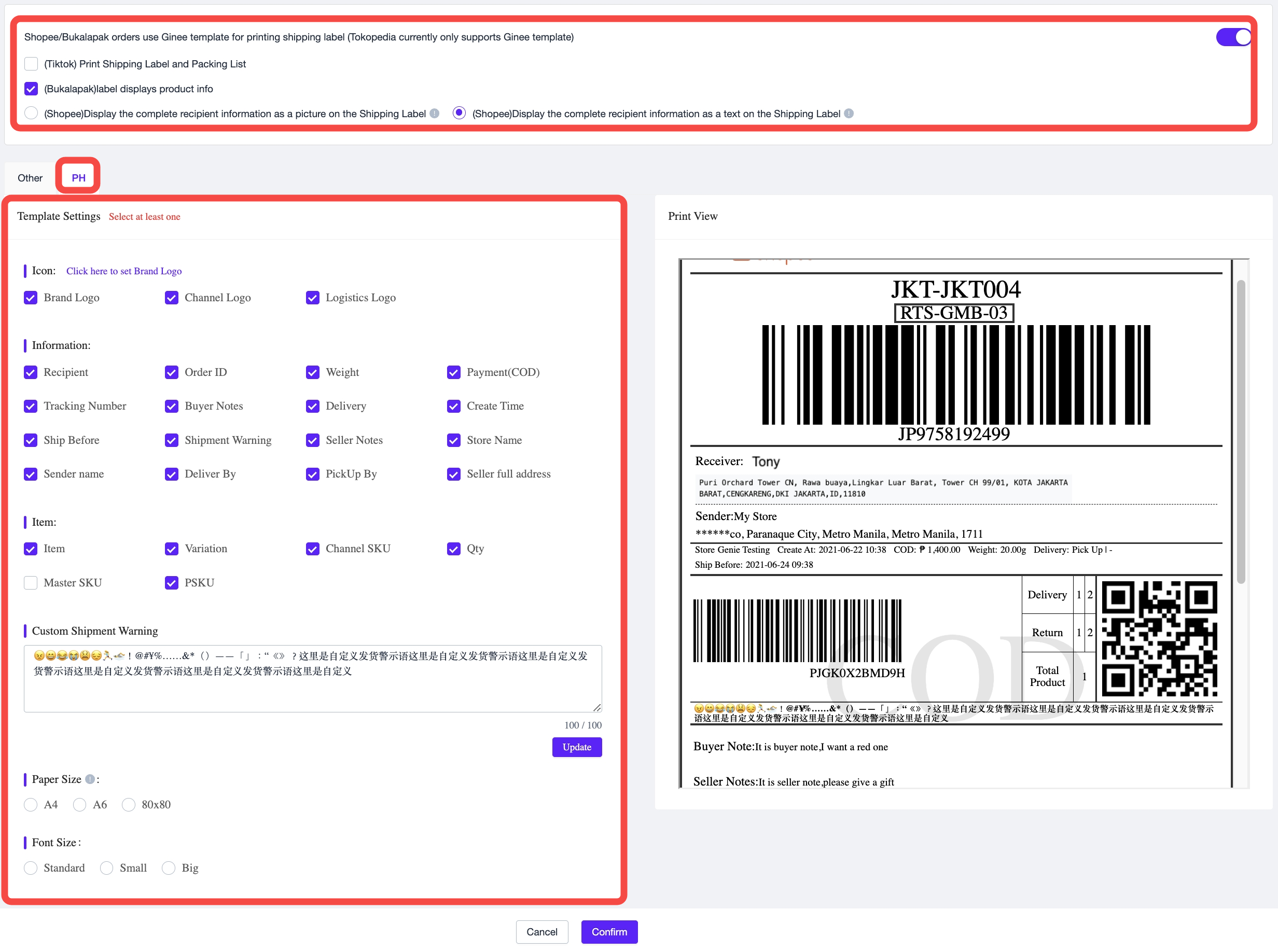
2.) To use the Standard Shopee Label Format, TOGGLE OFF off the switch in the upper right corner.
B. Setting Packing List Template
Select Packing List Print Template Settings > Click “Set Now”
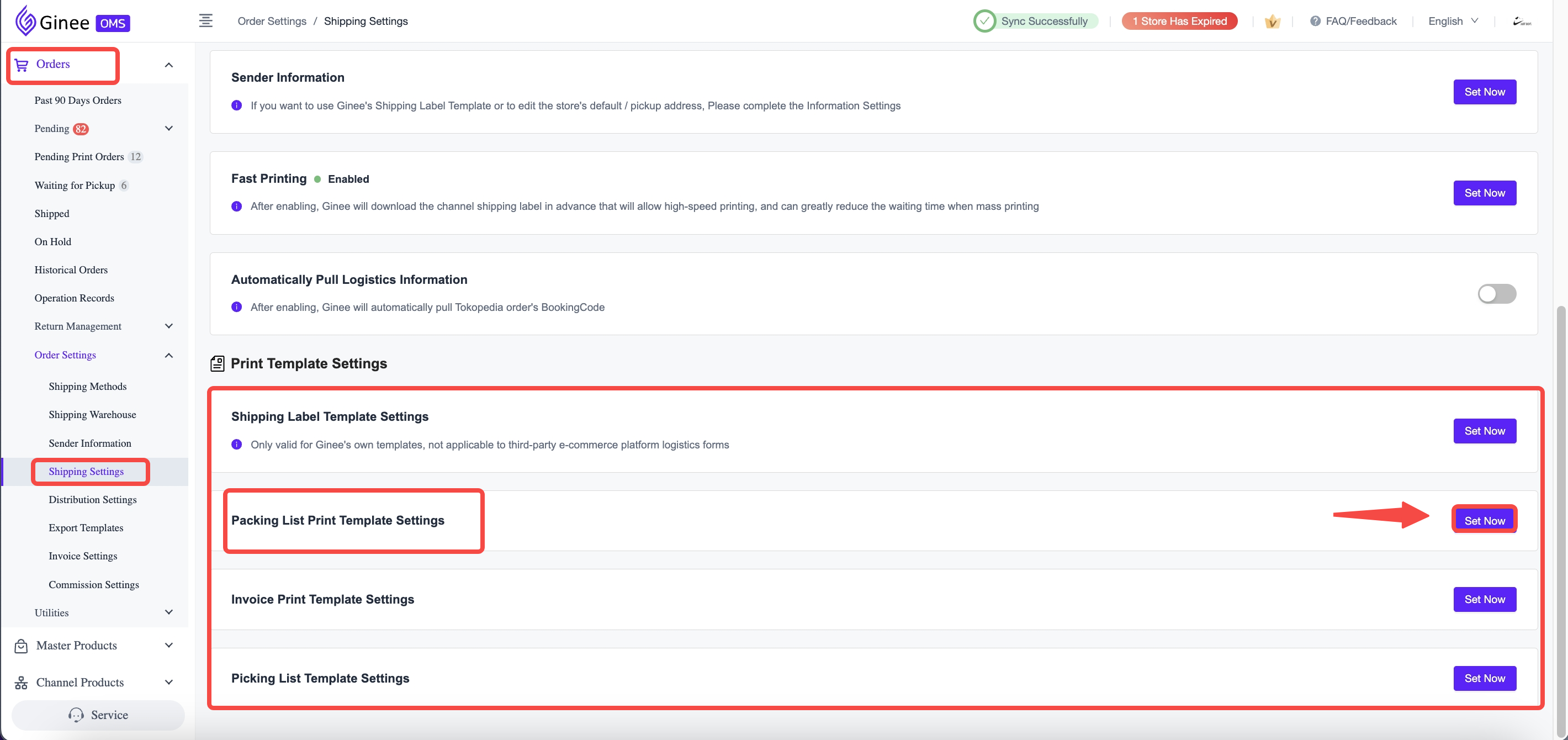
You can choose which information you want to show and the brand logo. Preview is on the right.
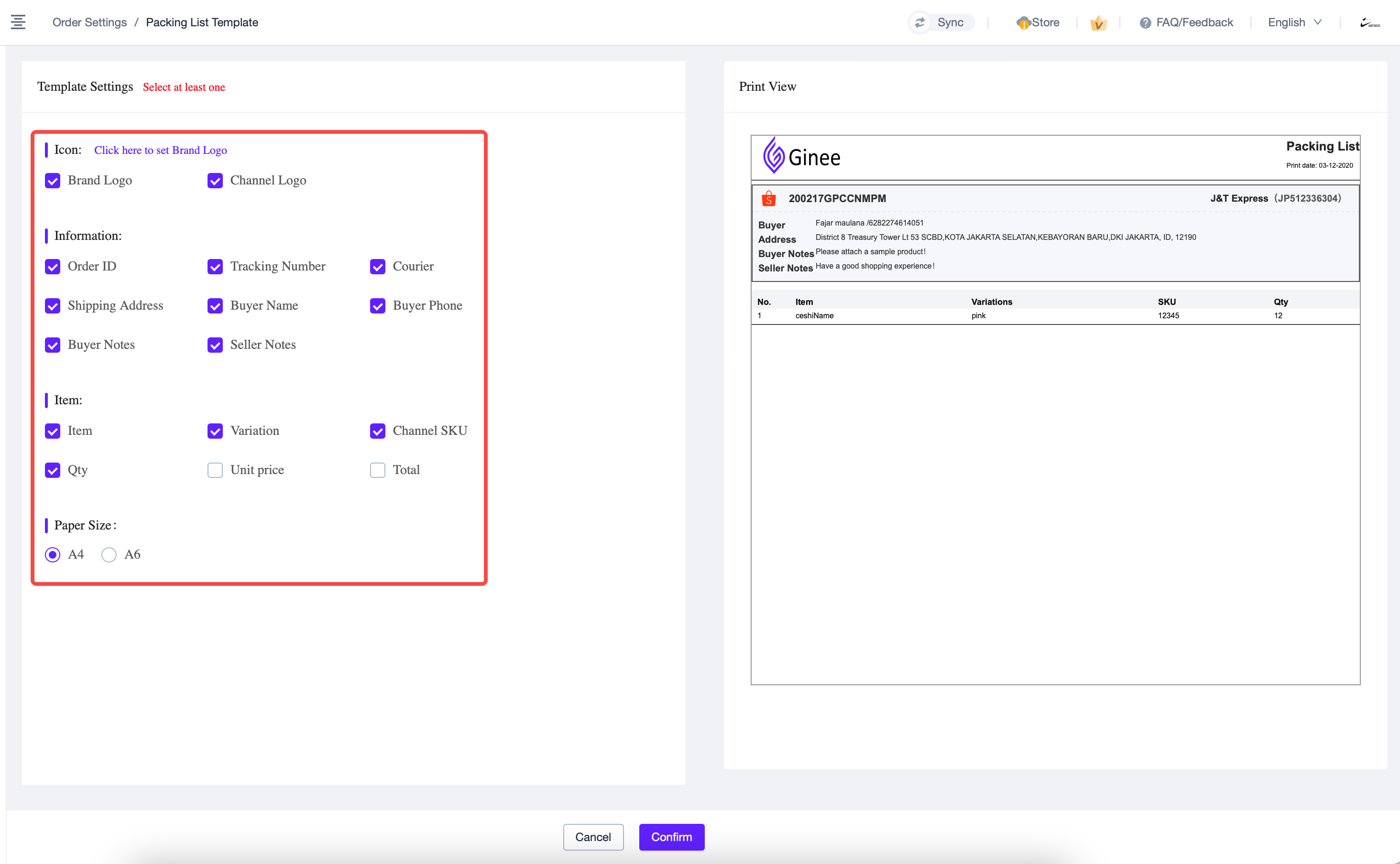
C. Setting Invoice Template
Select Invoice Print Template Settings > Click “Set Now”
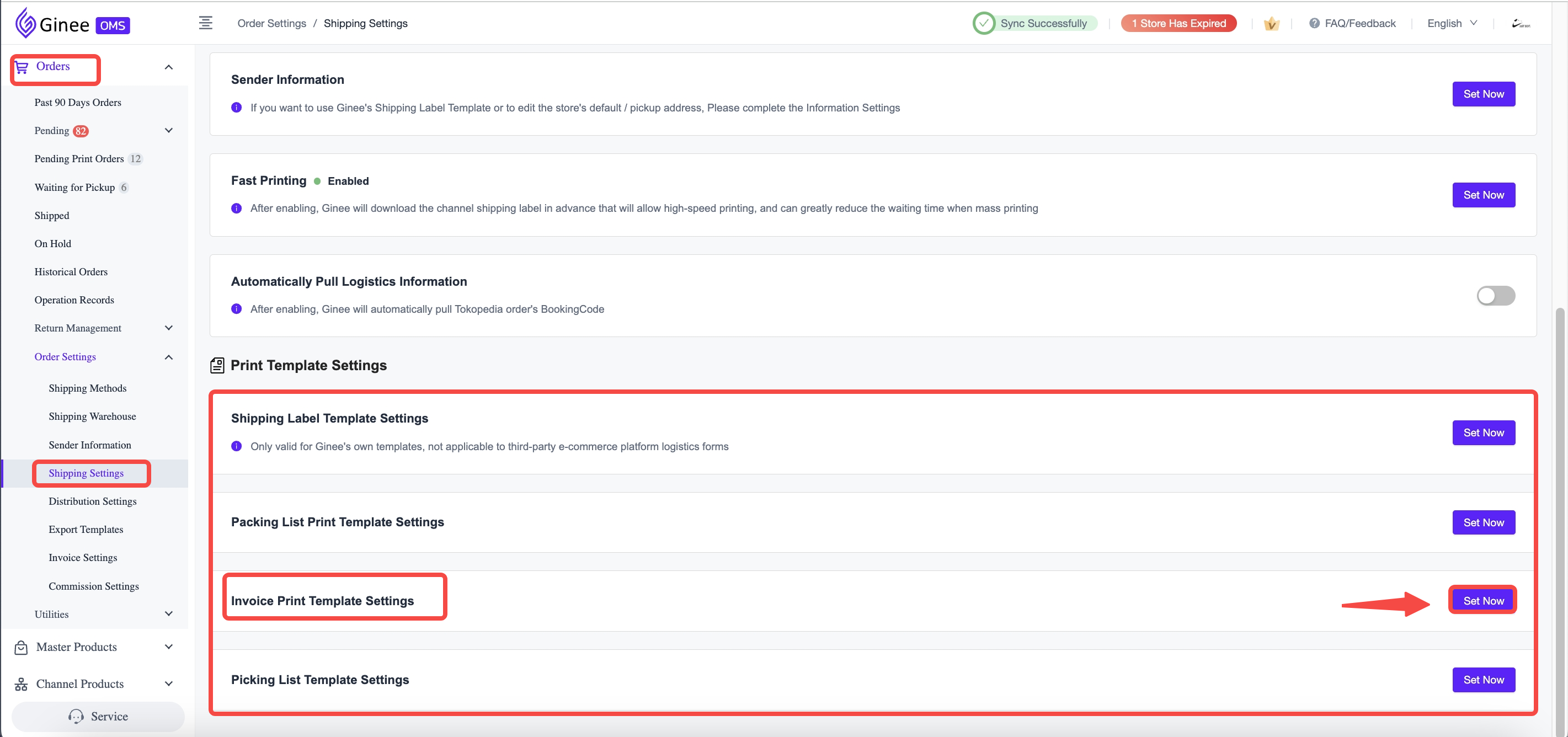
You can choose the layout of the printed Invoice
A. Allow multiple Invoices to be printed on one sheet of paper
B. Only one Invoice can be printed on one sheet of paper
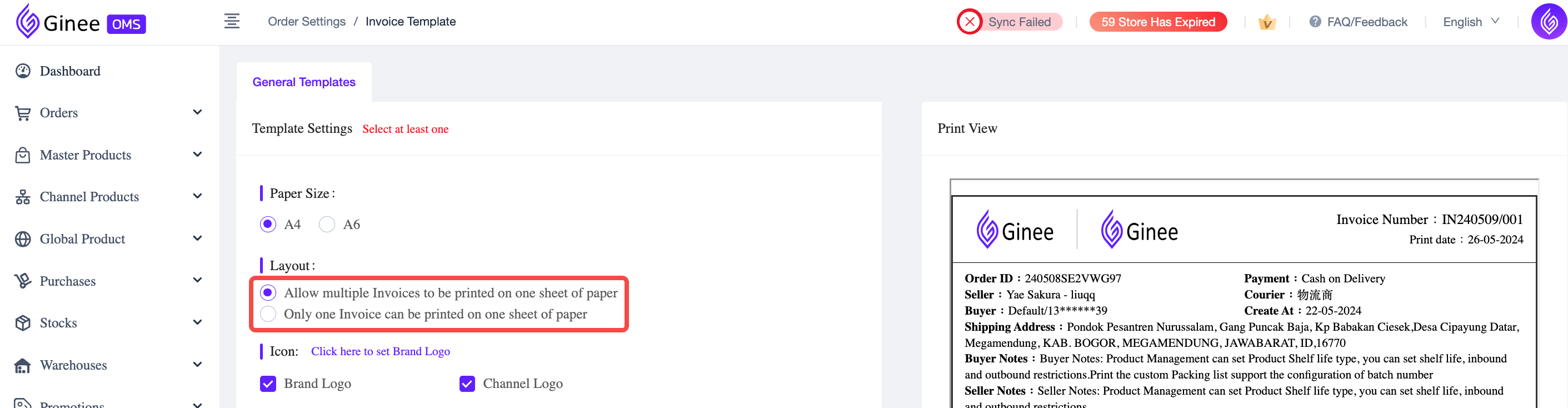
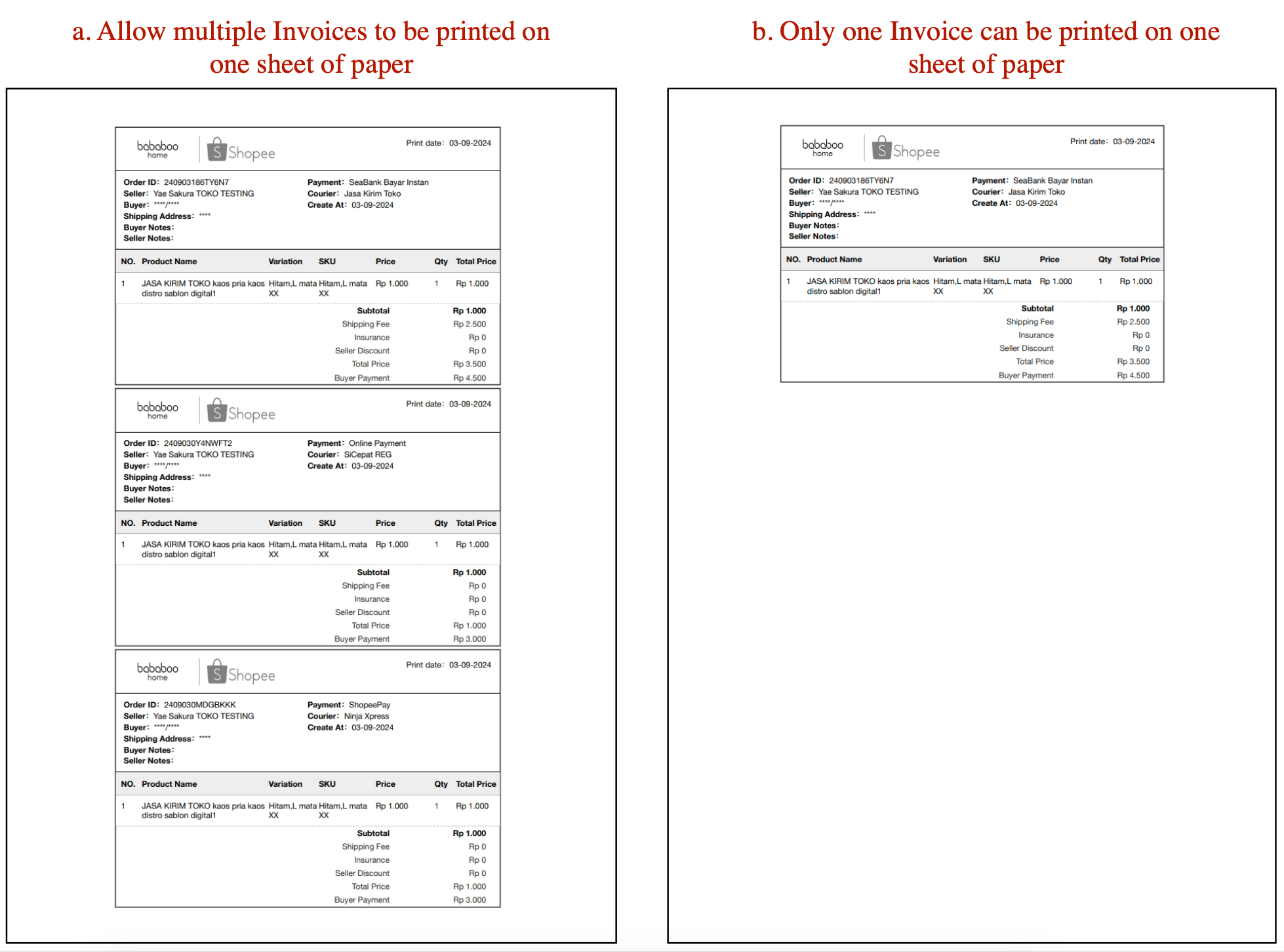
You can choose which information you want to show on your invoice. Preview is on the right.
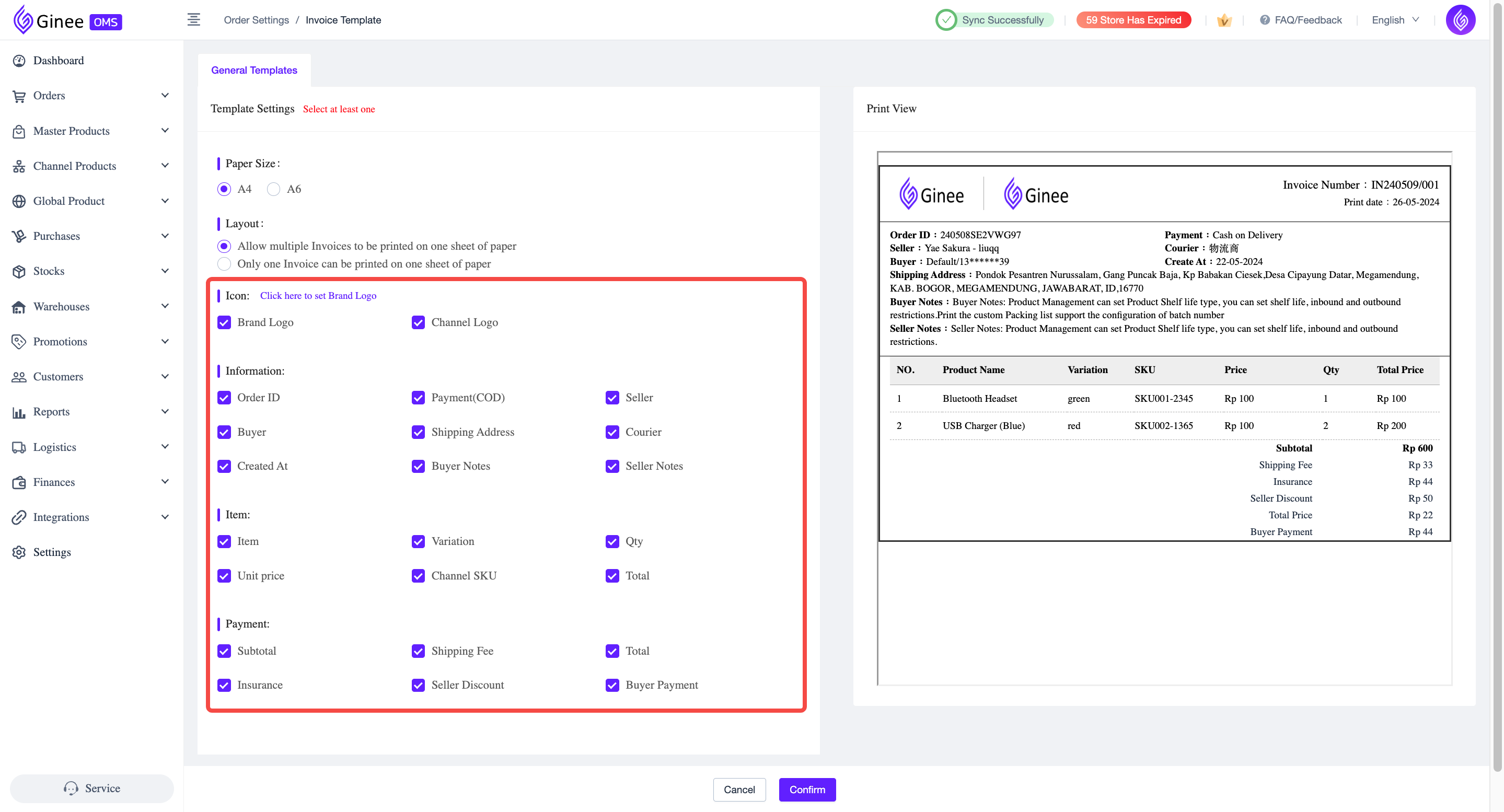
D. Setting Picking List Template
Select Picking List Print Template Settings > Click “Set Now”
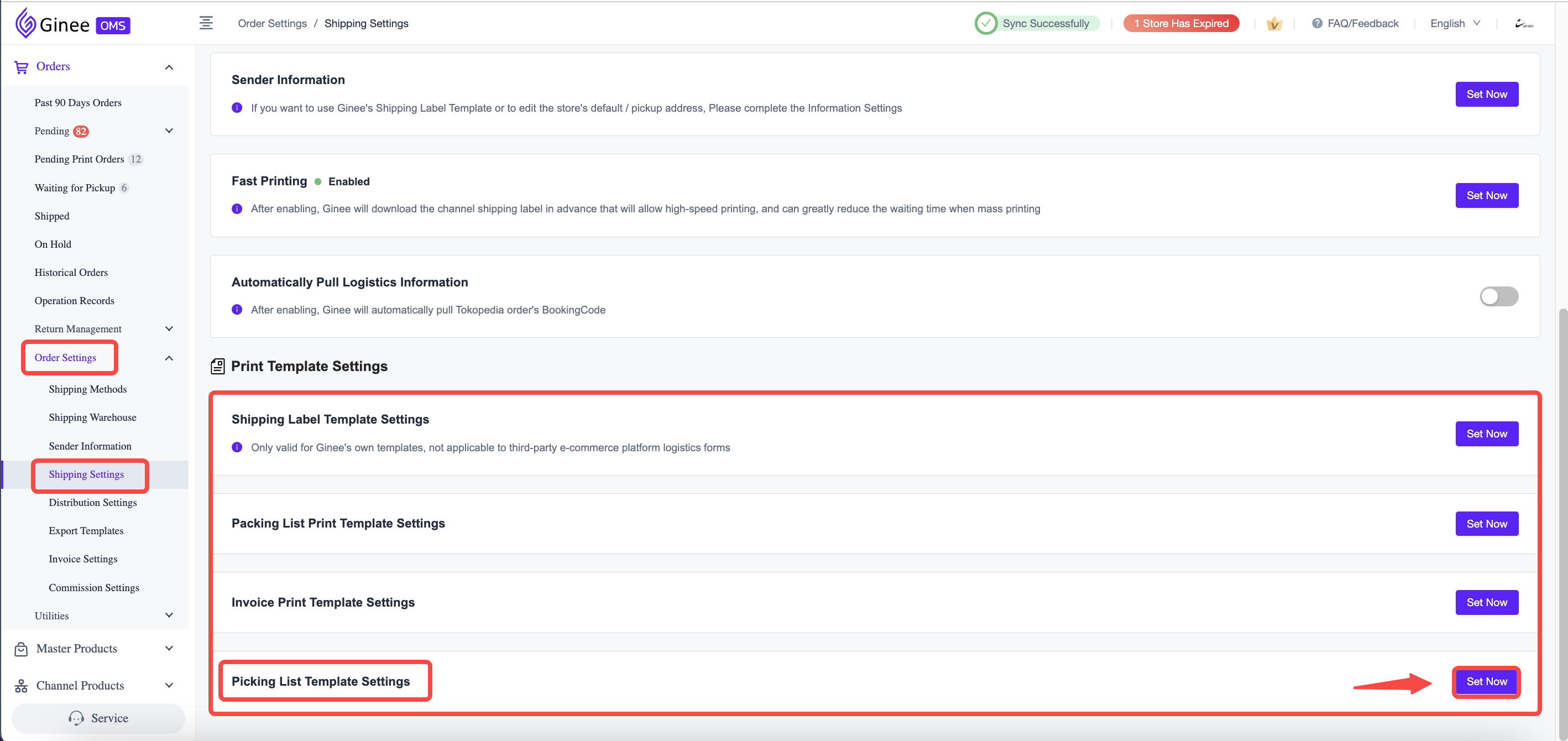
You can choose which information you want to show on your invoice. Preview is on the right.
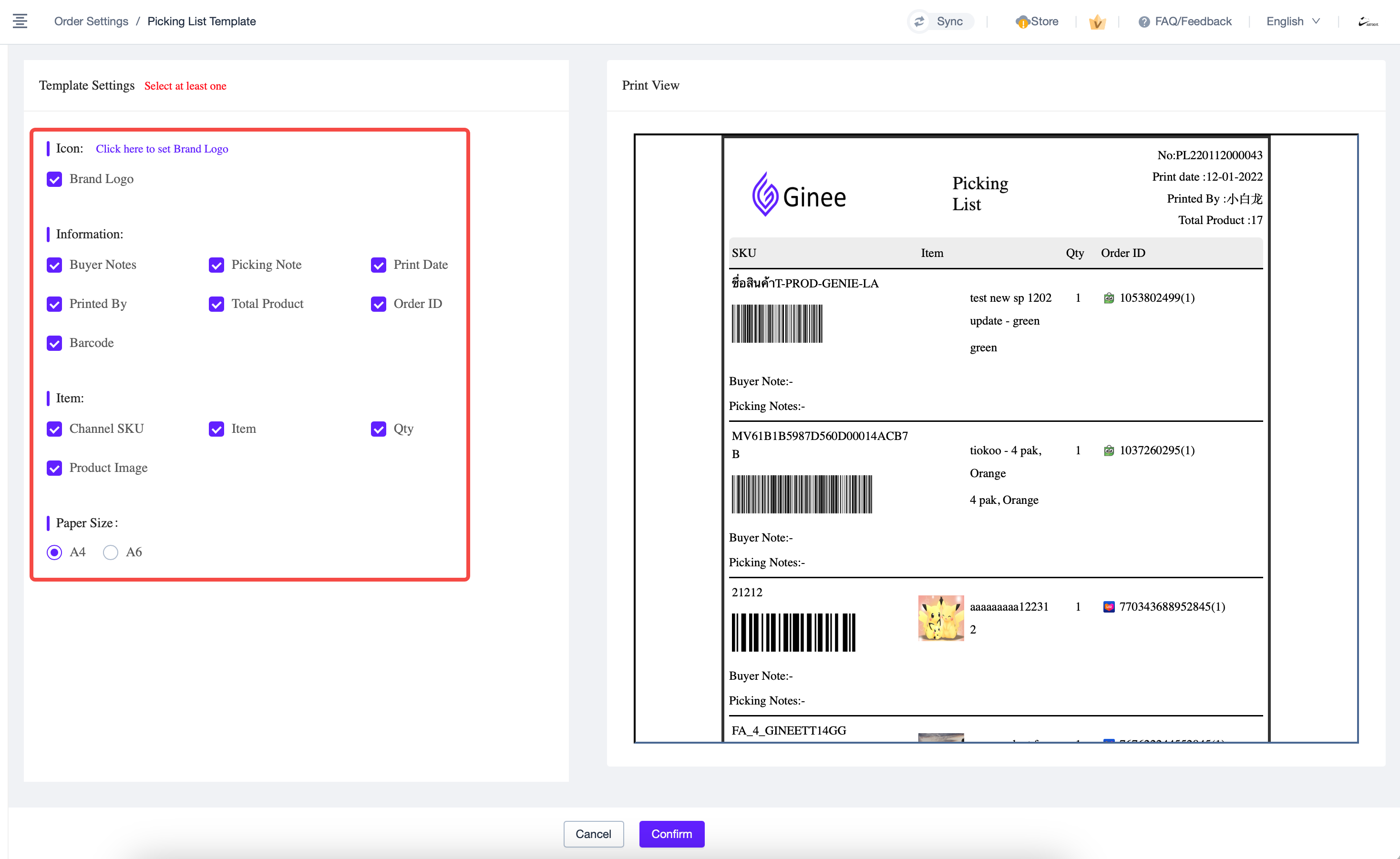


 Ginee
Ginee
 10-3-2021
10-3-2021


