(This feature only available for Master Product User)
If you also wish that new products can be automatically bound to the Master Product to make it easier to manage stock and prices. You can activate this feature to automatically bind the Master SKU.
These are the steps:
Step 1: Go to Settings – Product Settings – Automatically bind the Master SKU, click to enable
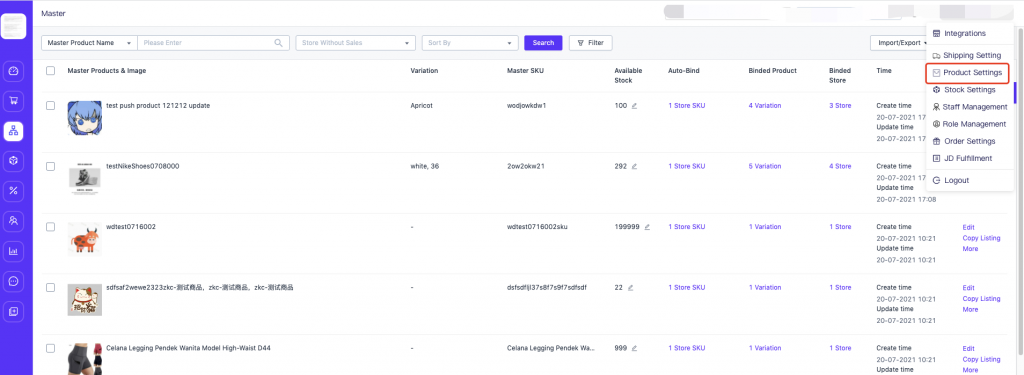
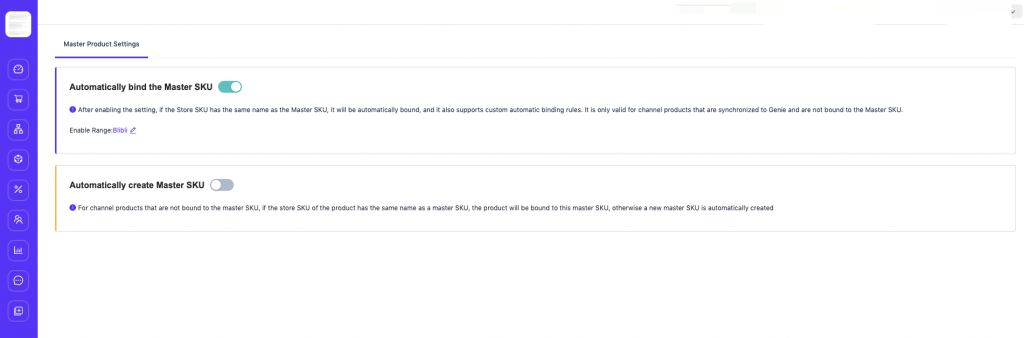
Step 2: Select the Range of Enable
- When all stores are enabled, the authorized stores will be automatically bound according to the automatic binding rules. After enabling the settings, the newly authorized stores will also apply the automatic binding rules by default.
- Enable by store, can support select multiple stores. Only the configured stores enable the “auto bind master SKU” feature.
- Enable by channel, support to select multiple channels. Only stores corresponding to the channel are configured to enable the feature of “Auto bind master SKU”. Note: after the channel is enabled, the newly authorized stores will also automatically enable the feature of “After bind master SKU”.
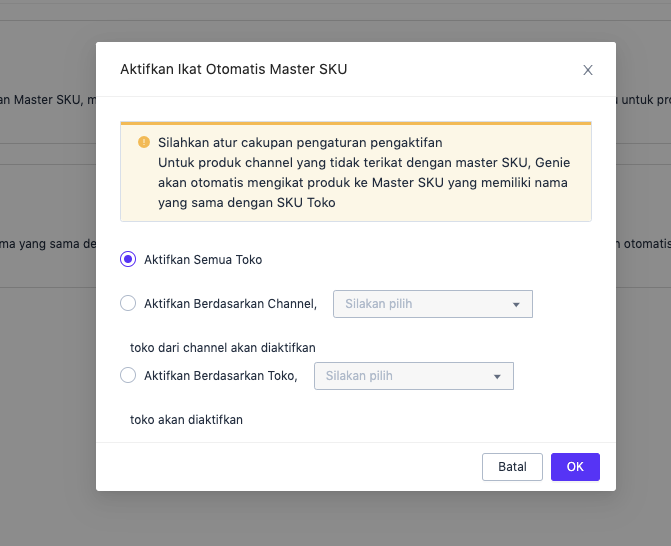
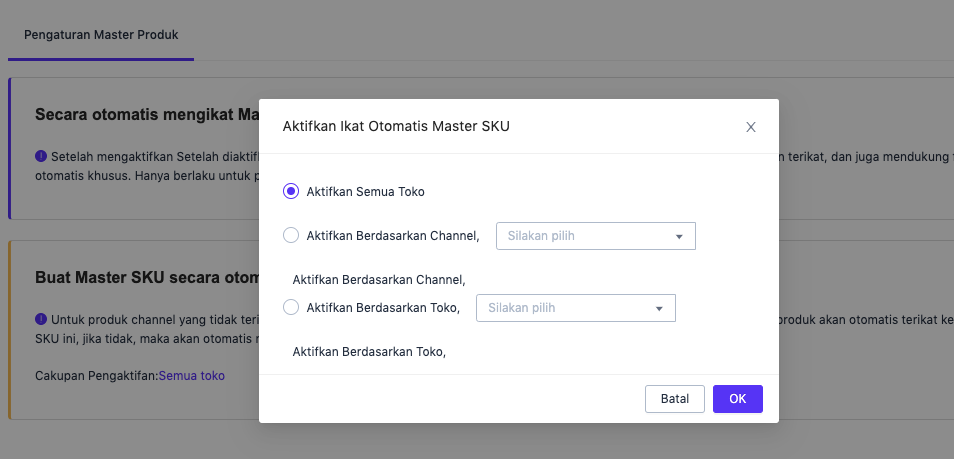
4. After enable the settings, you can edit the settings again:
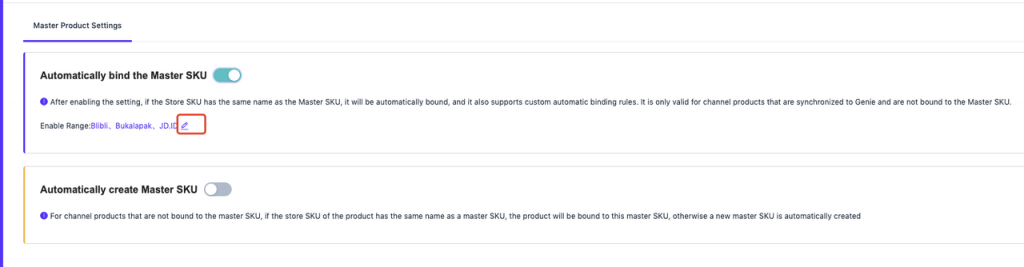
1. After enabling Auto-Bind Master SKU:
(1) Add Channel Products, existing channel products, if the Store SKU is the same as the Master SKU it will be automatically bound, You can also set the automatic binding rules yourself. Only applies to channel products that are synced to Ginee and haven’t bound to the Master SKU.
(2) Edit in Master Product List and see the automatic binding rules (can’t be seen if still in inactive)
(3) After activating the Auto Binding Master SKU setting, you can export and import auto-binding rules in bulk.
The new imported rules will replace the previous rules, and the import will automatically bind channel Products from the Store SKU to Master SKU.
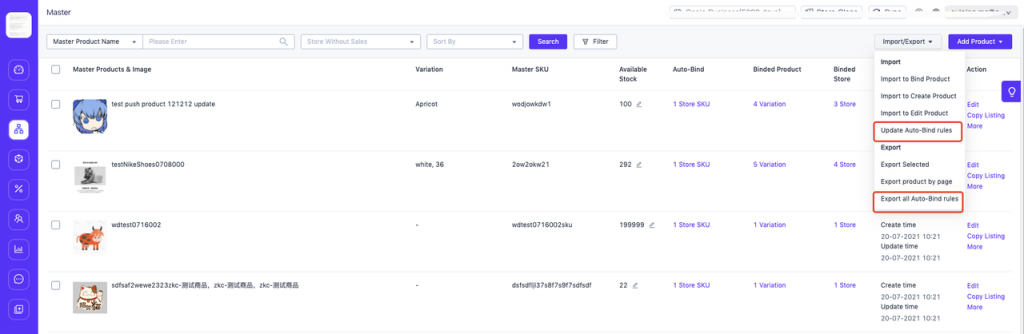
Automatic Creation of Master SKU
After enabling, new products that created in the channel seller center will be automatically created as the master product after the system detects it. This makes it easier and faster to use inventory management. Enable the automatic creation of main SKU settings
Step 1: Navigate to product settings – Enable automatically create Master SKU
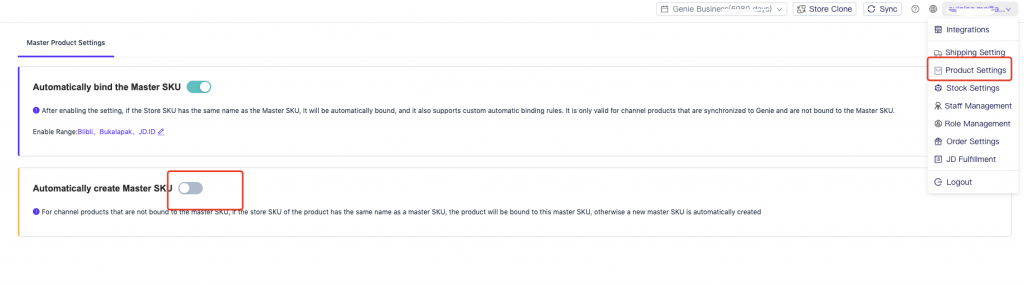
Step 2: Select the Range of Enable
- After all stores are enabled, and authorized stores will automatically create the master SKU according to the rules. After enabling the settings, newly authorized stores will also automatically create the master SKU logic by default.
- Enable by store, can support select multiple stores. Only the configured stores enable the “Auto bind master SKU” feature.
- Enable by channel, support to select multiple channels. Only stores corresponding to the channel are configured to enable the feature of “Auto bind master SKU”. Note: after the channel is enabled, the newly authorized stores will also automatically enable the feature of “Auto bind master SKU”.
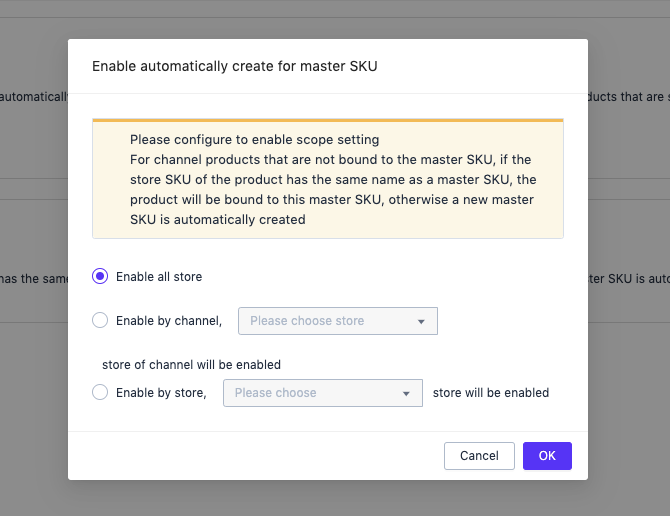
After Enable:
(1) When auto-bind master SKU and auto-add master SKU is started at the same time, Auto-bind master SKU will be executed first.
(2) The rule for creating the master product is: if the channel product is not bound to the master SKU, the system automatically detects whether there is a master SKU with the same name as the Store SKU of this product, If the master SKU with the same name is found, if not then the master SKU will be automatically created according to the channel product;


 Ginee
Ginee
 19-5-2021
19-5-2021


