Overview
– Releasing stuck Locked Stock only applies to outbound orders created for Local OMS warehouses.
– For third-party warehouse outbound orders, the orders must be processed/completed in WMS/Third-party warehouse. Manual “mass outbound” in OMS will not work.
– There are 2 ways to release the stuck Locked Stock: Completing the Outbound and Invalidating the Outbound.
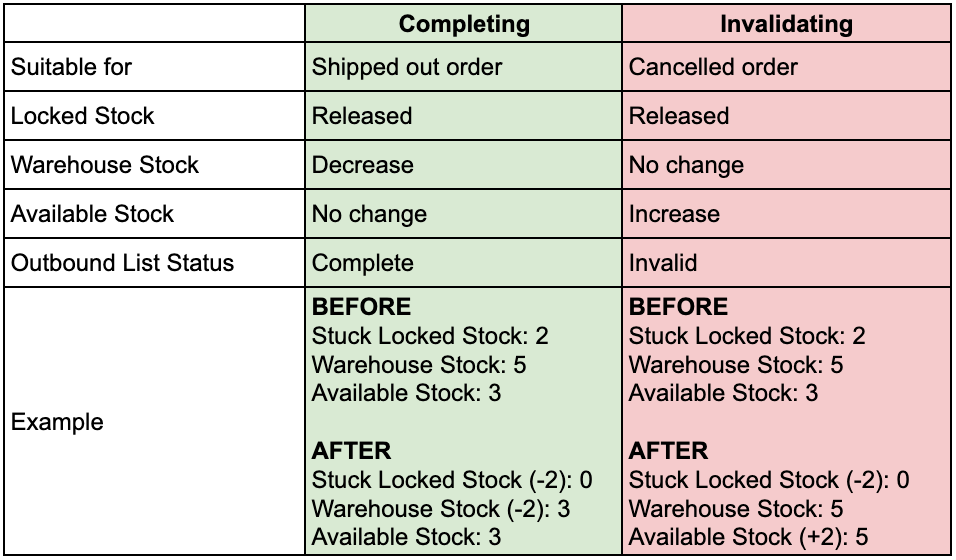
A. Completing the Outbound
– Suitable if the actual order has been shipped out, but the Locked Stock is still stuck
– By completing the Outbound, the Locked Stock will be released and your Warehouse Stock will be deducted
1. Go to Stocks > Stock List > Identify MSKU/s with stuck Locked Stocks and identify the corresponding locked orders

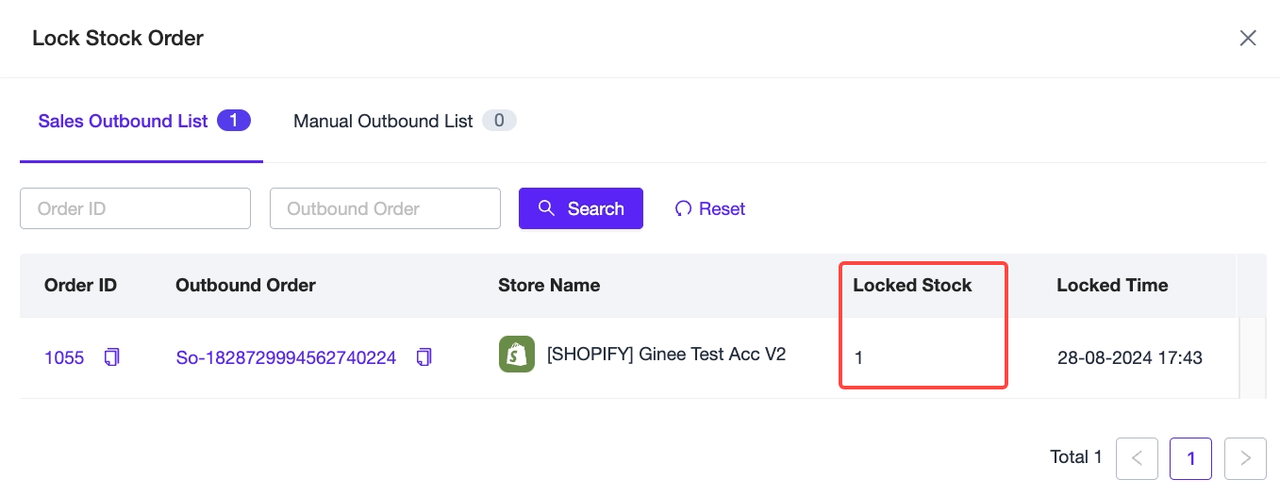
2. Go to Orders > Past 90 Days Orders > Search the order with stuck Locked Stock > If it’s a web store order (Shopify/Woocommerce) or manual order with the Ready-to-Ship status, move to “Shipping” or Delivered” manually
NOTE: [For SHOPIFY] Since FULFILLED Shopify orders are mapped as READY-TO-SHIP in Ginee, these orders must be manually moved from Ready-to-Ship to Shipping or Completed. If Shopify orders have not been processed for more than 90 days, the orders can no longer be moved to Completed manually.
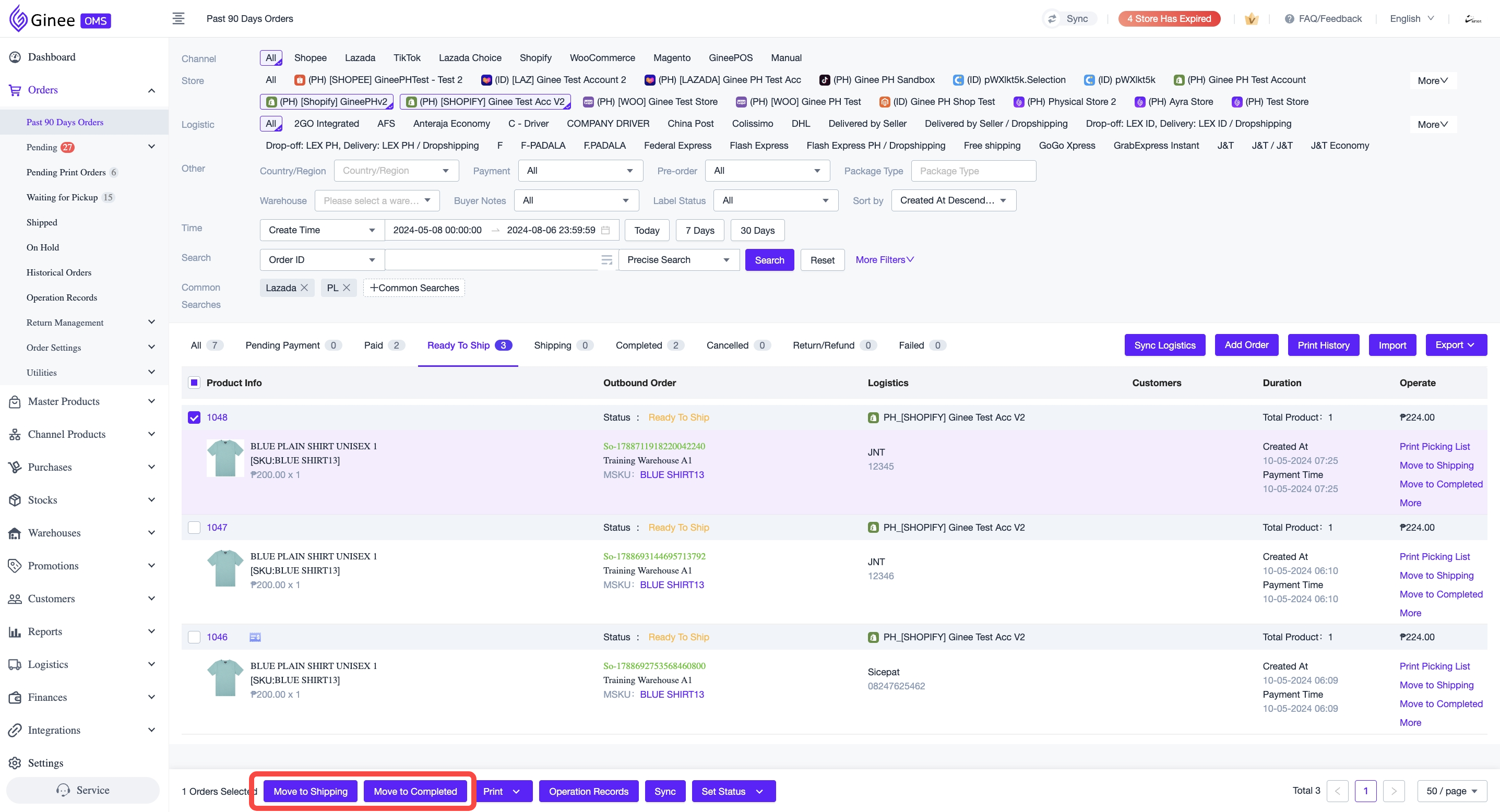
3. If the order status is already SHIPPING, DELIVERED, or RETURNED, but Locked Stocks are still stuck, please follow the next steps.
Go to Warehouse > Outbound Management > Sales Outbound List
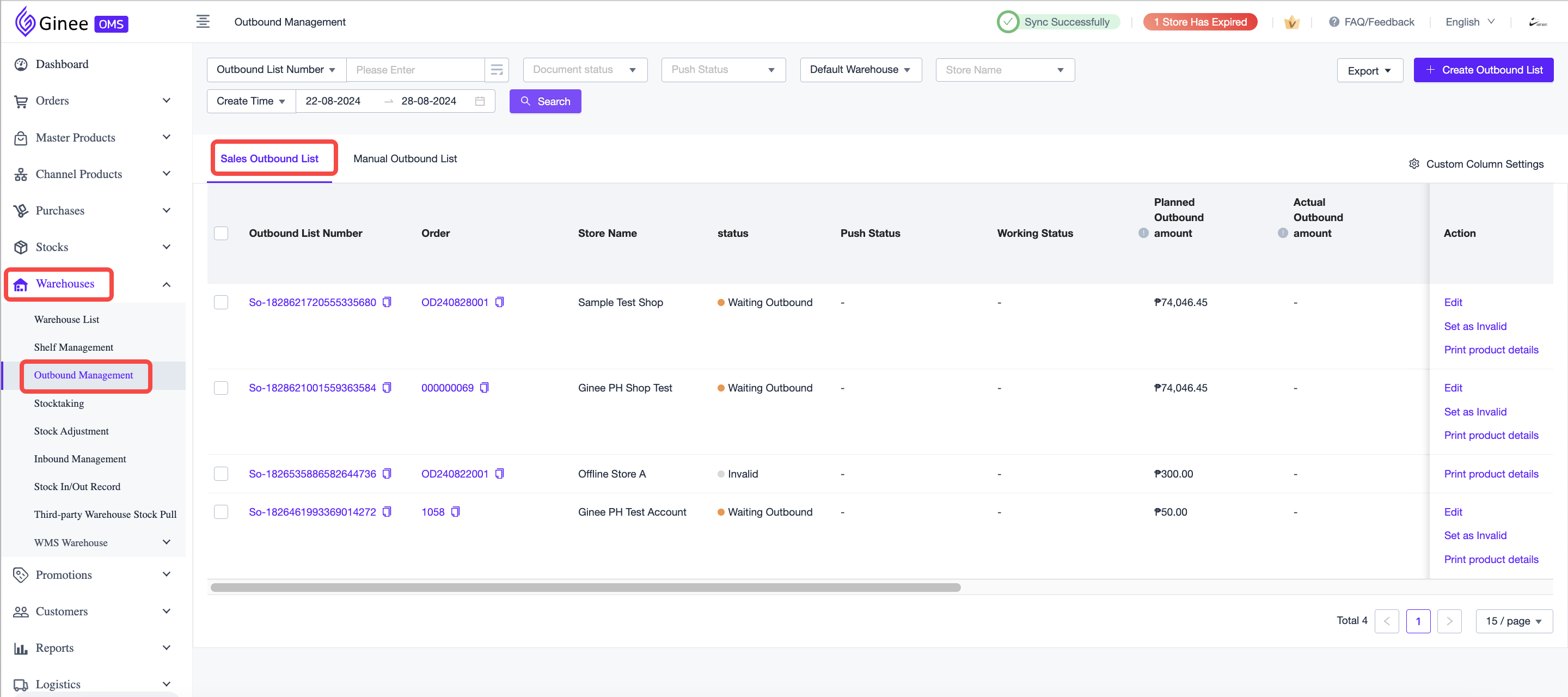
4. Search the Order/MSKU with stuck Locked Stocks (1) > Filter the document status: “Waiting Outbound”(2) > Make sure to choose the correct Warehouse (3) and Create Time (4)
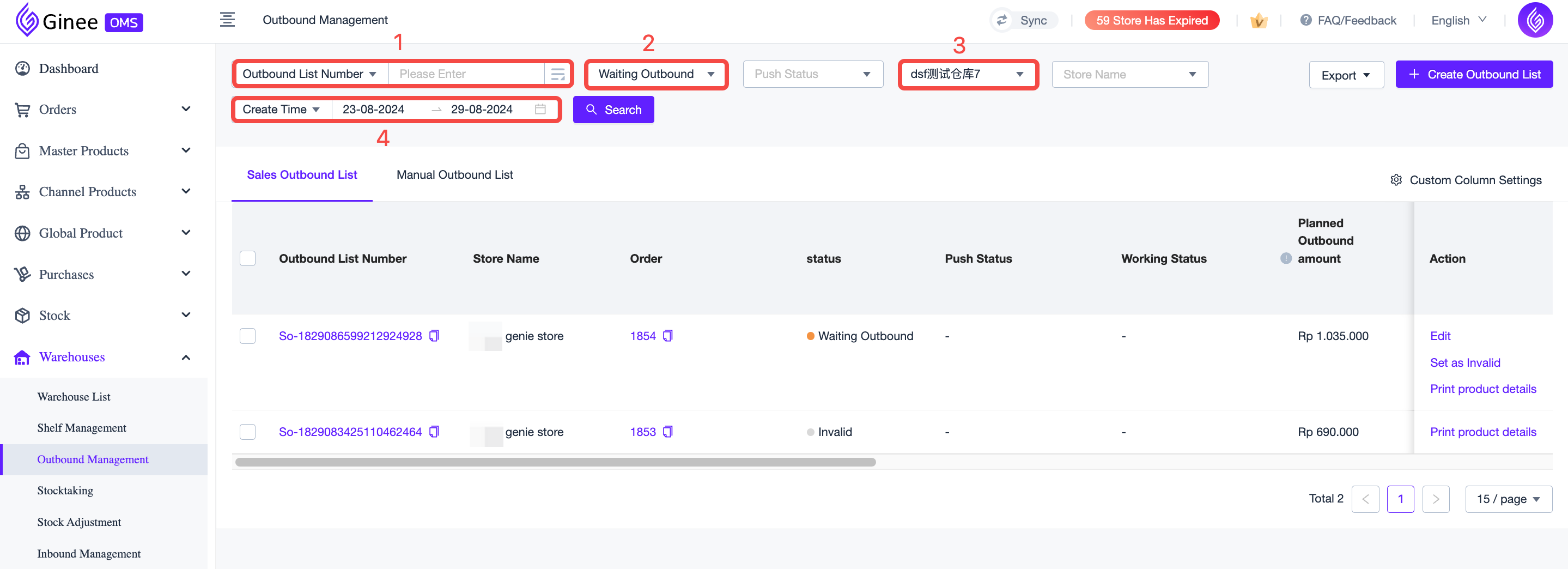
5. Select the order/s or MSKU/s > Click “Mass Outbound” to complete or execute the outbound
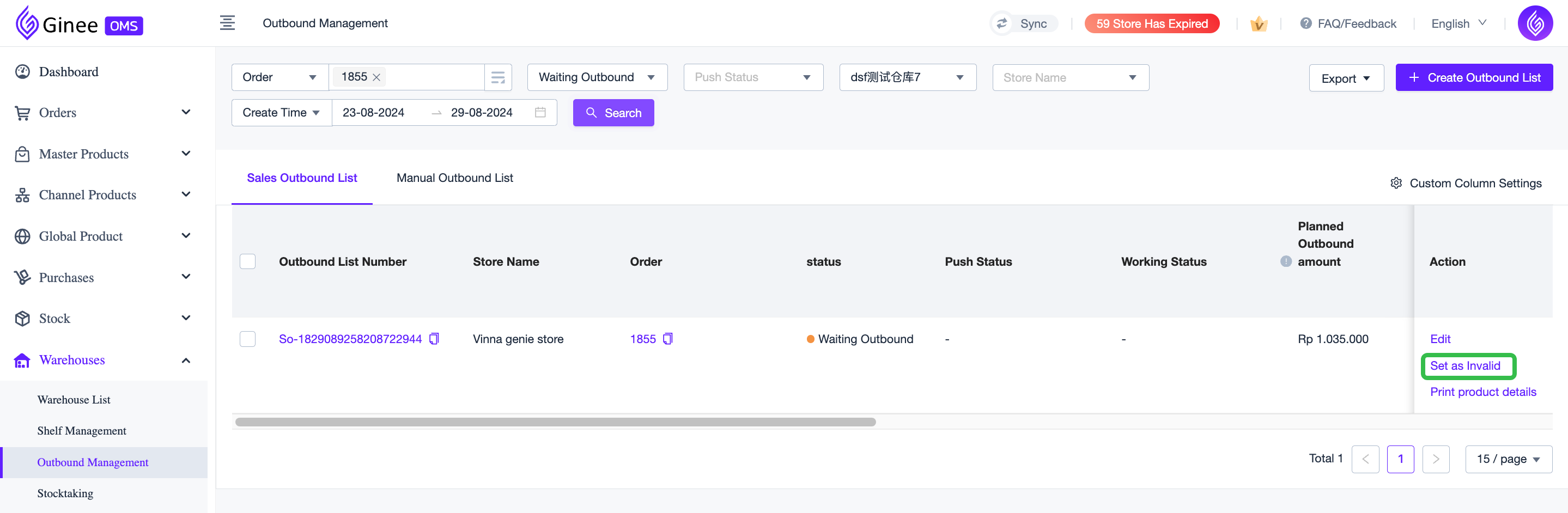
6. The new document status should be “Complete” > Verify again in the Stock List if the Locked Stock has been released


B. Invalidating the Outbound (Cancelling the Outbound)
– Suitable if the actual order has been cancelled, but the Locked Stock is still stuck
– By invalidating/cancelling the Outbound, the Locked Stock will be released, and your Available Stock will decrease (no change in Warehouse Stock because the Outbound is cancelled)
1. Go to Stocks > Stock List > Identify MSKU/s with stuck Locked Stocks and identify the corresponding locked orders

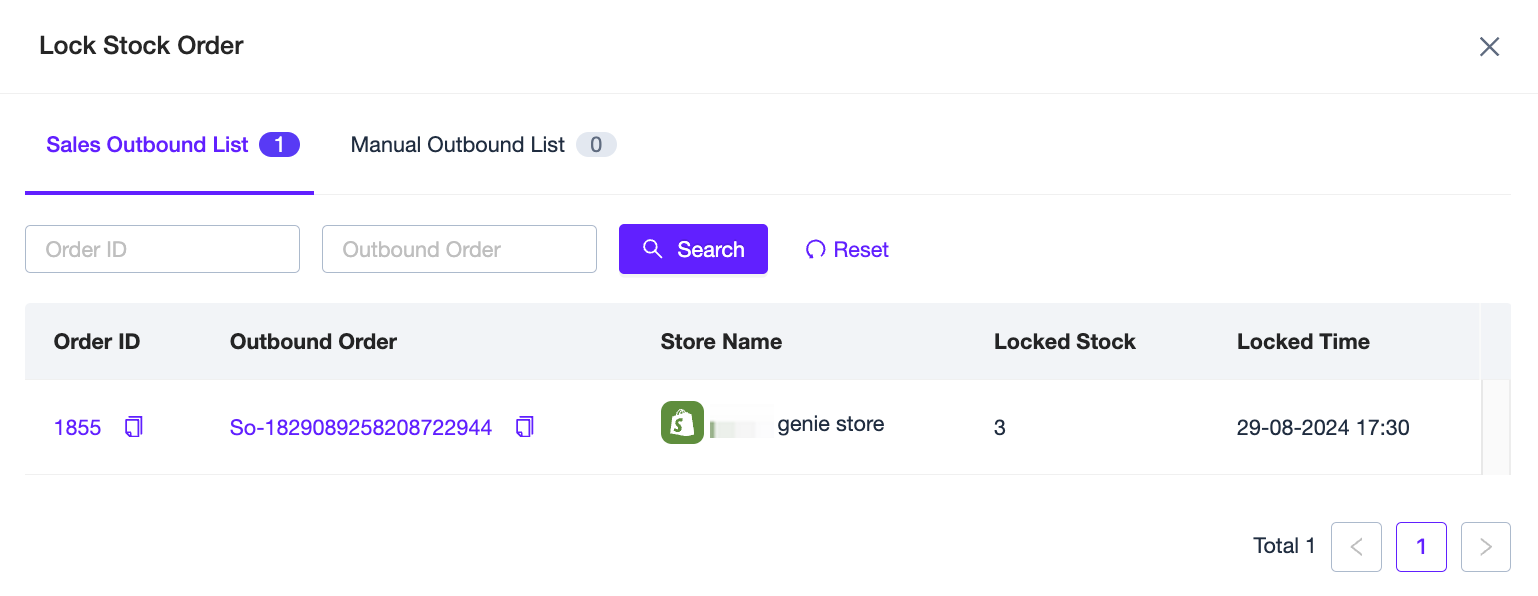
2. If the order status in Shopify Seller Center is already “Canceled”, but Ginee order status is not “Cancelled”: Go to Orders > Past 90 Days Orders > Search the order with stuck Locked Stock > click “Sync” in the order to manually pull Shopify Seller Center’s order status.
Then, the Locked Stock should be auto-released by the system
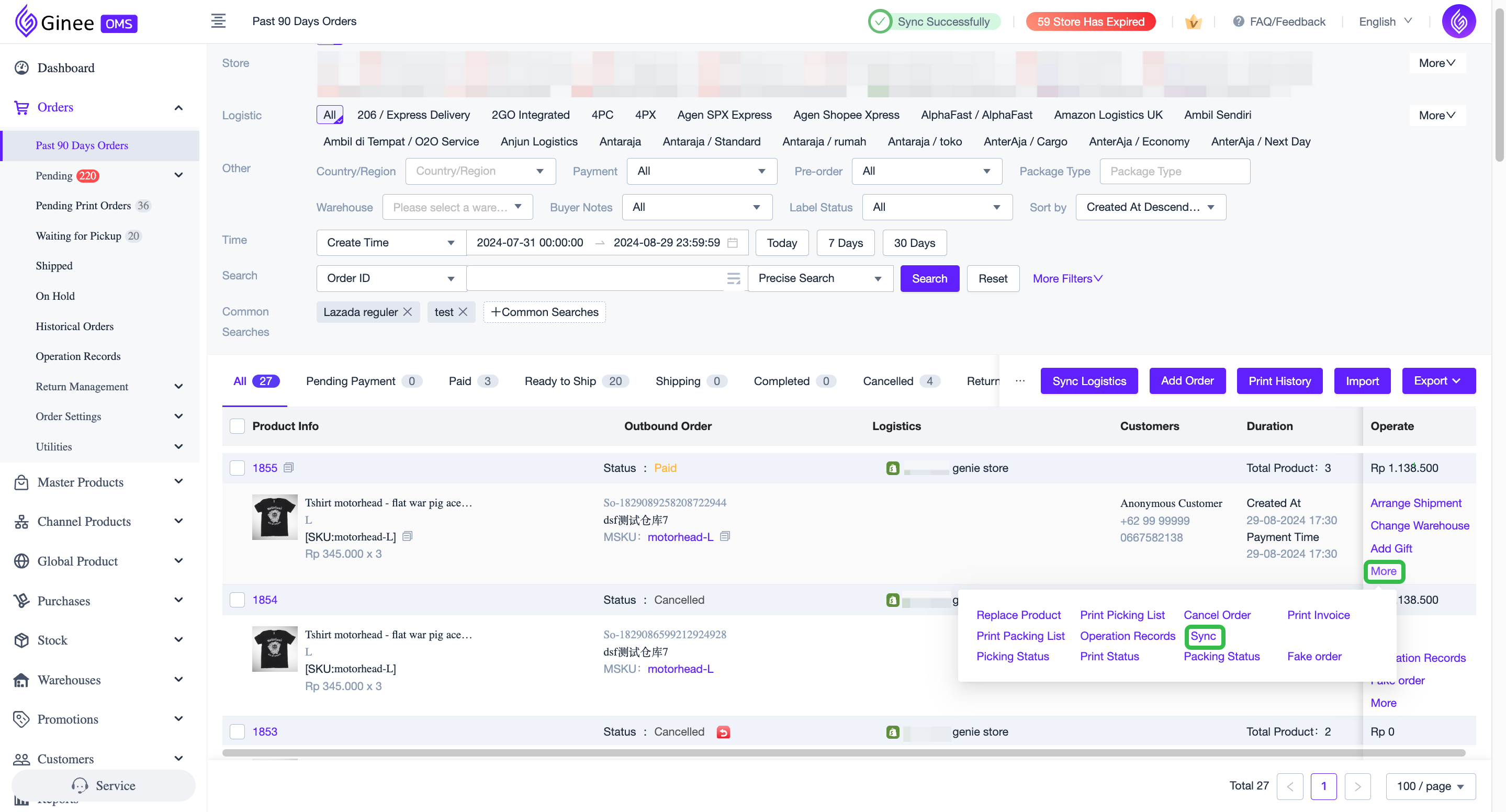
If it is a Historical Order, go to Orders > Historical Order > Search the order with stuck Locked Stock > click “Sync” in the order to manually pull Shopify Seller Center’s order status.
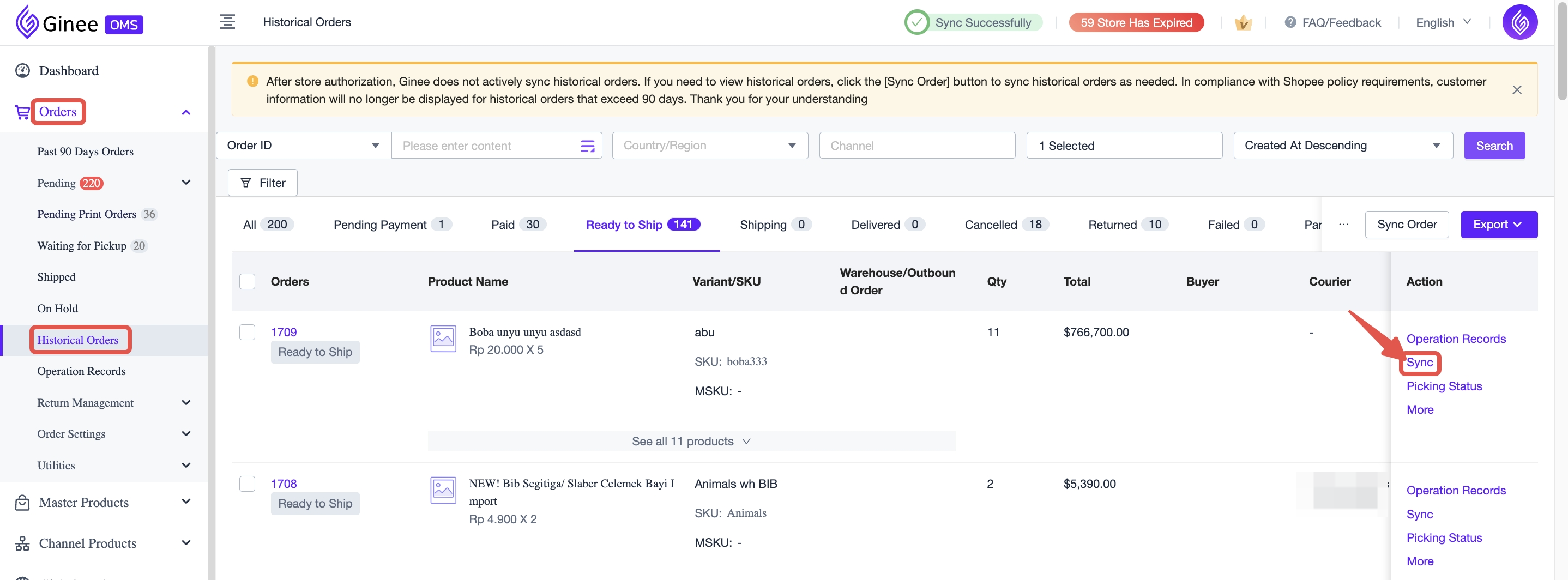
3. If the order status is already “Cancelled” in Ginee, but Locked Stocks are still stuck, please follow the next steps.
Go to Warehouse > Outbound Management > Sales Outbound List
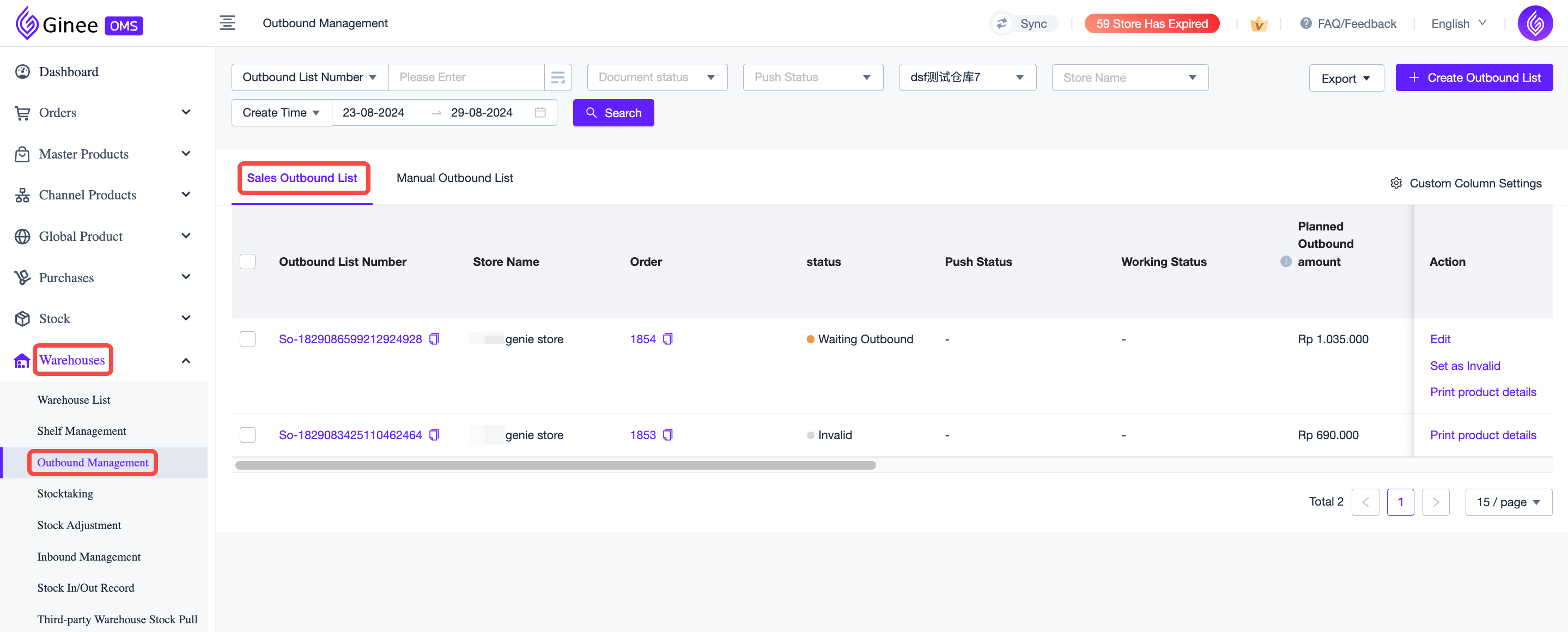
4. Search the Order/MSKU with stuck Locked Stocks (1) > Filter the document status: “Waiting Outbound”(2) > Make sure to choose the correct Warehouse (3) and Create Time (4)
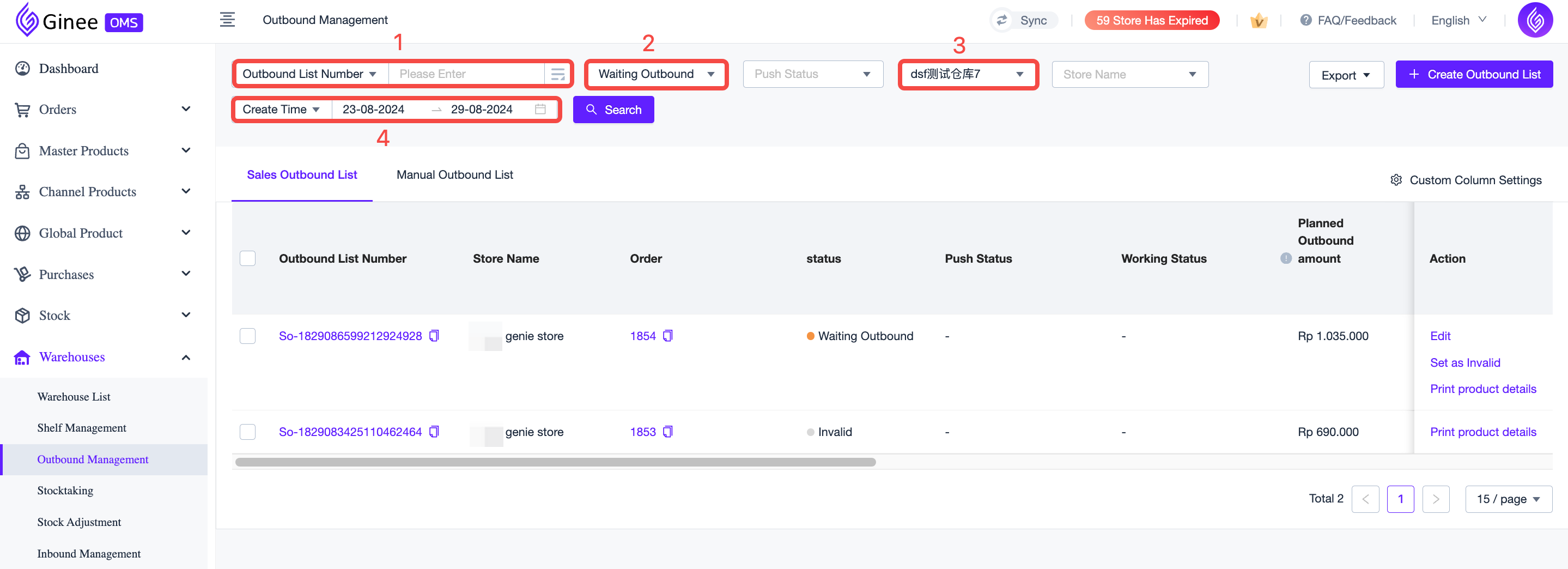
5. Invalidate the Outbound List
a. Single invalidate: click “Set as Invalid” in the Outbound List you want to invalidate
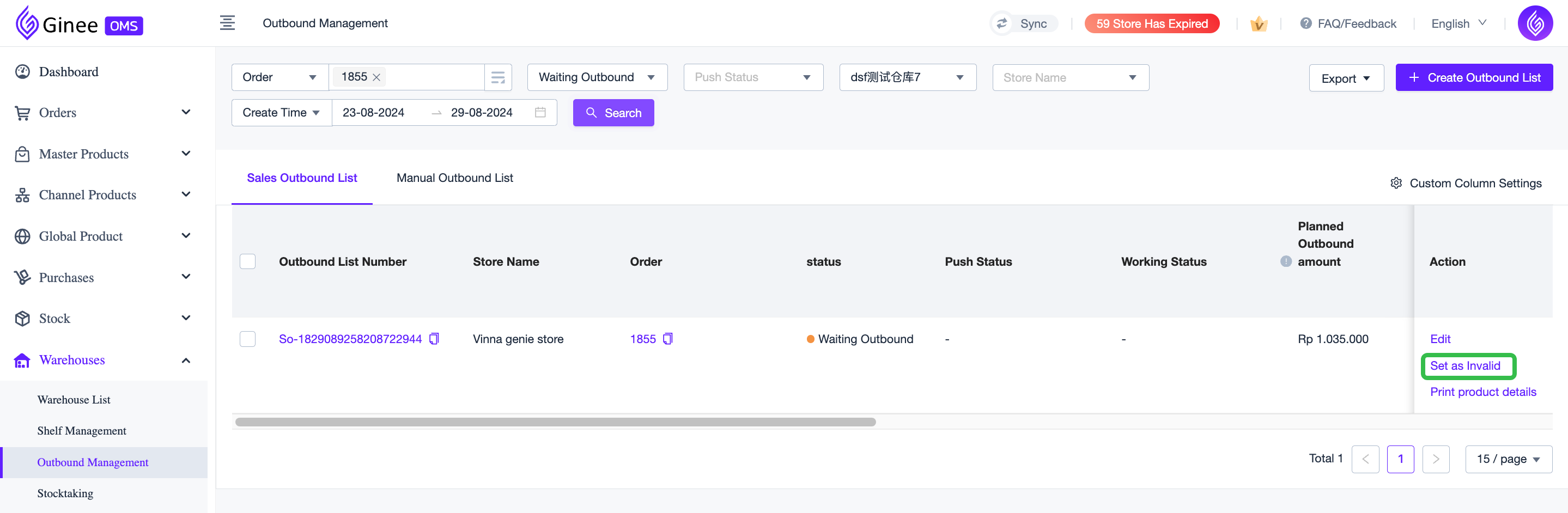
b. Mass invalidate: tick the Outbound List you want to invalidate > click “Mass set as Invalid”
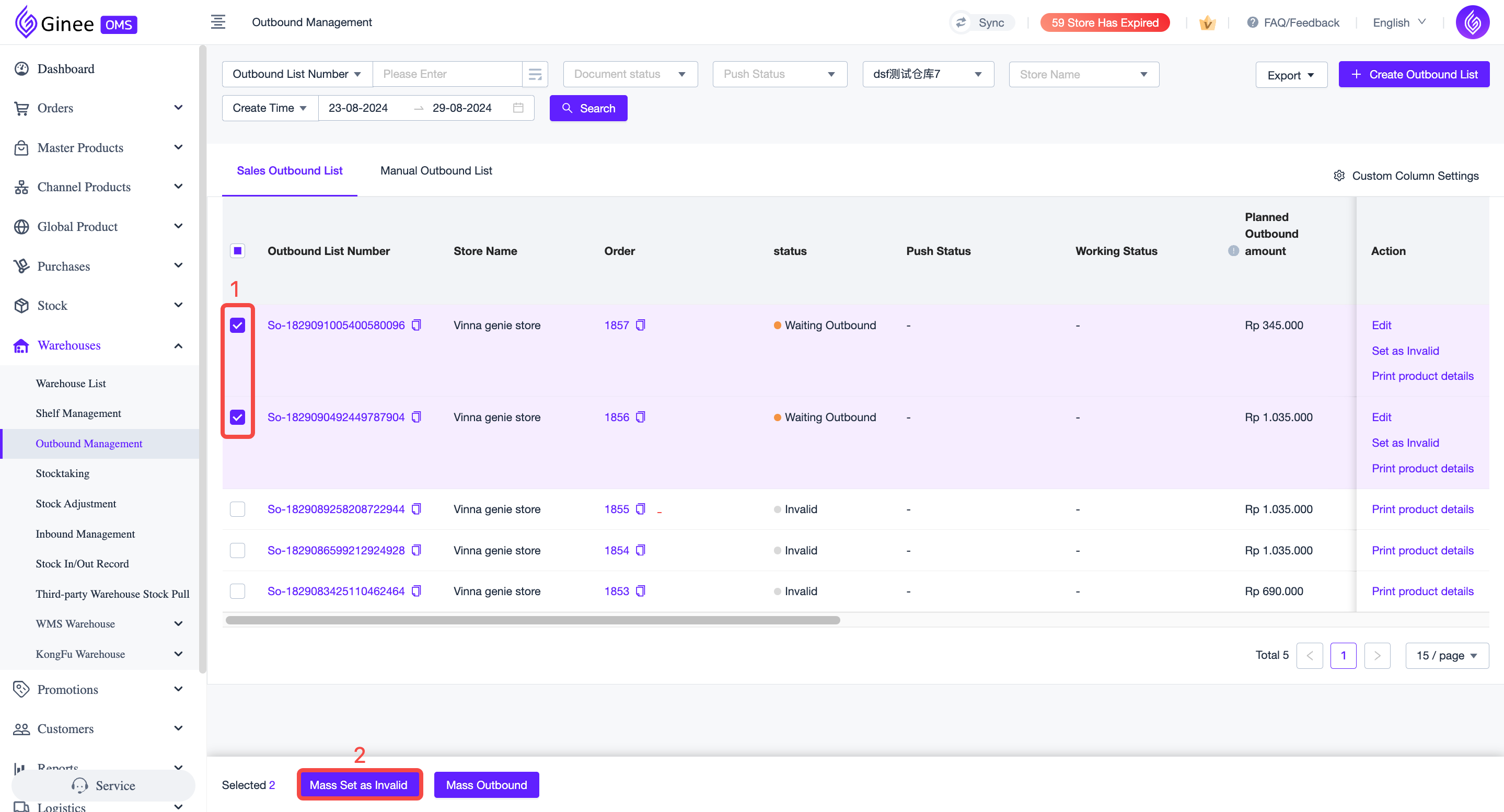
6. The new document status should be “Invalid”. Please verify again in the Stock List if the Locked Stock has been released
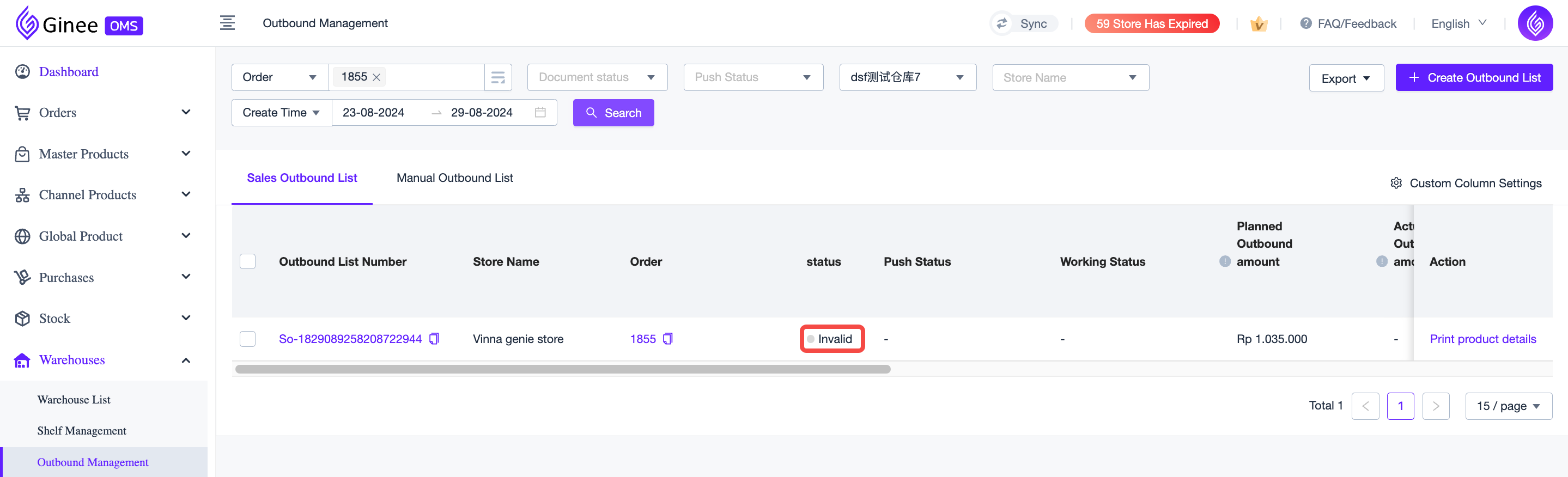



 Ginee
Ginee
 29-8-2024
29-8-2024


