You can manage manual orders that have been created, such as managing manual order delivery, setting order status, printing orders and canceling orders.
1. Arrange Shipment
Orders that can be arranged for delivery are only orders with “Paid” status.
Step by step: Select the order you want to arrange for shipment > click Arrange Shipment > the page will move to the “Manual Ship” page > Fill in the logistics information and AWB number > click Arrange Shipment
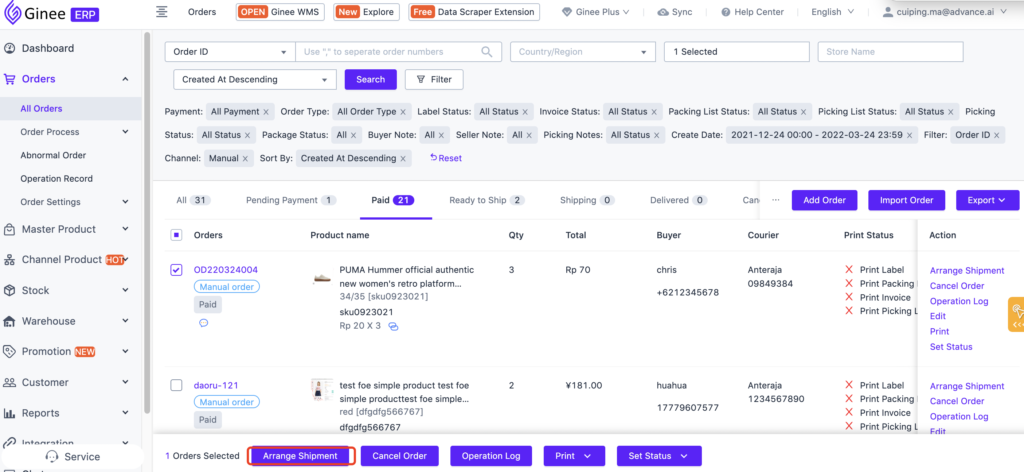
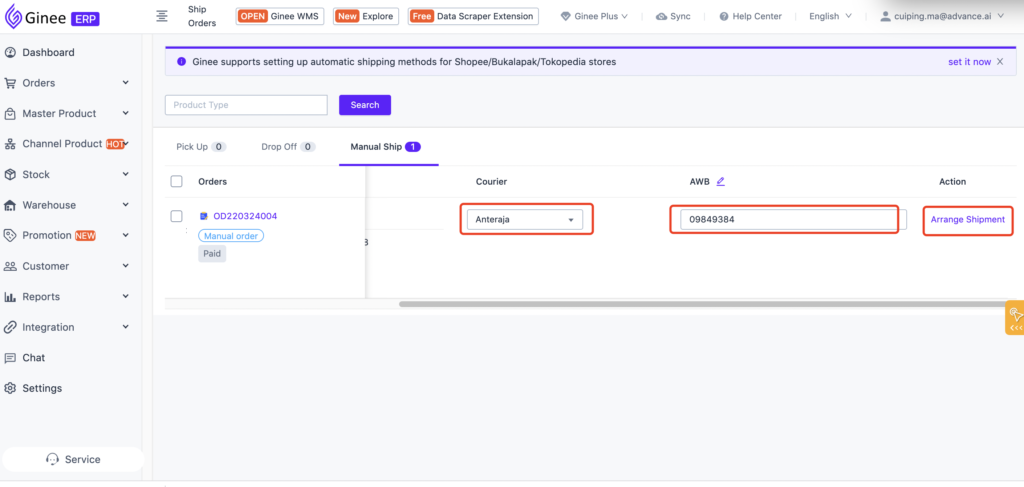
2. Move Into Shipping
Only support to operate “Move to already shipped” for orders with “Ready to Ship” status.
Step by step: In the order list, click the order that has been shipped > then click “Move to already shipped” > after clicking confirmation, the order will move to the Shipping page
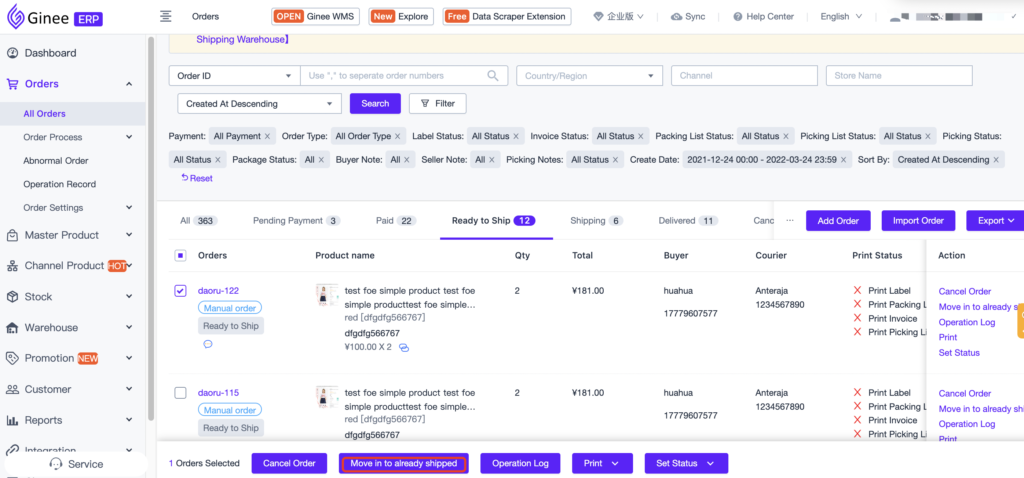
3. Move To Deliverd
The “Order Completed” operation only applies to orders with the “Shipping ” status
Step by step: In the order list, click the completed order > then click “Order Completed” > after clicking confirmation, the order will move to the Delivered page
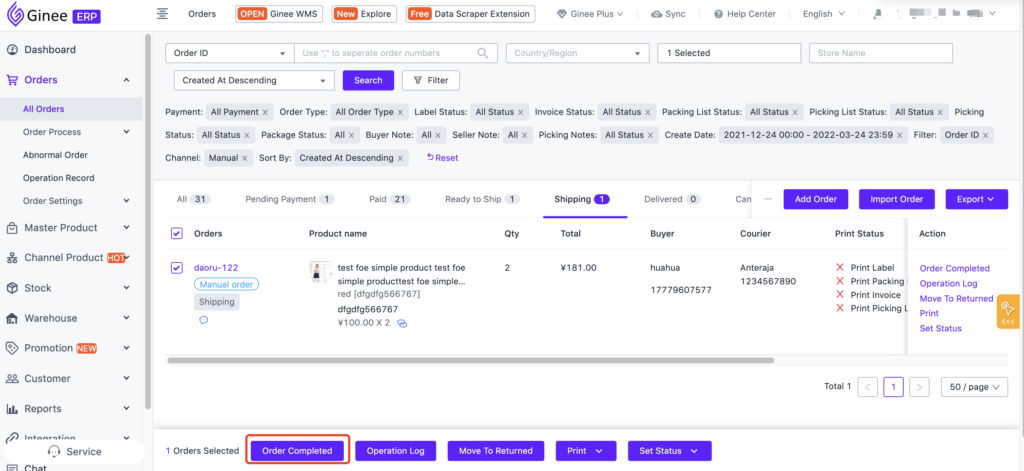
4. Move To Returned
Moved to “Returned” operation only applies to orders with the “Shipping” and “Delivered” status.
Step by step: In the order list, select the order > then click “Move to Returned” > after clicking on confirmation, the order will move to the Returned page
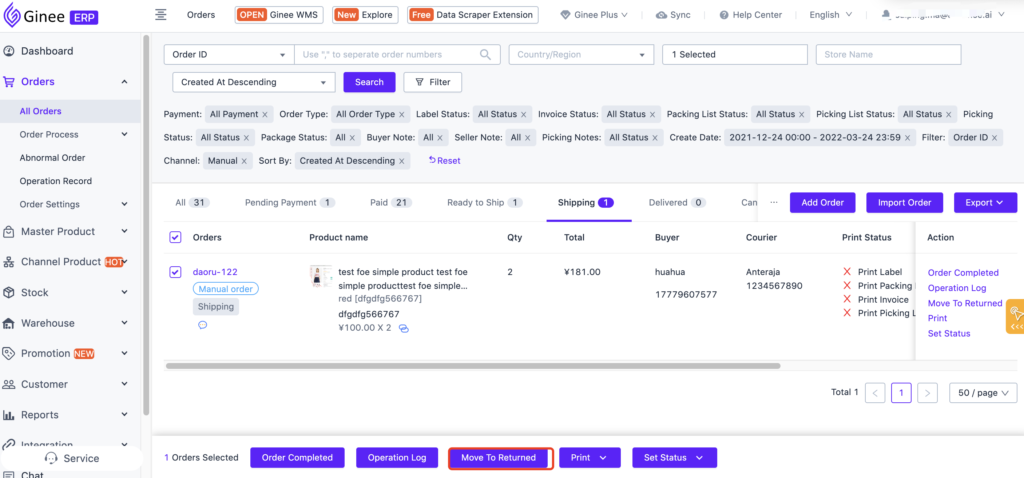
5. Order Cancellation
Cancellation operation applies to orders with status Pending Payment/Paid/Ready to Ship
Step by step: In the order list, select the order > then click “Cancel Order” > select the cancellation reason on the pop up page > fill in the cancellation note > click Cancel Order to complete the operation.
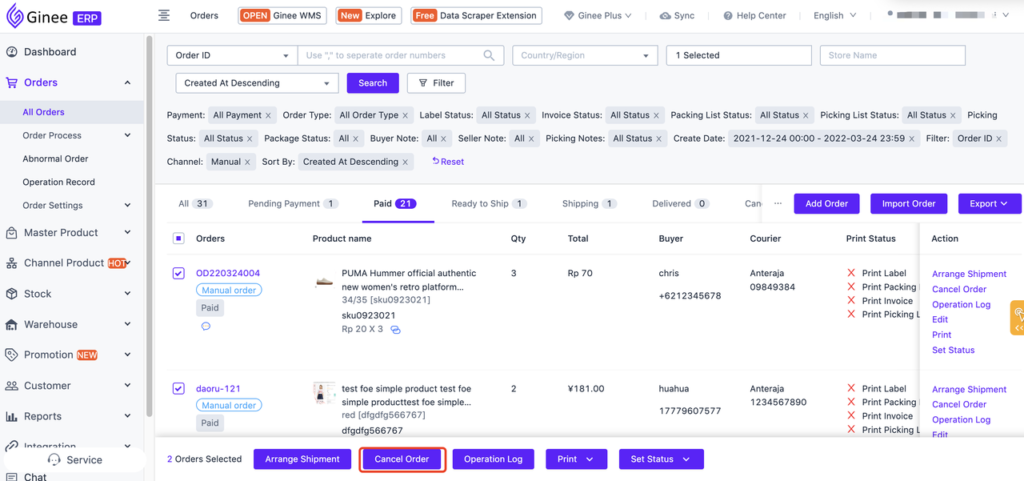
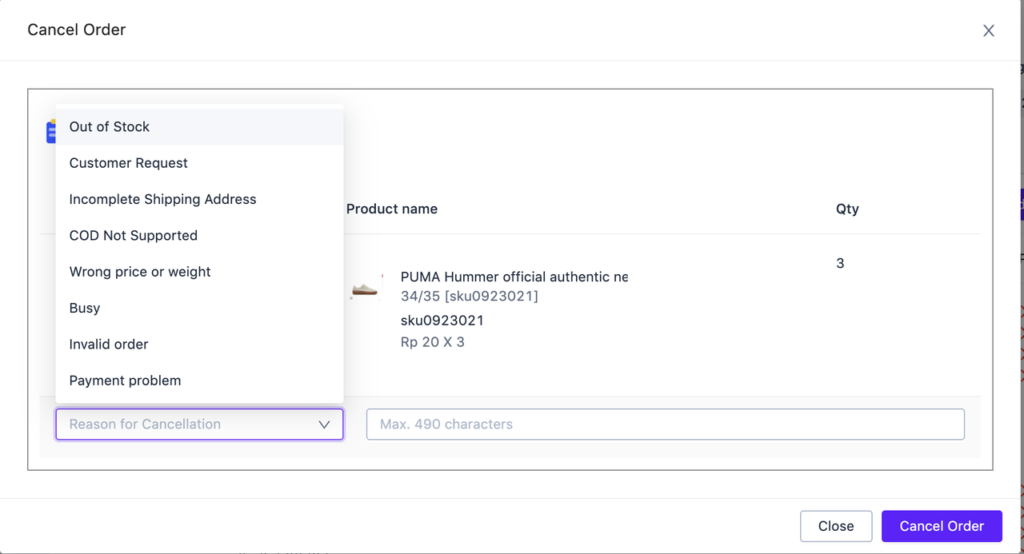
6. Print Order
You can print Packing Lists, Picking Lists and Invoices for manual orders using the Ginee template. Currently unable to print shipping labels.
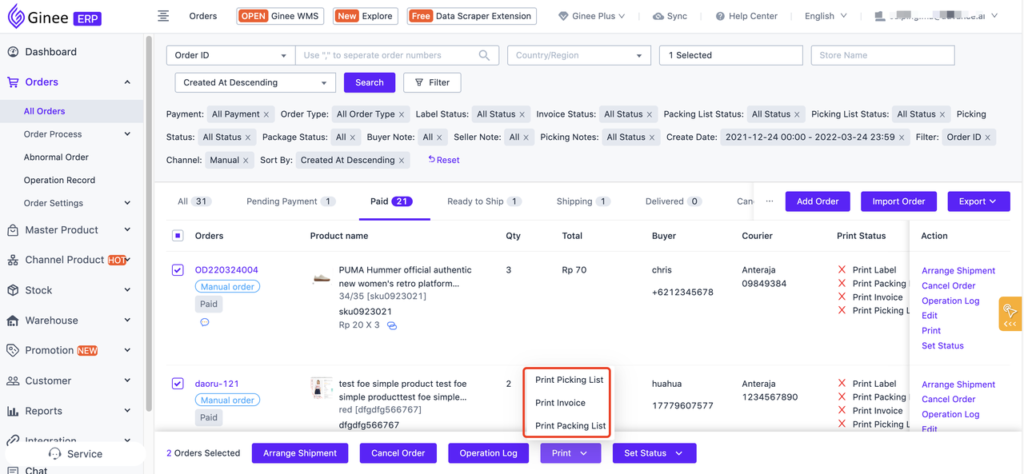


 Ginee
Ginee
 27-3-2022
27-3-2022


