INTEGRATION
1. Login to your Lazada Choice Seller Center
2. Open Ginee OMS, Integration > Add Integration > Lazada Choice
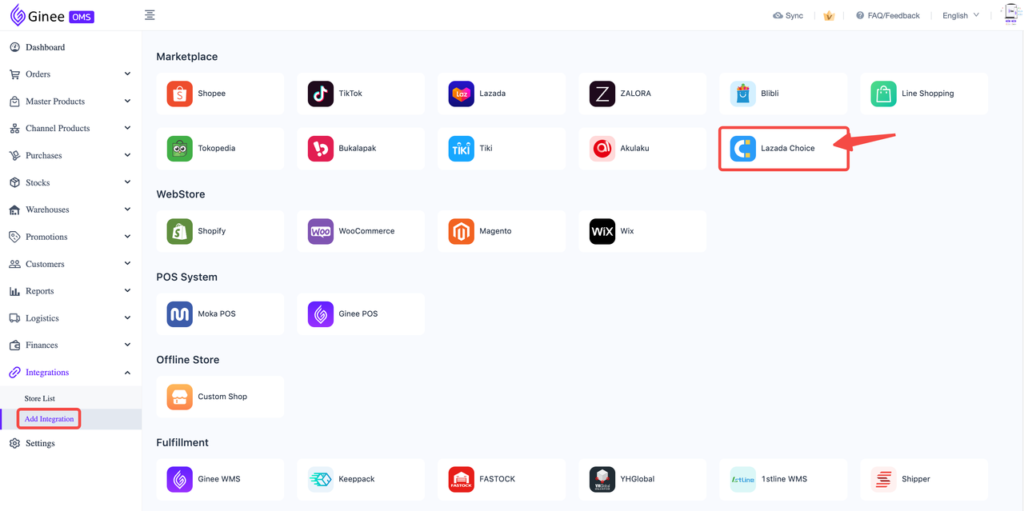
3. Select Country/Region (1) > click Authorize (2)
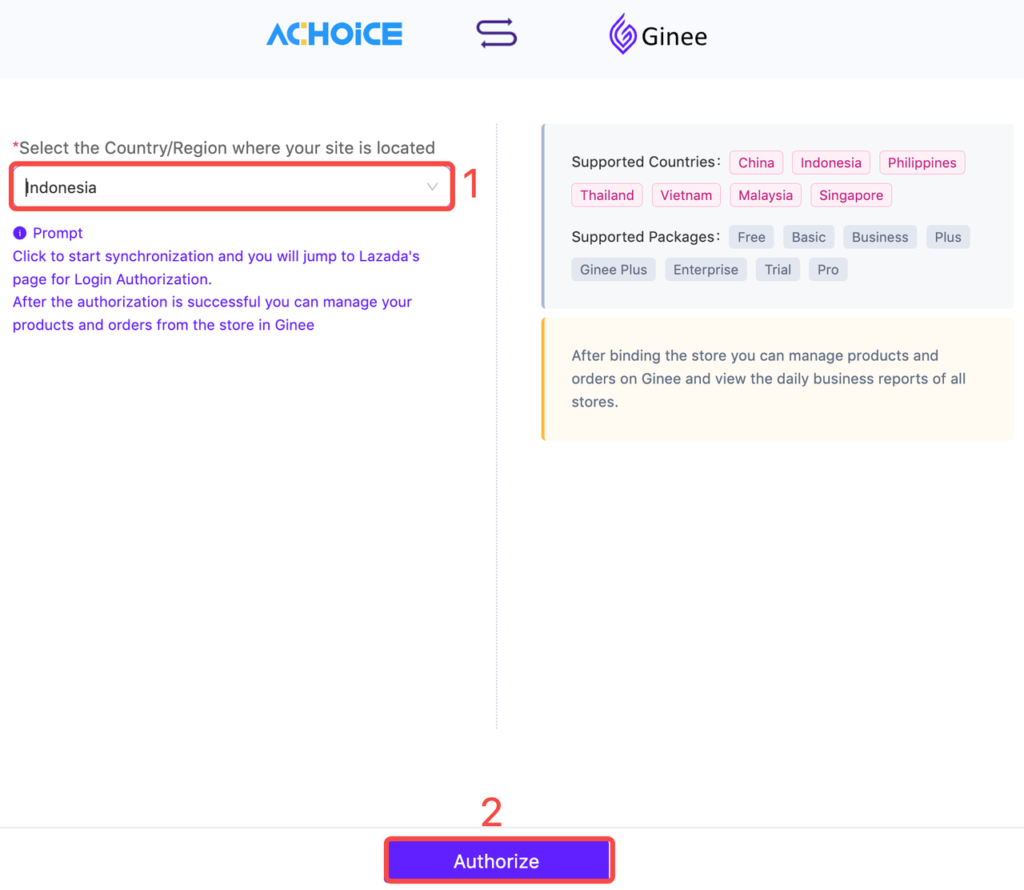
4. LAZADA OPEN PLATFORM will be opened, click Authorize
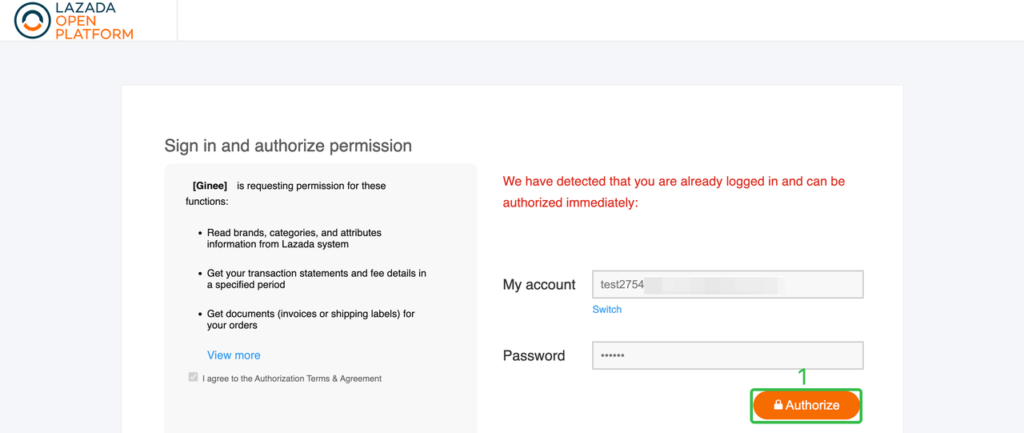
If you are not logged in to Lazada Choice Seller Center, please select Lazada Choice – Your Country (1) > fill in your Lazada Choice Account Email and Password (2) > click Submit (3)
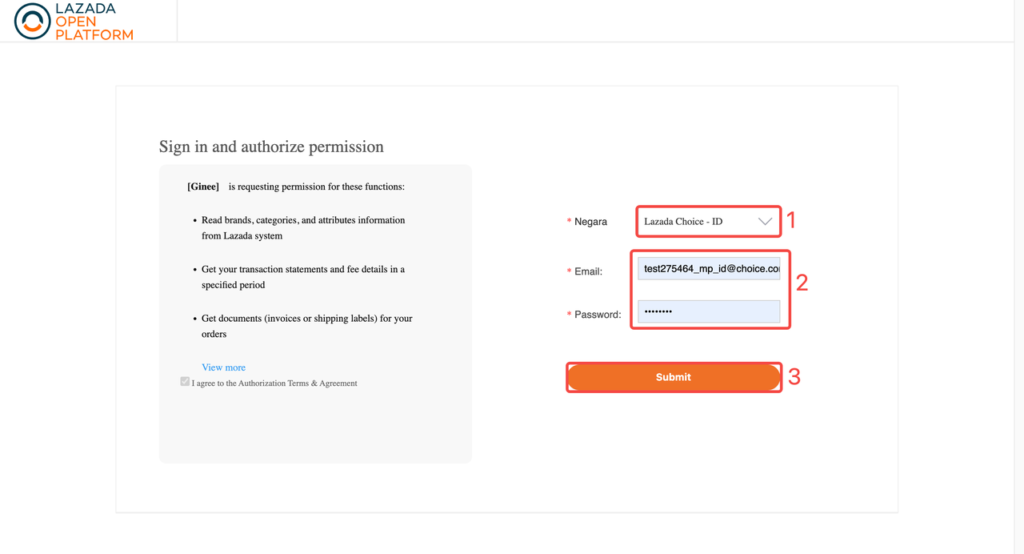
5. Select time range for the Historical Orders first sync (1) > click “Start Sync” (2)
Important Notes: If you close this window without clicking “Start Sync”, then orders from this store will not be auto-synced to Ginee at all
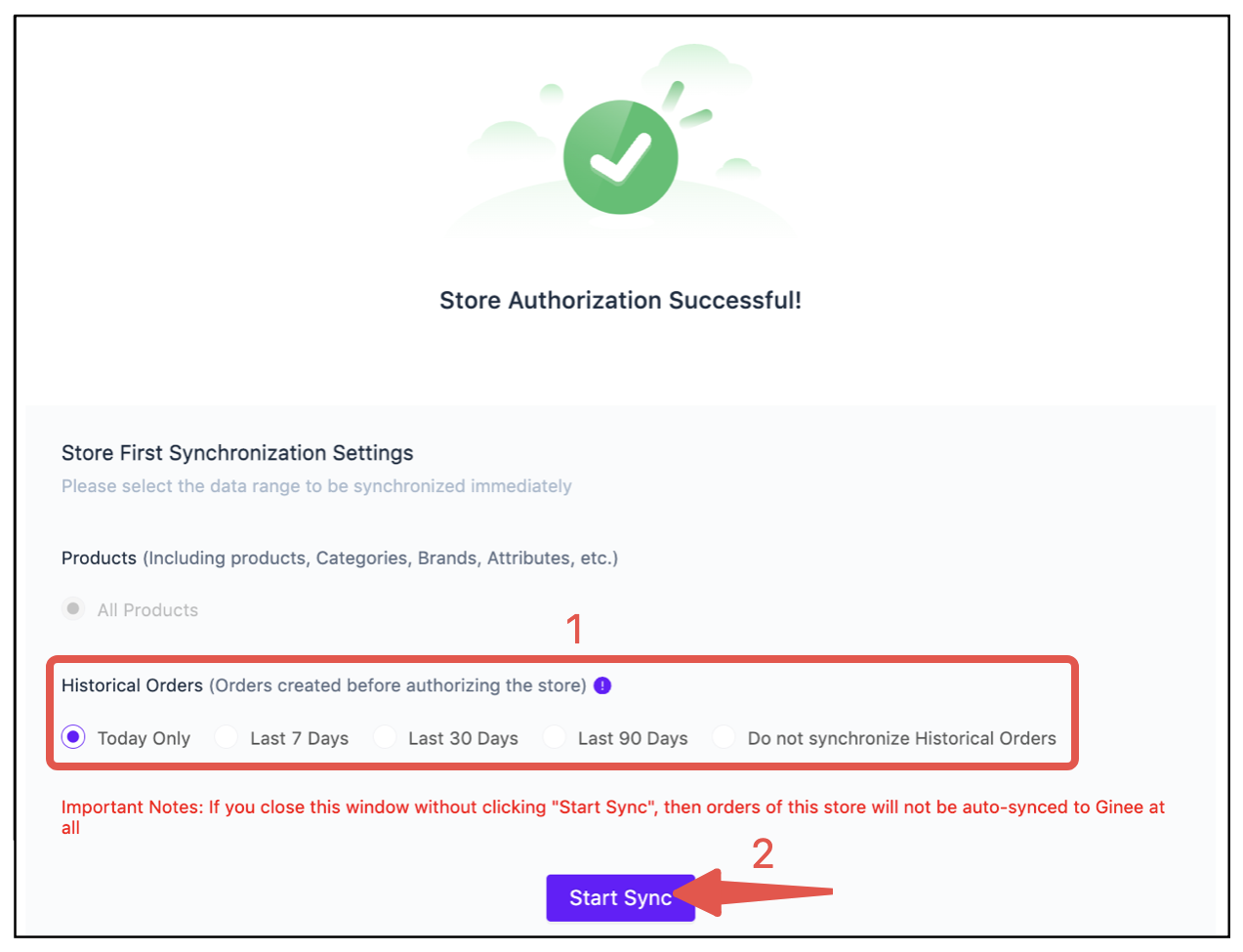
6. Integration succeeded! You can now manage your Lazada Choice stores in Ginee
PRODUCT MANAGEMENT
Channel Product > Lazada Choice
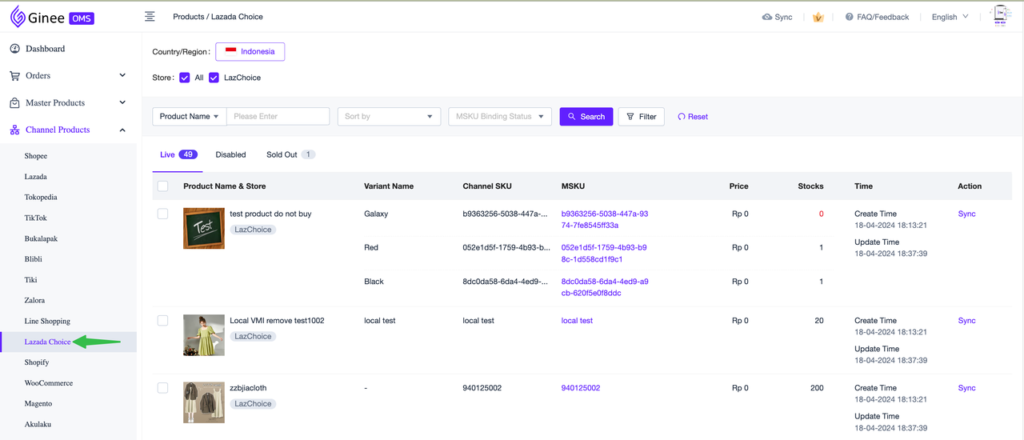
Product Status Mapping
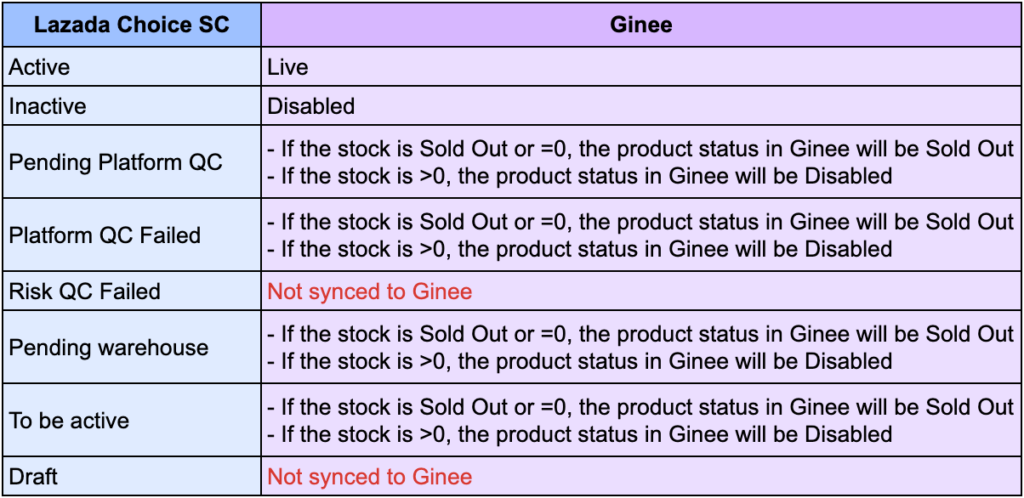
Product Sync
Supports single and mass sync products
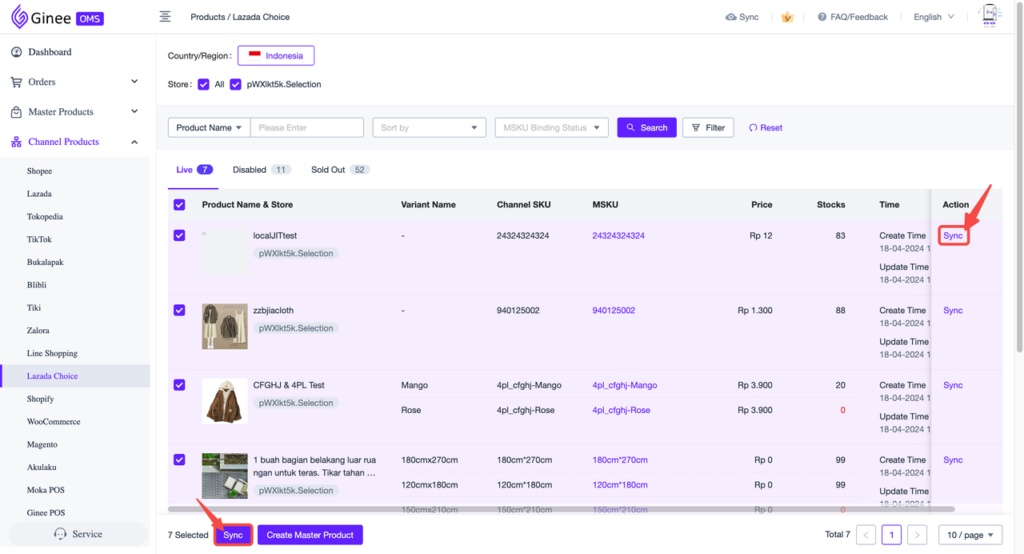
Creating Master Product
A. Manual create MSKU through Lazada Choice Channel Product
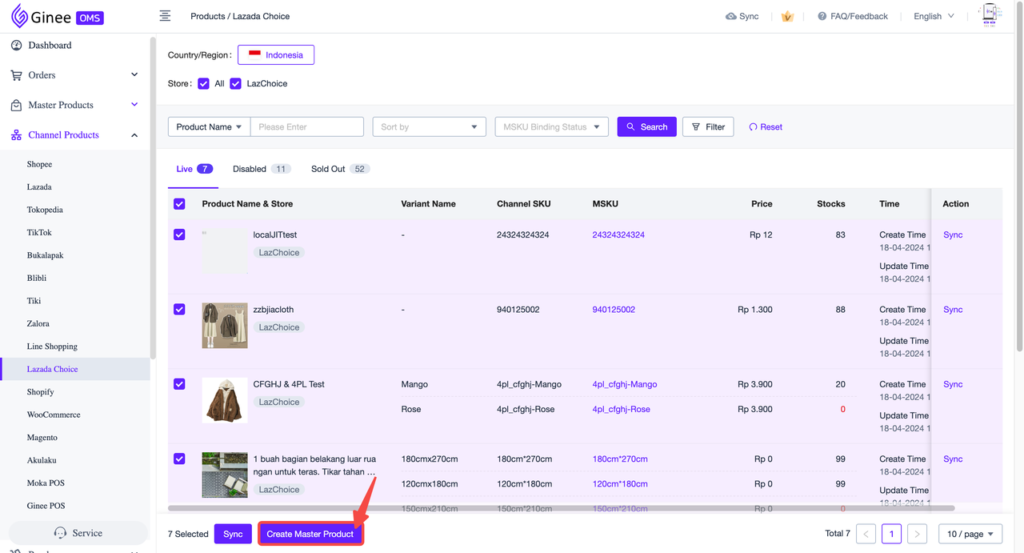
B. Auto create MSKU
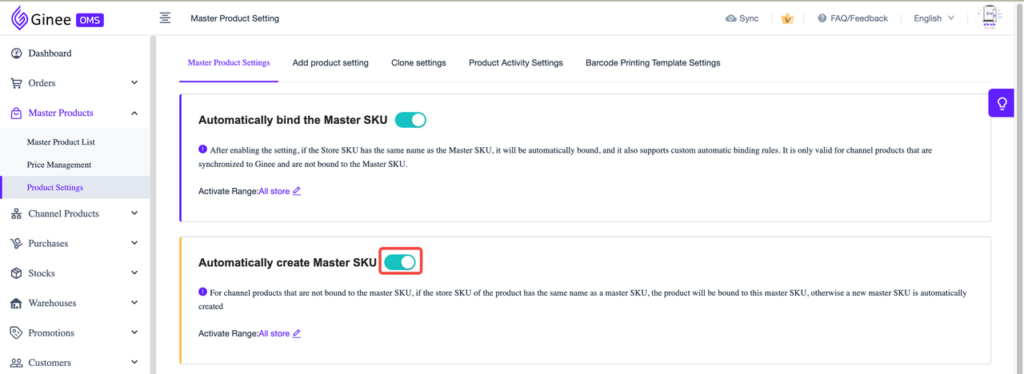
Binding Master Product
A. Manual bind MSKU
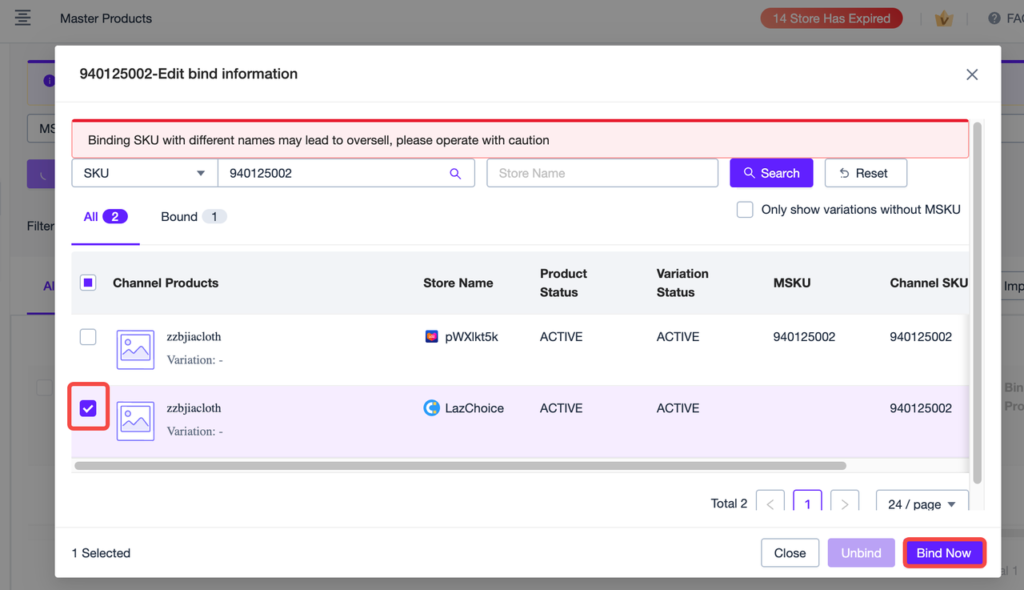
B. Auto bind MSKU
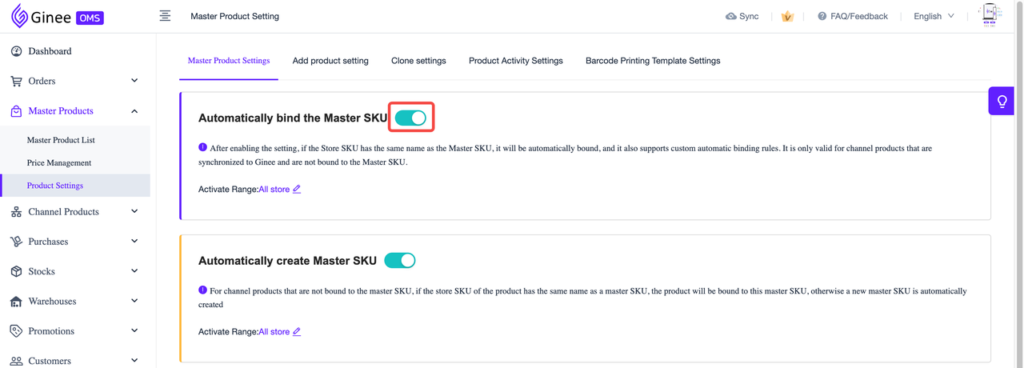
Unbinding Master Product
Supports manual unbinding MSKU
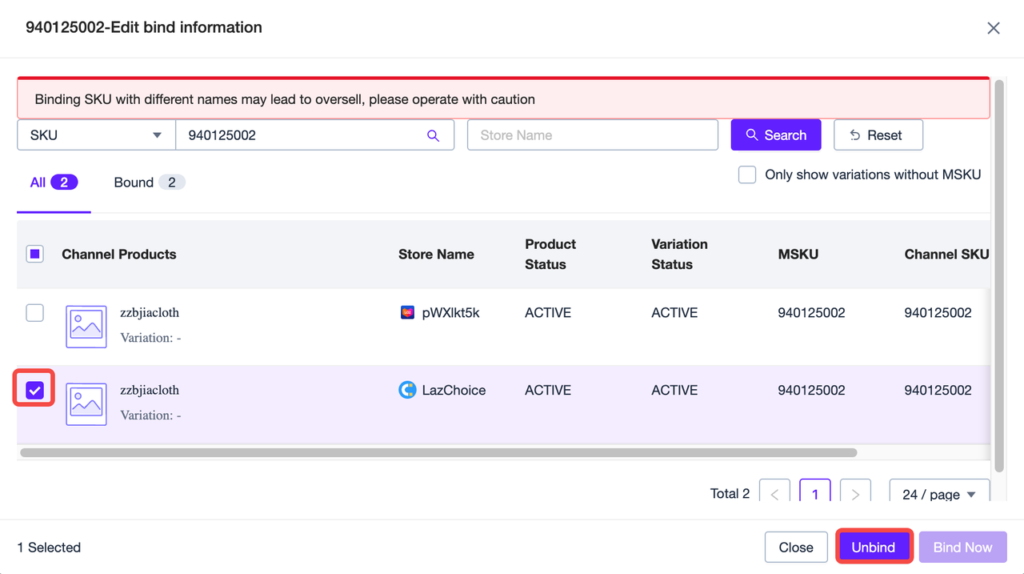
Notes
– Does not support creating, editing (product information, price and stock), deleting, or cloning Lazada Choice products (API limitations)
– Even if the product is bound to Master Product, the stock of Lazada Choice products will not be updated when the Master Product stock changes
ORDER MANAGEMENT
Lazada Choice JIT Order Process (JIT Fulfillment by Seller)
– Same as the existing Lazada order processing which supports packing, arranging shipment, printing shipping label
– Does not support canceling orders, setting invoices, or printing invoices


 Ginee
Ginee
 19-4-2024
19-4-2024


