1. Log in to Zalora Seller Center
2. Go to Settings menu – Your Profile

3. Zalora Seller Center Old version will be opened, then go to Settings – Integration Management

4. Go to OAuth Application and click Add Application

5. Fill out the form by providing an Application Name (please fill: Ginee) and an Authorization redirect URL (please fill: https://partner.ginee.com/auth/ZALORA) , click Save

6. The application will be created
7. For additional info, to try out the requests in the created application, click Edit. You will be able to see the Application ID and Application Secret, copy these values


8. Go to Ginee OMS, Integration > Add Integration > select Zalora
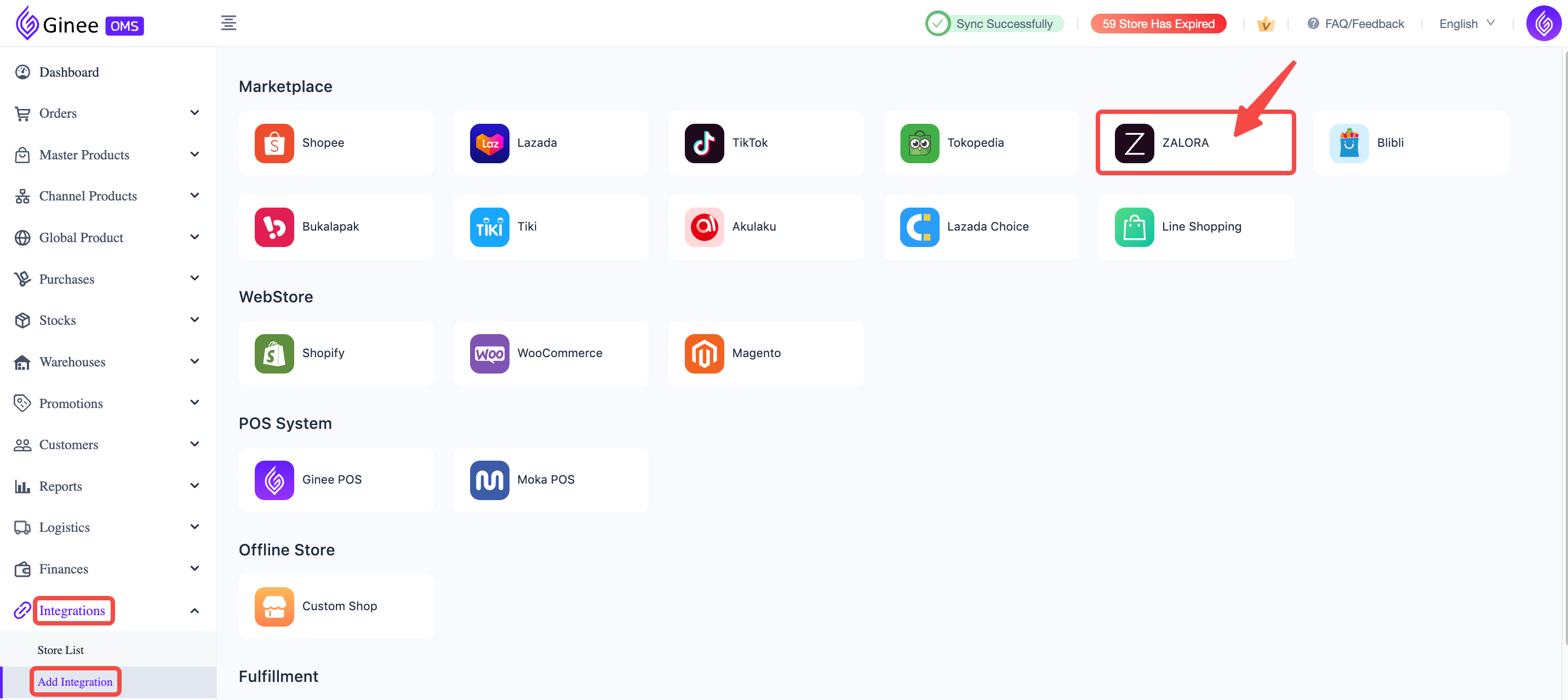
9. Select the Site of your Zalora store (1) > paste the Application ID and Application Secret from step 7 (2) > click “Authorize” (3)
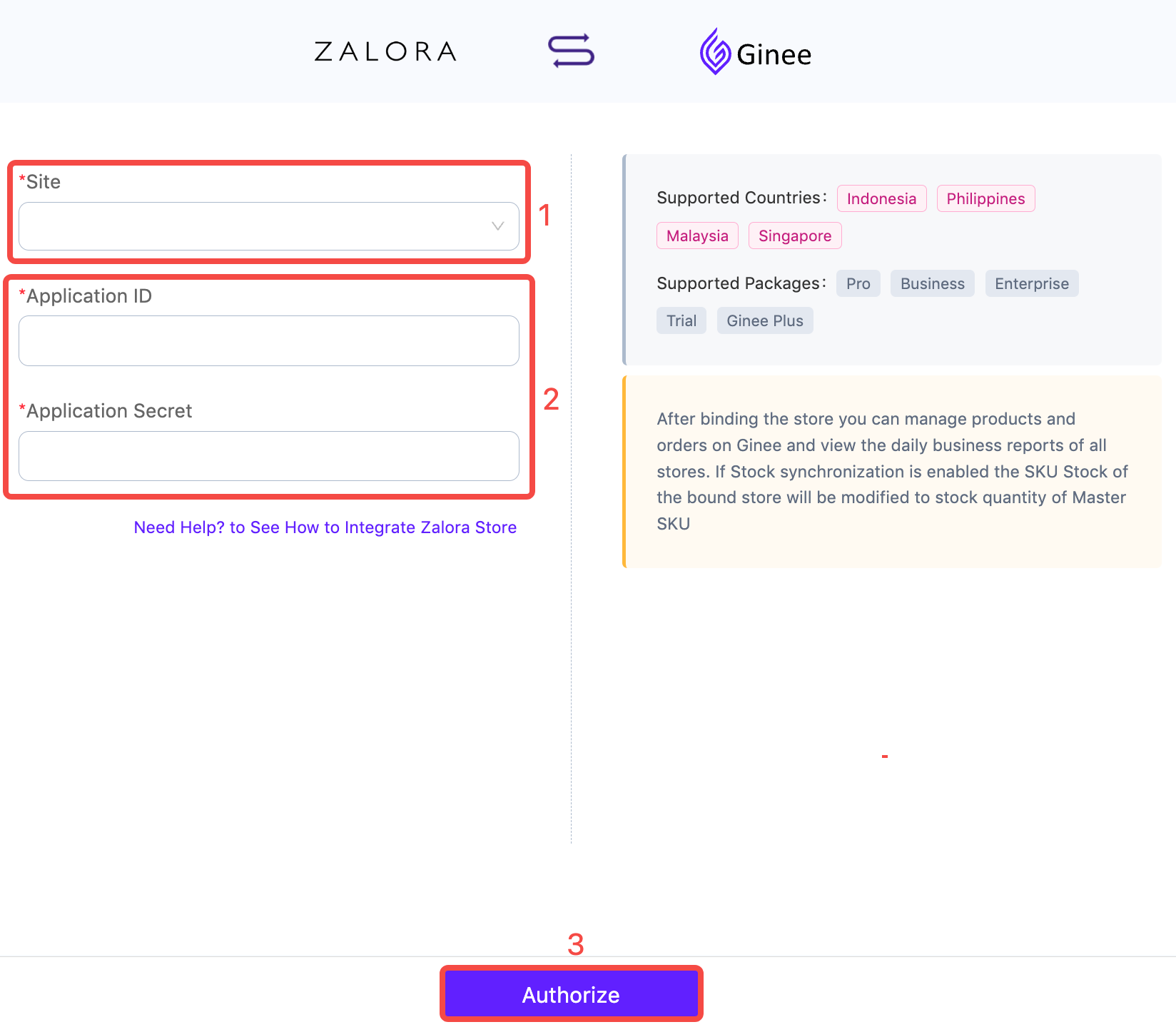
10. Select time range for the Historical Orders first sync (1) > click “Start Sync” (2)
Important Notes: If you close this window without clicking “Start Sync”, then orders from this store will not be auto-synced to Ginee at all
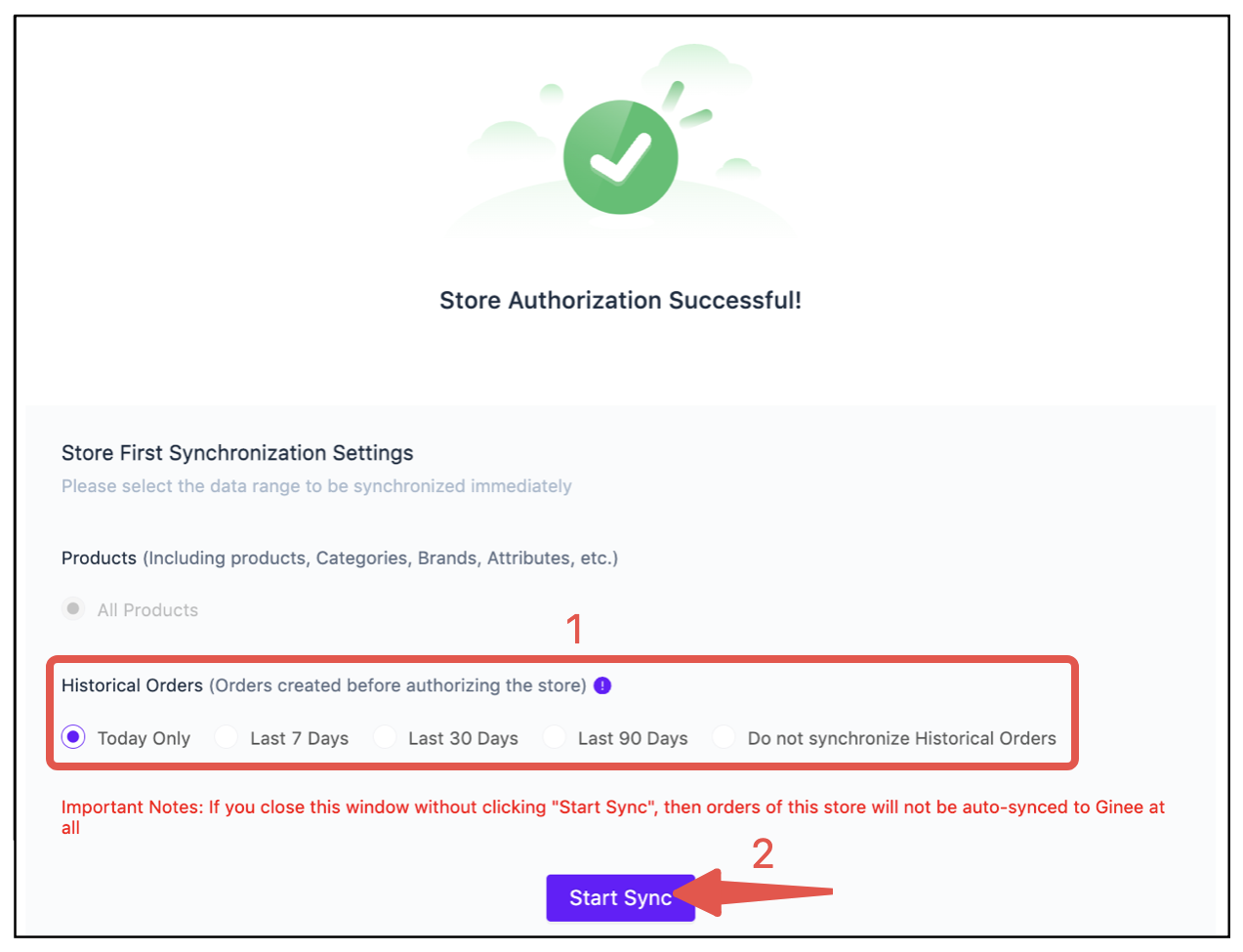
11. Integration is finished!


 Ginee
Ginee
 12-6-2023
12-6-2023


