1. First, log into your Ginee OMS account, go to Dashboard menu > Click Download on the Omni Chat section
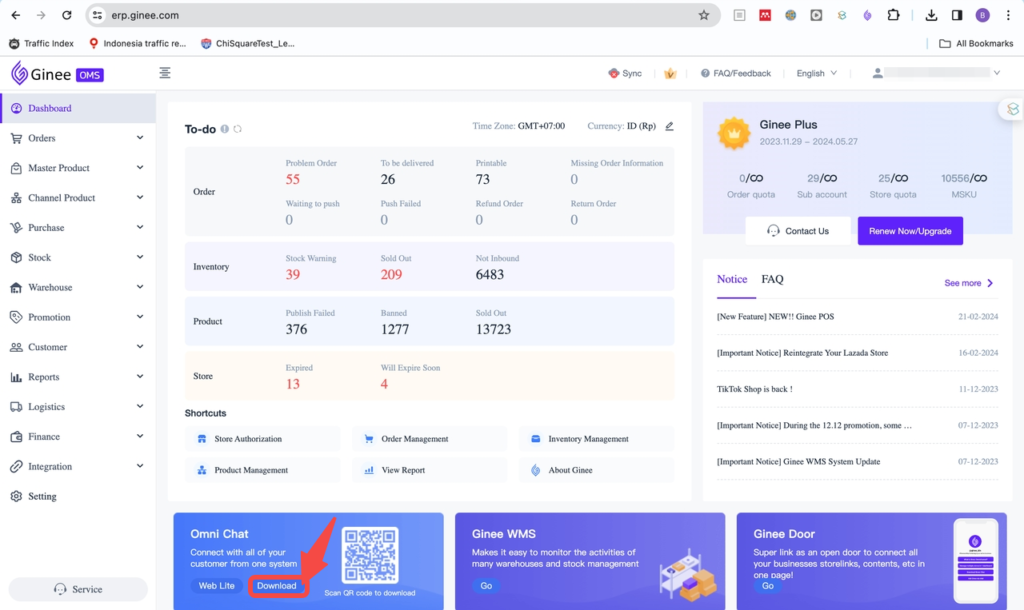
2. The Download Center page will be opened, then click Download on Ginee Chat for Mac
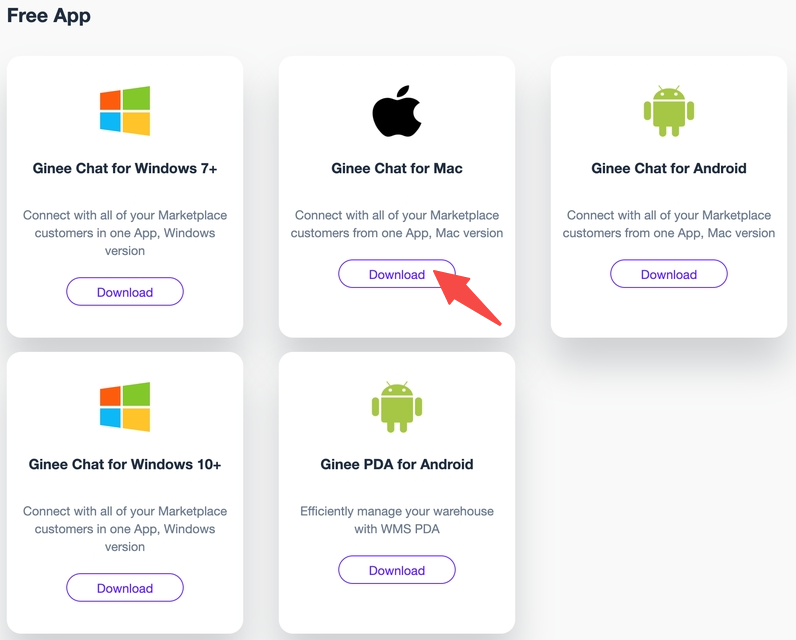
3. Once the download has succeeded, open the dmg file
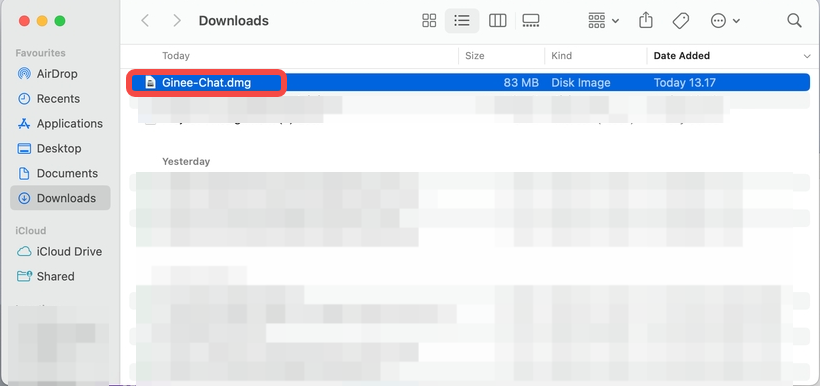
4. Drag the Ginee Chat application logo to the Applications folder
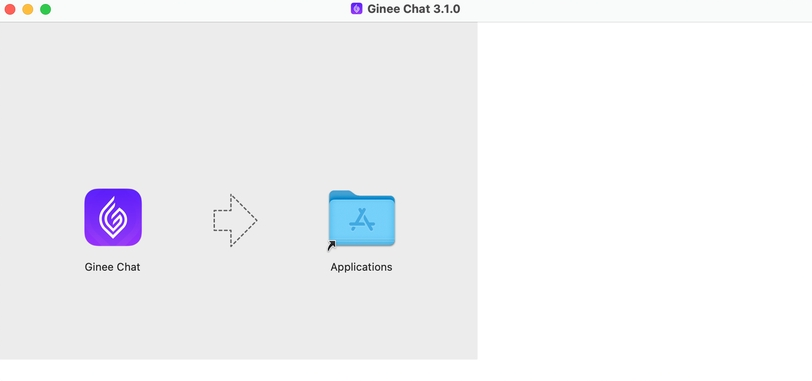
5. After the installation has completed, Ginee Chat will appear in your Applications folder
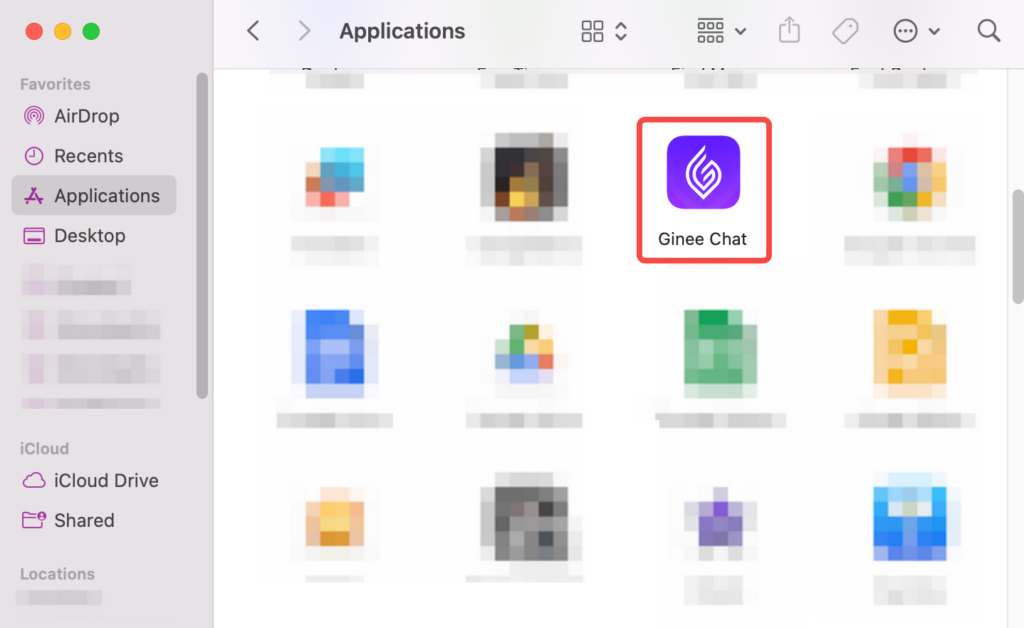
6. Double-click to open Ginee Chat
1. Click the question mark in the top left corner
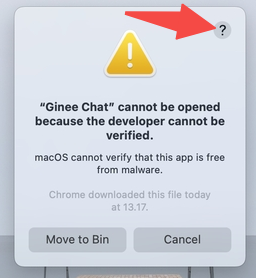
2. The MacOS user guide page will be opened. Then, please click Open Privacy & Security settings for me
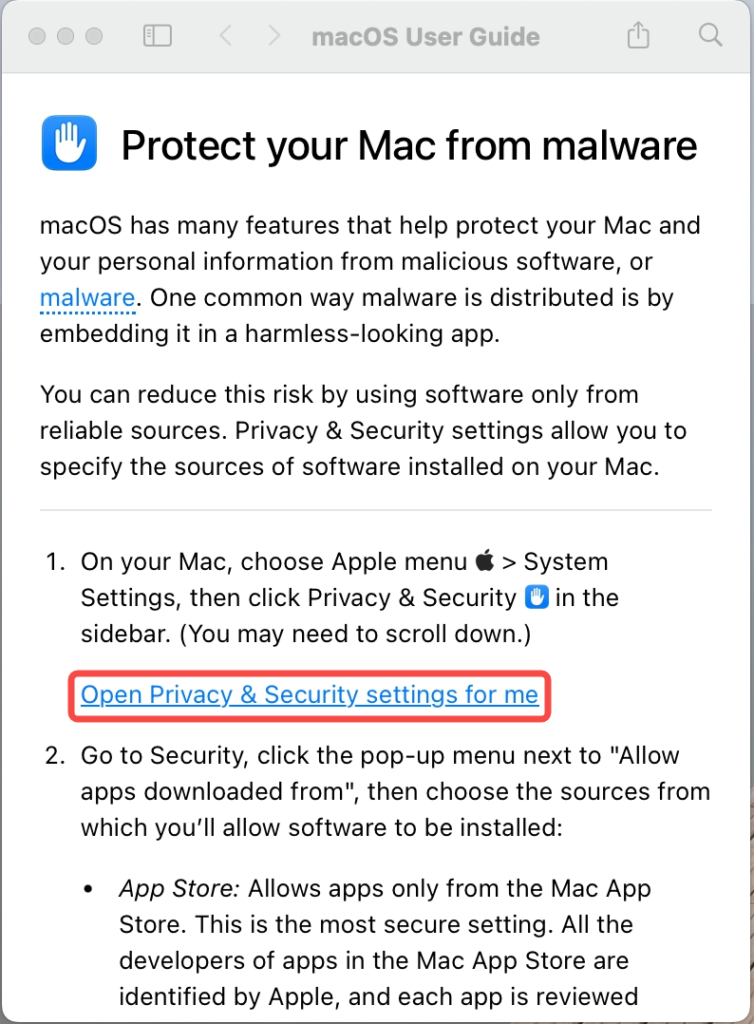
3. Privacy & Security settings will be opened, scroll down to the Security section. Then, please click Open Anyway below the “Ginee Chat” was blocked from use because it is not from an identified developer
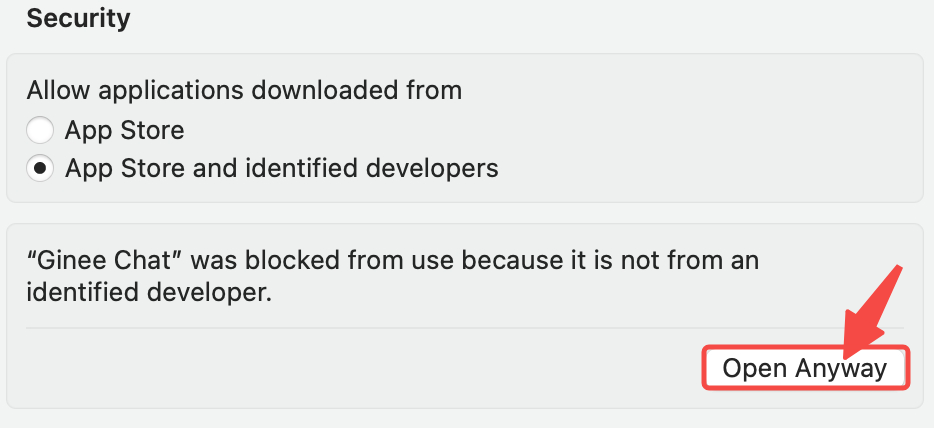
4. You can now open and use Ginee Chat


 Ginee
Ginee
 7-6-2022
7-6-2022


