POS Role Creation for Staff Account
1. Settings > Staff Management
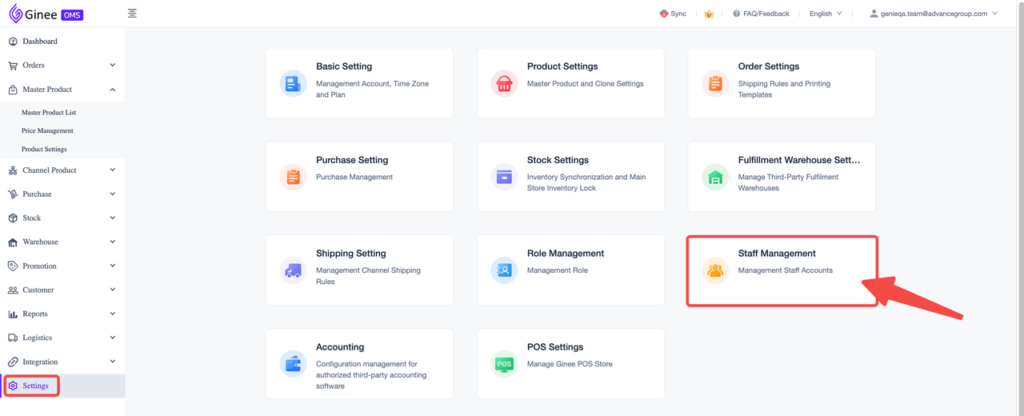
2. Click Data Permission
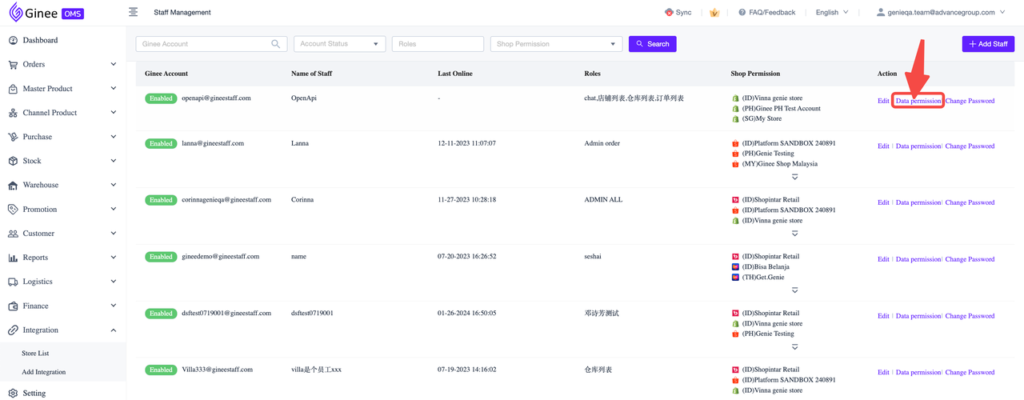
3. Ginee Accounts page will be opened, then clickRoles > click +Create(https://accounts.ginee.com/organization/role)
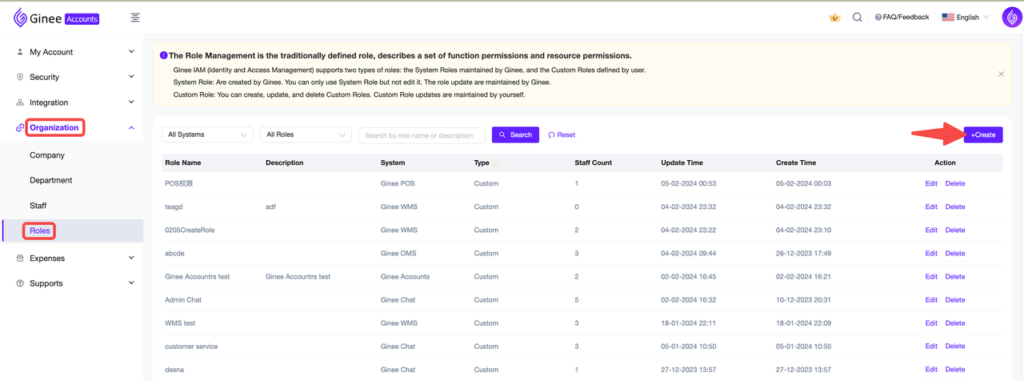
4. Input the role information (1) > click Confirm (2)
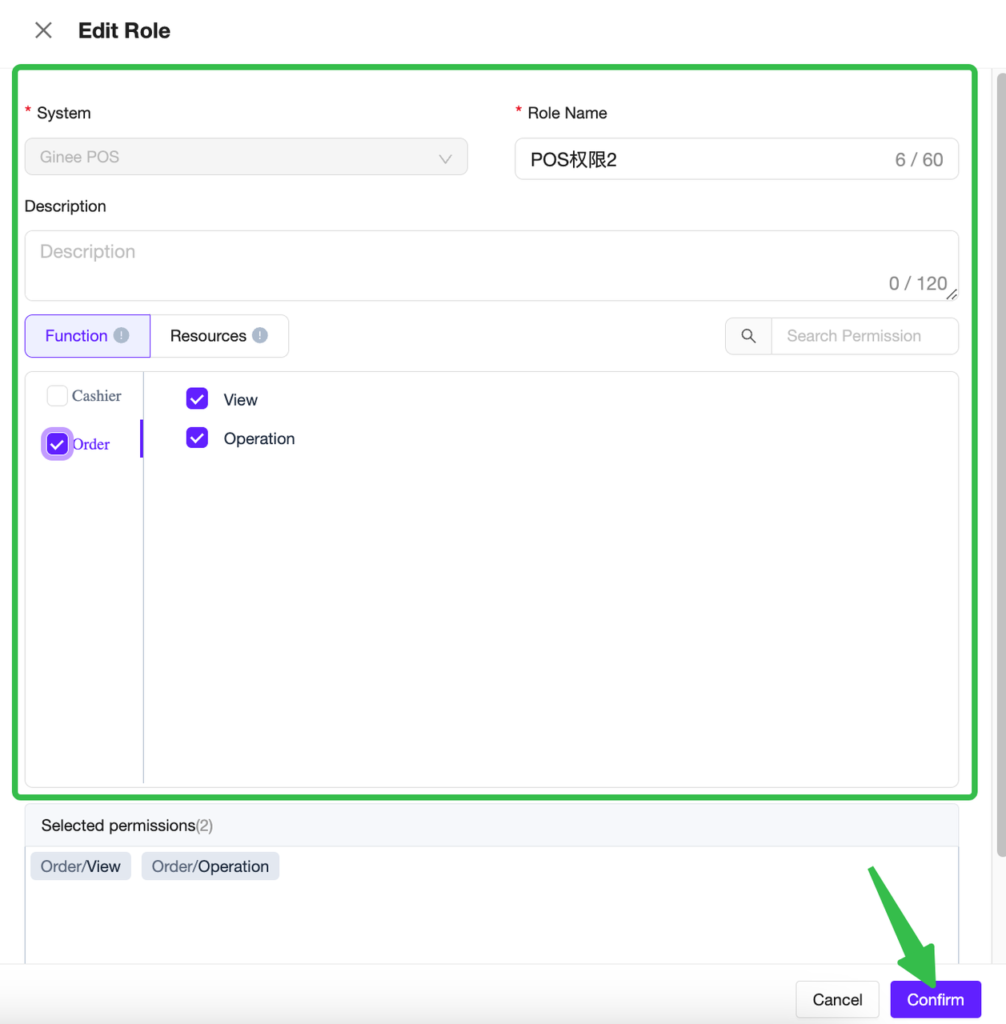
– System: choose Ginee POS
– Role Name
– Description
– Function
a. Cashier: Operation (to operate Ginee POS cashier system)
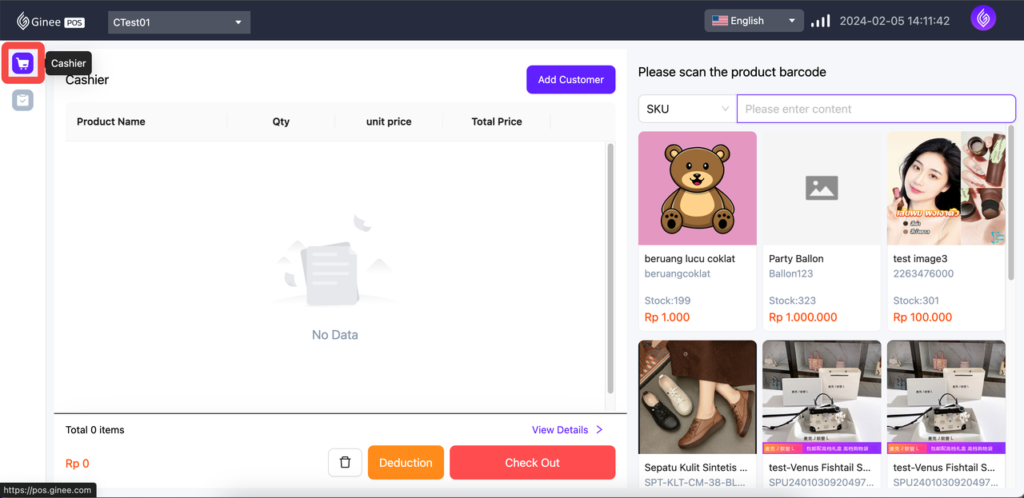
b. Order: View (to only view Ginee POS orders), Operation (to operate Return, Refund and Cancel)
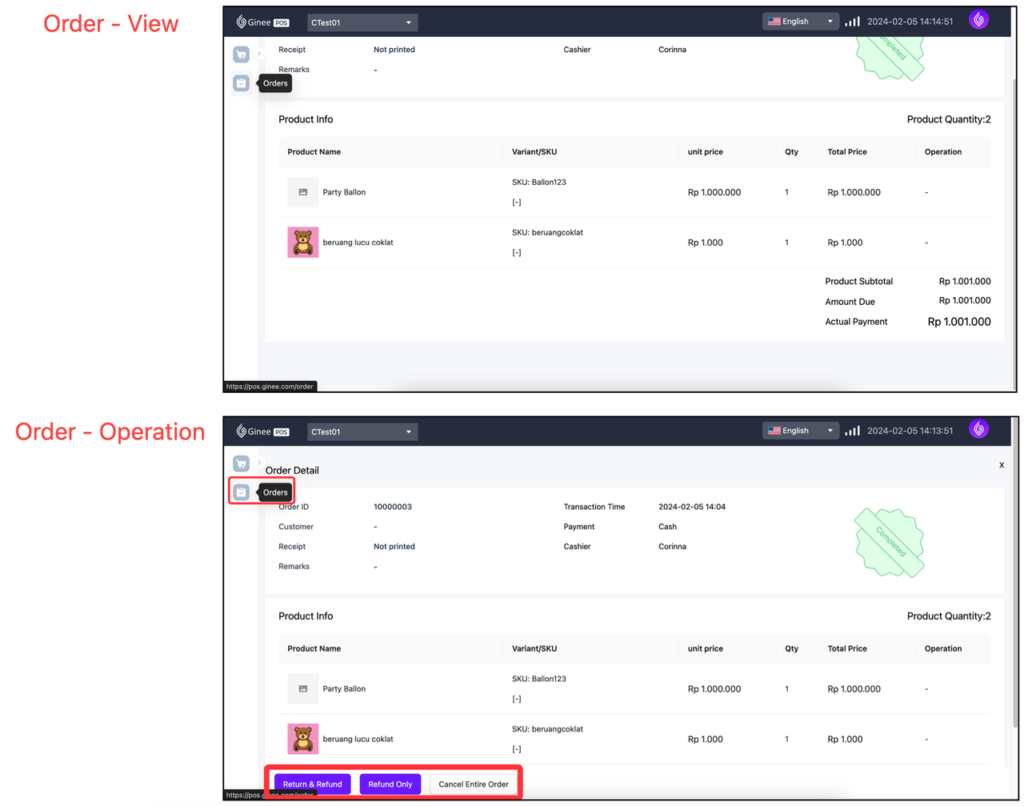
5. Go to Staff > click Edit Role
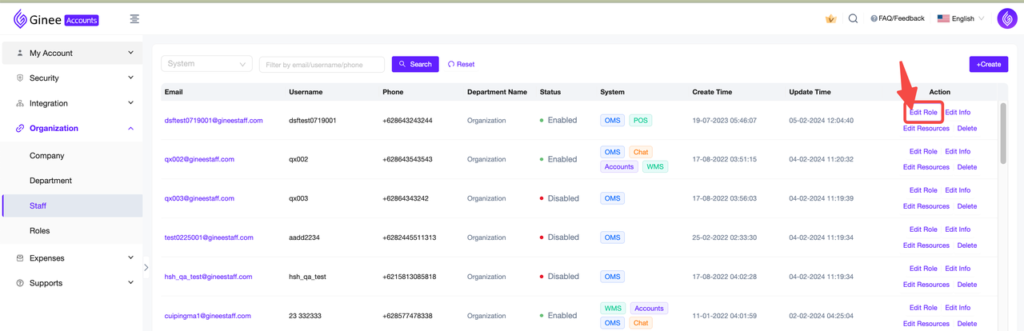
6. Select the POS role > click Save
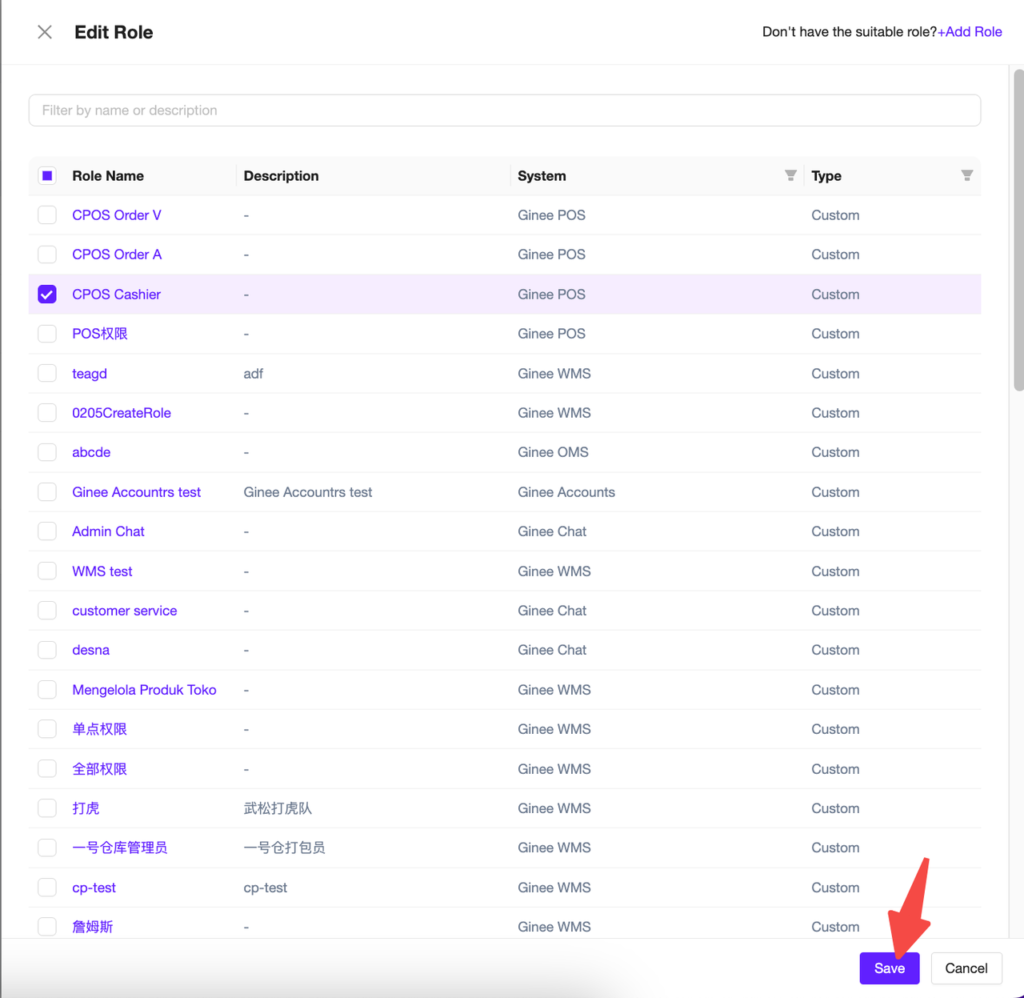
POS Store Permission for Staff Account
1. Go to Ginee OMS, Setting > Staff Management > click Edit in the staff account you want to add the POS roles to
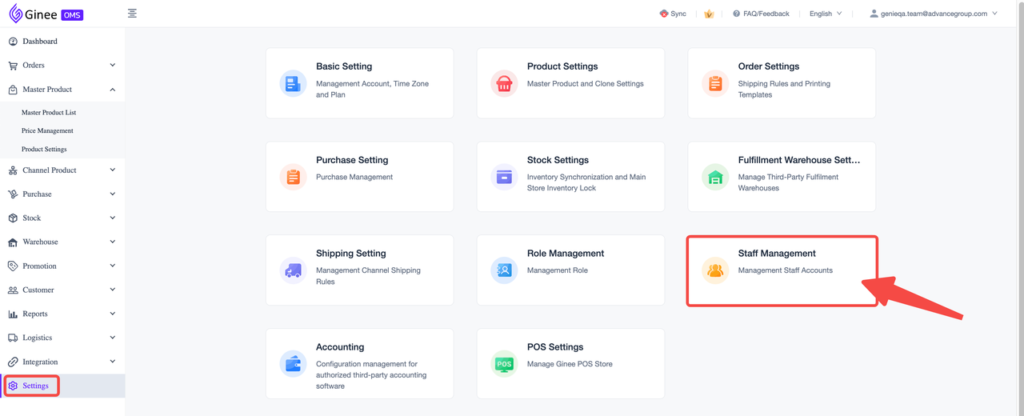

2. Select the POS stores > click Submit
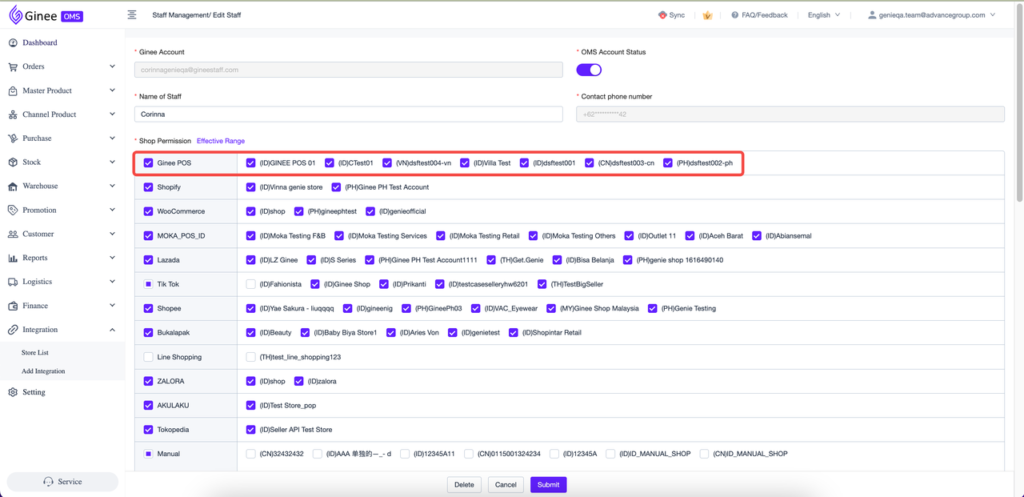
3. Finished! The staff account can now operate Ginee POS
To download the full guideline, please click Ginee POS Full Guideline


 Ginee
Ginee
 21-2-2024
21-2-2024


