After you copy the products in bulk, do we need to edit the product before display it to the store? And how do I edit products for the store on the Tokopedia Marketplace in bulk?
Don’t worry, let’s follow the steps below to edit Tokopedia products in bulk.
Edit Copied Product to Tokopedia in Bulk
1. Search Product. Go to Tokopedia product list -> Draft, then select product that will be edited
2. Then go to the bottom page and click “Edit”,
If the product has no required categories or attributes to fill in, click “Edit required categories or attributes” to edit.
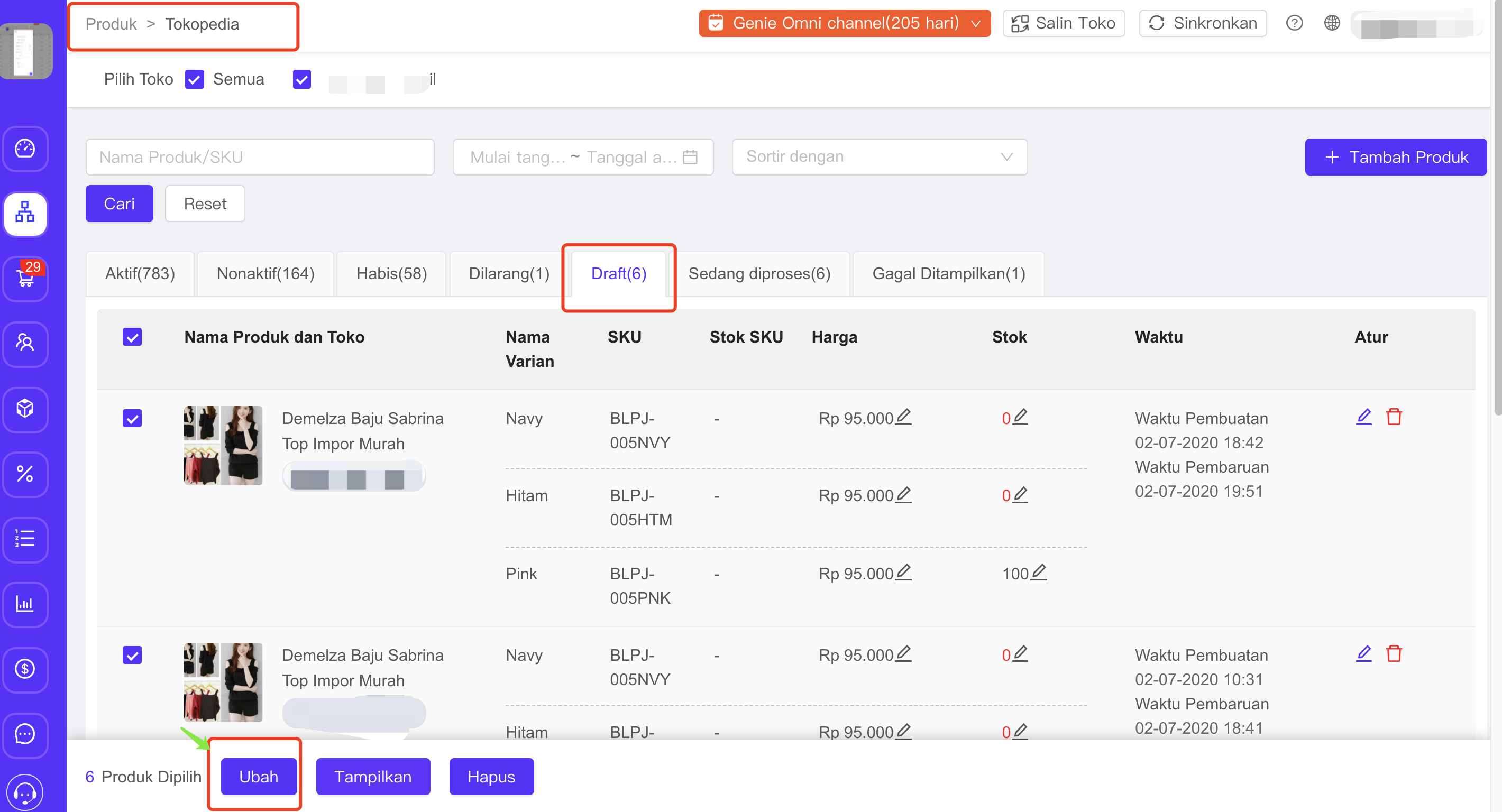
If the product is a product with many variations, you must match the variation type first, then the system will automatically match your product variation.
If the product has copied the required category and attribute information, including the type of variation, then you will be directed to the “bulk edit page”
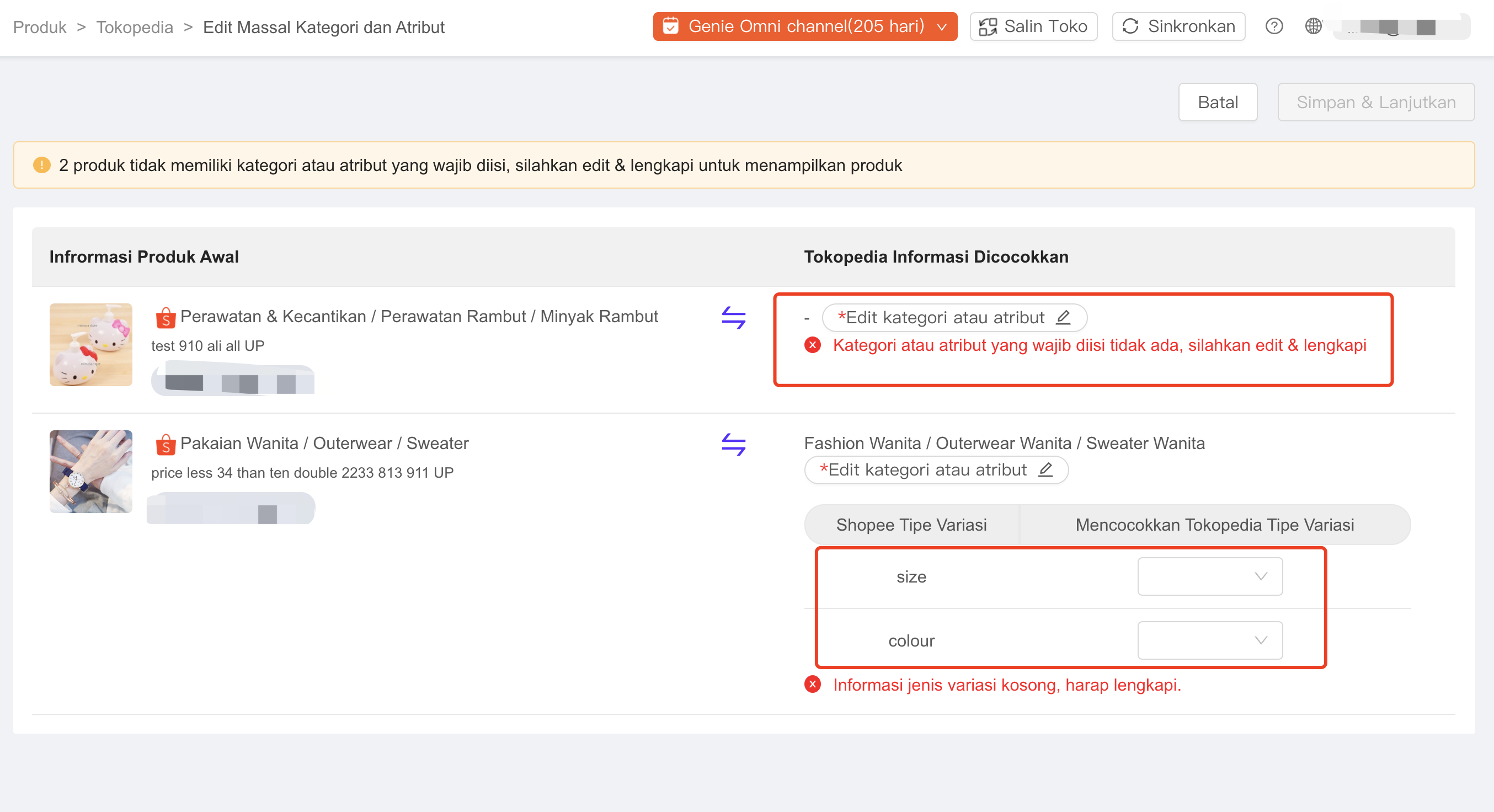
3. Please edit the required information such as product name, description, price, stock, minimum purchase quantity, weight, etc. Click on the information you want to change to change the appropriate information (some information cannot be changed, the text is grayed out means it cannot be changed)
Click [1] to change the product name on the page in bulk
Click [2] to change the bulk minimum purchase amount
Click [3] to change the price in bulk
Click [4] to change the stock of each product and variant in bulk
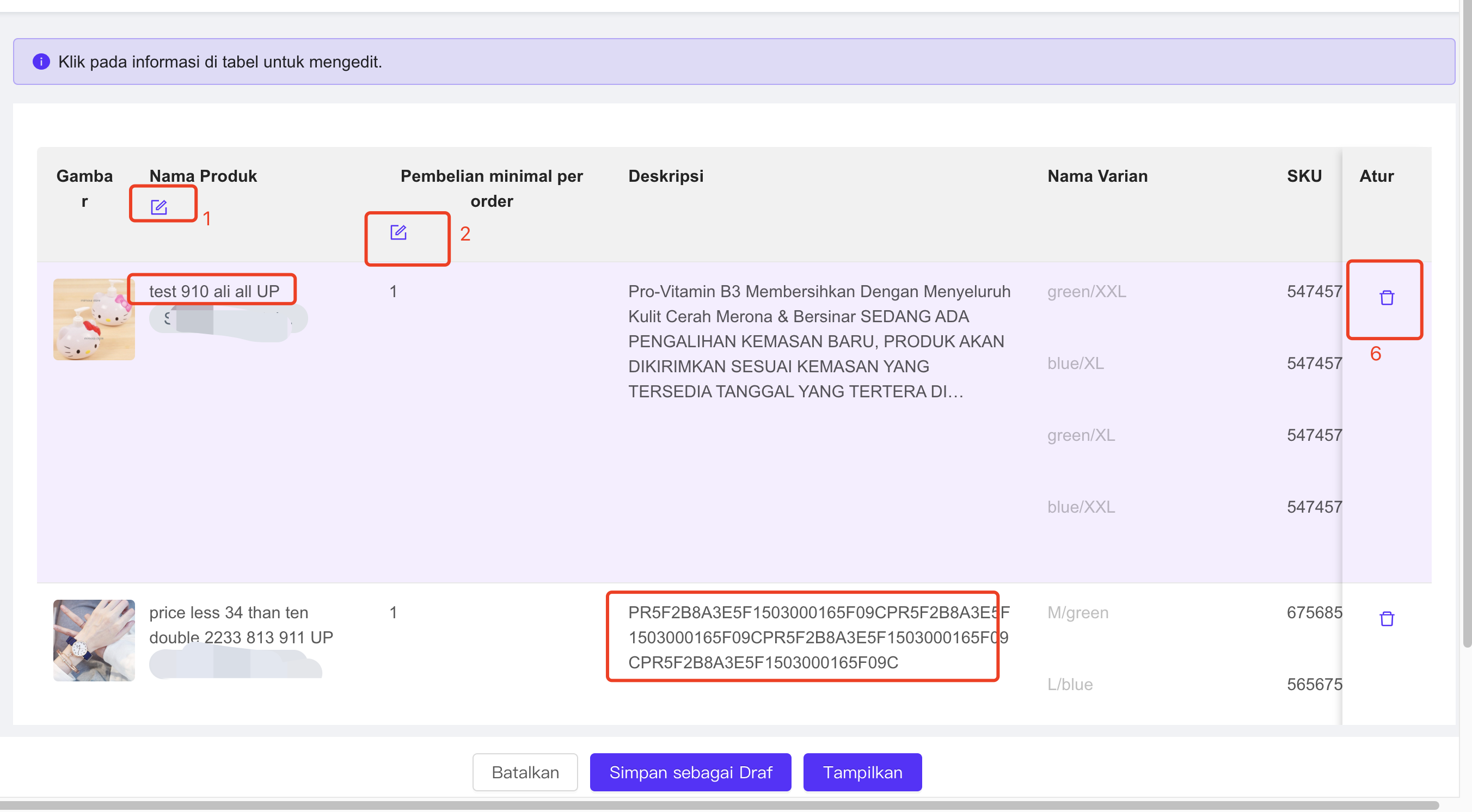
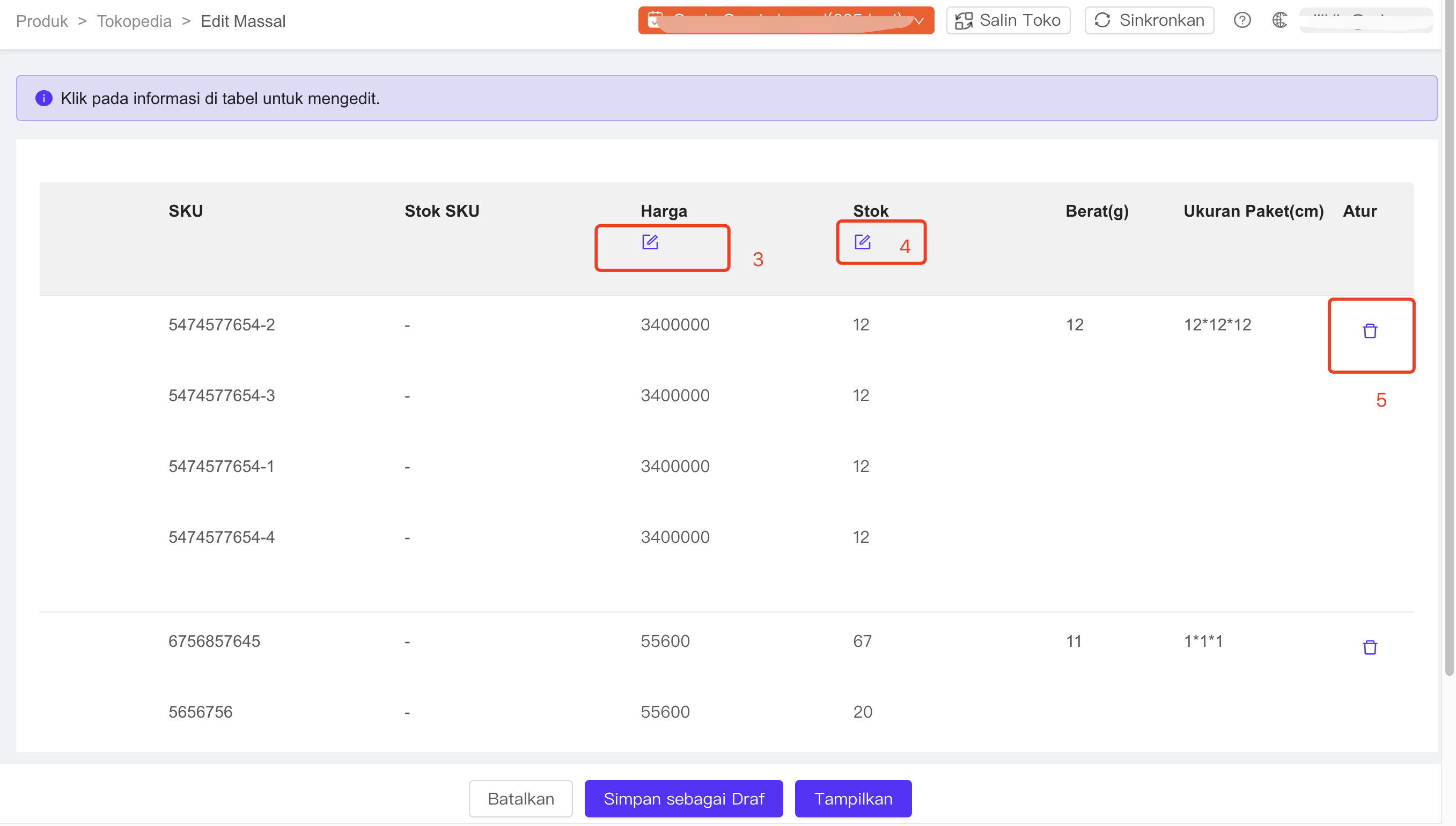
4. Click [Save as Draft] at the bottom of the page to save the product as draft, and click [Show] to display the product from draft to the store.
Edit Tokopedia Store Products in Bulk
1. Search for Products. Go directly to the Tokopedia product list, then select the product you want to edit
2. Then go to the bottom of the page and click the “Edit” button, then you will be directed to “Bulk edit page”
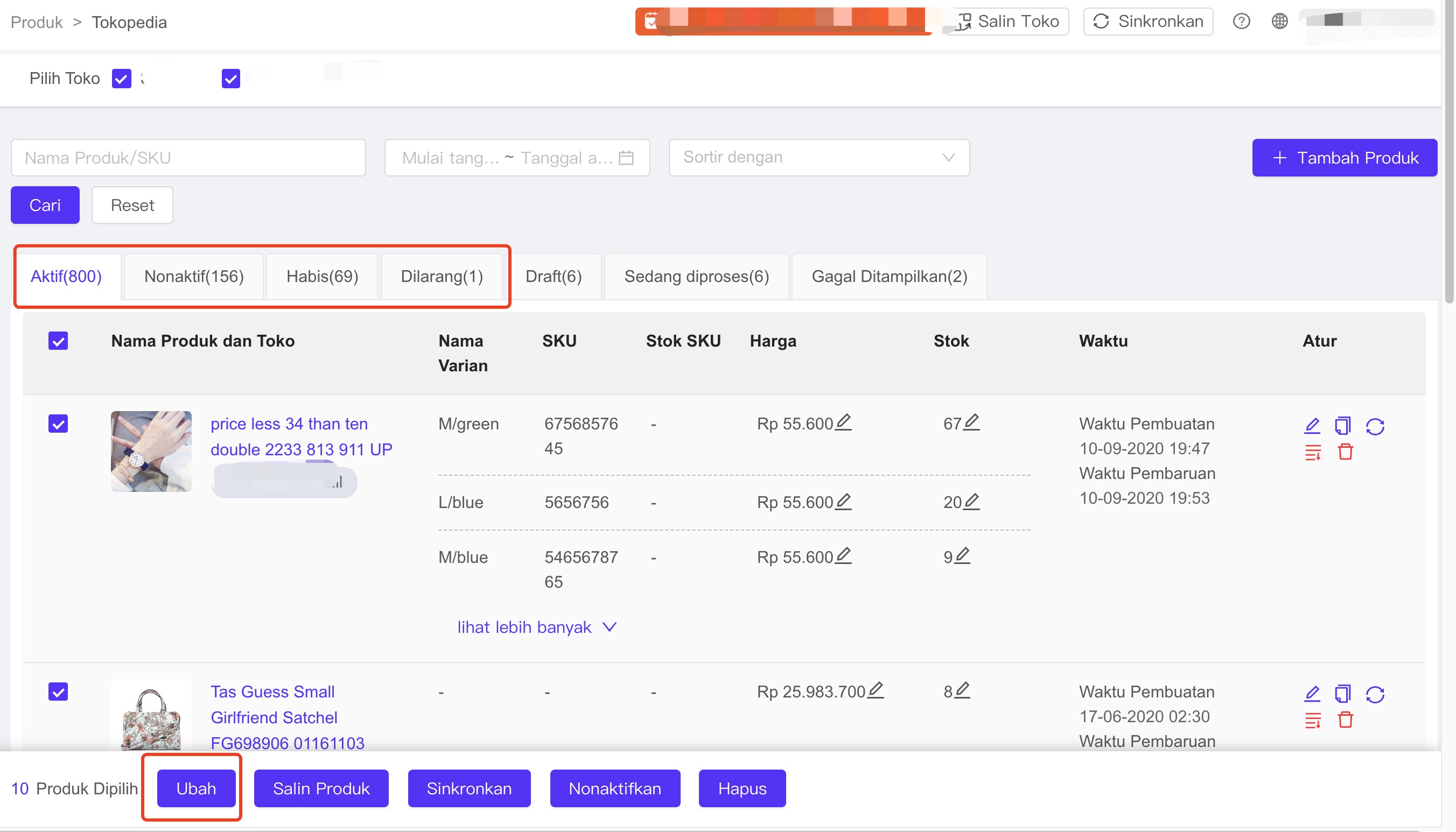
3. Please edit the required information such as product name, description, price, stock, minimum purchase quantity, weight, etc. Click on the information you want to change to immediately change the appropriate information (some information cannot be changed, the text is grayed out means it cannot be changed)
Click [1] to change the product name on the page in bulk
Click [2] to change the bulk minimum purchase amount
Click [3] to change the price in bulk
Click [4] to change the stock of each product and variant in bulk
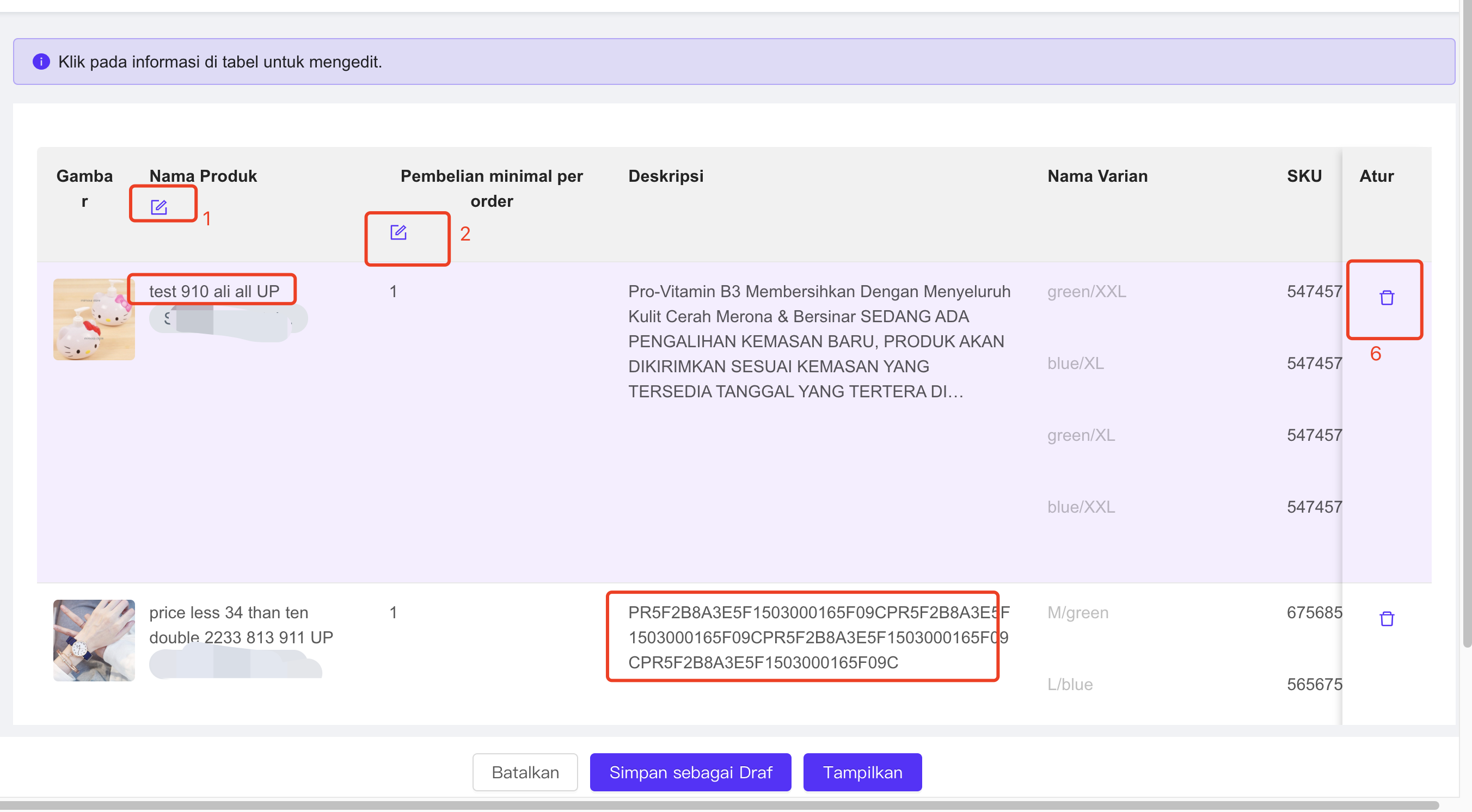
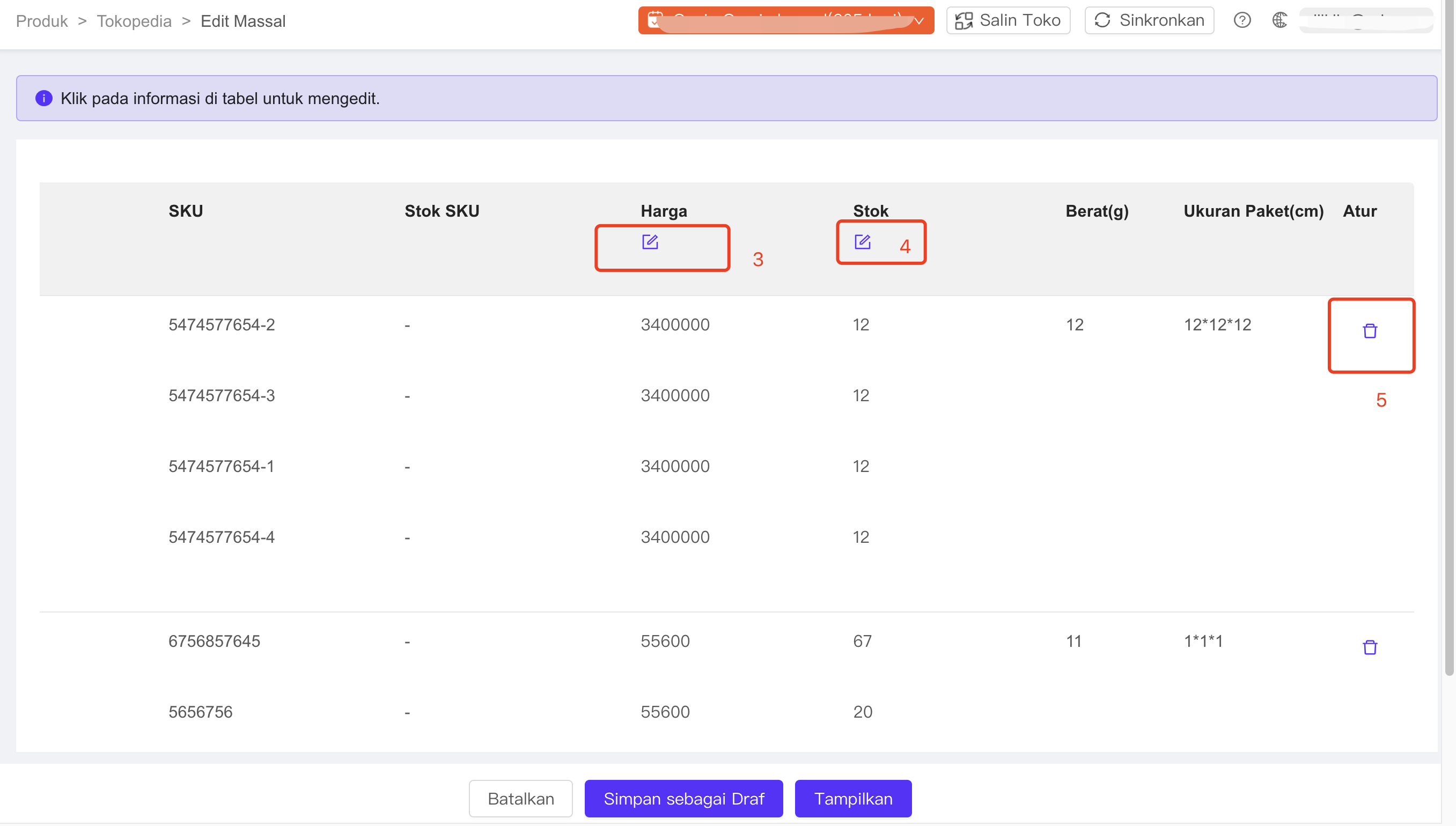
4. Click [Cancel] on the bottom of the page to leave the edit page and go back to product list, or click [Update] to update the updated products to the store.


 Ginee
Ginee
 3-3-2021
3-3-2021


