Overview
There are two ways to bind channel products with different channel SKUs to their corresponding Master Products: Manual Binding and via Import.
A. Single/Manual Binding
1. Go to Master Product > Master Product List
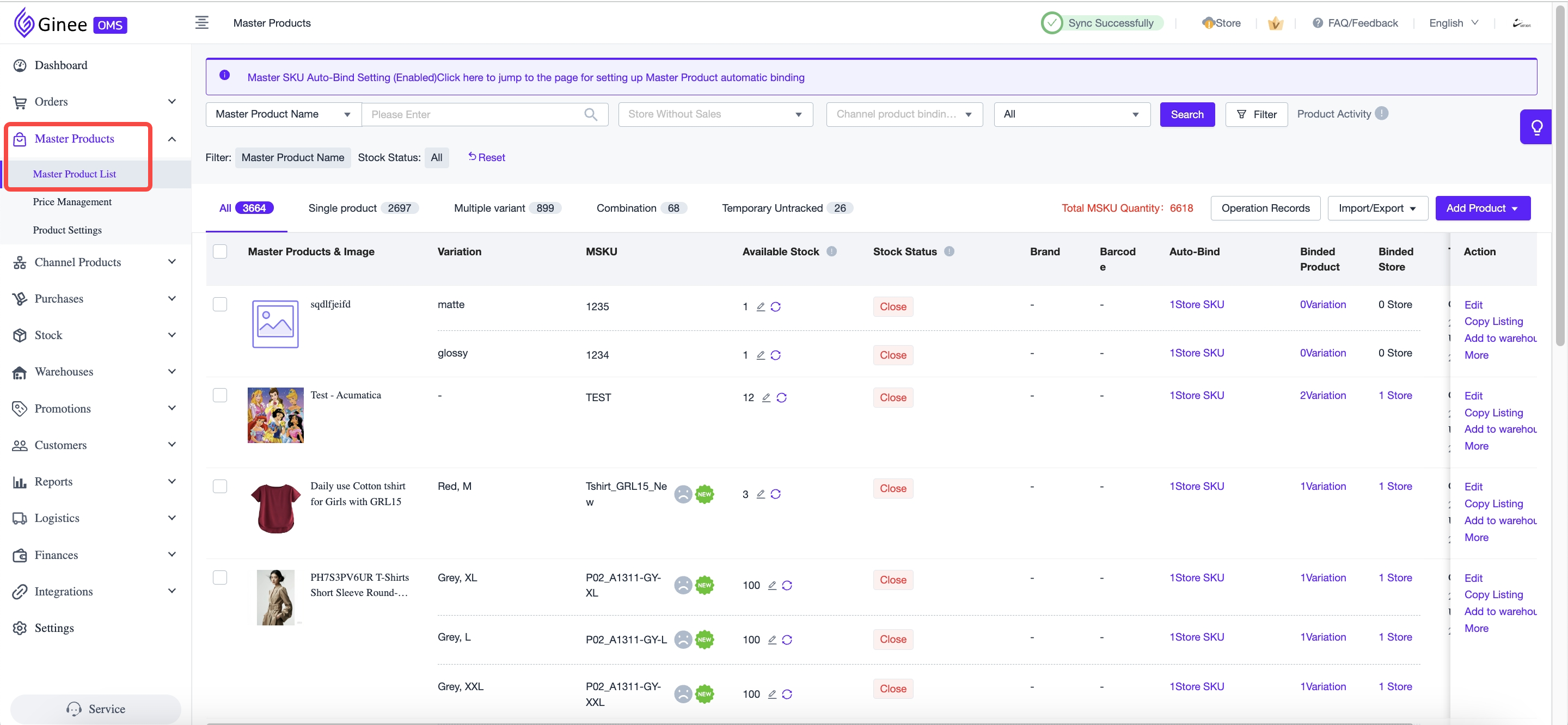
2. Select a Master Product > Click the “Binded Variation/Product”
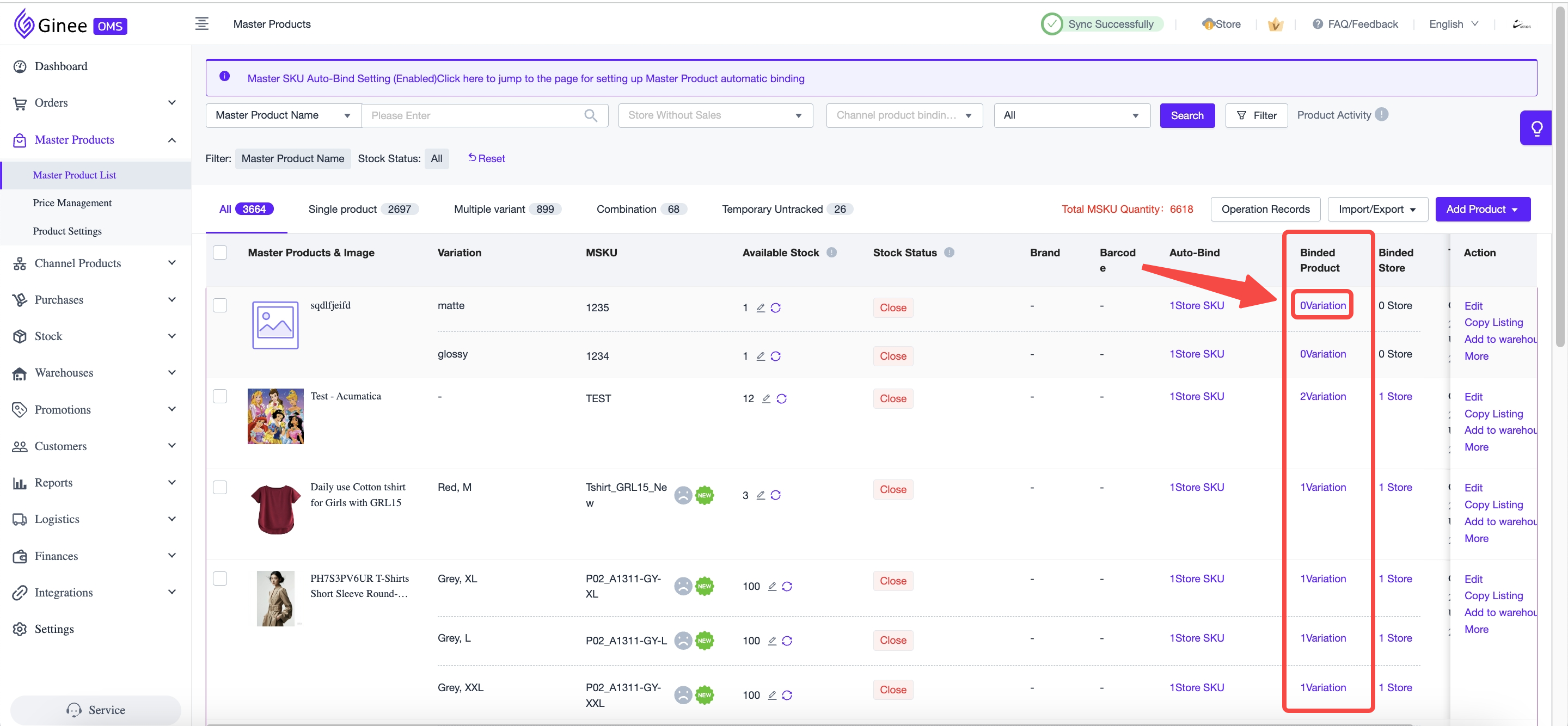
3. Click the “All” tab (1) > Tick “Only show variations without MSKU” to filter out variations that are already bound to MSKUs (2)
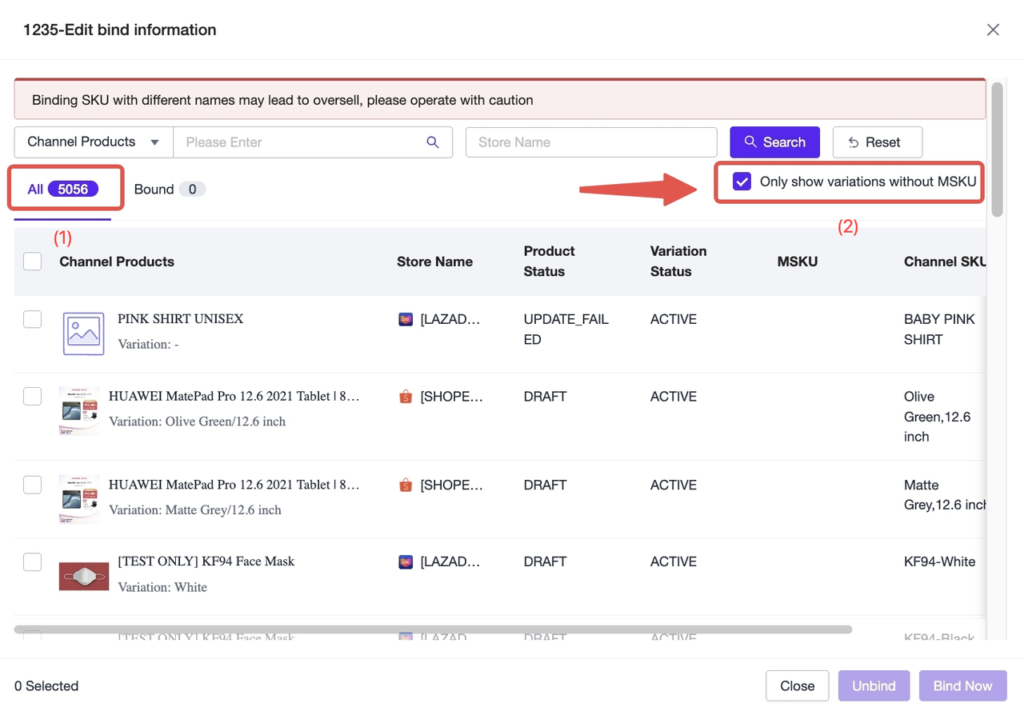
4. Select the channel SKU that should be bound to the MSKU (1) > Click “Bind Now” (2)
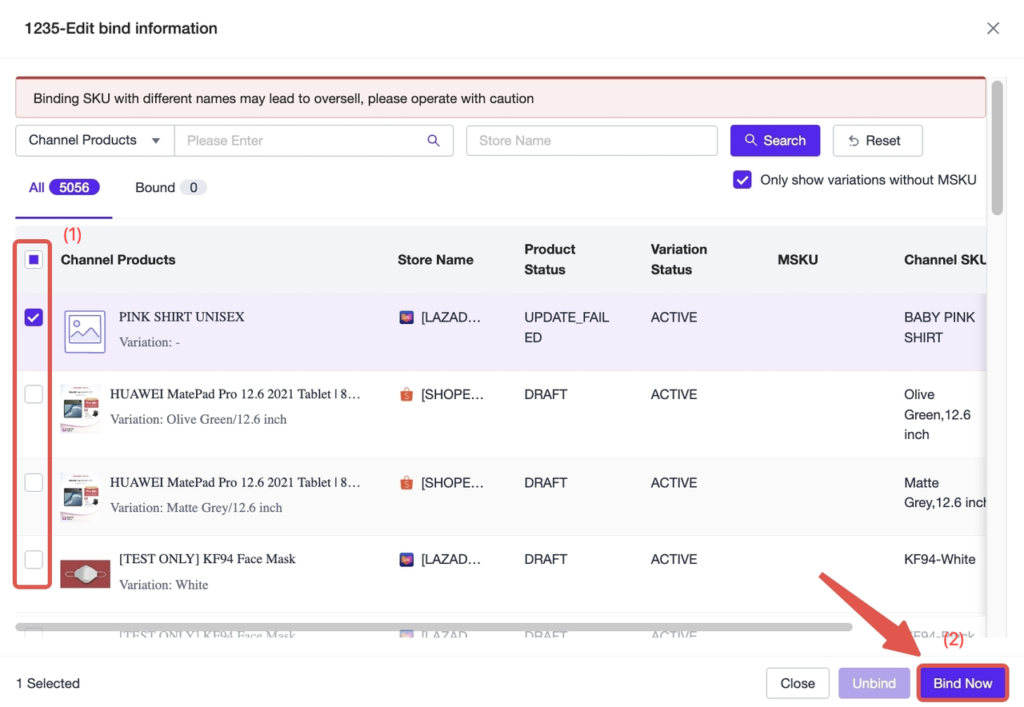
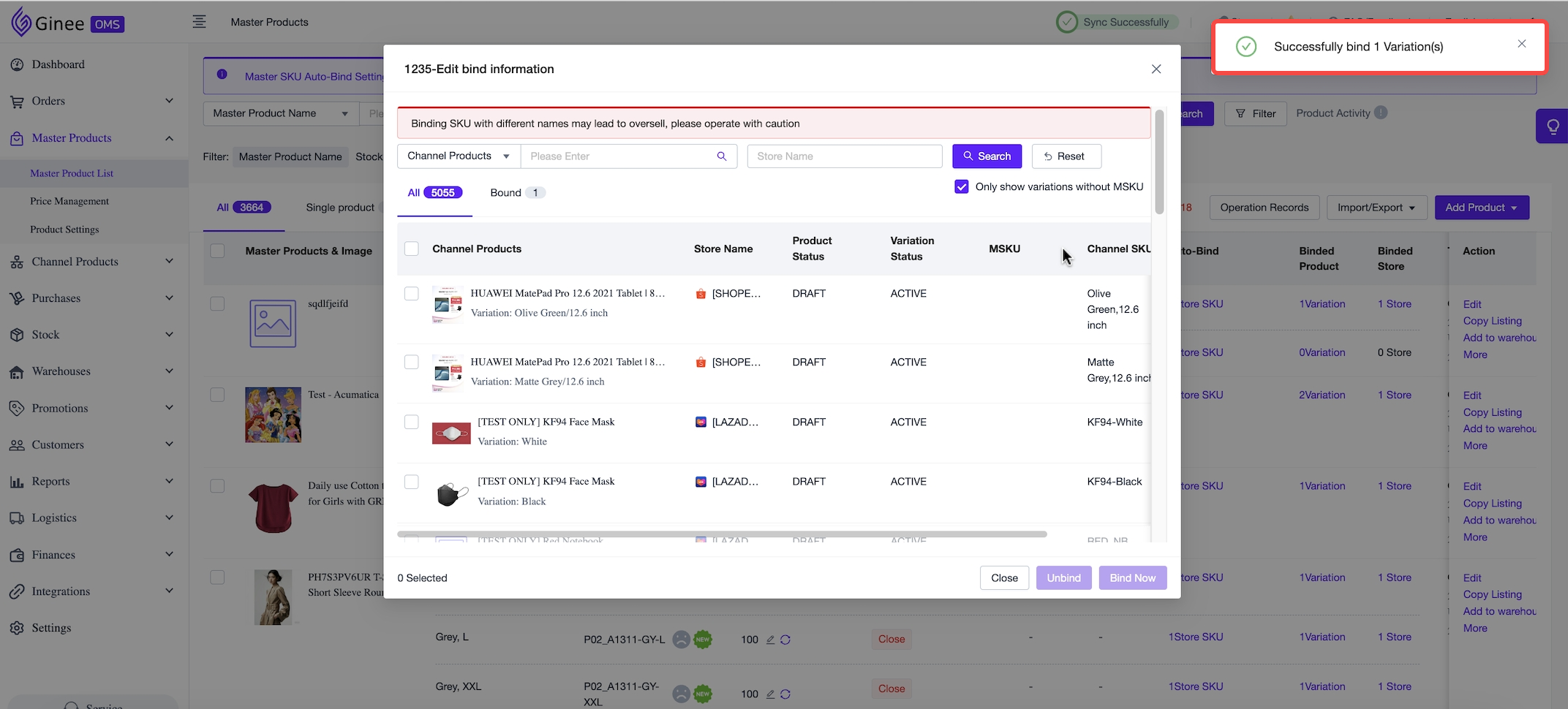
5. Verify if the channel product has been bound correctly. Click the “Bound” tab and check the bound channel SKU
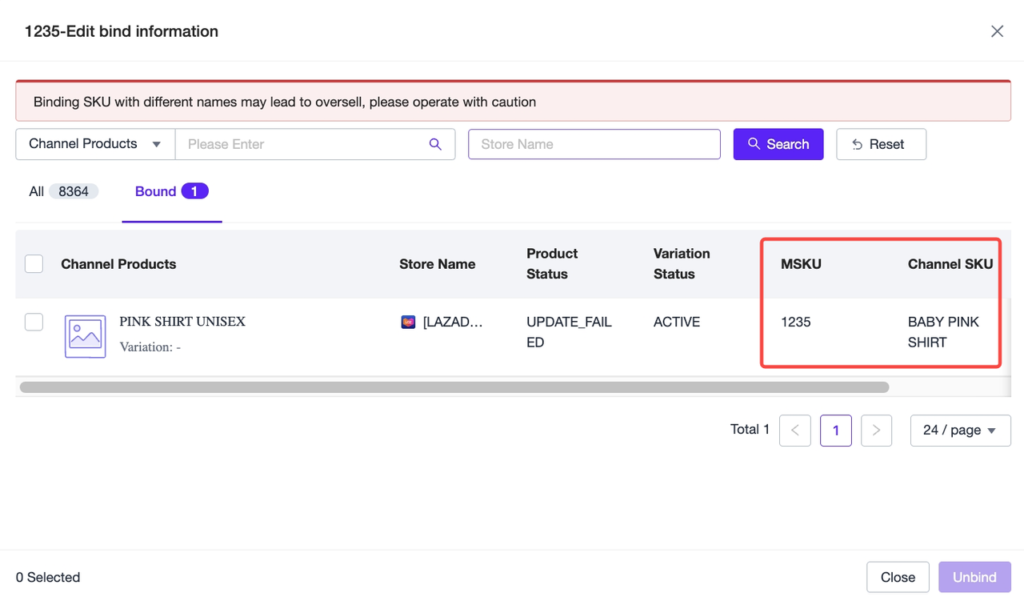
B. Import to Bind
Go to Master Product > Master Product List > Click “Import/Export” > Click “Import to Bind Product”
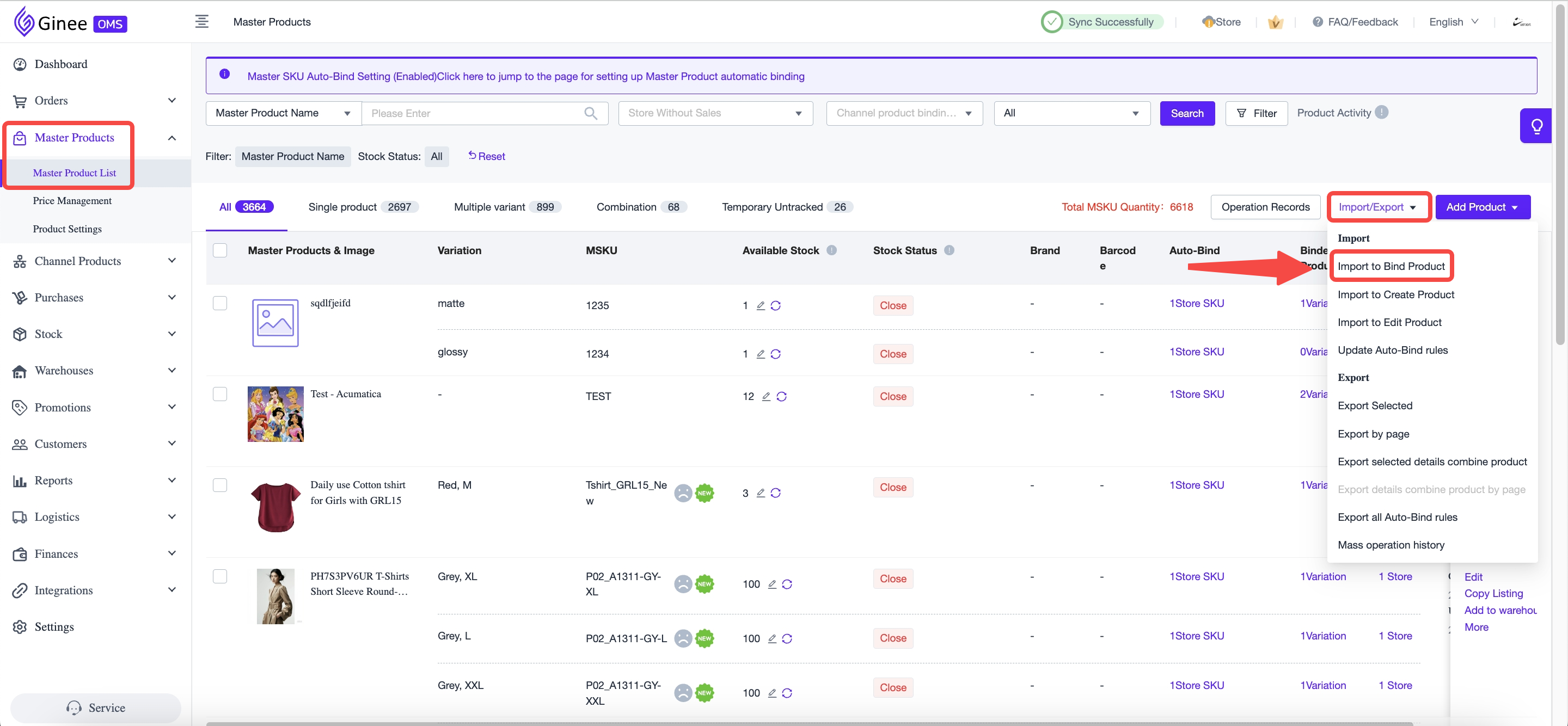
1. Export the Channel Products that you want to Bind to Master SKU (Step 1)
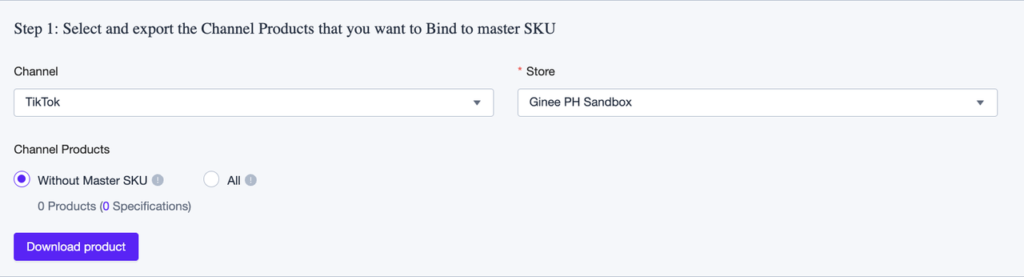
1.) Choose the “Channel”
2.) Choose the “Store”
3.) Select the channel products: Either “Without MSKU” (Range: Live, Disabled, Sold Out, Banned) or “All”
4.) Click “Download Product” (Save for later)

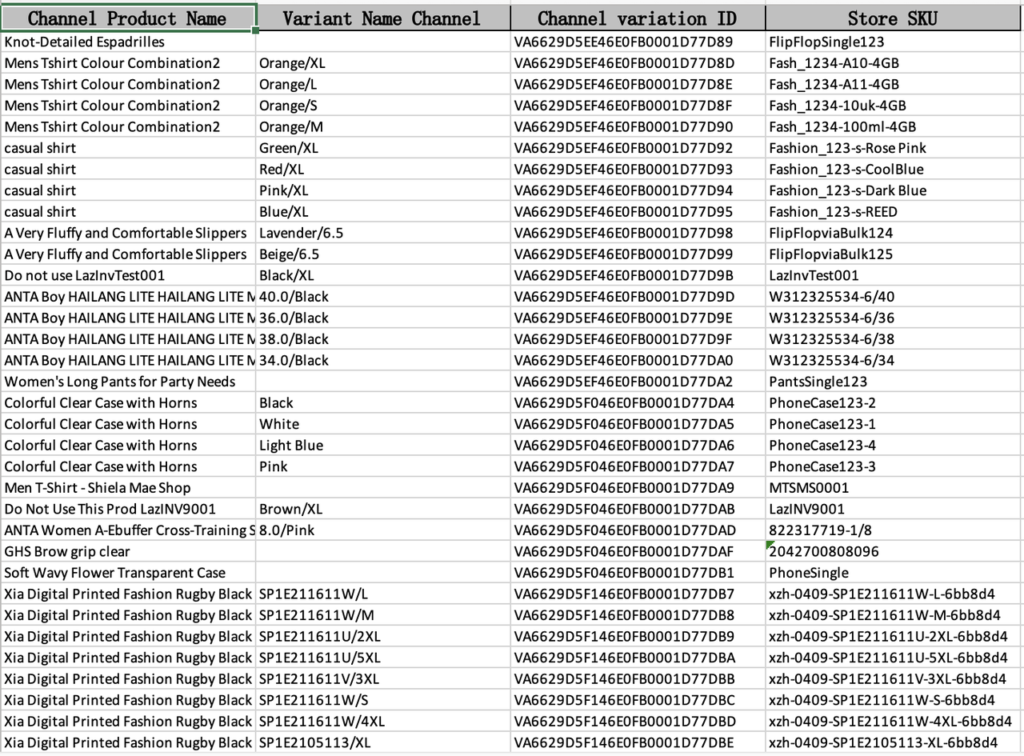
2. Export the Master SKUs (Step 2) and save for later

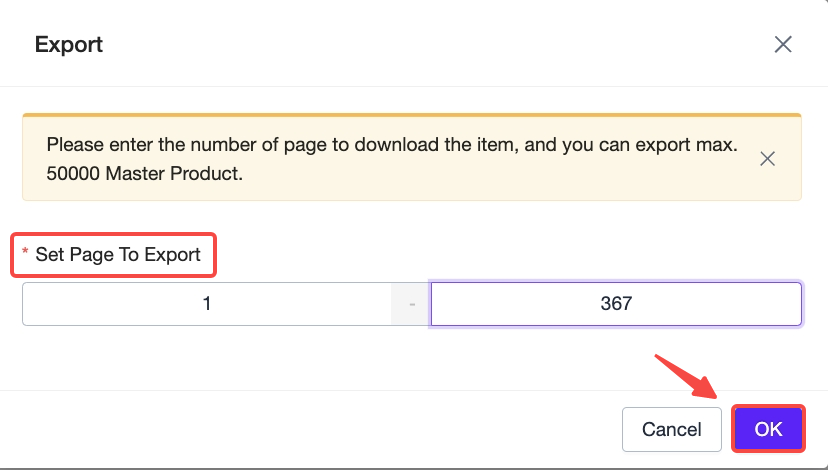
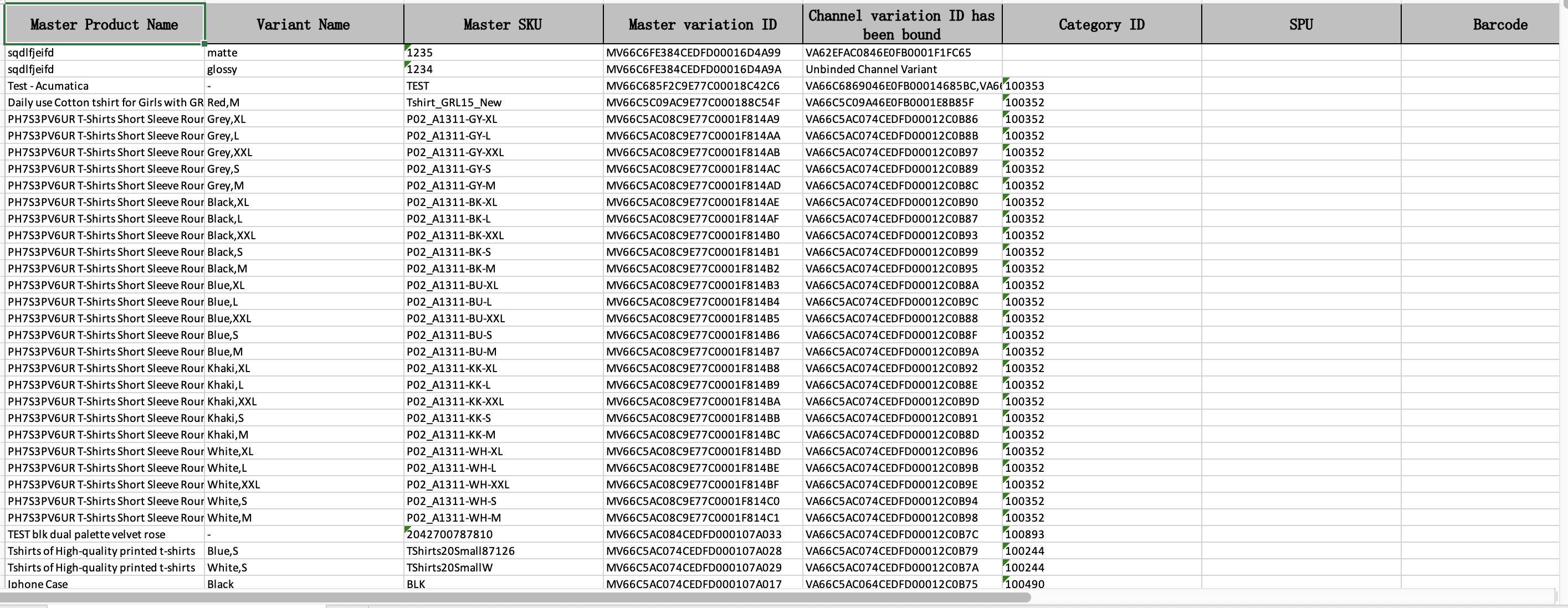
Tips: Go to Master Product List to know the number of pages
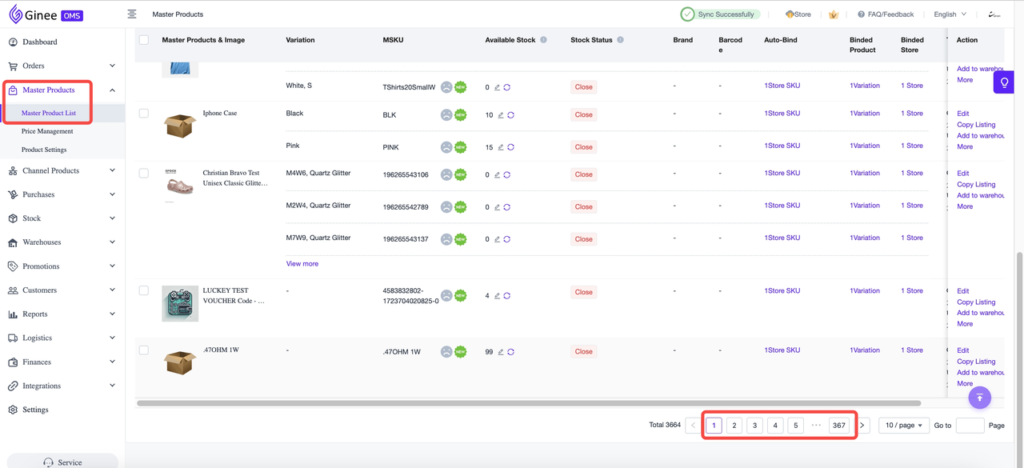
3. Download the template (Step 3)
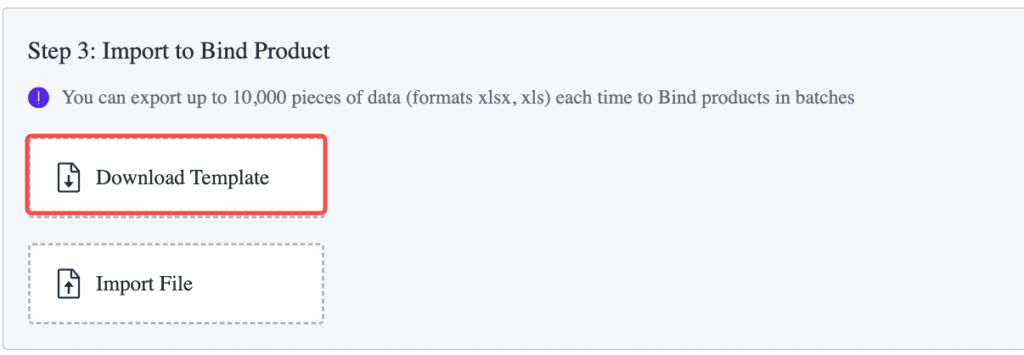
Fill in the required fields:
a. *MSKU (Copy from the exported Master Product data – Step 2)
b. *Channel Variation ID (Copy from the exported channel product data – Step 1; 1 Variation ID per row)
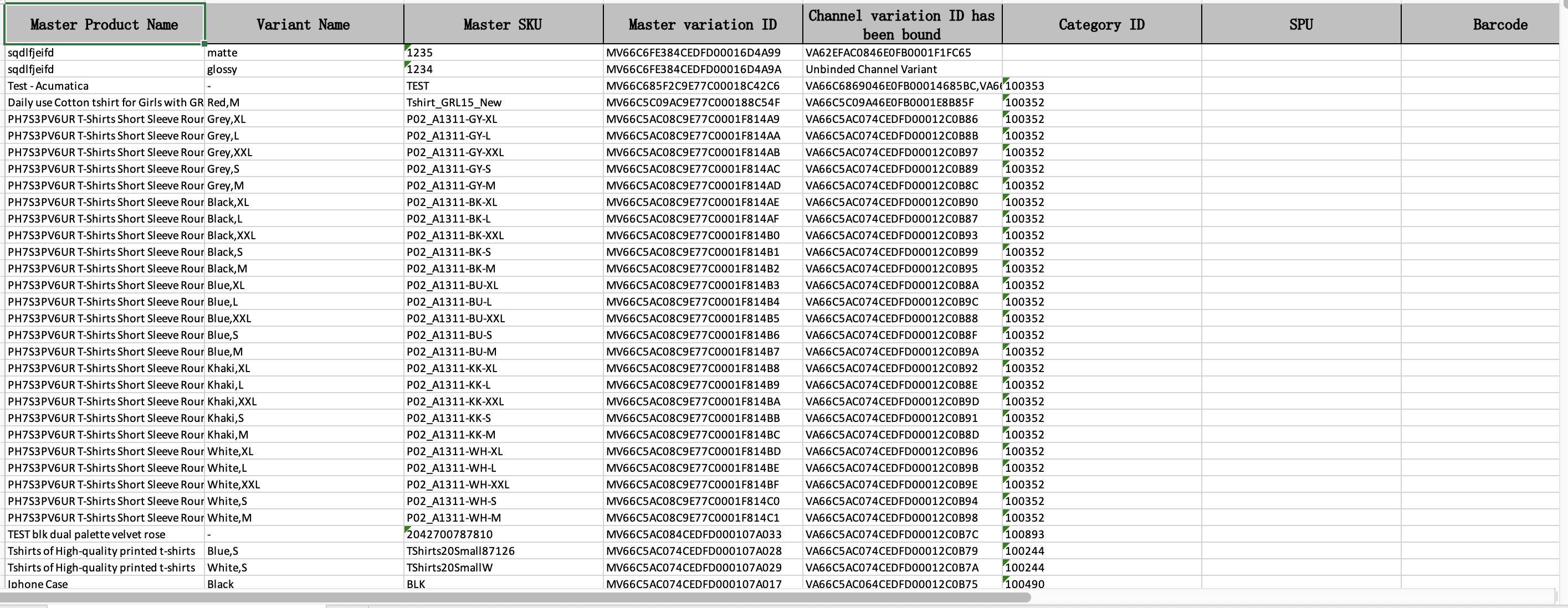
4. Import the file
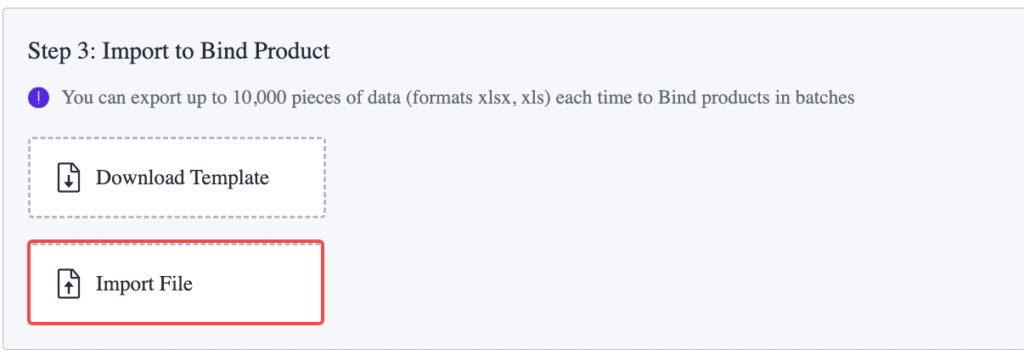
a. Import Success
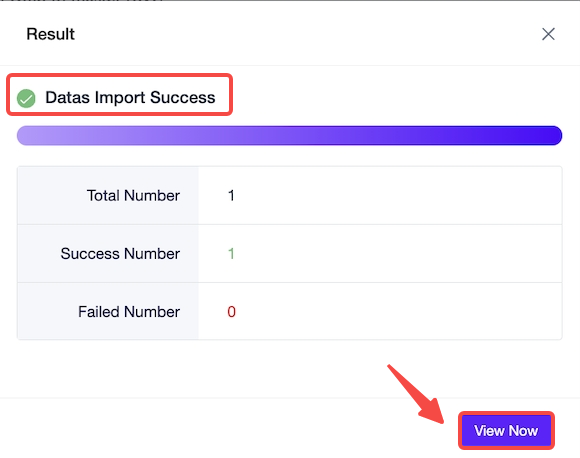
b. Import Failed
1.) Click “Download Failed Data”
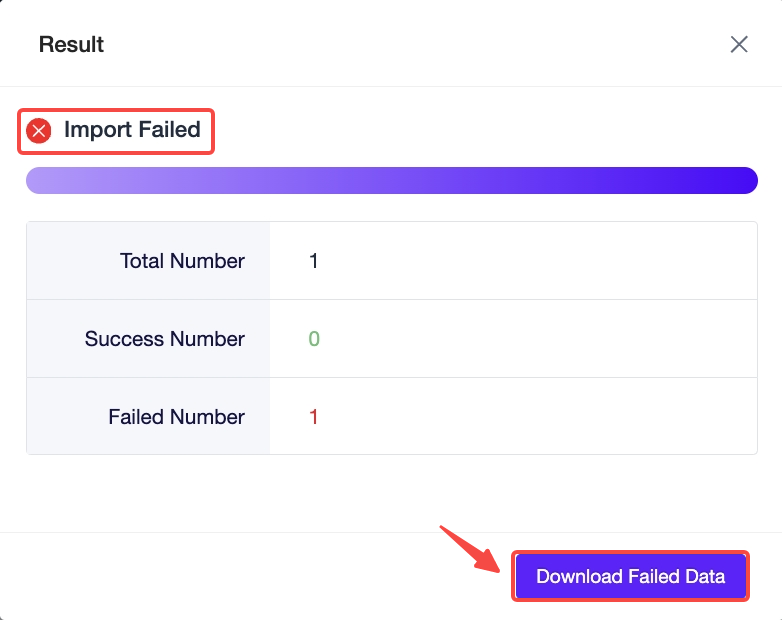
2.) Check the “Failed Reason” column. Then, you need to re-import the file with correct information



 Ginee
Ginee
 22-4-2021
22-4-2021


