How to Enter
As shown in the picture, in the left menu, through the “Warehouse” option, open the Warehouse Management page, which you can search, add, and edit warehouses.
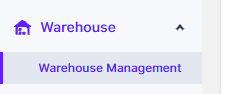
Add Warehouse
At the top right of the page, click “Add Warehouse”
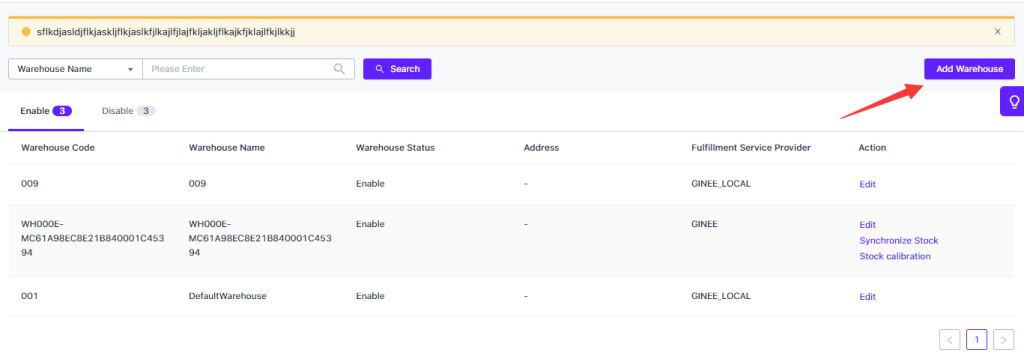
In the pop-up window, enter the basic information of the warehouse.
Need to use the warehouse code when import stock;
Warehouse Status — Enable, indicates that the warehouse will participate in stock synchronization and delivery;
Warehouse Status — Disable, Indicates that the warehouse cannot participate in stock synchronization and delivery;
If you want to deactivate the warehouse, you need to have no pending orders, outbound orders, and inbound orders in the warehouse.
There are 3 warehouse type: My Warehouse, My Store, Third-Party Warehouse
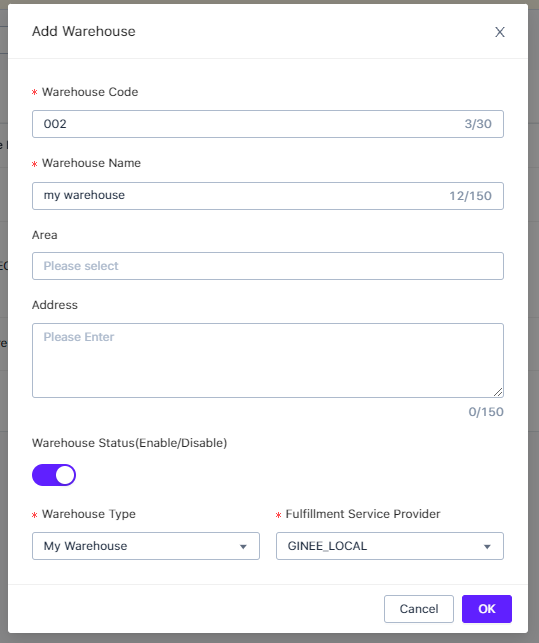
Edit Warehouse
It is used to modify the information of an existing warehouse. The content is the same as the pop-up window of a new warehouse.


 Ginee
Ginee
 13-7-2021
13-7-2021


